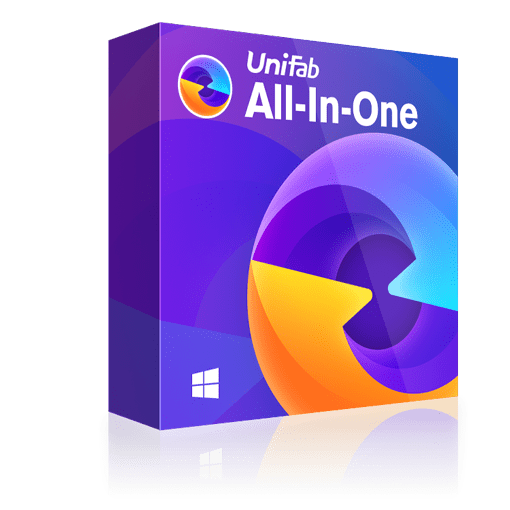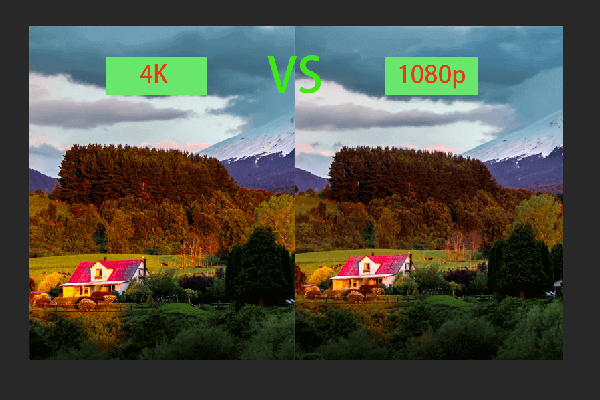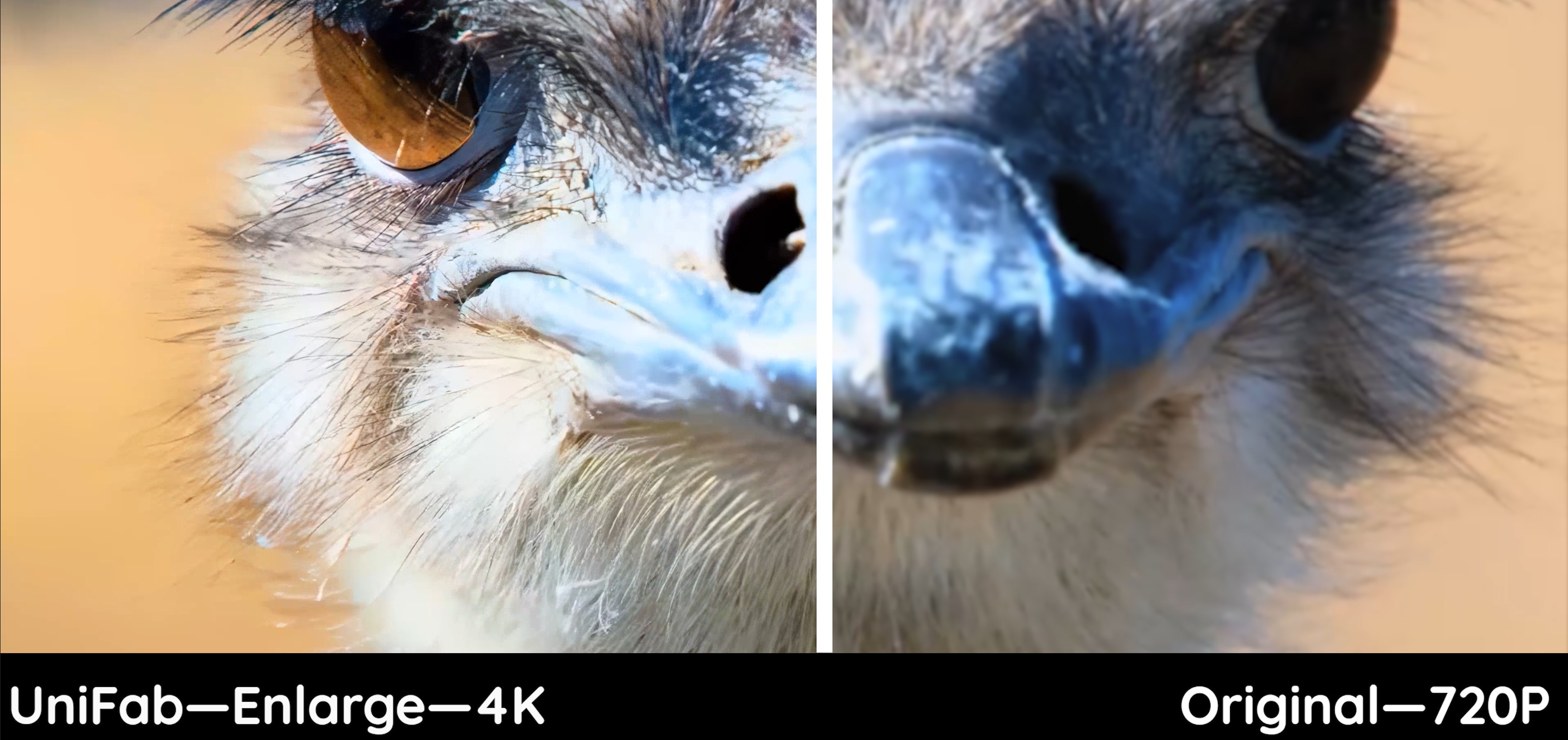720p Vs 1080p: Find the Difference Between 720p and 1080p
Summary: Here, we will learn the difference between 720p and 1080p to determine which one is appropriate for your needs. Also, we will find out how to enhance and downgrade your videos without hassle.
Table of Contents
After a tiring day, everyone deserves to enjoy an optimal video-viewing journey in their comfort. But your seamless entertainment experience may fall prey to 720p vs 1080p. Both the video resolutions display amazing levels of crispness, details, sharpness, and clarity with distinctive performances and features. So which one to choose between 1080p vs 720p?
As a cinephile, it can be difficult to distinguish between different resolutions and understand their complexity. So, before you settle on one blindly, this blog post can help you learn the difference between 720p and 1080p resolutions and dive into the specifics. Let's begin.
Basics of Video Quality and Resolution
Video resolution defines the quality of your videos through the amount of pixels in the given frame rate. Pixel count and video quality are directly proportional to each other. Each video has a predefined resolution, measured in height and width, which denote pixels.
Pixels are an image's smallest unit, representing the element or component of the picture in an image. A video pixel also represents a specific color and is set in an arrangement that determines the resolution.
Let us see the basics of video resolution, pixel size, and aspect ratio through this chart.
|
Video Resolutions |
Denoted By |
Pixel Size |
Aspect Ratio |
|---|---|---|---|
|
480p |
SD (Standard Definition) |
640 x 480 |
4:3 |
|
720p |
HD (High Definition) |
1280 x 720 |
16:9 |
|
1080p |
FHD (Full HD) |
1920 x 1080 |
16:9 |
|
2K or 1440 |
Quad HD (2K Video) |
2560 x 1440 |
16:9 |
|
4K or 2160p |
UHD (Ultra HD or 4K Video) |
3840 x 2160 |
1:1.9 |
|
8K or 4320p |
Full Ultra HD or 8K Video) |
7680 x 4320 |
16:9 |
Difference Between 720p and 1080p
While both 720p and 1080p resolutions sound good, it can be challenging to pick one when you do not know the difference between the two. Let us find out how the two differ in the 720p vs 1080p distinction.
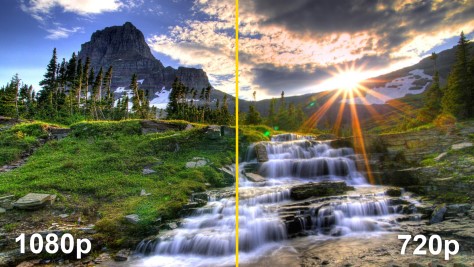
1) Resolution
The major difference that's clear in the name 720p vs 1080p resolution itself is the video quality and resolution. 720p is a HD format with 1280 x 720 pixels. On the contrary, 1080p is a full HD format with 1920 x 1080 pixels. As 1080p has a higher resolution compared to the 720p HD format, it will generate a more detailed, sharper, and clearer picture with higher clarity.
2) Pixel Density
Pixel density is another basis that differs between 1080p vs 720p. As seen above, 1080p full HD has a higher pixel with greater density than 720p HD. This results in improved image quality with minimum pixelation upon viewing from a closer distance.
3) File Size and Quality
A 720p video has a pixel count of less than a million, whereas a 1080p has a pixel count of over two million. This affects the picture quality, as a 720p image is not as detailed and sharp as a 1080p image. When the picture quality is comparatively low, the file size, too, is smaller than 1080p Full HD. That makes it easier to store a 720p video than a 1080p video, as it requires comparatively low storage space.
4) Content Compatibility
When it comes to 720p vs 1080p, most content providers offer both on streaming platforms and social sites. With the advancing digital technologies and more enhanced content display, many content providers are shifting towards 1080p full HD and higher resolutions. So, full HD devices are more future-proof.
5) Price and Accessibility
As 1080p Full HD is way ahead of 720p HD and more towards advancement when we compare 720p vs 1080p TV, you'll find the HD display devices and projectors more affordable than FHD options. They provide a cost-effective option for entertainment enthusiasts who prefer budget-friendly devices over maximum image quality.
6) Data Usage
When you compare 720p vs 1080p, data usage is an essential factor that differentiates between the two resolutions. Data usage refers to the amount of data required to stream video content. Generally, a 720p 60 fps video will use 1.86 GB/hour, while a 1080p 60 fps video will use 3.04 GB/hour.
7) TV Technologies Offers
As technology continues to advance, companies are supporting higher resolutions as it is the future, making 720p less relevant. Also, most content providers produce content in higher resolution for more significant details, sharpness, and clarity, which assumes 1080p is a more future-proof choice. With the advancing video resolution technology, you get an enhanced viewing experience. This way, you can get budget-friendly options with HD TVs, but you need to spend a little extra for full HD TVs for more transparent details.
Quick Comparison Chart of 720p Vs 1080p
After a detailed comparison of the difference between 720p and 1080p, let us see the clear distinction through this quick chart below.
|
Key Factors |
720p |
1080p |
|---|---|---|
|
Ideal Usage |
Handy for streaming content with limited bandwidth |
Suitable for large screens and professional work requiring clarity |
|
Resolution |
1280 x 720 (less than one million pixels on multiplication) |
1920 x 1080 (approximately 2 million pixels) |
|
Pixel Density |
60.7 ppi |
102.4 ppi |
|
Display Technology |
Progressive (p) |
Progressive (p) |
|
Aspect Ratio |
16:9 |
16:9 |
|
Also Known As |
HD, Hi Def, and High Definition |
Full HD and FHD |
|
Storage Space |
Low |
High |
720p:
- Better image quality than SD
- Broader view with 16:9 aspect ratio
- Affordable on TVs and monitors compared to FHD
- Smoother playback on older devices
- Suitable for smaller screens without losing quality
1080p:
- Delivers 2x HD resolution with a higher refresh rate
- More detailed, sharper, and clearer images or video frames
- More immersive gaming experience with better graphics and performance
- Supported by most video streaming sites, platforms, and gaming consoles
- Offers a wide range of high-quality content
720p:
- Lower resolution than FHD
- The image details are less on large screens, resulting in pixelation
- Does not deliver sharper details and clarity compared to FHD
- Chances of becoming outdated with growing technology
1080p:
- More expensive than HD monitors and TVs
- Consumes more resources like bandwidth and storage space
- Requires better hardware in PCs, TVs, and gaming consoles
Enhance 720p to 1080p Using UniFab AI Video Enhancer
HDR content can be obtained either by using video shooting equipment that supports HDR or by upgrading and enhancing the footage to HDR in post-production. Here's where UniFab AI Video Enhancer can help you.
It is the ultimate solution for unparalleled clarity and quality. Utilizing AI technology, it can enhance your low-res video up to 4K HDR in a single click. In addition, you can remove noise, boost frame rate, and even deinterlace footage for an overall clear video.
Besides enhancing, the program also helps you edit your videos through lossless compression and conversion to over 1000 formats. All this is achieved easily using its lightning-fast GPU- acceleration.
How to Enhance Your Videos With UniFab AI Video Enhancer
Step 1: Install and open UniFab
Step 2: Import your video
In the blue pane on the left, select the Enlarger mode. Add the video you want to enhance and upscale to the main screen.
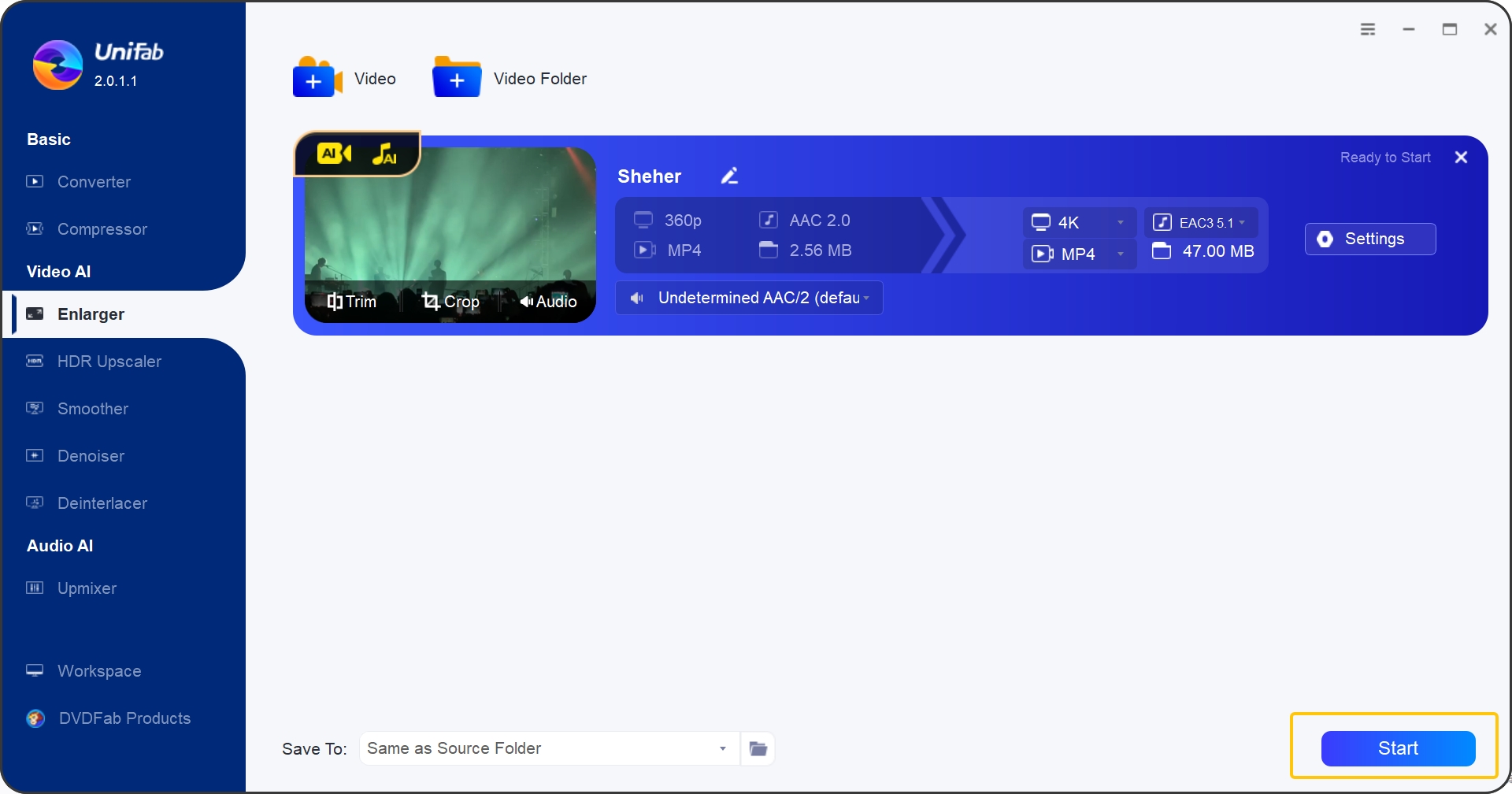
Step 3: Customize and edit the output video
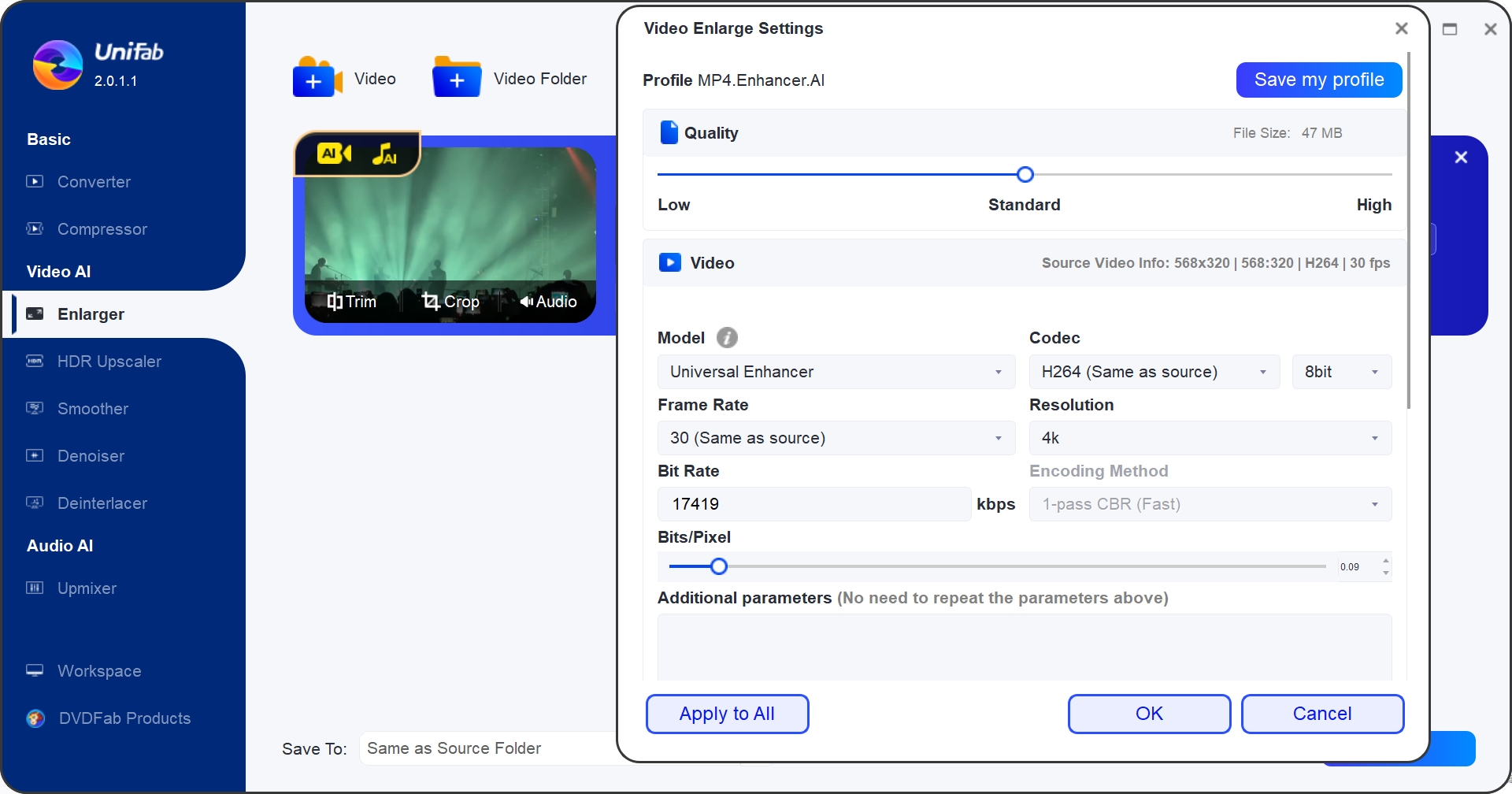
Edit the output format by adjusting the video's Quality, considering your storage space. Adjust the other video requirements like resolution, frame rate, audio, subtitle, bit rate, codec, etc. Click OK or Apply to All.
Step 4: Begin enhancing the video
Touch the Start button to enhance your video with UniFab's GPU-accelerated speed.
Downscale 1080p to 720p Using UniFab Video Converter Pro
If you have your hands on a 1080p or a higher resolution video but are using an older device, you can downscale it for a seamless viewing experience. Downscaling also helps reduce the file size, which makes it easier to store on your system. Here, you can use UniFab Video Converter Pro.
UniFab Video Converter Pro is a remarkable program that compresses and converts your video without losing quality. With a few clicks, you can change the resolution and downscale your video into 1000+ formats. As a videographer or video enthusiast, it helps you experiment with your downloaded and recorded video and makes it playable on any device.
With flexible customization, you also get efficient video trimming functionality. UniFab Video Converter Pro boasts a video creating tool to help you split, crop, rotate, adjust speed, set duration, flip, and mirror your videos.
How to Downscale your Full HD Video to any Resolution with UniFab Video Converter Pro
Step 1: Launch and open UniFab Video Converter Pro
Downlaod and open UniFab Video Converter Pro on your PC. After the launch, choose Video Converter from the main screen.
Step 2: Add your video
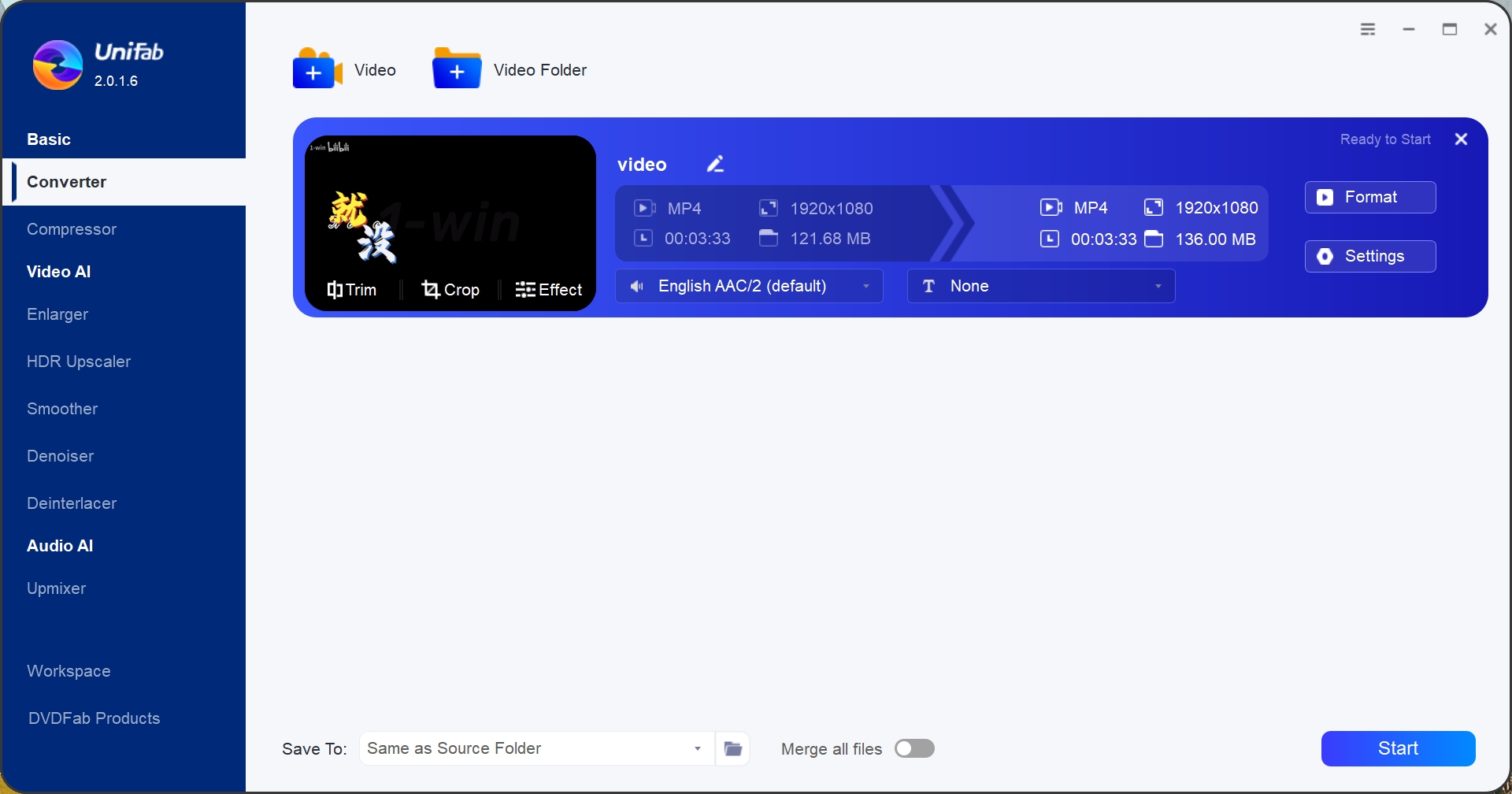
Add the video to the program's interface that you want to downscale and convert to any resolution.
Step 3: Tailor the video parameters
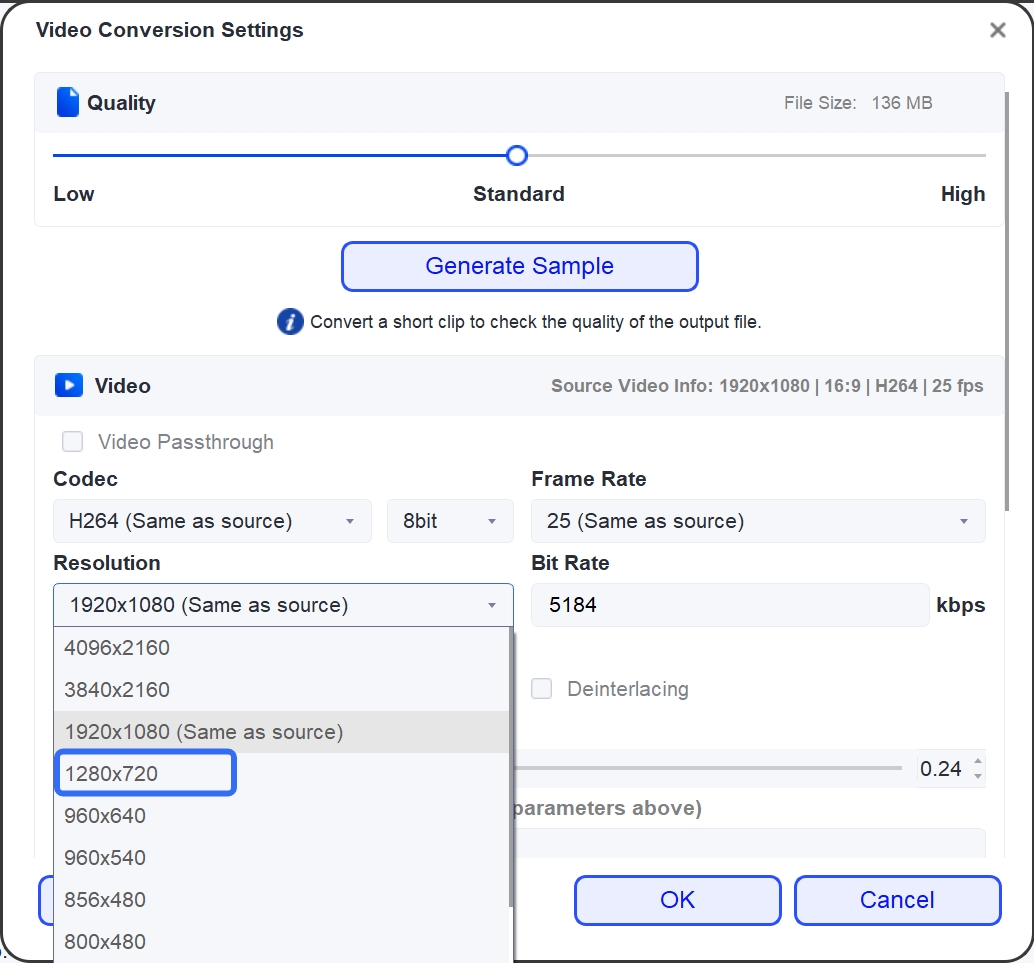
Modify your desired video output, such as setting the resolution, frame rate, bit rate, codec, etc. Click OK or Apply to All.
Step 4: Begin video downscale and conversion
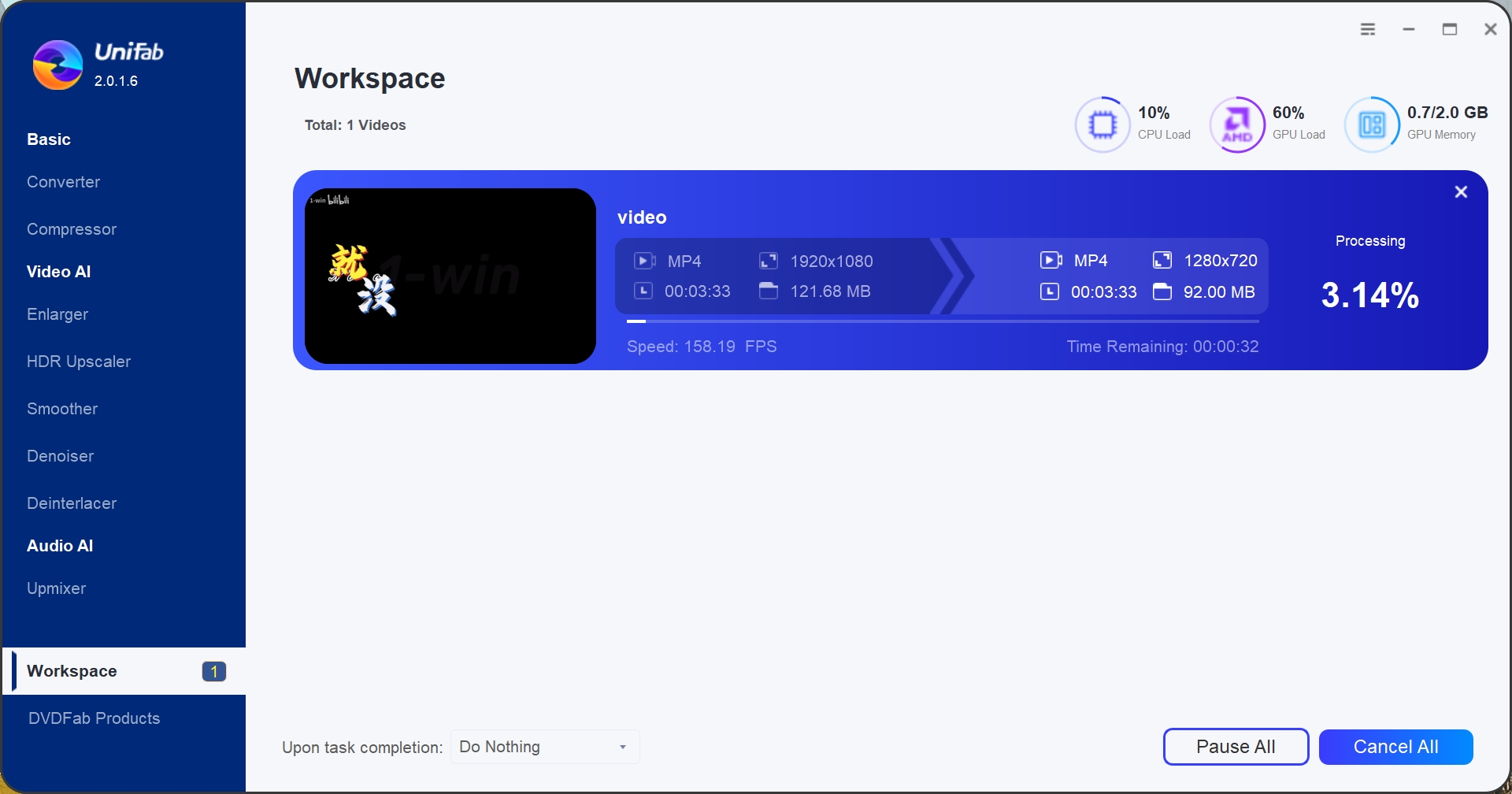
Check the customization parameters properly. Once satisfied, tap the Start button to proceed with the downscale and video conversion.
The Final Words
We have summed up our debate on 720p vs 1080p resolution. Now, whether you are a budget-oriented casual viewer, a videographer who loves experimenting, or someone who loves crisp entertainment without considering price, the difference between 720p and 1080p must now be clear.
1080p vs 720p also has much to do with personal preferences and existing devices. While 1080p full HD is an expensive bet, 720p HD also works great for the given price and consumes less storage. For other works, UniFab AI Video Enhancer and UniFab Video Converter Pro have got you covered. After all, it is our responsibility to provide you with a joyful experience.
FAQs
Q. What is better for gaming: 720p or 1080p?
Gaming requires a sharper and clearer screen resolution. As 1080p Full HD has more pixels, it delivers a smooth visual experience with less anti-aliasing that can slow down your PC or console. On the contrary, your games can be pixelated or less defined when using 720p. So, 1080p FHD does not just look better than 720p with superior details but also gives a smoother gaming experience overall.
Q. Can I watch 720p on a 1080p TV and vice versa?
There's a significant difference between 720p vs 1080p TVs. When you play 720p content on a 1080p TV, it will display the original pixels.
On the contrary, playing 1080p on a 720p TV will accept a Full HD resolution. However, your pictures will downscale as there are not enough pixels to display the image in 1080p. This is because 720p has a pixel count of less than a million, whereas 1080p has a pixel count of more than 2 million.
Q. Does Netflix 720p vs 1080p have much difference?
Netflix allows users to stream content in 720p HD on any device, such as a phone, TV, or laptop. While the difference between 720p vs 1080p Netflix can be very visible for users browsing content on modern devices; it does make a difference if you watch Netflix on an outdated or older TV that does not support high definition.