1080P VS 4K: Best AI Video Enhancers
Summary: Should you buy a 1080p or 4k TV? Should you buy a 1080p or 4k monitor in your office?This is a question that needs to be considered. But do you know what is 1080p or 4k? what is the difference between 1080p and 4k? What should you do if you want to enjoy a better viewing experience and enhance the video from 1080p to 4k? Today we want to focus on the differences between 1080p and 4k. Besides, a list of enhancers will be presented to help you improve the video quality.
Part1 Meanings of 1080P and 4K
General Introduction of “P, K, MP”
“P”
720P, 1080P, etc., indicates the "total number of lines of video pixels", for example, 720P means that the video has 720 lines of pixels, while 1080P means that the video has a total of 1080 lines of pixels, 1080P resolution cameras usually pixel count is 1920 * 1080. The "P" itself means "Progressive", which is an abbreviation for Progressive.
“K”
2K, 4K, etc., means "the total number of columns of video pixels", such as 4K, which means the video has 4000 columns of pixels, specifically 3840 or 4096 columns. 4K resolution cameras are usually 3840*2160 or 4096*2160 pixels.
“MP”
MP is the total number of pixels, which is the result of multiplying the number of rows (P) and the number of columns (K) of pixels (megapixels). For example, a 1080P camera is 1920 pixels multiplied by 1080 pixels to get a total number of pixels of 2 MP (megapixels).
1080P VS 2K VS 4K
What is 1080P?
The vertical resolution has been used in the past to describe resolution. So 1080p stands for vertical resolution. Almost all HD displays have an aspect ratio of 1.78:1 (i.e. 16×9, aka "widescreen"), which means that their horizontal resolution is 1920 pixels (i.e. 1920×1080).
This is another reason for the current confusion about the concept of resolution, after all, in the past decades we are talking about the vertical resolution when discussing the resolution of the TV, now suddenly become the horizontal resolution of "4K", we will be confused.
Therefore, 1080p is not the same as "1K". Just as Ultra HD is equivalent to 4K, 1080p is equivalent to 2K, which means that the resolution of 1920×1080 is very close to the 2K standard described by DCI. Even so, most people tend not to call 1080p 2K, they call it 1080p or Full HD.
720p has about half the number of pixels of 1080p.
What is 4k?
Technically speaking, "4K" means a horizontal resolution of 4096 pixels. This is the resolution proposed by the Digital Cinema Initiatives. The vertical resolution is not specified because the exact shape of the rectangular screen determines the aspect ratio of the film, which varies from one aspect ratio to another.
Therefore, "4K" is not Ultra HD, which is a resolution of 3840 x 2160, and the difference in pixels between the two is only 13%, so the difference between them is hard to see. The vast majority of people prefer the name "4K" for Ultra HD.
Part2 4K VS 1080P: Differences Between 1080P and 4K
Picture: 4K VS 1080P
4K has a higher definition than 1080P, which can obviously bring a more detailed picture. The color gamut of 4k TV is up to 107% under the DCI standards of International Film, which effectively compensate for the low color gamut caused by distortions and other defects so that the color is more vivid. It is more in line with the human eye con visual preference.
4K Resolution VS 1080P
The resolution of 1080P is 1920x1080P; while the resolution of 4K TV is 4 times of ordinary 1080P. 4K TV physical resolution can reach 3840x2160.The edges of 4K images are extremely smooth and realistic, with much more detail. Look closely and you'll see that the edges around objects in a 1080p screen are significantly more jagged. The reason for this difference is that 4k screens have a higher pixel count, which allows for a more natural presentation, smoother contours of sharp objects, and a more detailed picture. But there are two prerequisites for this. One is that you are watching native 4k content, which is important because 4k UHD TVs do not improve the picture quality of lower quality content such as 1080p Blu-ray. The second is that you are sitting close enough to notice the difference.
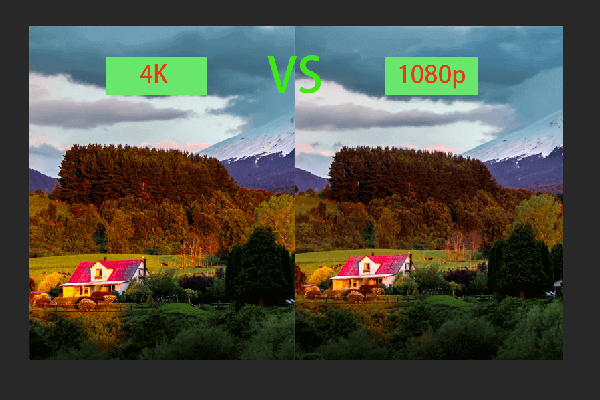
Definition: 4K VS 1080P
Due to higher resolution than 1080p, pictures of 4k are more clear and detailed than 1080p.4K resolution is ultra-high definition resolution. At this resolution, viewers will be able to see every detail and every close-up in the picture.

Color:1080P VS 4K TV/Projector
The extra pixels give 4K TVs and projectors the advantage when it comes to colors as well. They can present more dynamic colors than1080p TVs, and they can deliver deeper shadows too. Similarly, 4K vs 1080p projector, which one is more advantageous? It’s up to your decision. The 1080p projector is more affordable, while the 4k projector provides you with better viewing quality.
Content: 4K VS 1080P TV
1080p TVs have the advantage in terms of content so far. You can enjoy more videos or movies on 1080p TVs. Although plenty of shows such as You Tube and Netflix provide 4k streaming, it’s not universal now. In addition, many new gaming consoles like the Xbox Series X and PlayStation 5 support 4K content, so gamers may want to splurge.
4K VS 1080 Gaming
It is true that 4k gaming is more and more popular, but even today most monitors widely used among gaming communities are that of 1080P. Smoothness can effectively enhance the player's gaming experience. 1080P vs 4k monitor, which one is easier to drive a higher frame rate on? Obviously, 1080P monitors can meet the higher requirements of FPS, response time, and refresh time. 4k gaming monitor has an incomparable advantage, that is, intense color and amazing visual experience.
To make you have a more clear understanding of the difference between 4K, 1080P, 1440P, and 720P, here we have a table below:
720P VS 1080P VS 1440P VS 4K
|
720P |
1080P |
1440P |
4K |
|
|
Resolution |
1280×720 |
1920×1080 |
2660×1440 |
3840×2160 |
|
Refresh Rate |
50Hz |
60Hz |
144Hz |
120Hz |
|
GPU |
Moderate |
Moderate |
Medium to high |
High |
|
Cost |
Affordable |
Affordable |
Expensive |
Highly expensive |
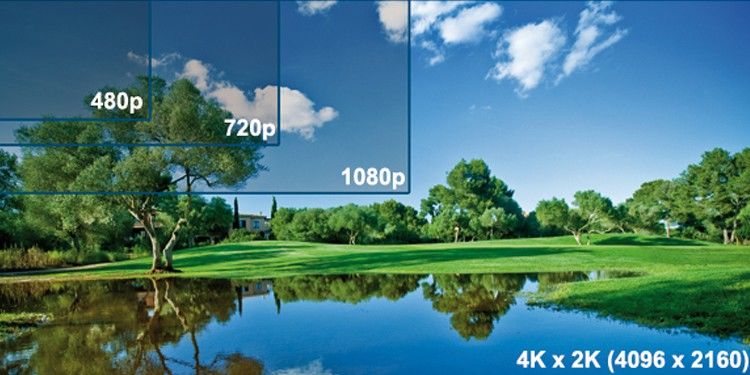
Part3 Top 3 AI Video Enhancers
Why Do We Need 4K Upscaling?
"If you've got a full HD picture coming into the TV and if you didn't upscale it, it would take up just a quarter of the screen. It would be then surrounded by an empty screen. What the upscaling process does is to ensure that the picture fills the 4K resolution of the screen."-- Gavin McCarron
As we mentioned before, there is a lot of lower resolution content that doesn’t support the videos of 4k resolution. Such as old movies, commercials, home videos, etc. When you want to watch lower-quality HD (1080p or 720p) videos on the displays that support 4K, upscaling is the solution. Therefore, here is a brief introduction to the top 3 video enhancement software including 4k upscaling solutions, which is created to help you have a better visual experience.
Top 3 AI Video Enhancers that Upscale Videos from 1080p to 4K
AVCLabs Video Enhancer AI
AVCLabs Video Enhancer AI is dedicated to video enhancement. AVCLabs Video Enhancer AI's latest version can enhance low-resolution videos (anime episodes, movies, recordings, or home videos) to a higher degree while maintaining realistic details and consistency of motion. AVCLabs Video Enhancer AI official version uses CPU+GPU high-performance computing architecture to quickly process video while rendering high-resolution video.
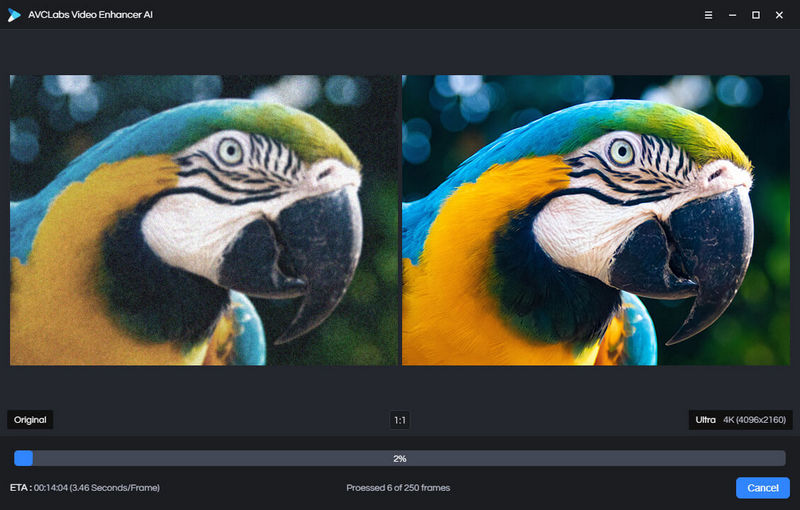
Functions:
- Video de-blurring: Intelligent de-blurring of video to make it clearer.
Blurred videos may be caused by camera shake, low light, moving objects, wrong focus, incorrect resolution, zooming in or zooming out of the lens.
2. Video Enhancer: Miraculously enhance and improve video quality
You have a series of homemade videos, music videos, recordings, commercials or movie clips. However, the videos are a source of footage, but the quality is poor. With the right video enhancer, you can enhance old, low-resolution videos to give you the best viewing experience on modern monitors. You can also give old videos a new look through post-processing.
3. Upgrade video from 480P to 1080P, 1080P to 4K, and 8K
As monitors, home entertainment systems, VR and social media continue to upgrade, you may want to upgrade your video to fit larger screens and top-of-the-line devices. AVCLabs Video Enhancer AI, powered by AI technology, can take low-resolution video (anime episodes, movies, recordings or home videos) to a higher level while maintaining true-to-life detail and action with Consistency.
During the upscaling process, low-resolution footage is brought up to 1080p, 4K, and up to 8K without destroying detail or degrading picture quality.
4. Advanced video upscaler combining AI and graphics features
AVCLabs Video Enhancer AI is equipped with powerful algorithms and an AI engine. It is trained with millions of videos, movies, and TV shows learns the missing pixels by analyzing each frame and then processes videos automatically with super-resolution, denoising, sharpening, color enhancement and correction, interpolation, scratch removal, and more.
It uses CPU+GPU high-performance computing architecture to process videos quickly while rendering high-resolution videos.
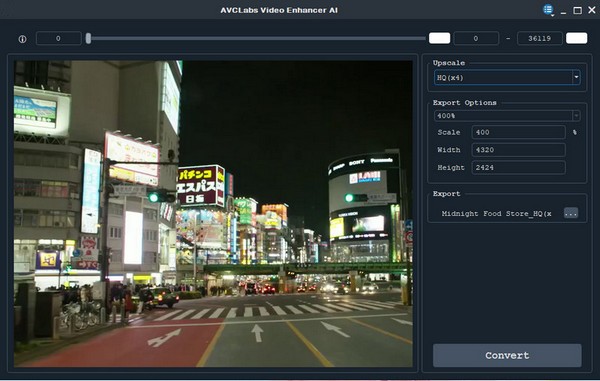
Steps of converting:
Step 1:Launch AVCLabs Video Enhancer AI, download the installation package of AVCLabs Video Enhancer AI and install it on your Windows PC. Launch AVCLabs Video Enhancer AI and you will be taken to the main window of AVCLabs Video Enhancer AI as shown in the image below.
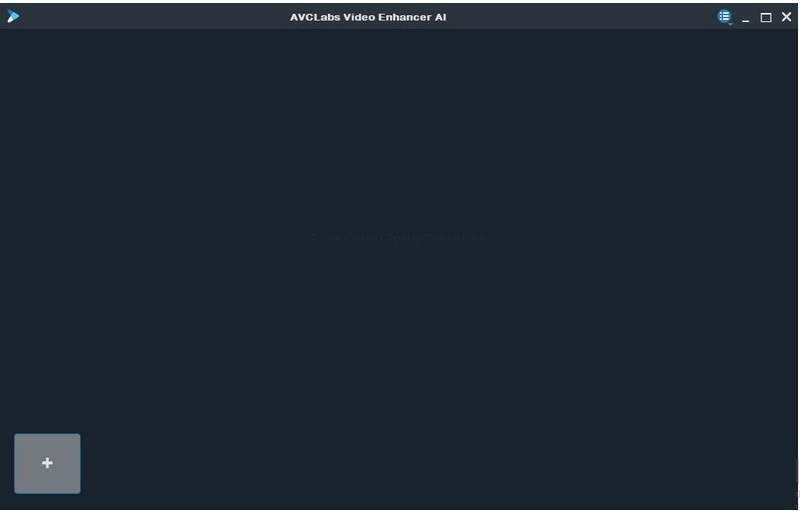
Step 2:
To import a video click the “+” in the lower-left corner of the application to open the file pop-up window and then select a video file. To add a new video, click the menu button in the upper right corner of the application and select "Open Video File".
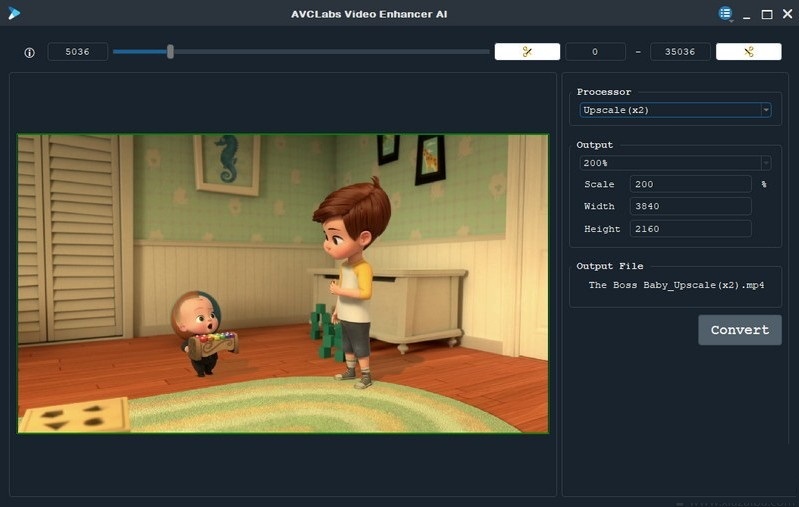
Step 3:
Select a processing model In the top right panel of the application, there are three AI processing models to choose from: Deblur (x1), Upscale (x2), Upscale (x4).
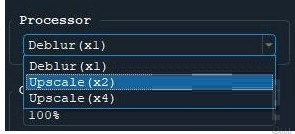
Step 4:
Adjust the output settings to expand the output preset and adjust the output to 200%, 400%, SD, HD, 4K UHD, 4K and 8K.
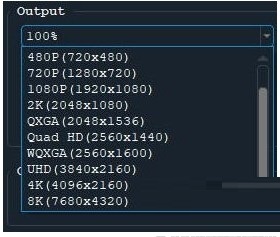
Step 5:
Trim the output video before processing the video, you can trim the unwanted parts frame by frame to save processing time. In the top bar, you can cut and trim the video to the desired length by dragging the slider. Or enter the start and end of the frame to set the exact cut point.
![]()
Step 6:
Start converting the video by clicking the “Convert” button to render the video. The program will start processing the frames of your source video and assemble the enlarged video. After the conversion is finished, you can click the "Open Folder" button to check the output video.
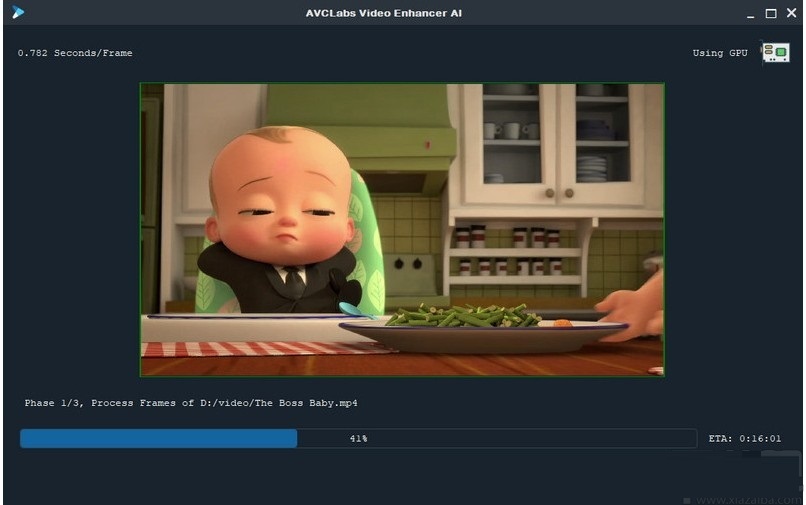
Topaz Video Enhance AI
Topaz Video Enhance AI is a professional video upscaling software, this software can help you intelligently upscale your video up to 8K resolution with realistic details and motion consistency. The upscaling video will not become blurred and the effect is fantastic.
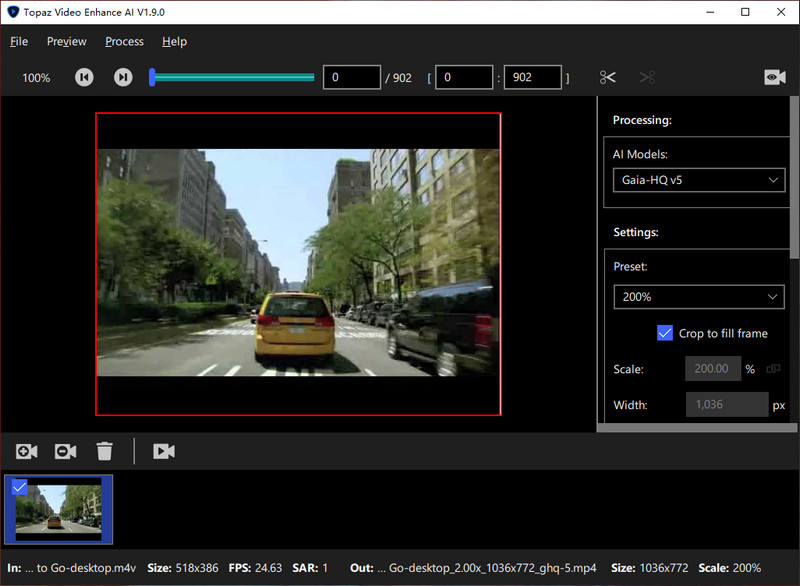
Functions:
1、It has the function of “clip”, and you can cut any position of the current video.
2、You can export the cut part as rendered video, so as to optimize the specific content.
3、Use the top bar to select which part of the clip you want to render/export.
4、Topaz Video Enhancer AI allows viewing the video.
5、Support batch processing, add multiple videos, or delete videos that don't need batch processing.
6、In processing, choose the Al model according to the quality of the input video
7、When outputting video, you can adjust the width, height, ratio, and output format of the video.
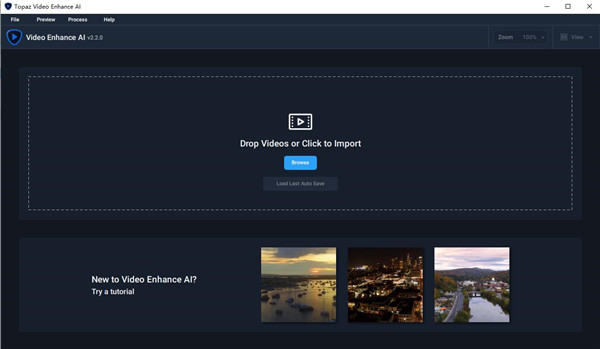
Features:
- Upgrading video to 4K for optimal quality
Until now, there has been no way to perfectly reconstruct high-resolution video from low-resolution footage. From old home movies, low-quality SD to DVD quality and more, Video Enhance AI can convert your video to clean, high-grade footage at up to 4K resolution.
- Enhance footage to 4K
Topaz Video Enhance AI is the perfect way to capture great footage and make it look perfect. Have you ever wanted your footage to look sharper in more detail? Shoot HD footage all the way up to 4K for high-quality projects. This model is perfect for DVD content, DSLR footage, game footage
- HD footage
Using Topaz Video Enhance AI to restore low-quality footage, you can convert footage from SD to HD with amazing quality upscaling. This model is perfect for older footage that you want to use for modern purposes. Older footage such as home movies, commercials, music videos, movie content, YouTube videos
- Easy to use
- With just a few clicks of a button, your video footage will start rendering to create beautiful, high-resolution quality footage. No complicated processes or confusing tools - just a few simple steps and your footage are ready to use.
DVDFab Enlarger AI
Using the Super-Resolution technology, DVDFab Enlarger AI, the world's 1st complete, deep learning capable video upscaling solution, can enhance video from 480p (SD) to 1080p (Full HD), or from 1080p to 4K. It enlarges the video images by 300%, and in the meantime, adds great details to improve video quality exponentially. For more ways to enhance videos, you can read the post Increase Video Resolution with Video Quality Enhancer to know.

Features:
- Upscale Old Videos Quality and Resolution, Make Them Shining Again
Deep learning-based Super-Resolution technology of DVDFab Enlarger AI upscales videos from SD (480p) to Full HD (1080p Blu-ray standard), or from 1080p to 4K. Besides, it can improve the sharpness and quality of the video, which can give you a new experience of viewing even no matter the aged DVD collections or videos with low-resolution.
- Enlarge Video by 300% with AI-Powered, Enhance Clarity Exponentially
In the process of increasing resolution, the AI engine will study, analyze the pixels of the images using neural networks, and then filling in tons more identical pixels. The output is that, despite the original size being enlarged by 300%, the image becomes sharper and clearer. No visible film grains, artifacts or distortions.

- AI Upscaling of Video Image Great Details, Present True Colors
Through intensive and complex computing, Enlarger AI will accurately enrich the details of the images, restore the original colors to the objects using smart color correction algorithms, and make sure what you see is almost identical to real life. Saturation, brightness, and contrast, all in an ideal balance. No perceivable color shifts.

4. Work with DVD Ripper, Blu-ray Ripper, Video Converter and DVD to Blu-ray Converter
Enlarger AI is an advanced video conversion feature in our products, including DVD Ripper, Blu-ray Ripper, Video Converter, and DVD to Blu-ray Converter.
When you convert a DVD, Blu-ray, or video shot by phone or camera, just check the option, the program will enable Enlarger AI to enhance the picture details of each frame during the processing and present you a high-quality 1080p or 4K video.
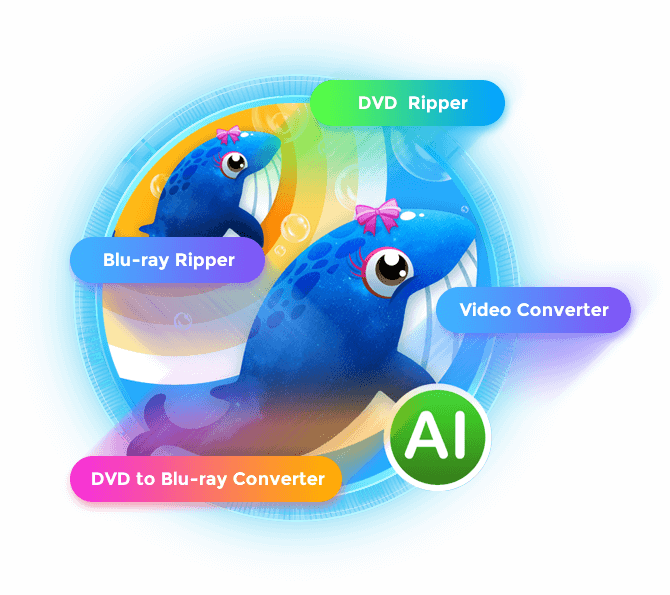
5. Four Output Quality Options Available
Enlarger AI provides four output quality options for you to choose from, namely, Premium Quality, Ultra Quality, Deblock, and Ultra+Deblock. Among the four, three options can produce 1080p videos except for Deblock. If you want to try more video enhancers, you can check the post Best Video Quality Enhancer to Enhance Video Quality.
Besides, the Deblock and Ultra+Deblock options can largely remove blocky artifacts from old DVDs and low-res videos when upscaling them from 480p to true 1080p for playback on big-screen TVs.
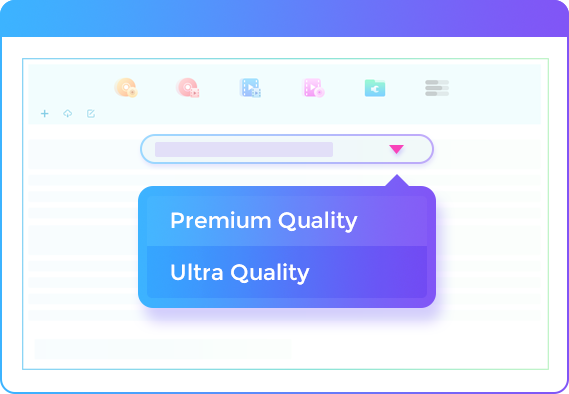
Steps of converting:
Step 1:
Launch DVDFab 12, navigate to the Copy module, and then switch to the To Blu-ray option at the Backup Mode panel.
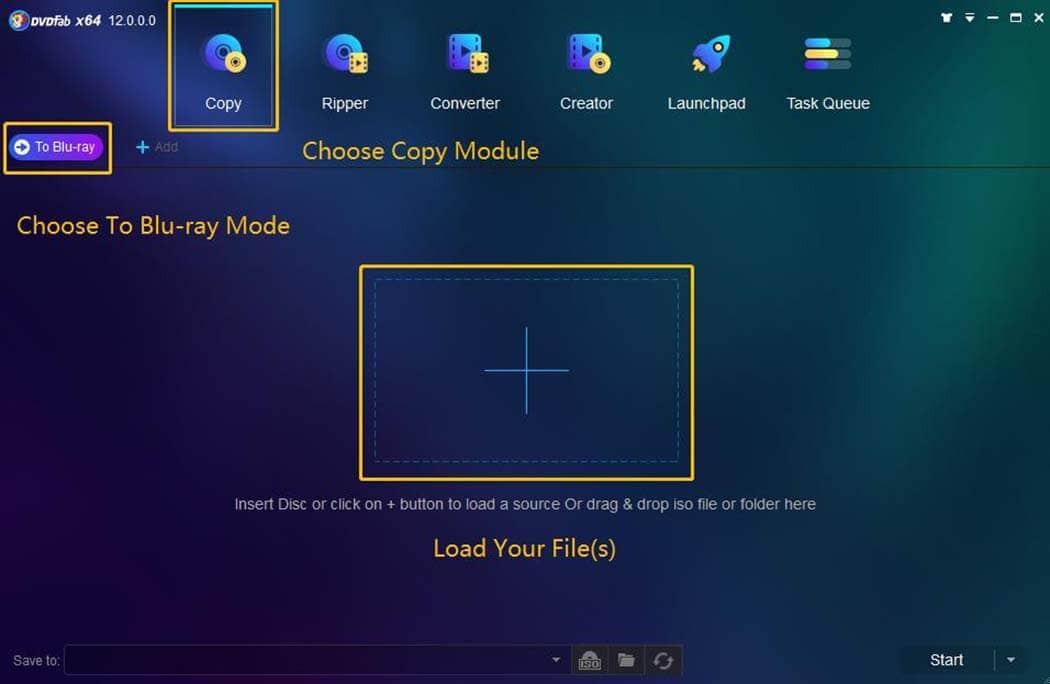
Step 2:
Load the DVD disc, ISO file, or folder you want to upscale, check the Enlarger AI option box behind the wrench icon.
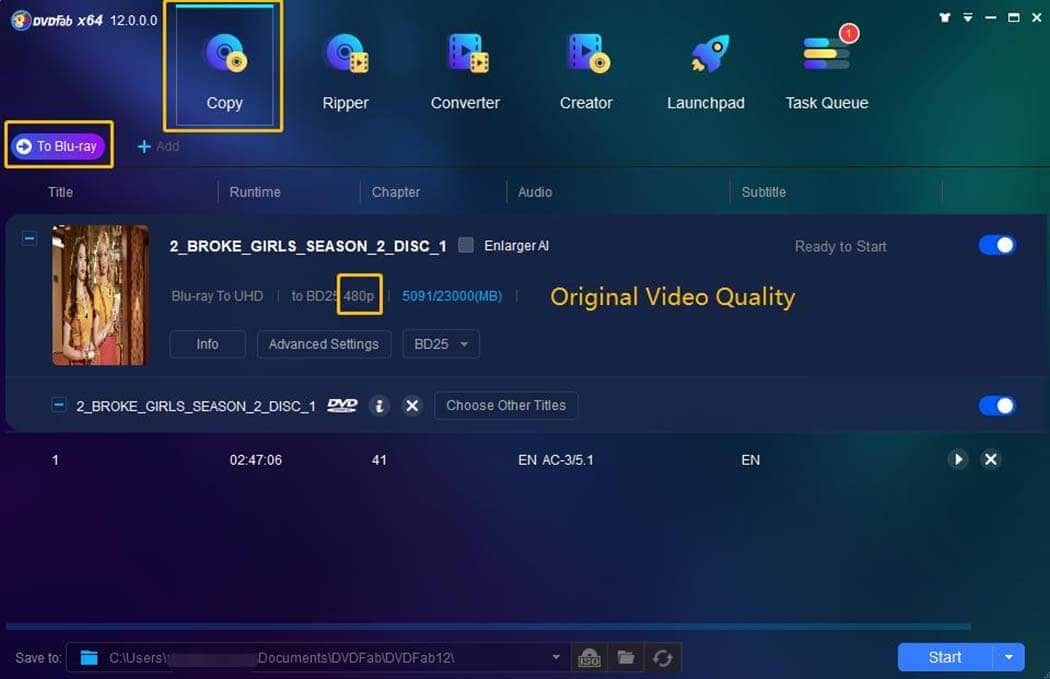
Step 3:
Click the Start button to trigger the upscale conversion.
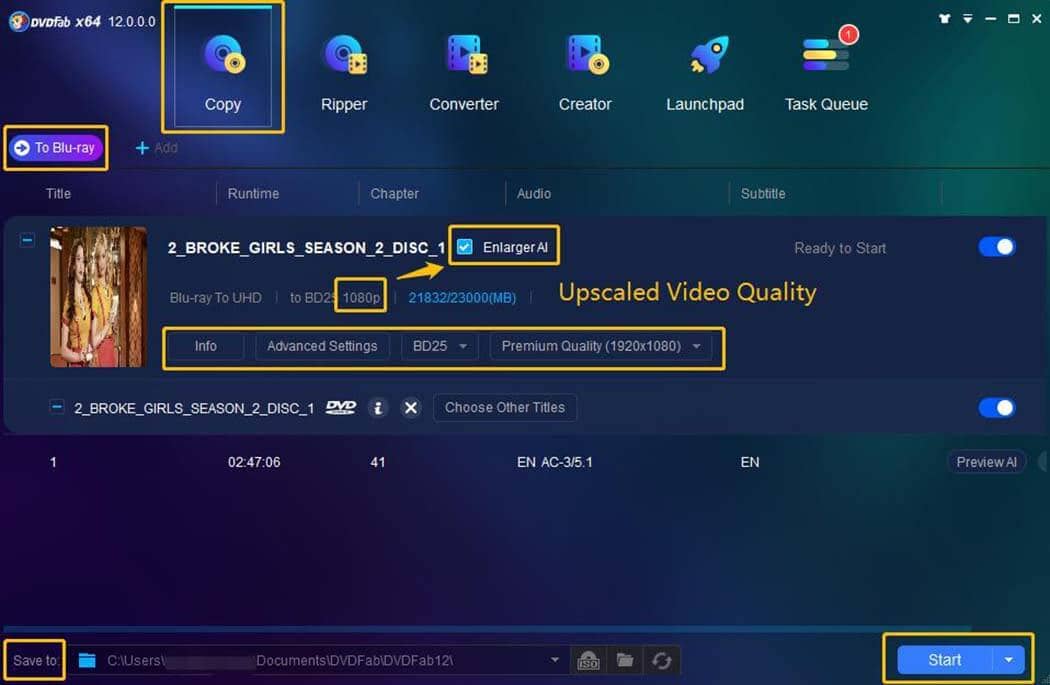
Conclusion:
We have talked about the differences between 1080p vs 4k and introduced the top 3 video enhancement software. 4K does present a significant increase in image quality. However, 4K monitor, 4K streaming, and 4K gaming require more advanced and powerful hardware and that would cost more. The top 3 AI-based video enhancement software has their features and functions respectively. You can choose one of them based on your demands.



