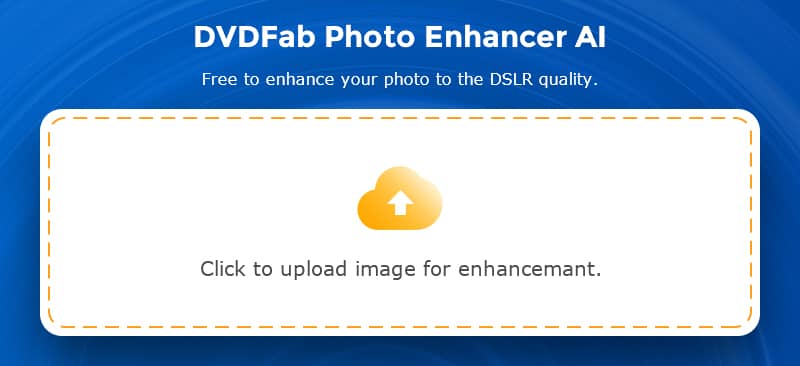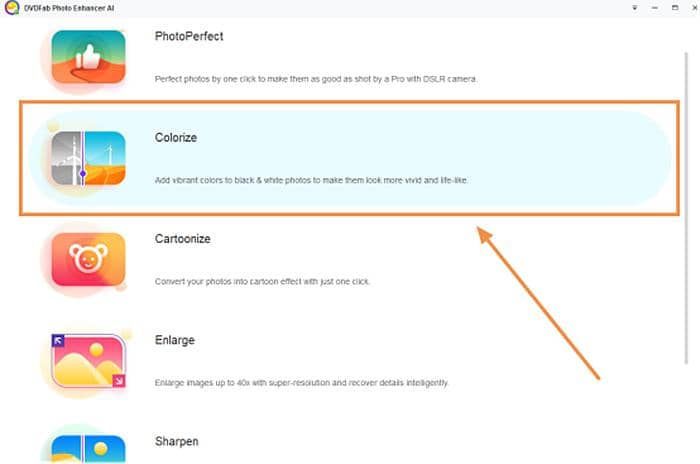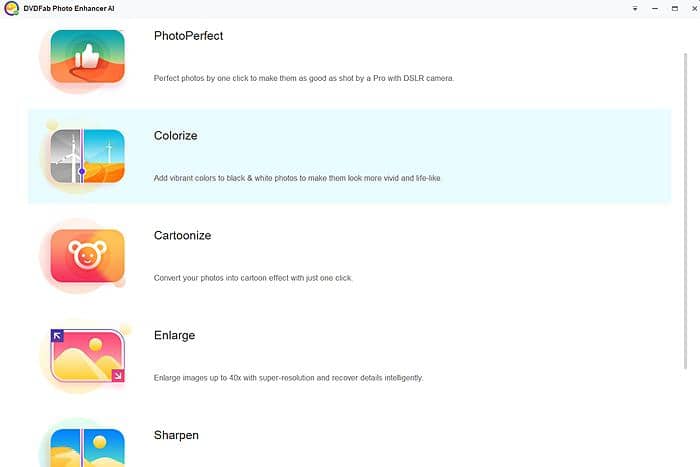5 Best Windows Photo Editor 2025 [AI & non-AI]
Summary: Are you looking for a reliable Windows photo editor to polish your photos to perfection? Know any best free photo editor for Windows? How about AI-powered Windows 10 photo editor? All these problems will be resolved in this post. Be patient to read through it and pick out your desired free photo editor Windows programs.
Are you seeking a magical but easy-to-use Windows photo editor to retouch your photos faultlessly? There might be occasions when you aim to enlarge your shot photos with super resolution, reduce noise from image but retain details, or sharpen blurry images via removing motion blurs or out-of-focus blur. Even sometimes you want to do some basic editing like cropping and rotating, or add filters to enhance your photos. All these effects can be achieved with multiple photo editor tools. Read on to take your best pick.
Quick Navigation:
- PART 1: Best AI-powered Windows Photo Editor
- PART 2: Best Free Photo Editor for Windows (non-AI)
- PART 3: Tips for Selecting Best Free Windows Photo Editor
PART 1: Best AI-powered Windows Photo Editor to Enhance Image
It is often the case that any digital camera always blurs an image and contains noise to some extent. If you want to enlarge photos without losing quality, reduce noise but preserve details, or sharpen blurry images to emphasize the texture of your photo and increase its focus, there is only one kind of photo editor powered by AI-technology designed to address the above-mentioned issues once and for all. Now let’s discuss three AI-driven Windows photo editor.
DVDFab Photo Enhancer AI
Among all AI-powered Windows photo editor software, DVDFab Photo Enhancer AI, shall be given top priority due to its incomparable features. Supported by deep convolutional neural networks and millions of trained enhanced photo samples, Photo Enhancer AI can quickly recognize and analyze defective images, and polish them from multiaspects to perfection. With this marvelous AI photo enhancer, just feel at ease to create unbelievable masterpieces to add spice to your life. Above all, all sorts of photos will be at your disposal.
- Enlarge photos by up to 40x the original size without losing any quality
- Remove noise from photos to enhance image clarity and definition
- Fix blurry images, sharpen edges, and add more details to make images lifelike
- Clean and intuitive interface without learning curve
To retouch your photos, you can try out this AI-powered free photo enhancer on a trial basis. Note that it is merely available on Windows 10/8/7 at present.
How to Enhance Photos with DVDFab Photo Enhancer AI
Actions speaker louder than words. Now let’s focus on how to enhance photos with this AI-driven Windows 10 photo editor.
Step 1: Launch Photo Enhancer AI and choose desired feature module
Go to Photo Enhancer AI on DVDFab official website, you will see photo editor for Windows 10 free download. Download Windows photo editor, and choose one from the three feature modules when it runs.
If you use this Windows photo editor program for the first time, it will take you some time to download AI model. Be patient enough to witness miracles.
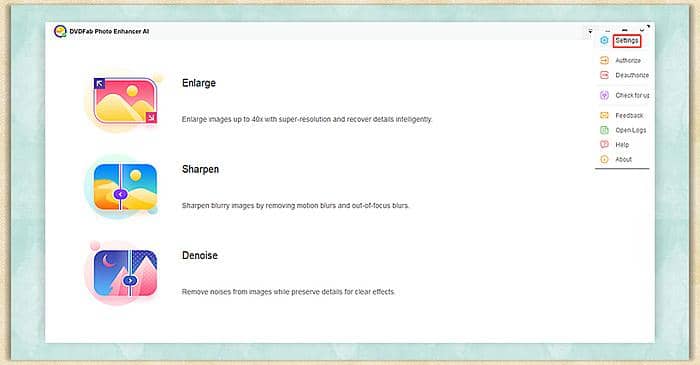
Step 2: Import photo to the Windows photo editor for further editing
Here are three enhancement modules for your choice, each of which will contribute to amazing output.
Enlarge Image
After downloading AI model, click the Open Images button to import image or drag & drop the image to the operation window. Feel free to enlarge image from 0.1x to 6x, or fill in custom value from 1 to 40.
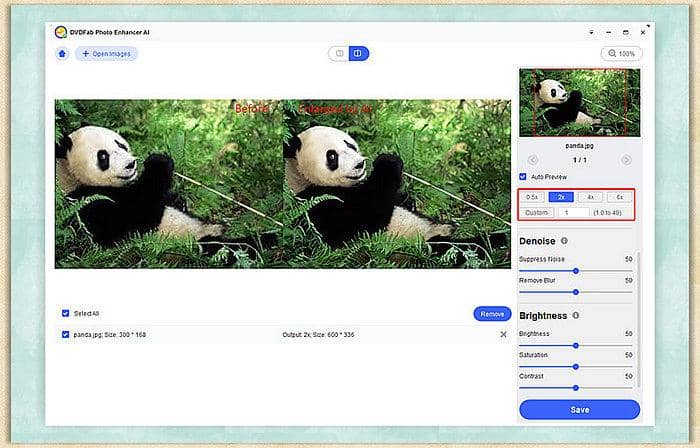
Besides, you can reduce noise or remove blur by dragging the slider from left to right, and vice versa, to enhance image quality. You can adjust brightness, saturation, and contrast to make the image more natural. Once done, set your wanted file name, directory, and format (PNG, JEG, JEPG, TIF, TIFF) to save the enlarged image.
Sharpen Image
Import image to the Windows 10 photo editor or drag & drop the image to the operation window. Drag the slider from left to right, and vice versa, to sharp the image and reduce noise, thus making the image clearer and sharper.
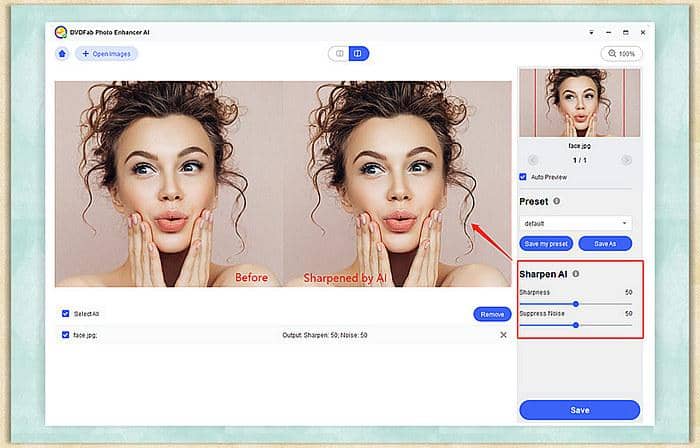
Finally, hit the Save button to rename the sharpened file, select file destination, and choose your wanted image format.
Denoise Image
Add image to this free photo editor Windows or drag & drop the image to the operation window. You can reduce noise and sharpen the image via dragging the slider from left to right, and vice versa, to increase image definition without losing any quality.
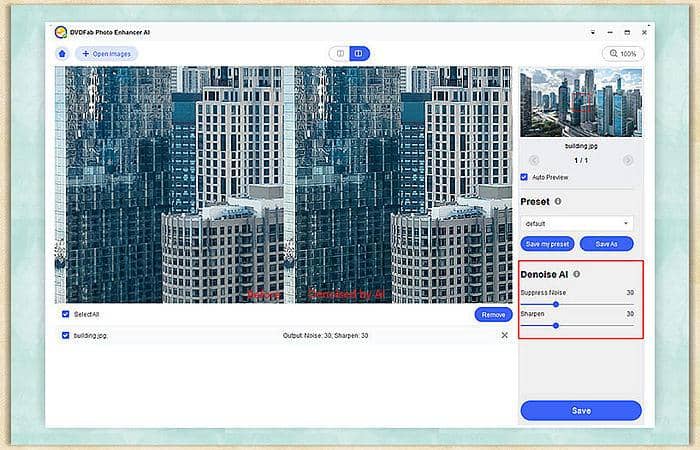
Warm tips: You can change the preview mode via the button over the interface. Go to the Settings to choose user language and log path. Once subscribed, you will get password from your registered email. Give feedback via email or get help online when running into problems.
Aside from the best Windows photo editor, DVDFab Photo Enhancer AI, there are also other Windows photo editer for your option. Take Luminar and Photolemur as examples. These two Windows 10 photo editor are adept at handling portrait and landscape images with the aid of AI tech.
Luminar 4
Luminar 4, equipped with revolutionary tools and AI technologies, gives users the power to create stunning works in Travel, Landscape, Portrait, or other types of photography. AI Sky Replacement tool enables you to change photo mood and AI Augmented Sky tool inserts new objects in photos; AI Skin Enhancer & Portrait Enhancer help you achieve realistic results; Sunrays tool adds a source of sunlight; Content-aware AI Structure slider detects imperfect details and enhances them without damaging faces and skin. Moreover, Smart Contrast tool preserves both colors and details for realistic textured image. Besides, this Mac & Windows photo editor can remove digital noise and enhance details to produce better results.
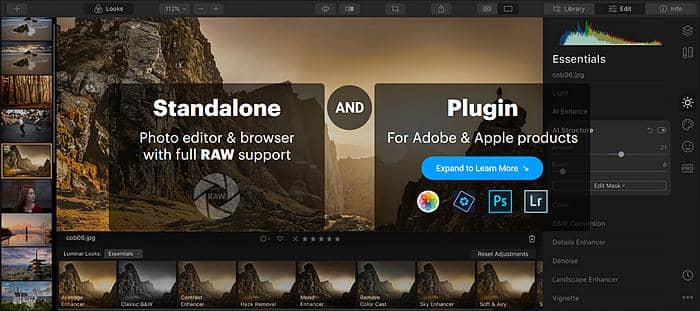
Note that this tool excels better in creating new images than polishing existing ones. It fades next to Photo Enhancer AI in terms of enlarging image without losing quality.
Photolemur 3
Photolemur, embedded with advanced algorithms and AI, can automatically improve photos, whose Face Finish technology smooths skin, removes imperfections, enhances eyes, and whitens teeth. With this feature, you will see a brand-new portrait than ever before. In general, it can be the last straw when you seek Windows 10 photo editor to address portraits.
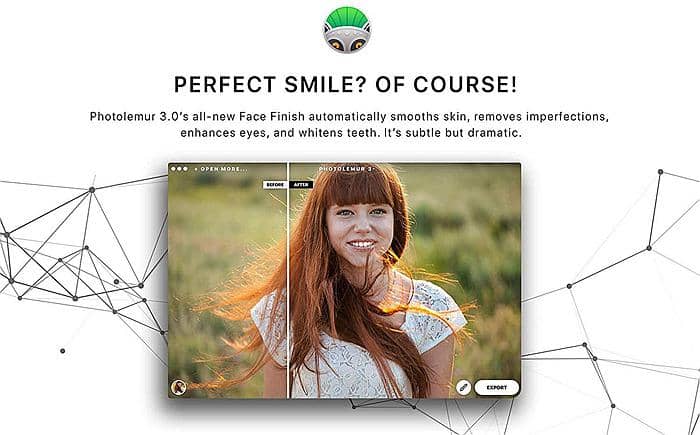
However, when it comes to enlarging image without quality loss, reducing digital noise or sharpening image for extreme clarity, you’d better resort to other alternatives.
PART 2: Best Free Photo Editor for Windows
Before the emergence of AI application, most people would turn to traditional Windows Photo Editor programs, though they cannot match with AI-powered tools in terms of instant polished effects. Among all non-AI free photo editor Windows programs, Adobe Photoshop Express and GIMP can be good choice.
Adobe Photoshop Express
As the best free photo editor for Windows users, Adobe Photoshop Express offers free tools to meet your quick and fabulous photo editing needs. Just retouch your shots with quick-fix tools that fine-tune contrast and exposure, adjust perspective, remove spots or imperfections, add themes, effects, styles (borders, layouts, background) and extras (stickers, tattoos, texts) so that your photo will look creative and magic.
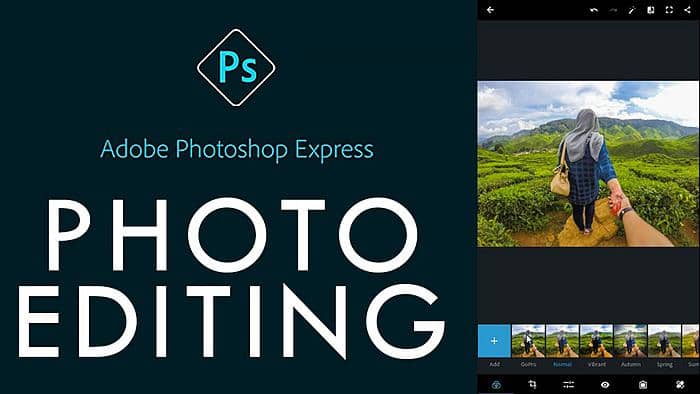
This free photo editor Windows application is available on PC, Android, and iOS. It paves way for advanced photo editing in Photoshop.
GIMP
GIMP, as a cross-platform image editor available for Windows, MacOS X (10.6+), and GNU/Linux, provides you with sophisticated tools to retouch or restore composites, and transform images into unique creations. It can produce icons, graphical design elements, and art for components and mockups on user interface based on its quality framework for scripted image manipulation in support of programming languages such as C, C++, Perl, Python, and Scheme. File formats like JPEG, JFIF, GIF, PNG, TIFF will be supported.
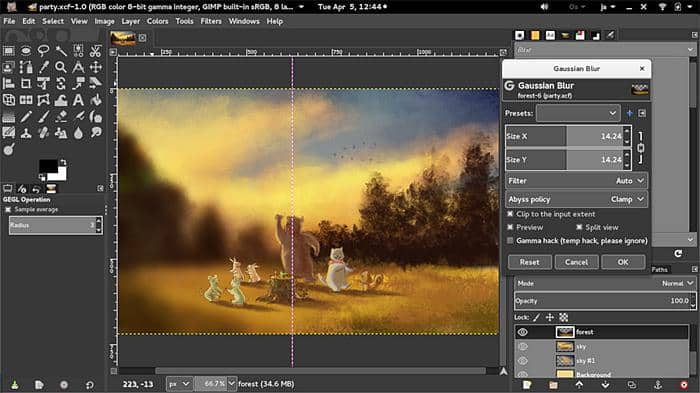
Thus, this free photo editor Windows (7/8) program is more suitable for graphic designers, photographers, illustrators, or scientists, which bear resemblance to Photoshop.
Up to till now, you have gained a better understanding of AI-powered Windows photo editors and non-AI best free photo editor for Windows. Each of them has its merits and downsides. Just select the best one that suit your personal needs.
PART 3: Tips for Selecting Best Free Windows Photo Editor
It’s always troublesome to look for a needle in a haystack since there are countless Windows photo editors on the market. Anyway, it’s imperative to choose the right one that brings you satisfactory results. Please take the following factors into consideration.
- Friendly user interface: clean & intuitive & easy-to-use
- Essential features: resize/enlarge, denoise, sharp, color correction...
- Cross-platform, free trial before purchase
- Excellent quality but reasonable price for advanced features
To conclude, this post has discussed top 5 best Windows photo editor programs for your choice. Just choose your desired one to polish your photos as needed. If you hope to enlarge image without any quality loss, reduce digital noise, and sharpen the image for clear definition, DVDFab Photo Enhancer AI will be your best choice. Killing three birds with one stone will make you heart-stirring. By the way, if you want to edit image while polishing video clips at the same time, then Video Editor will bring you unexpected results.