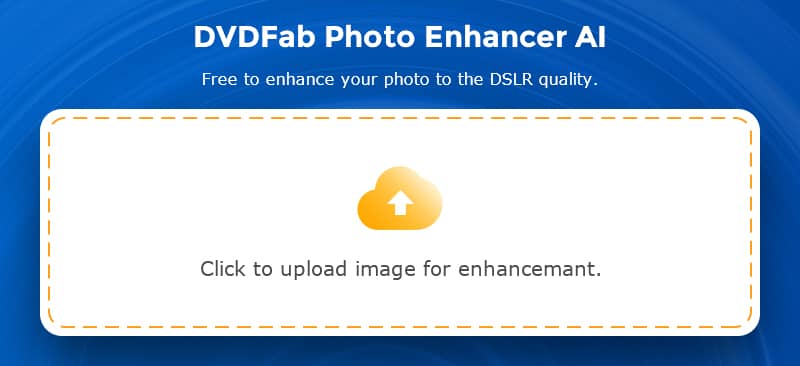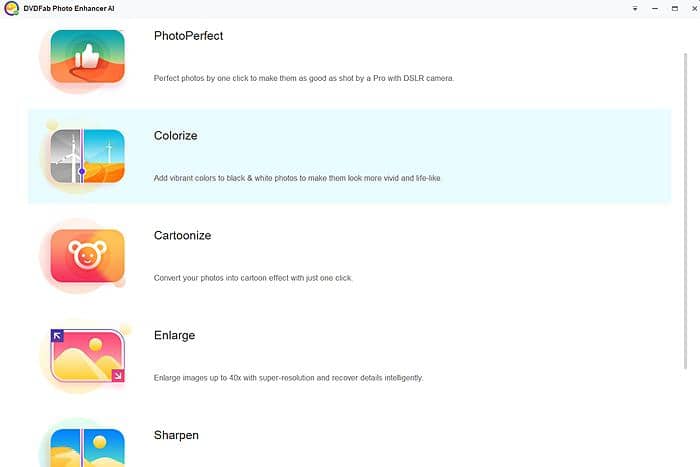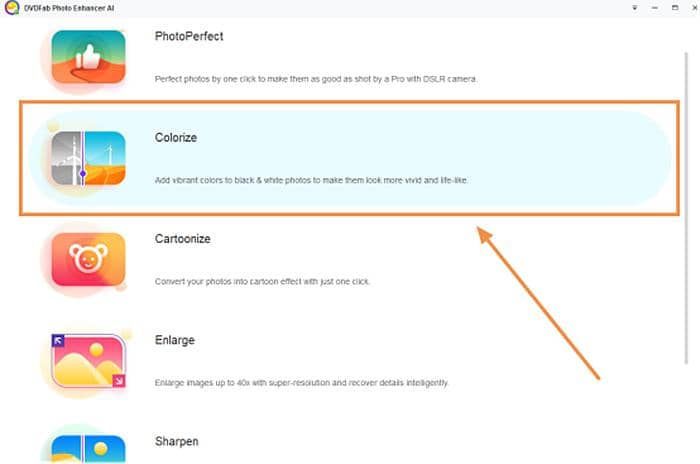7 best ways to make 4K photos [Windows/macOS/Online]
Summary: Are you searching the internet for some breathtaking 4K wallpapers to set as your desktop background? Here is a better way — make 4K photos on your own and use them as your wallpapers. Read more to find out how.
Table of Contents
Most of the cameras todays are capable of taking 4K photos, however, there are still some that cannot. But there are multiple ways to convert non-4K photos to 4K resolution, so that you can use your own photos as your desktop background, especially if you have a PC with big screen at home. Here is this article, we will show you the 7 best photo editing softwares to help you resize your low resolution photos to 4K.
Defining 4K photos
Normally when 4K is mentioned, it usually refers to videos. And yes, we’ve seen 4K gaming, 4K Ultra HD Blu-rays, and 4K TVs as well, which are all talking about videos. However, don’t forget, a video is composed of thousands of still images. So, in terms of 4K photos, it technically refers to those photos with a resolution of 3840 x 2160 or 4096 x 2160. 4K photos can deliver more details, making your photos more life-like and breathtaking.
How to make 4K photos on Windows PCs
Now that we’ve explained what a 4K photo is, what if your camera or smartphone cannot shoot photos in 4K resolution? There is no need to worry about that. With today’s technology, upconverting a photo of low resolution to 4K quality is no longer anything new. Actually, there are hundreds of photo resizer softwares you can get to help you make 4K photos at home with ease. Next, we’ll talk about that.
Photo Enhancer AI
DVDFab Software’s Photo Enhancer AI is an all-new AI-powered photo enhancement software that contains four separate photo enhancement modules you can use to optimize your photos. The one named Enlarge is the one you should turn to in this case. It uses deep convolutional neural networks to resize photos for higher resolution without losing quality.
Technically, this photo resizer module is capable of enhancing photo resolution by up to 40 times. But how? The AI power gives it a unique way to accurately identify every single pixel and its neighboring pixels of a photo, and then intelligently fill in tons more similar pixels to exponentially enhance the details.
Refer to the guides below to see how to make 4K photos with Photo Enhancer AI:
Step 1 — Launch Photo Enhancer AI and navigate to the Enlarge module. Be noted that on your first run of this software, you will need to download some AI models, but you only have to do this once. So wait until they are downloaded.
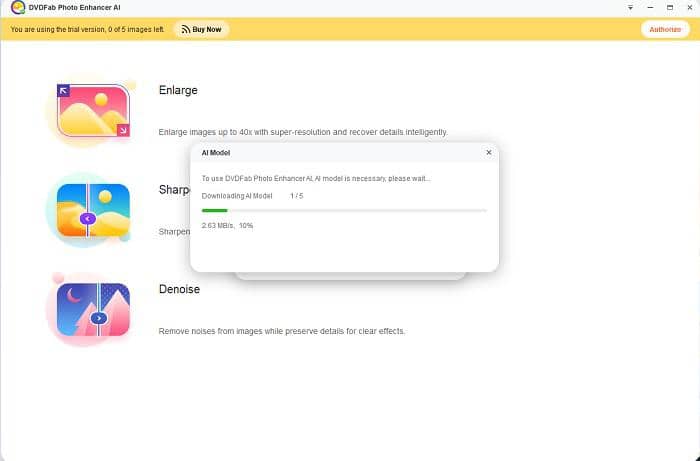
Step 2 — Load your non-4K photo(s) to the interface, or you can simply drag & drop them into the interface.
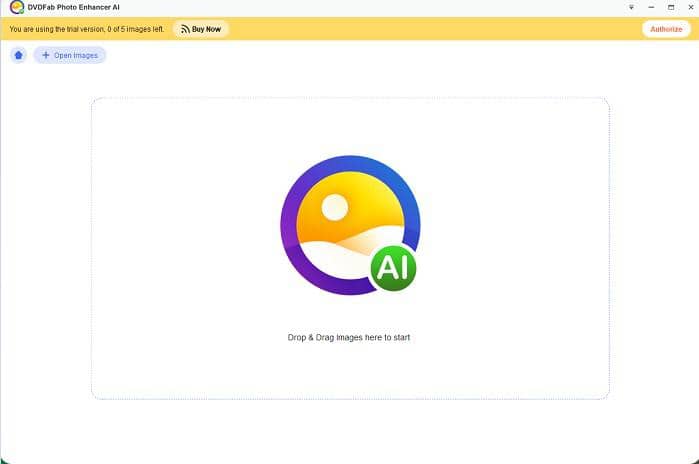
Step 3 — Select how much you want to enlarge your photos, choose a Preset and the enlargement scale.
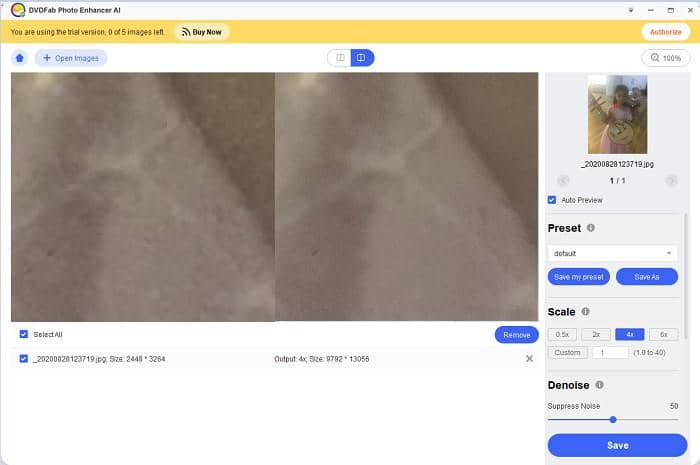
Step 4 — Click the Save as button to choose an output format, name the output file and define the output path. If you want to preview the final result, enable the Auto Preview function.
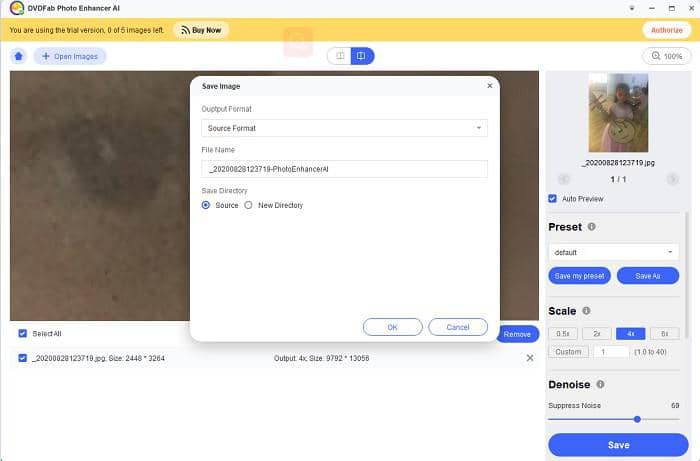
Step 5 — If you’re satisfied with the preview, click on the Save button to output the final result.
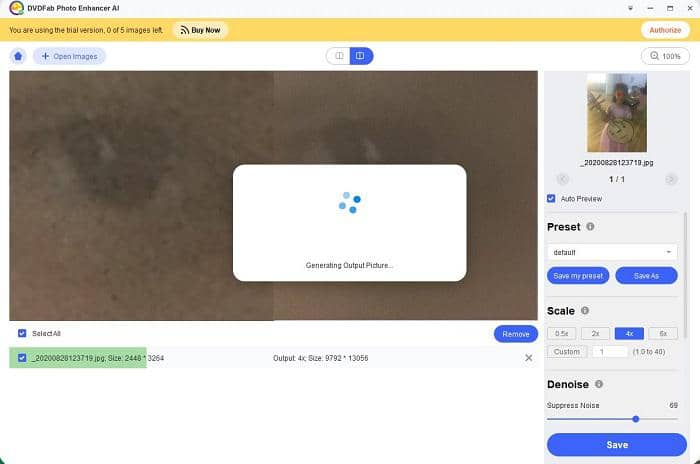
Additional tips: DVDFab Photo Enhancer AI is distributed as a payware, meaning, if you run out of the free trial period and are satisfied with its features, then you can make a purchase anytime at DVDFab Online Store. What's more, DVDFab Enlarger AI is a good tool as a video upscaler to help you to get AI upscaling video. And you will get all the four modules by paying only once. What’s more, if there are new modules coming up in the future, you won’t have to pay for them either.
Adobe Photoshop
Already have Photoshop on your computer? Then you don’t need to find another photo resizer to make 4K photos for you. Photoshop itself is also good at upscaling photo resolutions, using its built-in photo resizing option.
Follow the steps below to see how to make 4K photos with Photoshop:
Step 1 — From the top menu bar, select Image, and then, choose Image Size from the dropdown submenu;
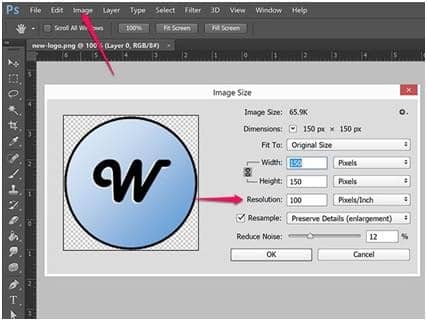
Step 2 — To keep the original dimensions of your photo, check the Resample option; otherwise, you can choose to keep the overall photo pixels, which will automatically change the value of height and width;
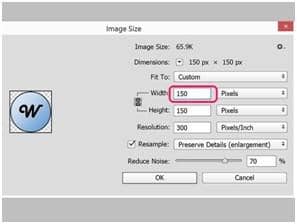
Step 3 — To increase photo resolution or the pixels per inch, enter your wanted height and width, and then click the OK button to fix the low resolution photo.
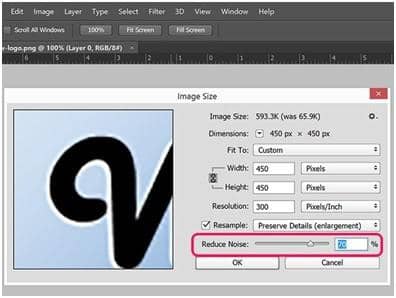
How to make 4K photos on macOS
Mac users also have multiple ways to make 4K photos at home, whether with the built-in Preview App or a third party photo resizer application that you can easily found on the internet. Here we recommend the Fotophire Maximizer offered by Wondershare.
Preview App
If you want to make 4K photos on your Mac easily and quickly, then you should definitely use the default App, the Preview App that comes preloaded with any macOS version. With this simple photo editing app, you can do a lot of things actually, including cropping photos, make color extraction or shape extraction, rotating photos, and of course, resizing the photo resolution to 4K as well.
Refer to the following steps to see how to make 4K photos with Preview app on Mac:
Step 1 — Go to the application folder on Mac and open Preview. When it is opened, click on File option and then select Open. Now locate the photo which you want to enlarge.
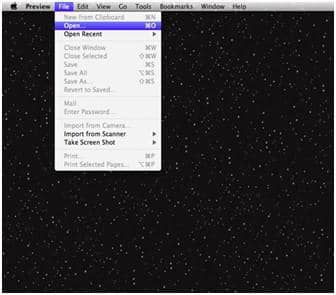
Step 2 — When your photo is opened, click on Tools option available on the menu bar. From the drop down menu options, select Adjust Size.
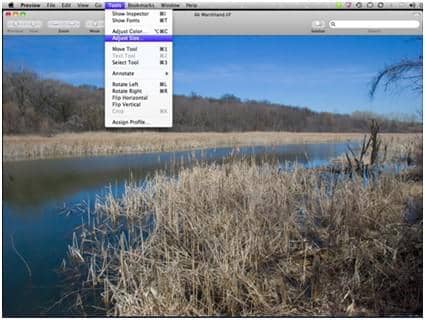
Step 3 — A popup window will appear on the screen on which the original size of the photo is available. Time to modify its resolution.
Step 4 — Change the pixel dimensions as you want it to be.
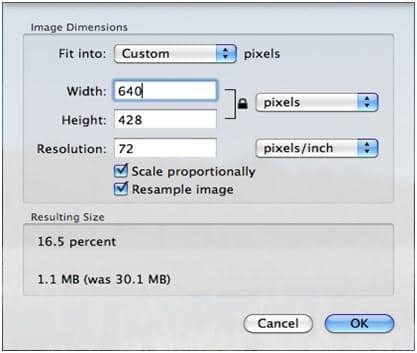
Step 5 — Click the File option in the menu bar again, and then click the Save as button to save your edited photos.
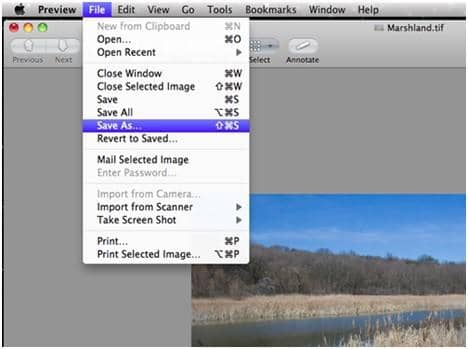
Fotophire Maximizer
Apart from the native Preview app on macOS, 3rd party photo enhancers can also help you make 4K photos efficiently. The Fotophire Maximizer from Wondershare is one of those apps. It is said that this photo resizer can enlarge your photos by 1000% without affecting the quality. While you may not want to magnify your photos that larger, upscaling to 4K resolution is more practical.
Follow the steps below to see how Fotophire Maximizer makes 4K photos:
Step 1 — Launch Fotophire after installation, select the Photo Maximizer option, and then import the photo you want to enlarge using the Open button.
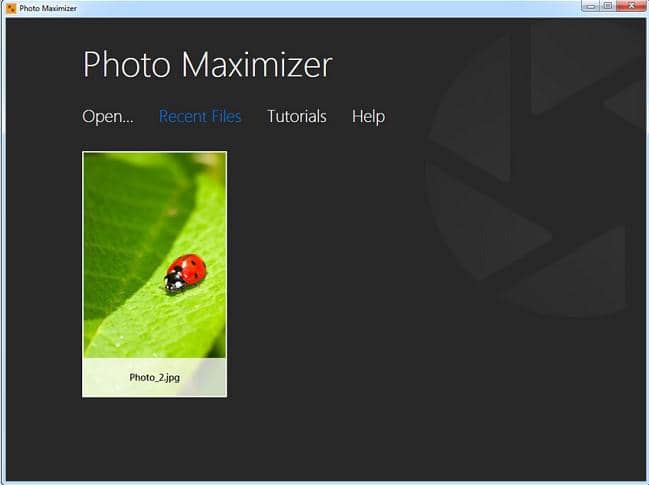
Step 2 — Click on the inverted triangle icon to choose the parameter settings panel, and then adjust the length, width and height to customize the photo resolution.
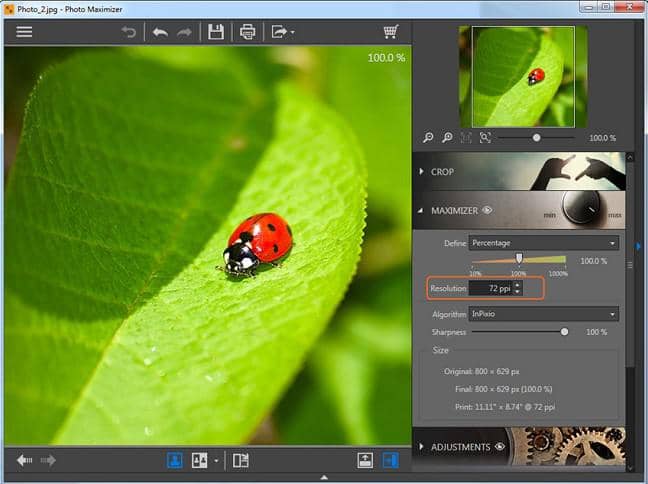
Step 3 — Save the changes you’ve just made to save the final output.
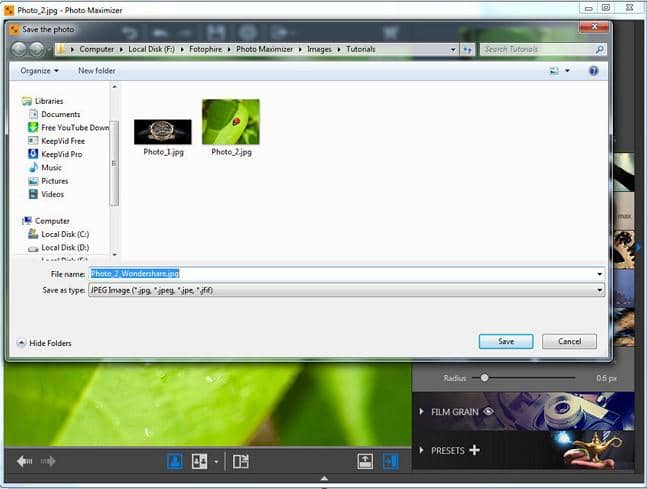
Top 3 online photo resizers to make 4K photos
Don’t want to install any software and are not satisfied with the native apps either? There are online solutions too to upscale low resolution photos to 4K quality. And many of them are even free of charge. Read on to see our top 3 recommendations.
Let's Enhance
Let’s Enhance is an AI-powered online photo resizer that can improve photo resolution by up to 16x without quality loss, automatically. So, anyone without or without any knowledge about photo editing and enhancement can make 4K photos at home with no sweat.
See the guides below how it makes 4K photos:
Step 1 — Sign in with your account and upload your photo.
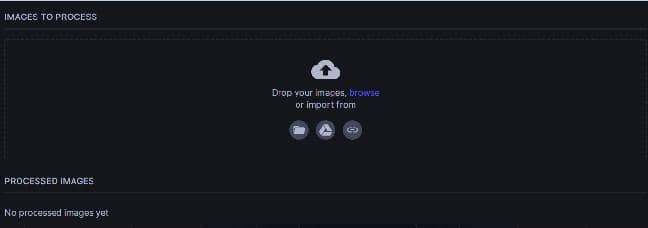
Step 2 — Choose your wanted upscale type and how many times you want to enlarge your photo. Be aware that free users can only enlarge by up to 4x, if you want larger than that, you’ll have to pay for it.
Step 3 — Click the Start processing button to make 4K photos.
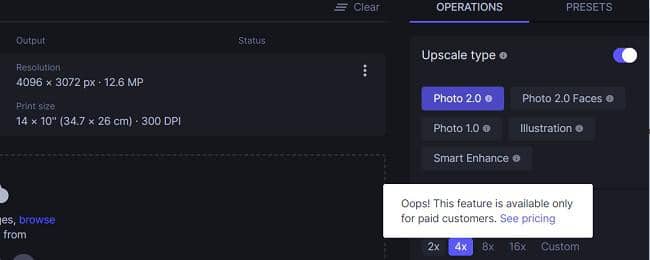
Deep-Image
Deep-Image is our next recommendation. It is also an AI-assisted photo enhancement solution available online. Using the advanced neural networks technology, its upscaling algorithms allow you to enhance photo resolution exponentially. However, this one is not free after you try four photos. The good thing of paying for it is that the paid solution offers batch processing ability, which can be really helpful to those on a time crunch.
See below how Deep-Image help you get 4K photos quickly:
Step 1 — Upload your photos to the website one by one, or use the batch upload function.
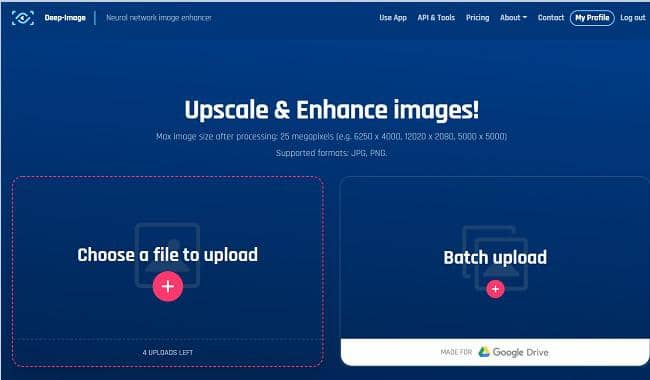
Step 2 — Choose how much times you want to enlarge your photos, and whether you want to remove artifacts in the process or not.
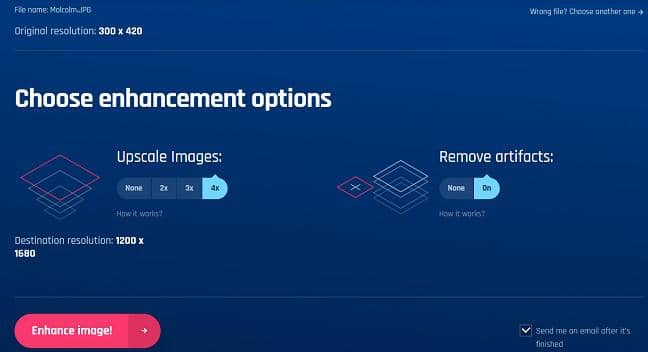
Step 3 — Click the Enhance image button to trigger the enlargement process. Depending on your photo size, it might take a while to finish enhancing them. In that case, you can ask to email you when it’s done. Then, you can download the final result to your computer.
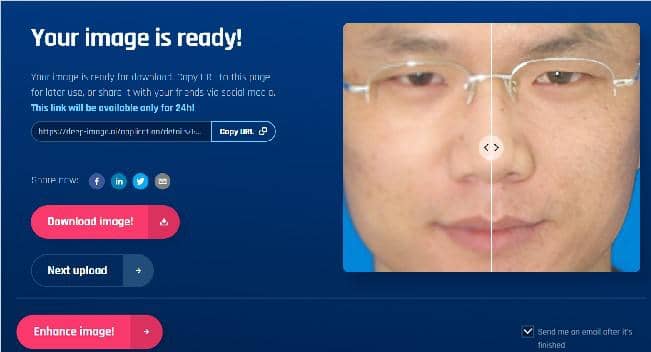
ImageUpscaler
Image Upscaler is the 3rd AI-driven online photo enlarging solution that is capable of upscaling photos by 4 times. See below how to make that happen in just a few steps:
Step 1 — Upload your photo to be enhanced.
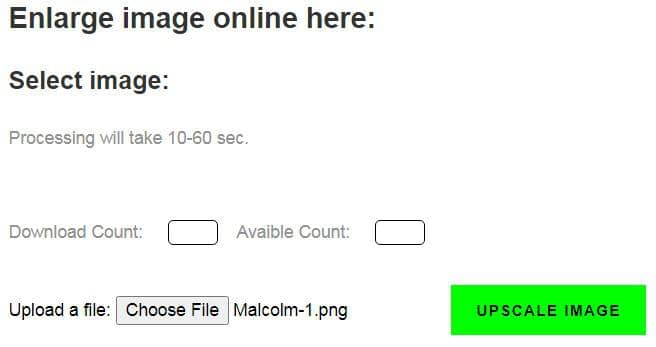
Step 2 — Click the large green UPSCALE IAMGE button and wait for the process to complete.
Step 3 — Download the processed photo back to your computer.
Final Thought
Photos in 4K resolution quality are the best options when you’re looking for some stunning background wallpapers whether for your desktop PCs, tablets or big-screen smartphones. Apart from searching the internet, you can also make 4K wallpapers out of your own photos given the right photo resizers.
Among the top 7 best photo enhancement apps we’ve discussed in this article, DVDFab Photo Enhancer AI is our final pick for making 4K photos on Windows. Not only because it is capable of enlarging photos to 4K quality, but also because it is the easiest solution among all the apps out there, you don’t need to any expertise of any level to perform the upscaling procedures, other than a few clicks. As for macOS users, Fotophire Maximizer can be your best pick, as it offers more features than the built-in Preview app, and is less complex than Photoshop. However, if you’re on the lookout for some online solutions regarding making 4K photos, then Let’s Enhance is absolutely the best option you can go with.
FAQs
Q: What are the supported input and output image format of Photo Enhancer AI?
A: The supported input and output image formats include JPG, JPEG and PNG.
Q: There are four modules in Photo Enhancer AI, do they work independently?
A: Yes, the four modules work independently, without affecting each other.
Q: Does one module of Photo Enhancer AI only do one job?
A: Not exactly. One module only focus on one primary job, but it will also perform other photo editing techniques as well.
Q: Can I buy only one module instead of the four in a whole package?
A: No, you cannot. Photo Enhancer AI is sold as a complete package that cannot be sold separately.
Q: Will there be new modules coming in the future, if yes, do I have to buy it again?
A: Well, it’s hard to say whether if there will be new modules in the future. But if there is, you won’t need to buy it again. That’s for sure.