4 Easy Ways To Increase The Resolution Of Image
Summary: DVDFab Enlarger AI can be used to boost image resolution. Download the most recent version and follow the procedures outlined below to get it installed on your computer. Upscaling video can be done automatically by DVDFab in Ripper and Copy mode. DVDFab Photo Enhancer AI operates deep convolutional neural networks and millions of trained enhanced photo samples to identify and analyze poor images and polish them to perfection.
- • Enlarge photos up to 40x with more details added
- • Sharpen photos by reducing background/chroma/luminance blur
- • Make photos clearer by removing motion blur and out-of-focus blur
- • Suitable for both beginners and experts
Table of Contents
Introduction
Using any advanced editing program on your computer is the quickest way to boost image resolution. On YouTube, you'll find a plethora of tutorials on how to increase your image quality. There's no better way to learn how to do anything than watching a video tutorial. Photographers and graphic designers, in particular, are continuously looking for new ways to improve their work. It's especially true if you need to boost the resolution of a few images for high-quality prints. Increasing the resolution of a photo from 500 × 500 pixels to 1000 x 1000 pixels is a typical example of this procedure in photography. On your own, or with the help of web resources, it is possible to accomplish this task. Find out what picture resolution is, how it affects a photo's quality, and the various methods of increasing photo resolution in the following sections.
1. How to Use DVDFab Photo Enhancer AI to Enhance Your Photos
How to increase resolution of image without photoshop? Among all the AI-powered Windows photo editing applications, DVDFab Photo Enhancer AI deserves special mention for its unmatched functionality. Photo Enhancer AI operates deep convolutional neural networks and millions of trained enhanced photo samples to swiftly identify and analyze poor images and polish them to perfection from multiple aspects. Using this great AI photo enhancer, you'll be able to create incredible works of art to spice up your life. You should keep in mind that all kinds of images are at your disposal.
- Enlarge images up to 40 times without sacrificing quality.
- Denoise images to improve clarity and definition.
- Sharpen edges and add additional details to photos to make them more lifelike.
- Without the need for a learning curve.
You may use this free AI-powered photo enhancer to make minor adjustments to your images. Be aware that only Windows 10/8/7 are supported at this time.
Step 1: Open Photo Enhancer AI and selects the required feature module
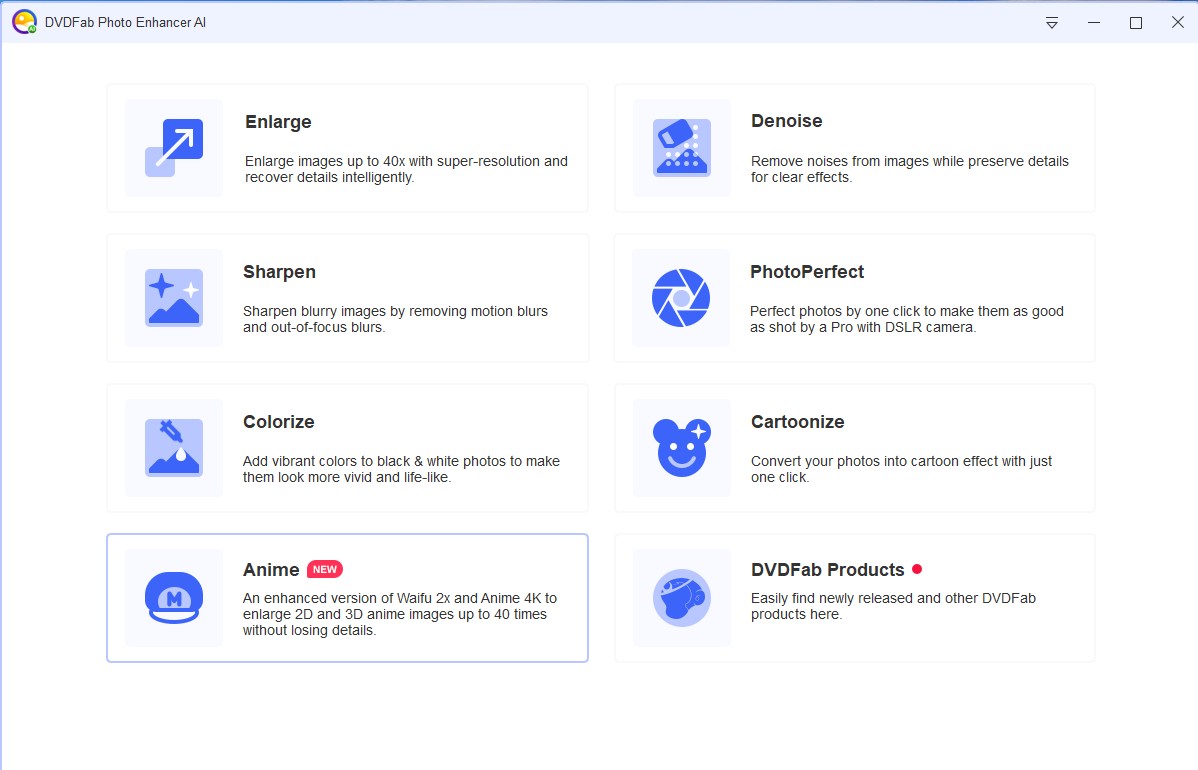
How to increase resolution of image on mac? If you go to DVDFab's official website, you'll find a free Windows 10 photo editor. When you open the Windows photo editor, you can select one of the three feature modules.
The first time you use this Windows photo editor, you'll need to download the AI model. Wait long enough, and you'll see wonders.
Step 2: Windows photo editor can be used for further editing
Here are three options to choose from, each of which will produce fantastic results.
Enlarge This Image
After downloading the AI model, you can either import an image by clicking the Open Images button or by dragging and dropping the image into the operation window. You can enlarge the image from 0.1x to 6x or enter a custom value from 1 to 40 in the enlargement field.
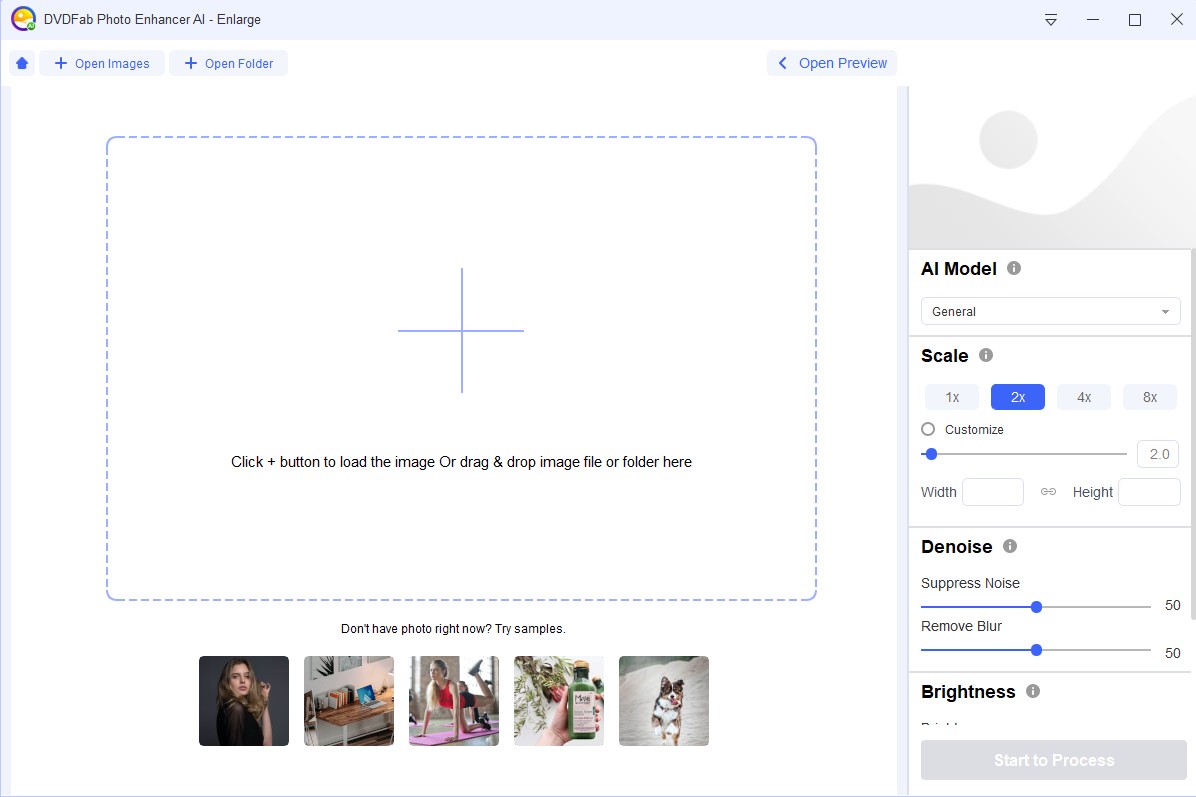
Pull the slider from left to right or vice versa to improve image quality and eliminate noise. You can modify the image's brightness, saturation, and contrast to achieve a more realistic look. It's time to save the enlarged image in the desired format (PNG or JPG or JEPG or TIFF) with the desired file name and location.
Improve the Quality of Your Image
Drag and drop the image into the Windows 10 photo editor or import the image. To sharpen and eliminate noise in an image, drag the slider left to right or left to right.
Remember to rename your sharpened image, decide where you want to save it, and select the image format you desire.
De-noise the Image
Drag and drop the image into the editor's window to begin editing. If you want to reduce noise and sharpen the image, drag the slider from the left to the right and vice versa, and you won't lose a single quality pixel!
2. Guide to Using DVDFab Enlarger AI to Enhance Your Videos
If anyone is interested in giving this software a go, this article will go over how to increase the resolution of an image step-by-step by using it now that you've learned about its capabilities, advantages, and disadvantages. You won't have any trouble using it if you're a beginner because it features a user-friendly interface.
All Windows users can access the Enlarger AI, so download the most recent version and follow the procedures outlined below to get it installed on your computer.
Step 1: Insert the video source
Put the disc in the optical drive to convert the video to 1080p or 4K. Any video you want to download for upscaling can be done automatically by DVDFab in Copy/Ripper/Converter mode. To load the source video, drag it to your computer's hard drive and click the Add button.
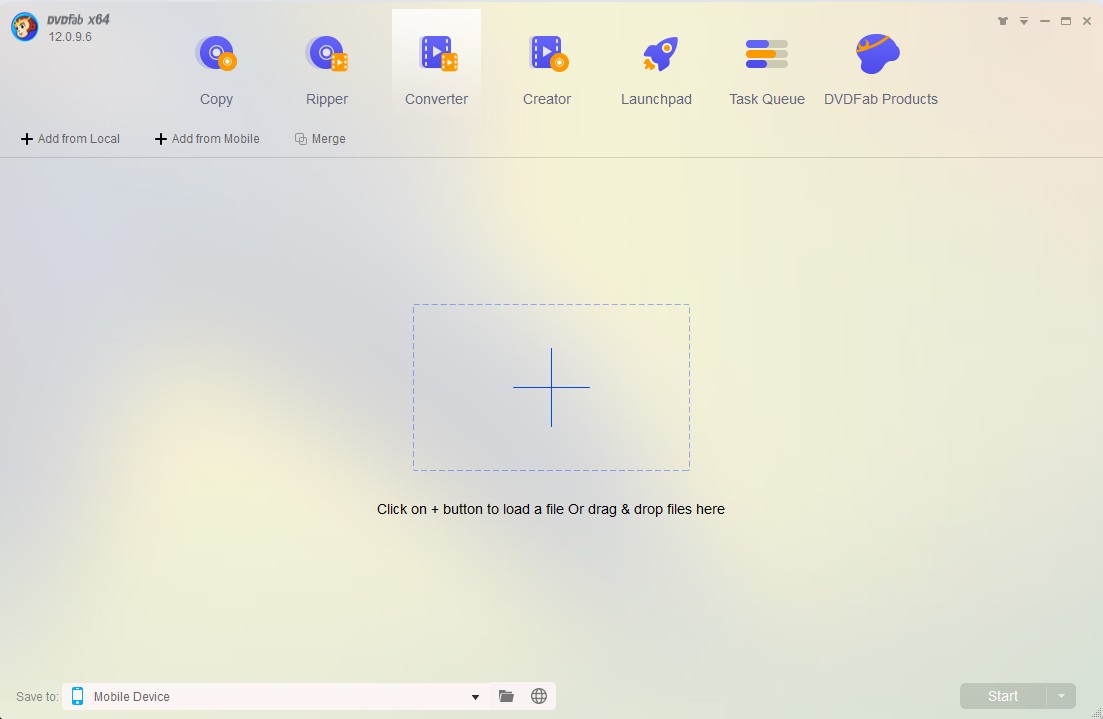
Step 2: Use AI to enlarge the video
Video Al enlargement can be selected in all formats except MKV and MP4, which only support it. You must choose 4KAI profiles to upscale the Blu-Ray video to 4K Blu-ray. However, when upgrading from DVD to Blu-ray, use the Copy mode option and select 'To Blu-ray' to enable the Enlarger AI feature.
Step 3: Advanced Video Settings and Video Editing Software (Optional)
You can use the Advanced Settings, and Video Editor features if you're an advanced user to tailor the settings to your specific needs.
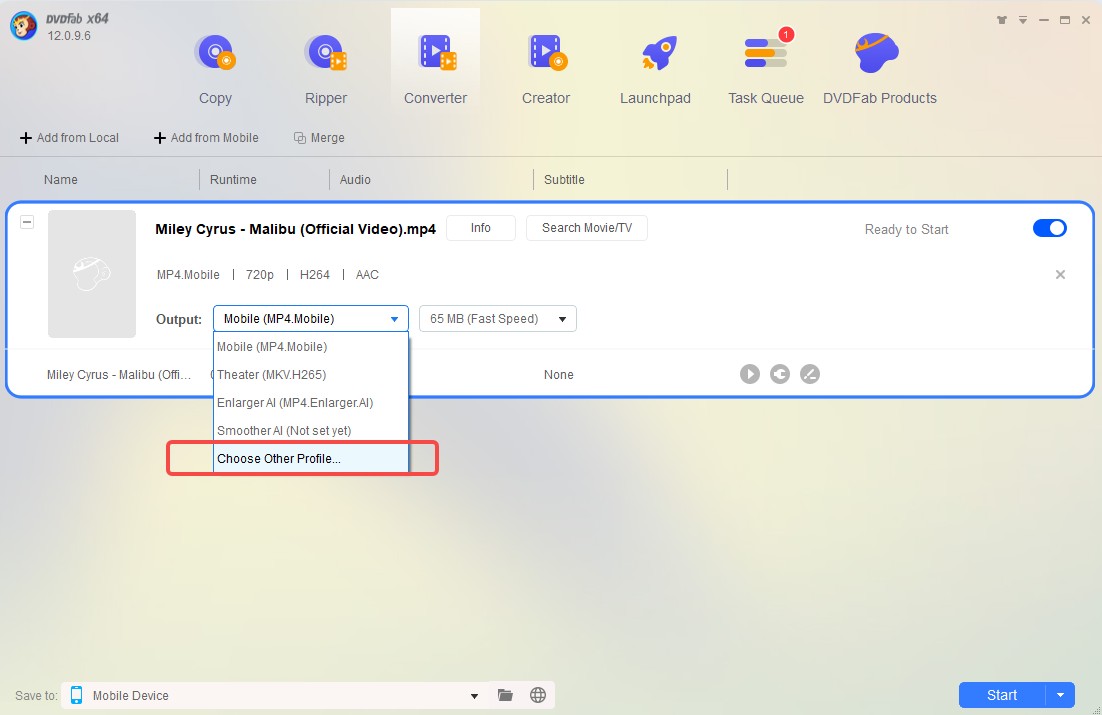
Step 4: Activate the Procedure
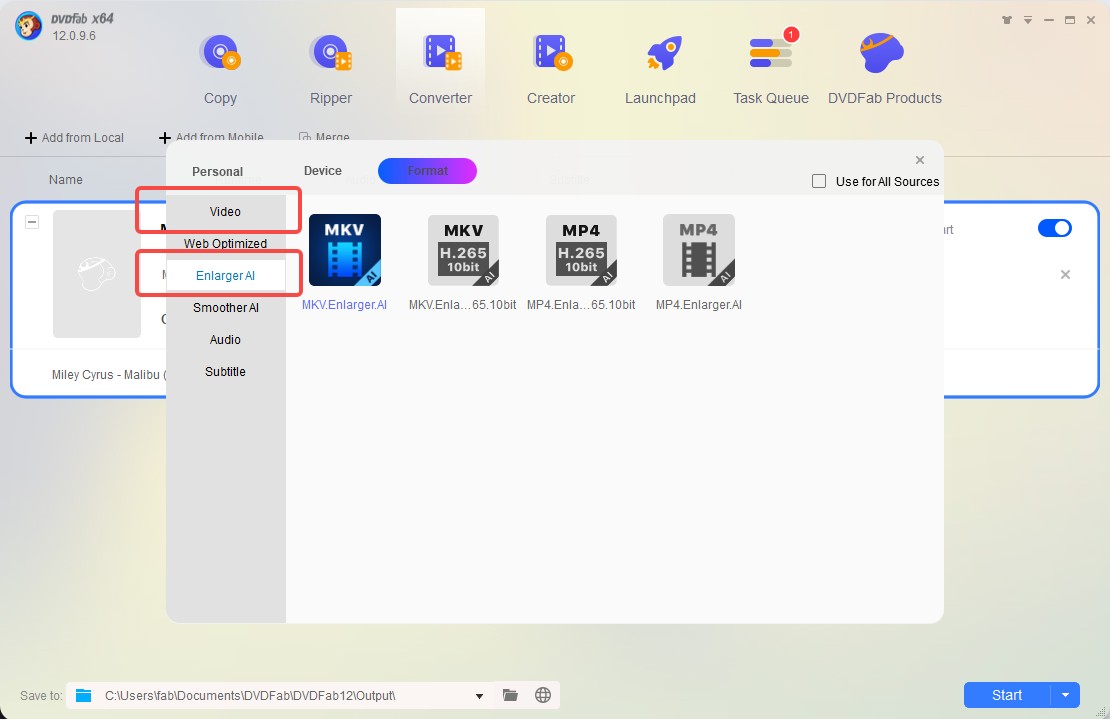
Press the Start button to expand the video after choosing a target file folder. First, the software checks to see if the GPU requirement is activated. If the answer is affirmative, the software will begin downloading the necessary data. The conversion procedure will start as soon as the File is downloaded and installed on your computer or mobile device. The video conversion process will take some time.
As you can see, here is how to utilize the AI upscale video application to make a video look better. There are two options for the output file format: MP4.AI or MKV. AI. While converting from DVD to Blu-ray, you can use Enlarger AI to exclusive footage from 480p to 1080p; when ripping DVDs/Blu-ray or converting between multiple video formats, you can use Enlarger AI for 4K upscales as well.
3. How to Boost Image Resolution for Free on the Internet
How to increase resolution of image on iphone? Aiseesoft Image Upscaler is an all-in-one AI image more upscale that allows you to boost the resolution of images online in a single click for free when you do not know how to do things like recover details, correct blurred space, or enhance photos. With this device, you may increase the resolution by as much as 800%.
This includes providing AI tools that can identify and improve the quality of photographs.
Additionally, it can handle various image types such as jpeg and png.
With one click, you can adjust and enhance the photo resolution from 2X to 4X or 8X.
Enhance photo quality on the web server without the need for additional installation.
Step 1:
Open the web browser and go to image Upscaler's official website. Upload a photo by clicking the Upload Photo button and selecting it in the browser window. Additionally, you can drag and drop your chosen images onto the page.
Step 2:
Using the window, you can select a different magnification level. It is possible to increase the photo resolution by 200, 400, 600, and 800 percent. You'll be able to see a comparison between the original and the upgraded version of the picture. Auto-enhancement of photographs for diverse situations is done.
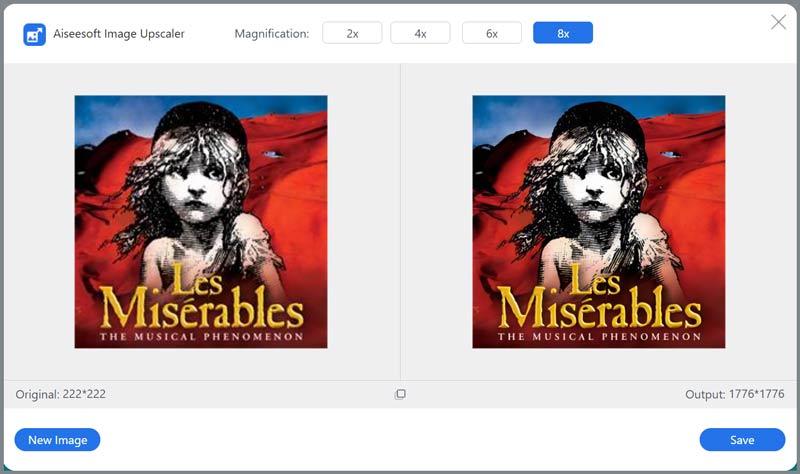
Step 3:
If you've completed the process, click the Save option to save and download the enhanced photo to your computer. After the image is taken, you can share it with your friends or print it off according to your needs.
You can upload your photographs to an online photo editor if you want. Aiseesoft Image Upscaler will automatically boost the photo's resolution using AI technology.
4. Improve Image Quality with Photoshop
How to increase resolution of image in photoshop without losing quality? Professionals use Photoshop to boost the pixel count in their images. The resolution of an image can be improved by first determining whether it is low-resolution, fuzzy, or an old picture. Finally, you'll need to use the appropriate tools to upscale an image or boost its resolution.
Step 1:
You should open the photo in Photoshop after running it. To open a new file, select File from the main menu. You'll then see an Open option in the menu. Select the photo by clicking on it and then clicking on the browse button.
Step 2:
The Image button can be found at the top of the screen after opening the photo. Make sure your photo's dimensions, resolution, and image size are all correct by selecting the Image Size option in the interface.
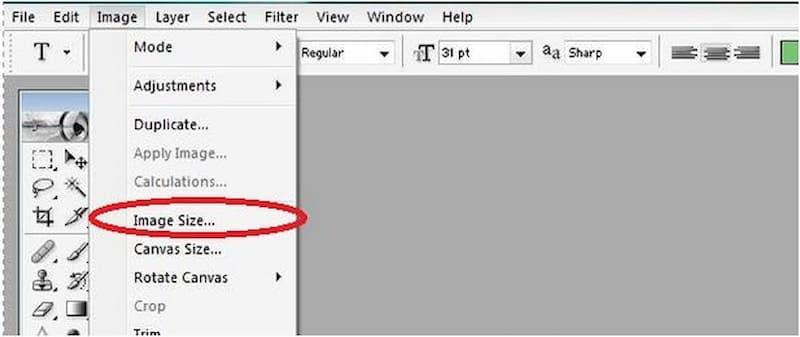
Step 3:
Enter the number in the Adjust resolution field. It would help if you increased the width and height of the image to increase the quality of the picture. It's time to save your changes.
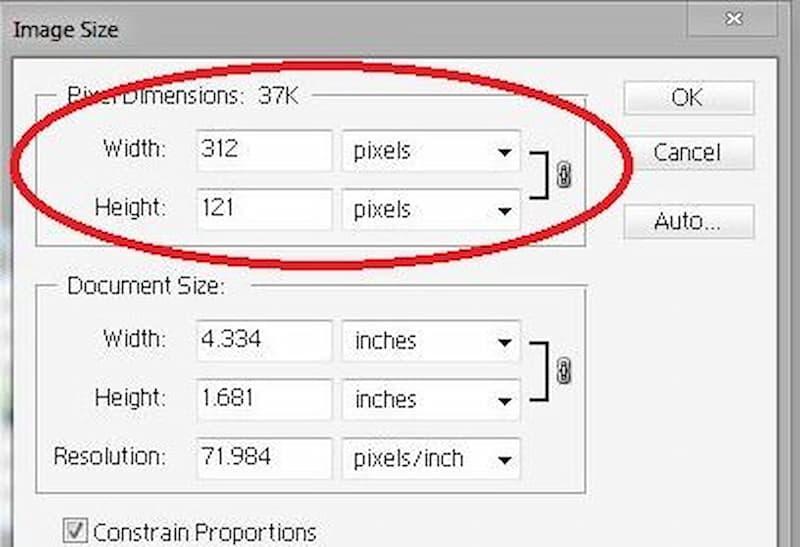
Step 4:
In Photoshop, you can use the File menu and then Save or Save as an option to save the edited photo. To keep the image, select the desired folder.
If you are a newbie, Photoshop's complicated interface and professional functions may be too much for you to handle. And you'll need to buy and download the software first. Photoshop can produce GIFs as well. Now you get the answer of how to increase resolution of image in photoshop.
Conclusion
Thanks to AI technology, working with low-resolution images is no longer a challenge. It is possible to utilize AI in any four methods outlined here. You may select one and submit your image to improve its resolution following the step-by-step instructions.
FAQs
The Photo app on your iPhone can be used to improve the quality of the image. You should click the Edit button on the screen after picking a photo. The Definition tool should be accessible from the editing interface. Swiping the indicator changes the definition. Save the picture by clicking the Done button.
A picture's quality can be measured using the idea of resolution. Pixels make up the digital image, and the resolution refers to the number of pixels in a snapshot. High resolutions result in crisper and more detailed images. However, you should be aware that storing high-resolution images on your devices necessitates additional storage space.




