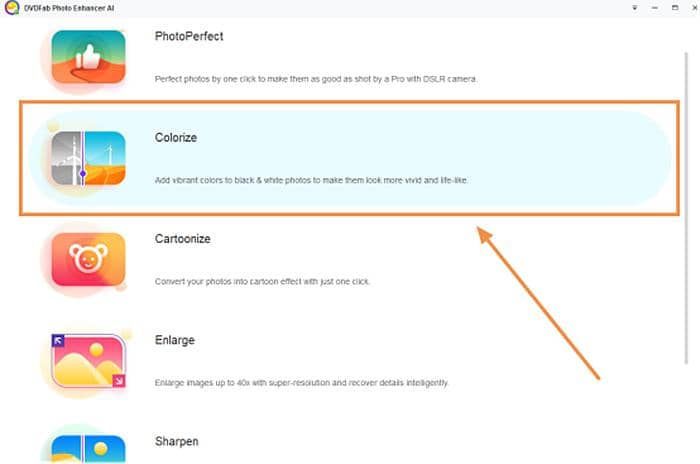Enlarge Photo Without Losing Quality [Desktop & Online]
Summary: Enlarge photo whenever you want to make image bigger and increase photo resolution. There is the best AI file resizer on Windows, Mac and online photo size changer. Choose your favorite to enlarge photo without losing quality.
Table of Contents
Why do you sharpen photo? In most cases, it is because the image size is too small to show the details. Don’t you agree? The what is your method of making photos bigger? Maybe just expand the area? Then the more you enlarge a photo, the more blurry your image will be. How to enlarge photographs without losing quality during the changes of pixels and bitmap? This is a problem everyone wants to know. Here in order to help you change photo size without any loss, I highly recommended you to capitalize on artificial intelligence (AI) and enlarge photograph with this high technology on desktop or online.
1. Enlarge Photos with DVDFab Photo Enhancer AI
In order to enlarge photo without losing quality on Windows, let DVDFab Photo Enhancer AI do you a favor. It is compatible with Windows 10/8.1/8/7, offers 5 images free trial, and requires some dollars for lifelong service. There are three AI models in this photo resizer for you to enhance photo quality.
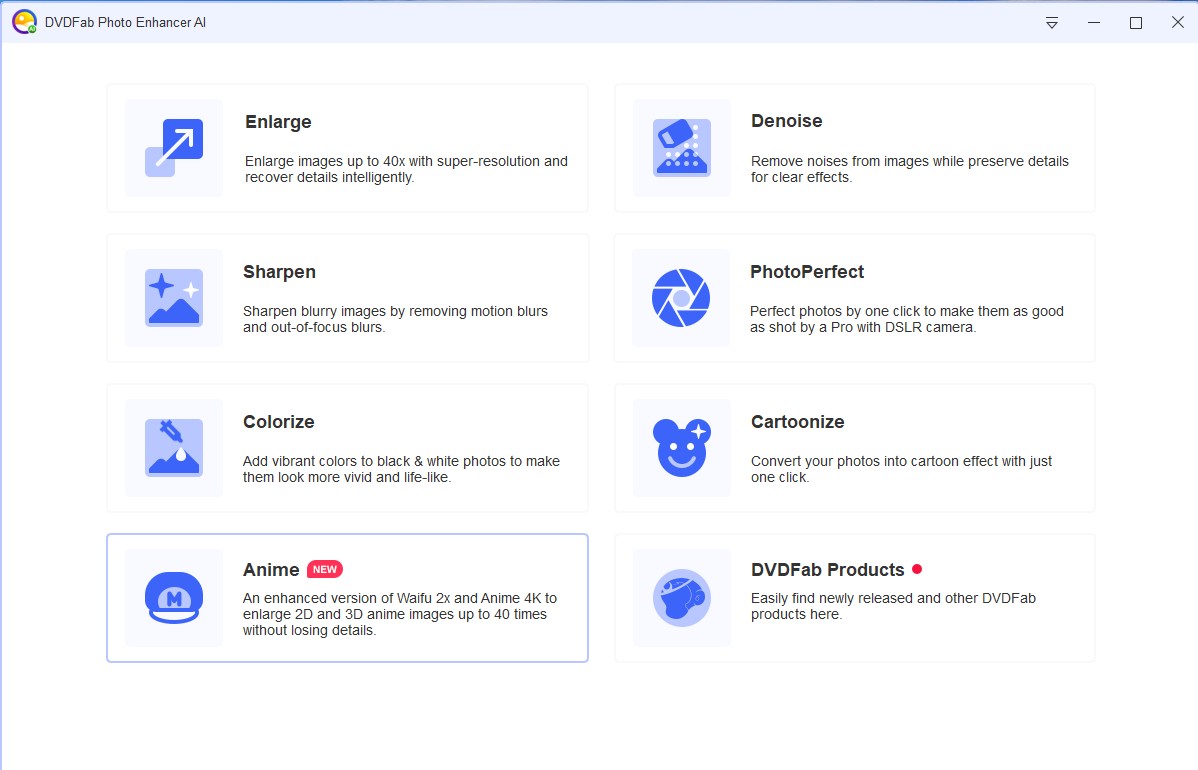
(1) Enlarge: enlarge photo up to 40x by adding more details to your image
Available options:
- Scale (0.5x, 2x, 4x, 6x, 40x or custom by yourself )
- Denoise ( suppress noise and remove blur)
- Adjust brightness, saturation, contrast
(2) Sharpen: Remove motion blur and out-of-focus blur to make photos clear
Available options:
- Sharpness
- Suppress noise
(3) Reduce background, luminance and chroma noise
Available options:
- Suppress noise
- Sharpen
Choose one way or all the ways to enlarge photo and sharpen it.
How to enlarge photo without losing quality (40x)
- Step 1: Get DVDFab Photo Enhancer AI launched on Windows
- Step 2: Click the button of “Enlarge” and download AI model
- Step 3: Open images or drag it to this photo resizer AI
- Step 4: Locate which part of photo to enlarge
- Step 5: Adjust the value of “Scale”, “Denoise”, “Brightness” (up to 40x)
- Step 6: Click the button of “Save”
- Step 7: Set “output format”, “file name” and “save directory”
- Step 8: Tap the button of “OK” to enlarge photo
Supported formats: PNG; JPG; JPEG; TIF; TIFF
If you want to make your pictures clearer, continue to sharpen and denoise it with the other two buttons on the main interface of this enlarge photo software.
DVDFab Photo Enhancer AI is very easy- to-use. Powered by AI technology, it is able to enlarge photo without losing quality, and make images 40 times bigger. Would you like to try this picture resizer on Windows free?
2. Make Photos Clear on Mac
How to enlarge a photo without losing quality on Mac? Ask for Photoshop for help. Equipped with artificial intelligence, it is also capable to increase resolution of image while changing photo size. Now, follow me to learn how this photo resizer works to enhance photo quality.
Enlarge photo in Photoshop (Windows/Mac)
Step 1: Open an image from “File” > “New” > “Create”
Step 2: Click “Edit” > “Preferences” > “Technology Previews”
Step 3: Enable the option of “Preserve Details” > “OK”
Step 4: Open “Image” > “Image Size” and tick off the box before “Resample” option
Step 5: Enter new values of Width, Height, Resolution
Step 6: Explore options under “Resample” and apply one to your file
Step 7: Save and output
This is how to enlarge photo with Photoshop. This software is very popular and advanced, but not simple to use for beginners.
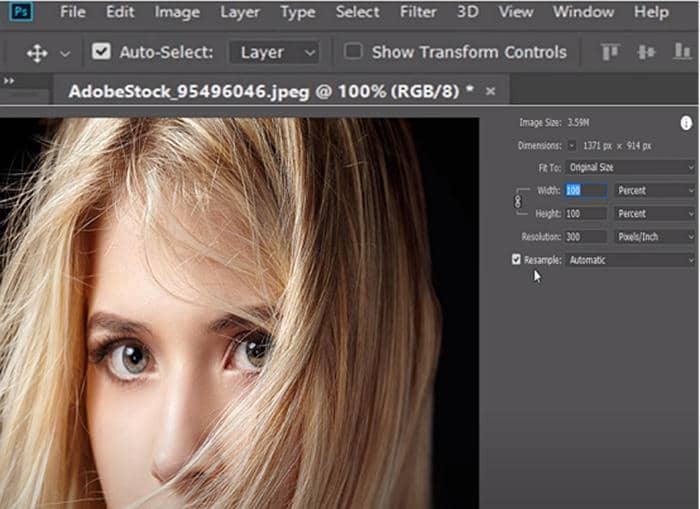
|
Other Photo Resizer on Desktop |
|||
|
Fotophire Maximizer |
Vector Magic |
Reshade Image Enlarger |
On1 Resize |
|
PhotoZoom Pro 7 |
Gimp |
A Sharper Scaling |
|
|
Stolk Smart Resizer |
Irfanview |
SmillaEnlarger |
FastStone |
|
Reshade |
PIXresizer |
Genuine Fractals |
Fotosizer |
3. Resize Image Online
Where can I enlarge a photo? There are so many websites making it easy to enlarge photo online. In order to enlarge photo without losing quality, also choose enlarge photo software empowered by artificial intelligence. Here are two representatives available.
(1) ImageUpscaler (Artificial Intelligence)
Steps on how to enalrge a photo with it:
Step 1: Upload a file (JPG, JPEG, PNG)
Step 2: Click “Upscale Image” and number will appears behind “Download Count” and “Avaible Count”.
Limits on "enlarge photo with it":
- File less than 5Mb in size, 2500 pixels in height.
- Advanced service requires $35 per month.
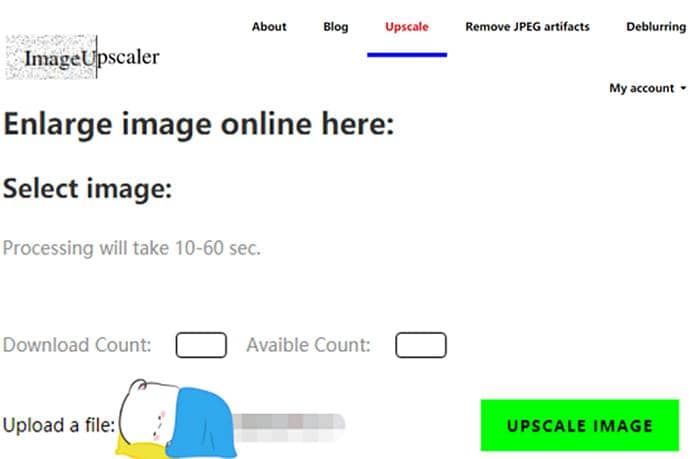
(2) AI Image Enlarger (Artificial Intelligence)
Steps on how to enlarge photos size online with losing quality:
Step 1: Drop image or click the “Arrow” to upload your file
Step 2: Select image quality (2x, 4x, 8x to enlarge photo)
Step 3: Click the button of “Start”
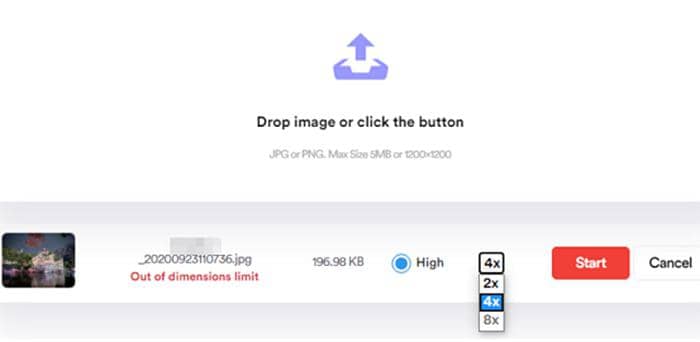
Compared with photo resizers on desktop, “resize image online” does have some drawbacks. Just as what have been mentioned above, your image size is limited and supported photo enlargement sizes are far behind those offline enlarge photo software.
(3) Alternatives to enlarge photo online ( no AI technology):
AI is powerful and does a good job to enlarge photo to the best level. If you don’t have too high demand for image quality, some ordinary photo resizers are also acceptable.
PhotoEnlarger.com
Free online tool to enlarge photo up to 4x times
Step 1: Browse and select image to enlarge
Step 2: Adjust the value of “Scale”, “Width” and “Height”
Step 3: Click the button of “Enlarge”
Step 4: Download enlargements
Note: There are 4 different enlargement algorithms offered, so you will see 4 different output results. Based on your preference, choose the best one you like. Meanwhile, you can zoom in, zoom out, crop and download it.
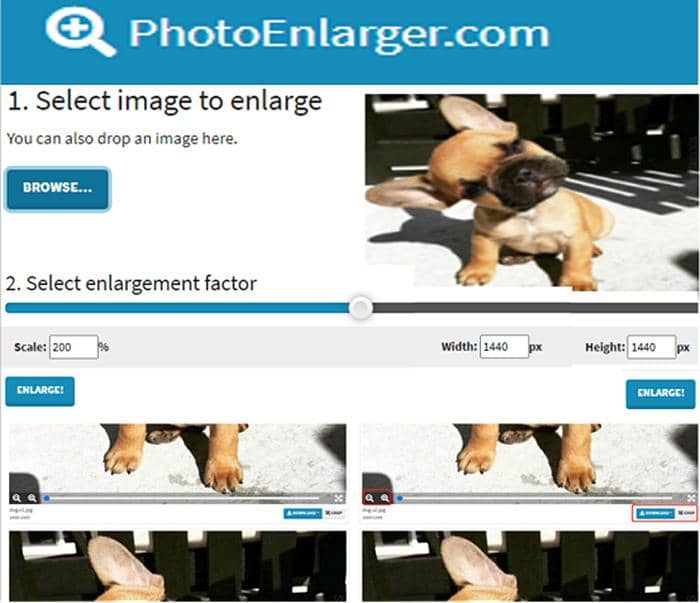
ImageResizer.com
A fast online website to enlarge photo up to 4x times
Step 1: “Select Image” and upload you file (Image or URL supported)
Step 2: Choose either “By Dimensions” or “As a Percentage”
Step 3: Enlarge a photo 5 times at most
Step 4: Click “Enlarge Image”

Step 5: Download Image
Before click the button of “Download Image”, you can return to enlarge new image, compress image, convert to PNG and convert to PDF.
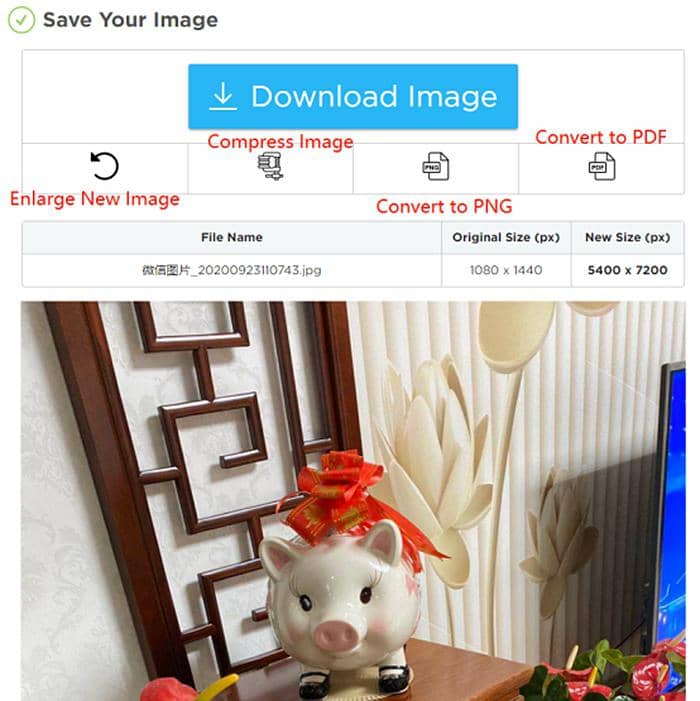
IMGonline.com
Enlarge photo up to 16x times
Step 1: Select an image and upload
Step 2: Choose enlarge size (2x, 4x, 8x, 16x) and interpolation algorithm (DCCI, Lanczos, Mitchell, Quadratic, Cubic)
Step 3: Select output image format (JPEG, PNG) and quality
Step 4: Click the button of “OK” and start to enlarge photo
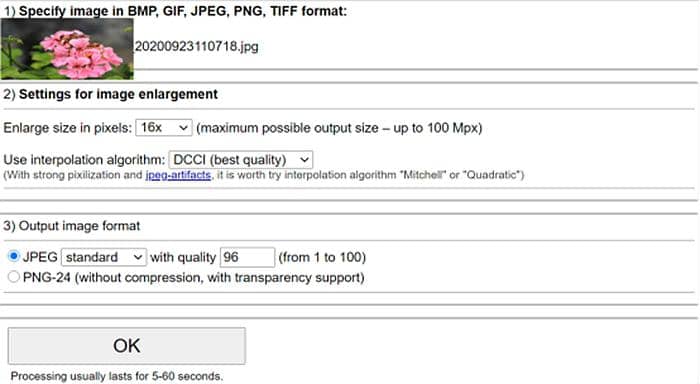
ImageEnlarger.com
Enlarge photo size online free
Step 1: Upload a file or enter a URL
Step 2: Select output format (JPG, PNG)
Step 3: Set the value of “Zoom factor”, “Target Width”, “Target Height”
Step 4: Start to enlarge photo
Limit: You need to wait for a long time because of the low speed of this photo resizer.
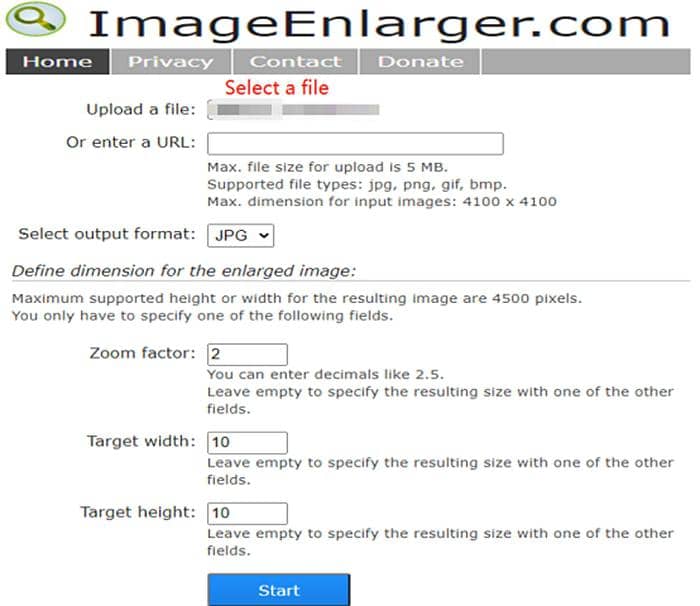
ResizeFile.com
Make image bigger online with this free photo expander online
Step 1: Upload an image to this website
Step 2: Input your target size
Step 3: Click the button of “Enlarge Image” to enlarge photo
Step 4: Save your image or continue to convert it to PDF
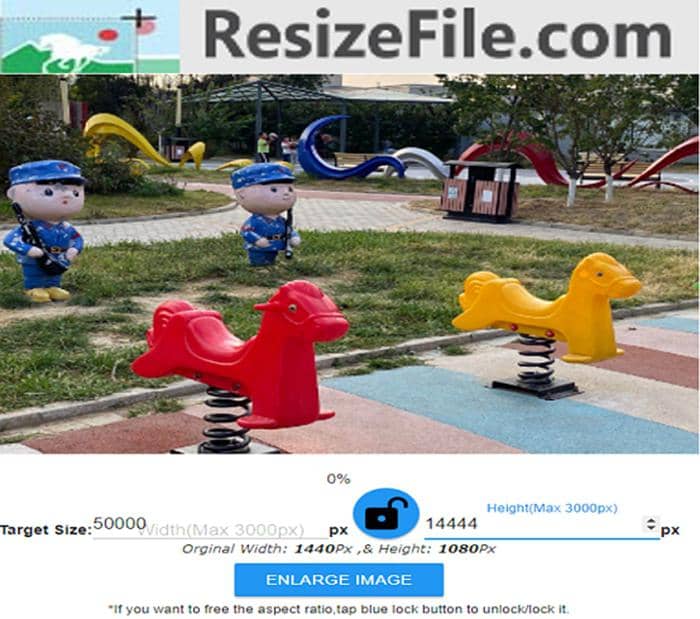
Canvas
Start at $4.2 to enlarge photo on Canvas
Step 1: Drag or upload your image to this photo resizer (PNG, JPG, BMP)
Step 2: Zoom in or zoom out your file
Step 3: Continue to edit with such paid options
Step 4: Select size and pay for the adjustment
|
Single Print: $4.2 |
Wall Display: $30.45 |
Photo Collage: $6.3 |
|
Hexagon Prints: $18.99 |
Split Canvas: $7.98 |
Photo Mosaic: $6.3 |
|
Lyric on Canvas: $6.3 |
Digital Painting: $44.19 |
Quotes on Canvas:$4.2 |
|
Bus Roll: $34.33 |
Canvas Banner: $25 |
Pop Art: $14.19; Word Art: $8.19 |
Limit: Imported files should be less than 25MB in size.
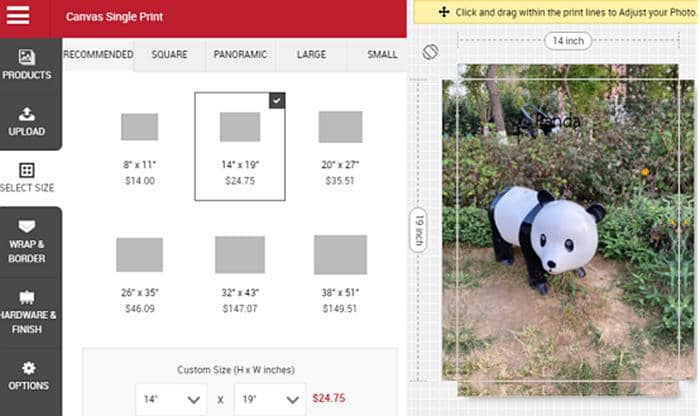
Online photo size changer is more than these tools. Have you ever heard of Befunky, PIXLR, Online Photo Editor, Simple Image Resizer, UpscalePics (8x) and Let’s Enhance? All of them help in photo enlarge as well.
4. Conclusion
Till now, I am wondering which enlarge photo software you prefer most. If you want to enlarge photo without losing quality, AI photo resizer is highly recommended like DVDFab Photo Enhancer AI, PhotoShop, AI Image Enlarger, etc. Such tools change photo size without reducing quality and they are the best solution to enlarge digital photo online or offline.
5. FAQs about File Resizer
(1) Which software can enlarge photo most?
Here are the details you can refer to.
|
Enlarge photo software |
Enlarge times |
|
DVDFab Photo Enhancer AI |
40x |
|
IMGonline.com |
16x |
|
AI Image Enlarger |
8x |
|
ImageResizer.com |
4x |
(2) How can I upscale image without losing quality?
Use such AI software to enlarge photo and there will be no quality loss.
- DVDFab Photo Enhancer AI (Windows)
- Photoshop (Mac)
- ImageUpscaler (Online)
- AI Image Enlarger (Online)
- Let’s Enhancer (Online)

(3) What are the benefits of enlarging old photos?
In the past, photography was not that popular or advanced. So old photos may be blurry or lack the details you want. With such enlarge photo software, you can change photo size, increase photo resolution and restore your old memories with satisfactory effects.
(4) How do you enlarge a photo on Android?
Snapspeed use method of how to enlarge photographs can be found there.
(5) How big can you enlarge an iPhone photo?
Turn to Ultra Light and iPhoto photo brightener for the best answer.