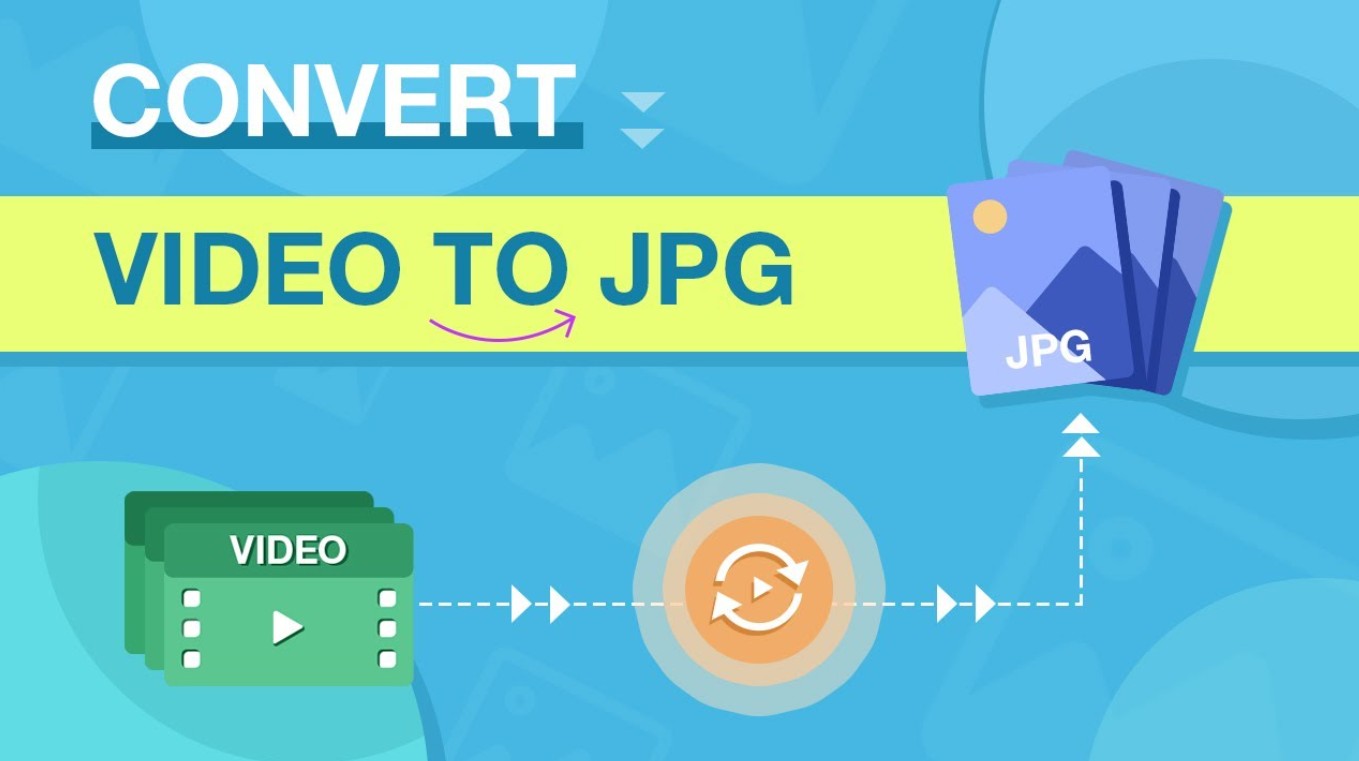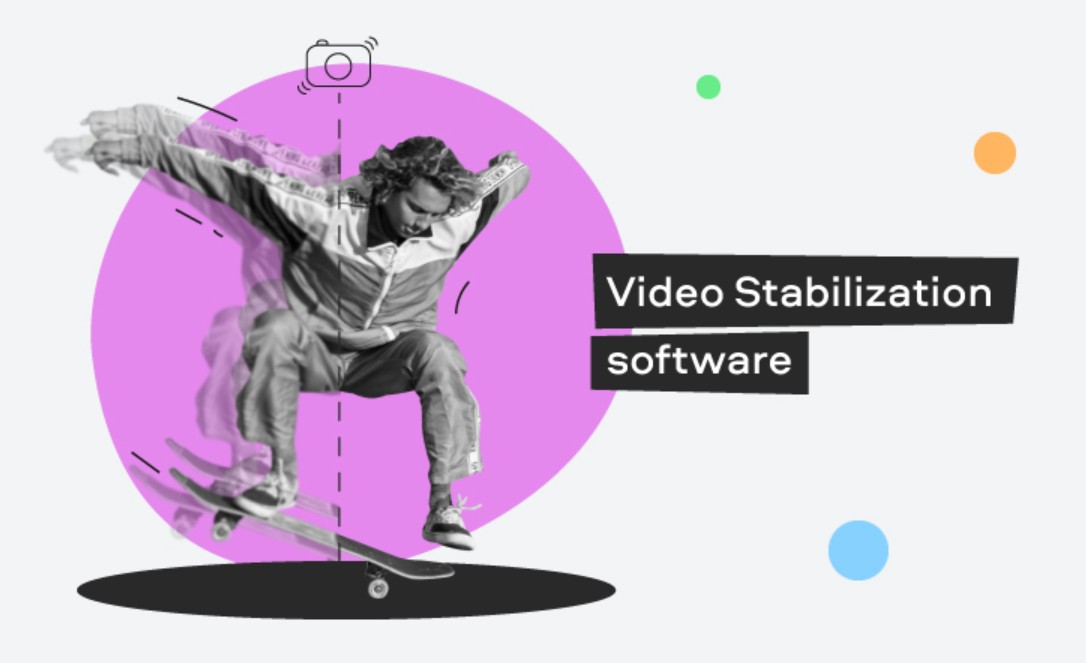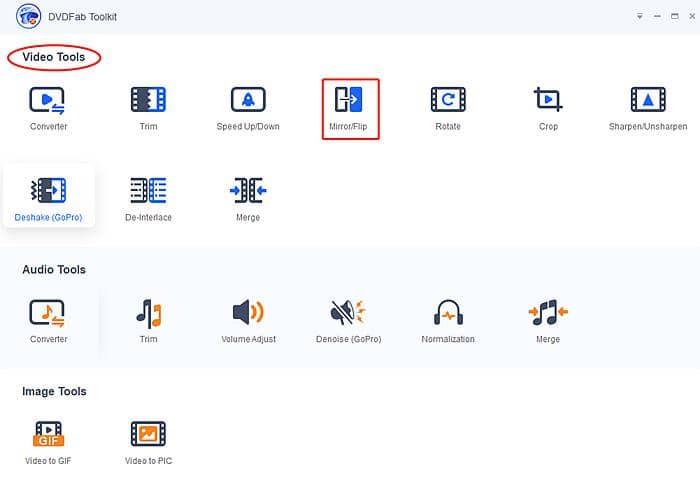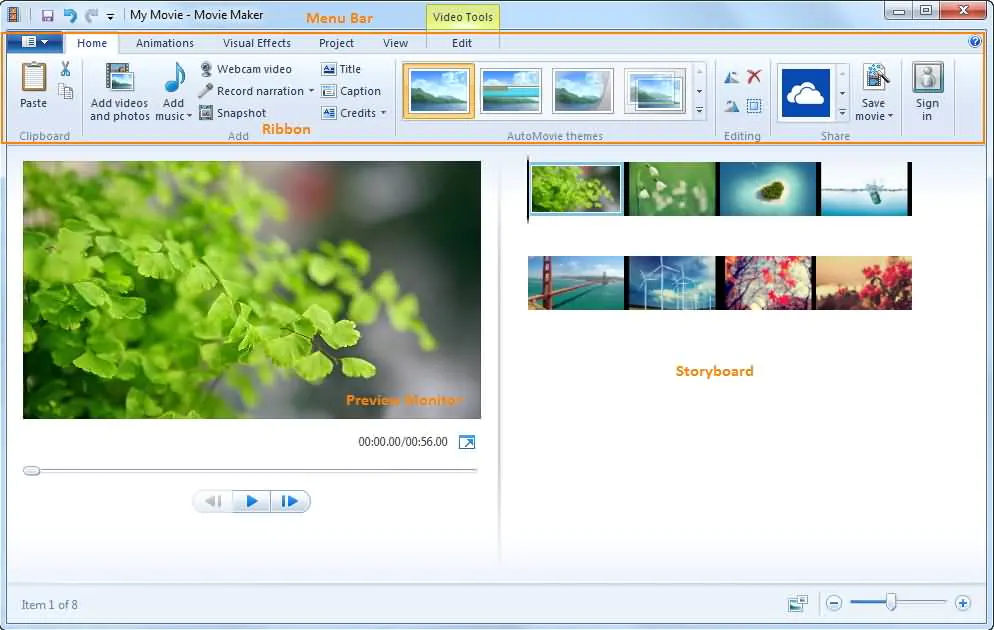How to Convert iTunes M4V to AVI?
Summary: Perhaps you’re looking for a way to convert M4V files into the more universally compatible AVI format. If so, you’ve come to the right place! This article aims to clarify these topics in detail, demystifying the technical aspects while providing step-by-step instructions on how to manage and convert your media files effectively
What Is M4V?
M4V file format is a video format developed by Apple to encode videos on iTunes Store. These M4V files including iTunes movies, TV shows, and music videos are all protected by FairPlay DRM so that they can only be watched on authorized computer, iPhone, iPad and iPod. The DRM protection also prevents them from being converted to other video formats.
What Is AVI?
AVI, short for Audio Video Interleaved, is a multimedia container format developed by Microsoft in 1992 to store both audio and video data in a single file. AVI is a commonly used file format nowadays. It is a typically less compressed format, which means that an AVI file is larger than the same file in those more compressed formats like MOV, MPEG and more.
Sometimes you may want to watch your iTunes M4V file on a device that cannot be connected to your Apple account, and the device happens to only support AVI, and then what you should do is to convert the M4V file to AVI. To do that, you have to remove the DRM protection from the m4V file first.
How to Remove DRM from M4V File?
DVDFab DRM Removal for Apple is an excellent iTunes DRM removal tool that effectively neutralizes the DRM safeguards embedded in M4V videos, films, and TV shows, thereby generating DRM-free MP4 files that can be enjoyed on any computer or non-Apple mobile device. Similarly, it transforms DRM-secured M4P music files and M4B audiobooks into unrestricted M4A audio files compatible with all music listening devices.
Note:
Before using DVDFab DRM Removal for Apple, you need to allow iTunes to “share iTunes library XML with other applications”. Please run iTunes, navigate to Edit > Preferences > Advanced, and check the box before “Share iTunes Library XML with other applications”.Moreover, you have to make sure your iTunes is logged in.
Step 1: Run DRM Removal for Apple and choose "For Video"
Run DVDFab 12, go to Utilities module, and click DRM Removal for Apple.
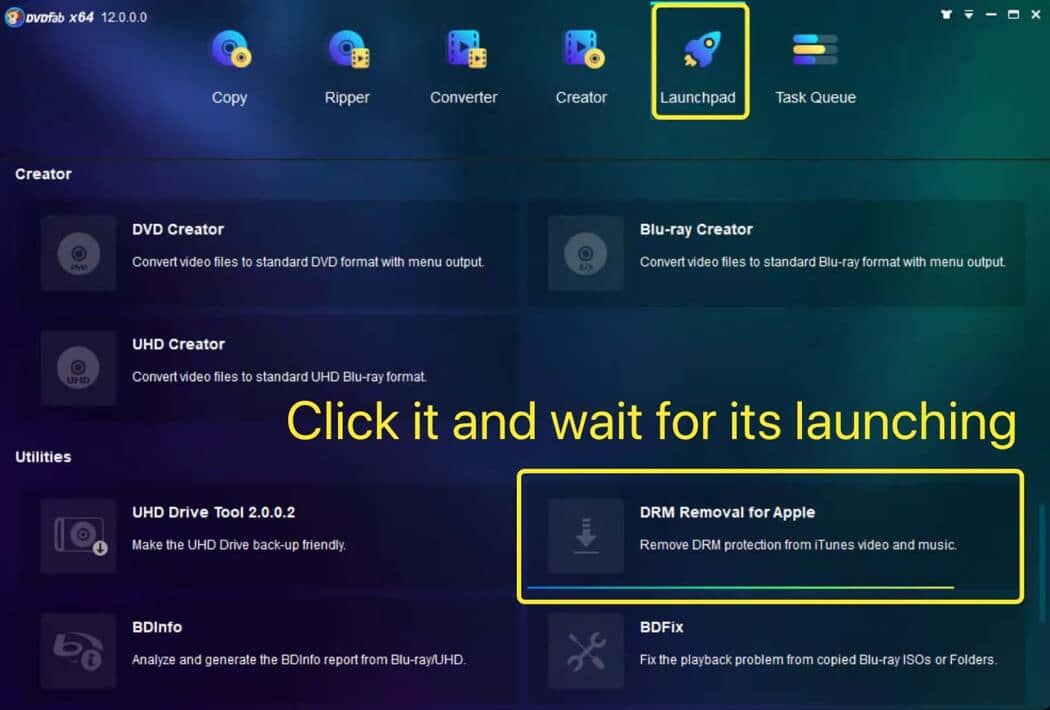
There will be two options for you, and you should choose “For Video”. If you wish to remove DRM protections from the songs of Apple Music, just click "For Music".
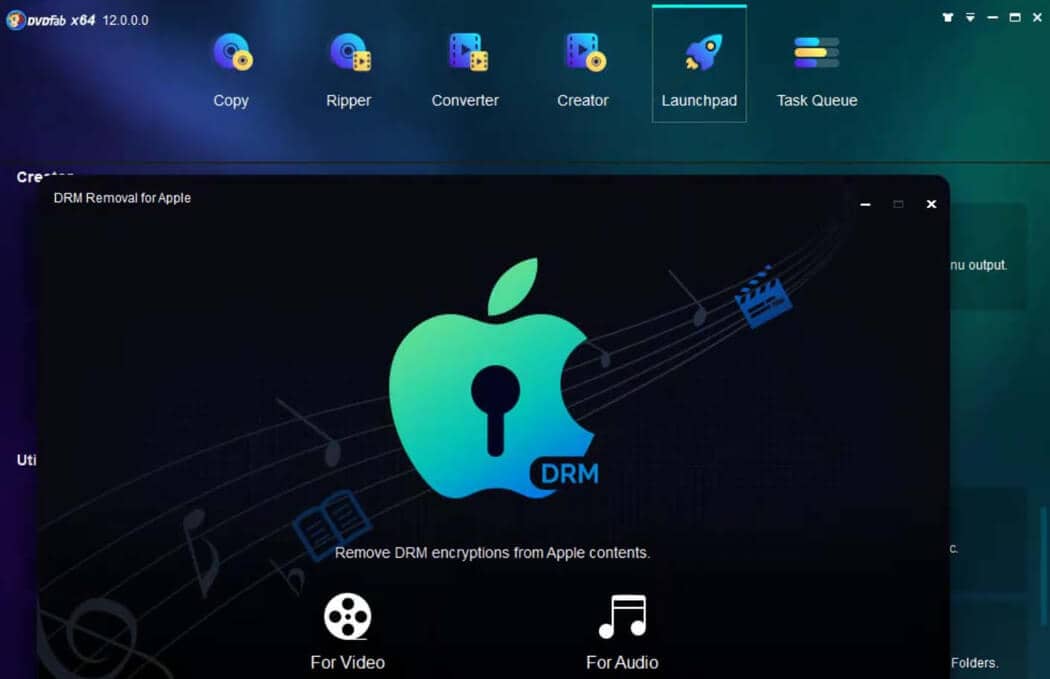
Step 2: Add the iTunes videos
You can click “Add from Windows” to add the files from This PC > Music > iTunes > iTunes Media > Movies (the default folder location of iTunes), or click “Add from iTunes” to add the videos from your iTunes directly.
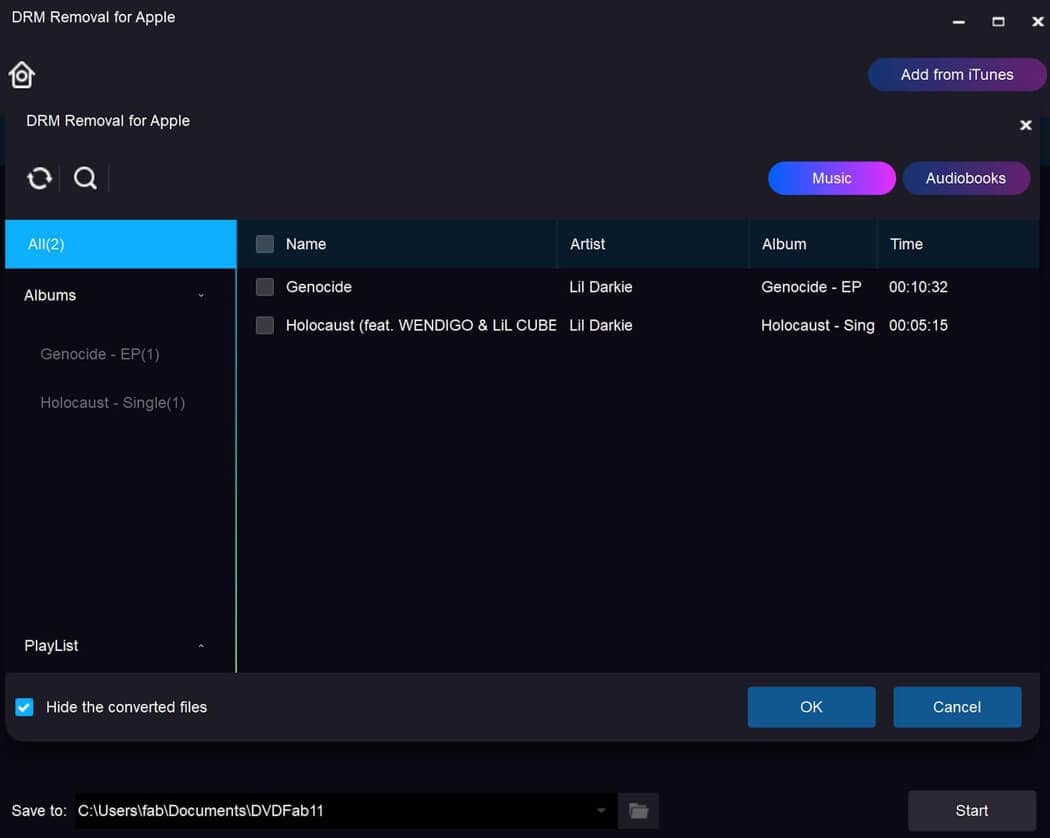
Step 3: Select an output directory and start the removal process
Click the “folder” icon to select an output directory to save the output video. Finally, click the “Start” button to start the process of removing DRM.
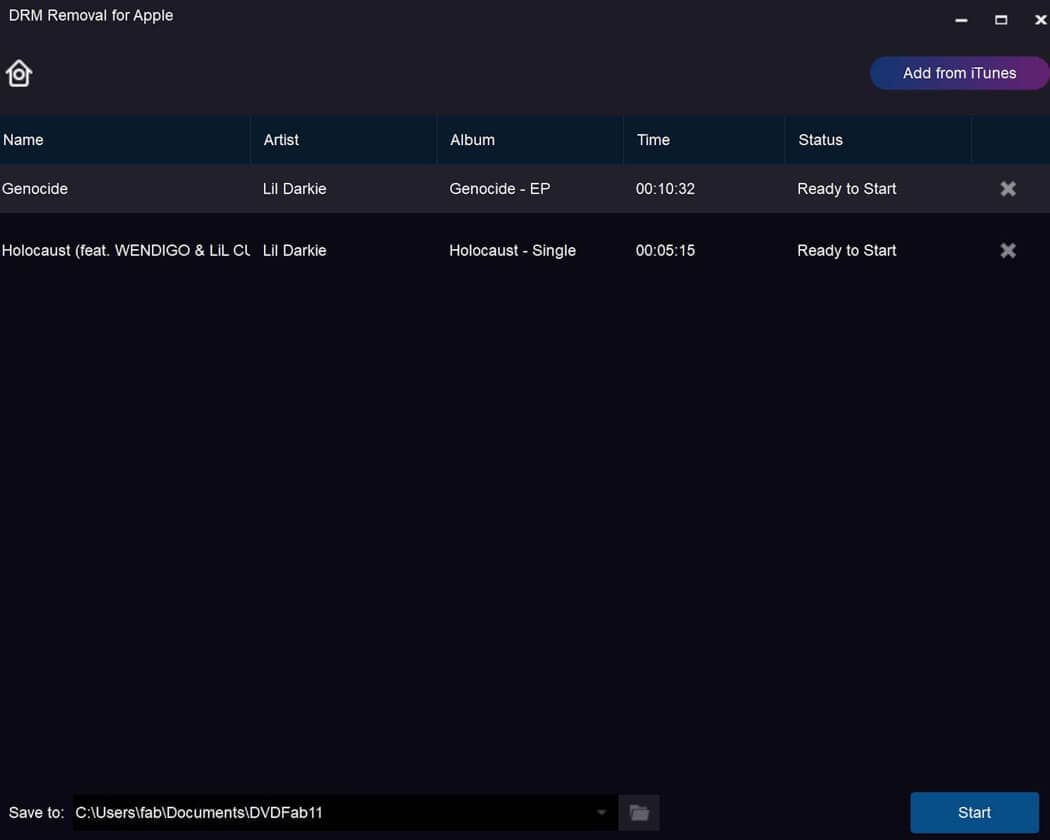
How to Convert MP4 or M4V to AVI?
The video outputted by DRM Removal for Apple is in MP4 format, which is supported by nearly all multi-media players. But if you want to convert it to AVI for a certain device, you can use DVDFab Video Converter.
DVDFab Video Converter is a powerful and professional video converter that can convert more than 1000 video and audio formats which are supported by various devices and video players. With the employment to the newest technologies, DVDFab Video Converter can output high-quality video at 50 times faster converting speed. Moreover, it contains many advance features to allow users to customize the output video in their own way. Now let’s have a look at the conversion process.
Input Formats
3GP, ASF, AVI, FLV, M2TS, MOV, MP4, M4V, MPEG, DAT, MKV, RMVB, RM, TS, VOB, WMV, etc.
Output Formats
3D Videos: 3D MKV.H.265, 3D MP4.H.265 3D MP4.4K, 3D MKV.4K, 3D AVI, 3D MP4, 3D WMV, 3D MKV, 3D M2TS, 3DTS
2D Videos: MP4.H.265, MKV.265, MP4.4K, MKV.4K, M2TS.8K, MKV.8K, MP4.8K, MP4 Passthrough, MKV Passthrough, MP4, FLV, MKV, AVI, WMV, M2TS, TS, etc.
Audio: MP3, MP4, M4A, WMA/WMA10, WAV, AAC, DTS, OGG, PCM and AC-3/E-AC-3 5.1 etc., with up to 7.1 channels
Step 1: Load the video source
Run DVDFab 12, go to Converter module, and load the video source.

Step 2: Choose the AVI profile
After adding your source video, the primary screen will display all of the parameters. To access the profile library, select "Choose Other Profile" from the drop-down menu.

On the pop-up window, click the "Format" column > "Video" section, and select "AVI" as the output format.
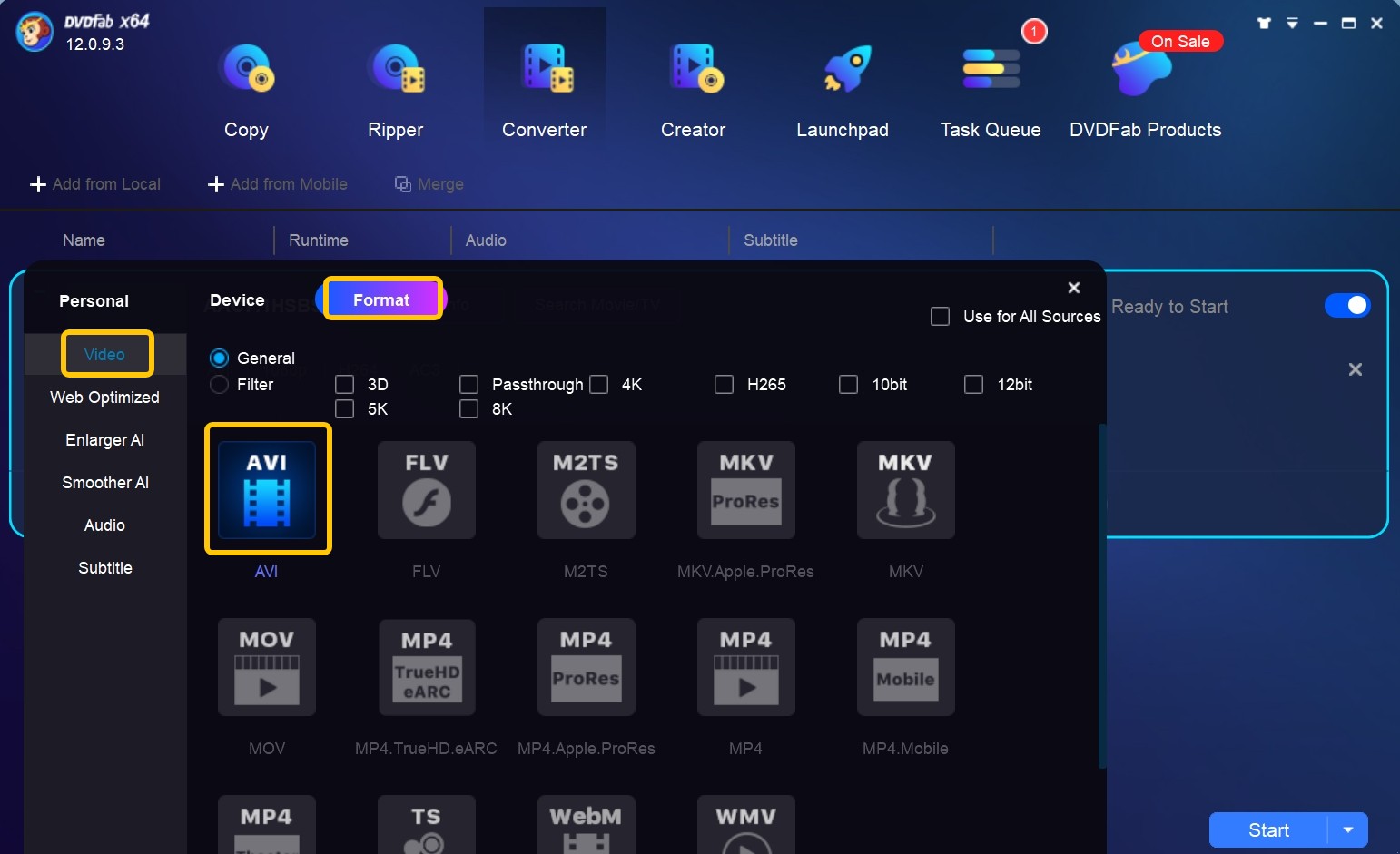
Step 3: Customize the output video
Now you can change the name of the video, choose the audio and subtitles you want, edit the video and customize your settings.

Step 4: Select an output directory
Click the “Folder” icon at the bottom of the main interface to select a directory to save the output video. Finally, click the “Start” button to begin the process of converting MP4 to AVI at a lightning-fast speed.
Conclusion
Just as shown above, you can remove DRM from iTunes videos easily with DVDFab DRM Removal for Apple, and you can get AVI video effortlessly with DVDFab Video Converter. Just feel free to try these two programs, and you will find that the two are exactly what you want. By the way, if you want to find a safe and clean m3u8 downloader, StreamFab may suit your needs.