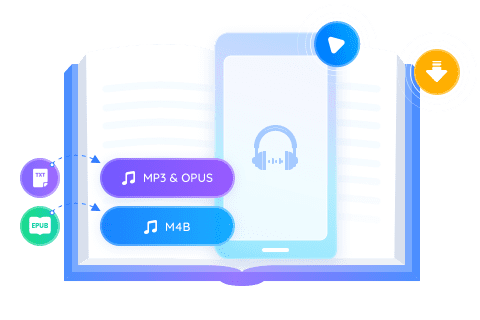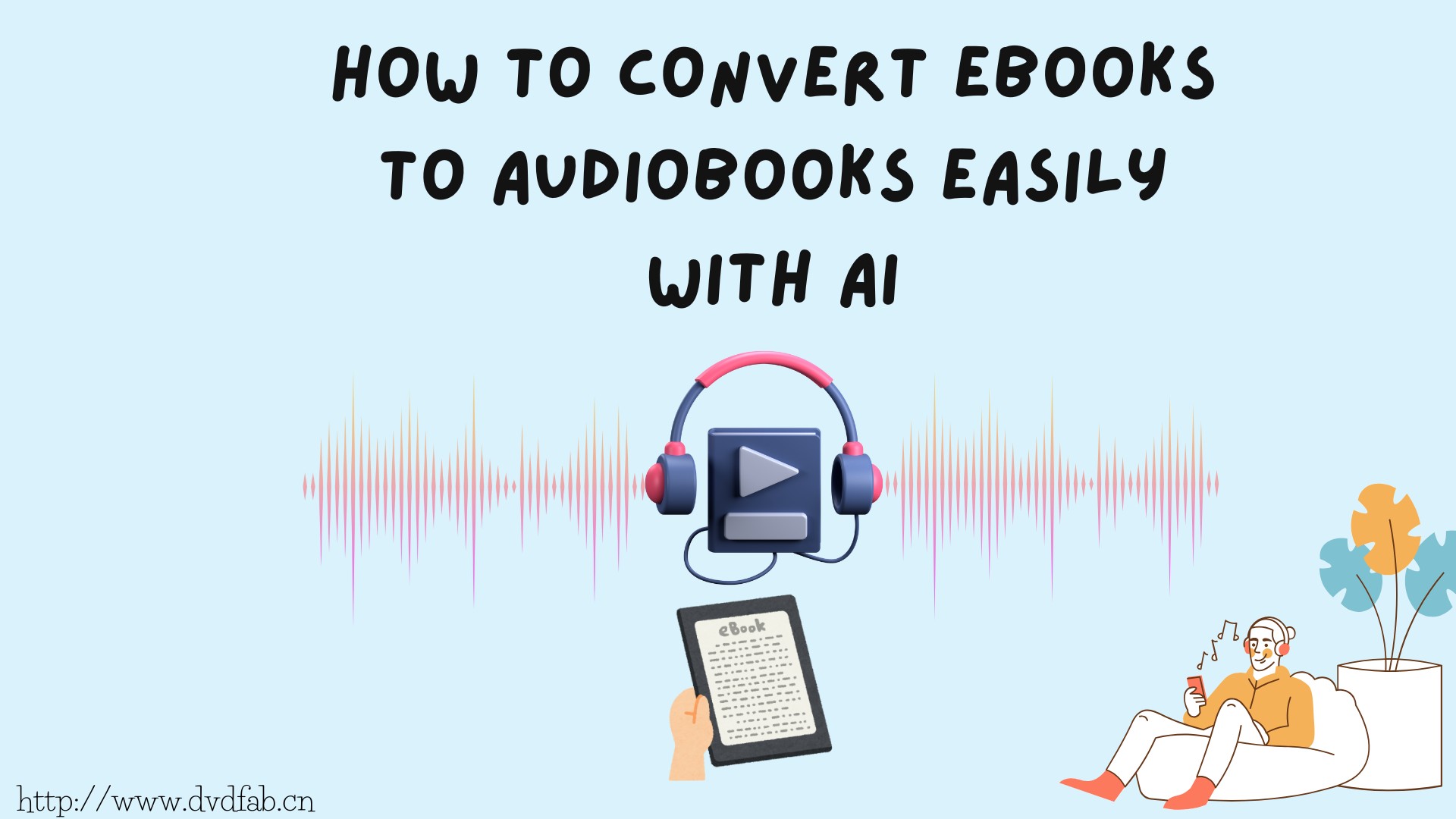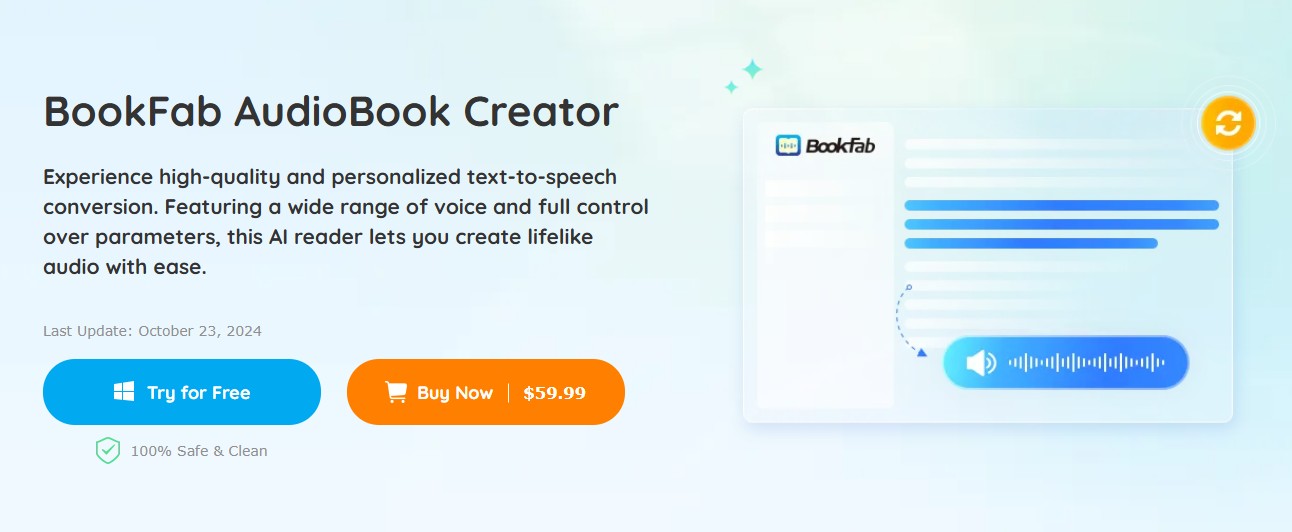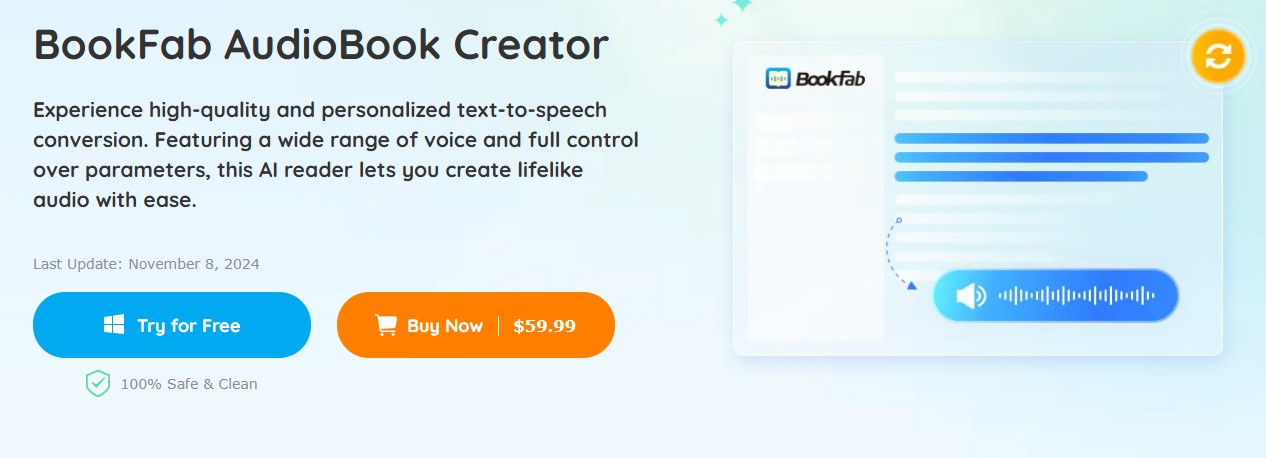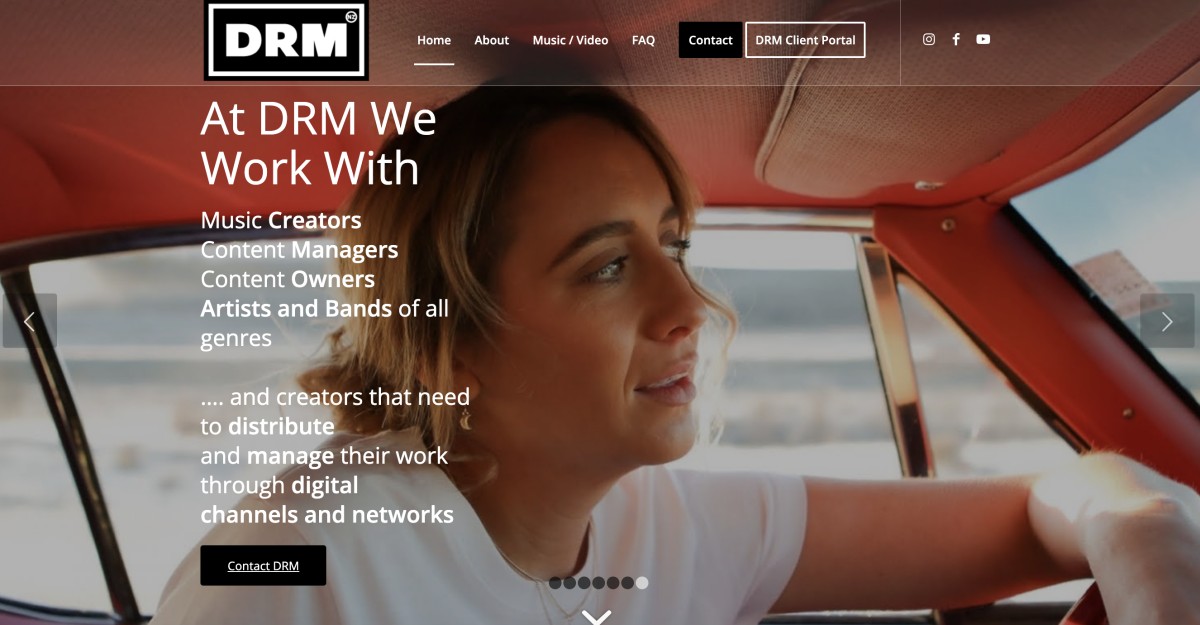Convert EPUB Books to MP3 Audio with Best 4 Solutions in 2025
Summary: If you want to convert documents, text content, and eBooks including EPUBs to mp3 audio format and let text-to-speech tools help pave the way for us to listen to our content anytime, anywhere? This article will provide you with some suggestions!
Table of Contents
In an age where multitasking has become the norm, converting eBooks to audio formats is becoming increasingly popular amongst avid readers and busy professionals alike. Epub is one of the most widely used eBook formats, used commonly in ebook readers like the Amazon Kindle. It can be converted to mp3 audio files, allowing users to listen to their favorite books on the go. However, with so many text-to tools available, it can be challenging to find the right one for your needs quickly. In this article, we will explore the various EPUB to MP3 Converters that can be used to convert EPUB to MP3 using text-to-speech technology to help you make an informed decision about which tool is best suited for your listening needs.

Convert EPUB to MP3 with BookFab AudioBook Creator
You have complete control over audio settings, including speaking rate, mute time and volume. Whether you prefer a calm, soothing pace or a lively, expressive reading, you can easily adjust the settings to create the perfect audiobook according to your personal preferences.
- Clear and simple interfaces, friendly to epub for MP3 beginners.
- Flexible settings to create a personalized voice for text and EPUB content.
- Fast conversion speed.
- Supported languages are limited to English and Japanese at the time of our testing.
- Paid software. 3,000 words are allowed for the free trial.
How to convert EPUB to MP3 and get life-like audio using BookFab AudioBook Creator
Step 1. Download and install BookFab AudioBook Creator from the official site.
Step 2. Launch the tool and then log in with the created account.
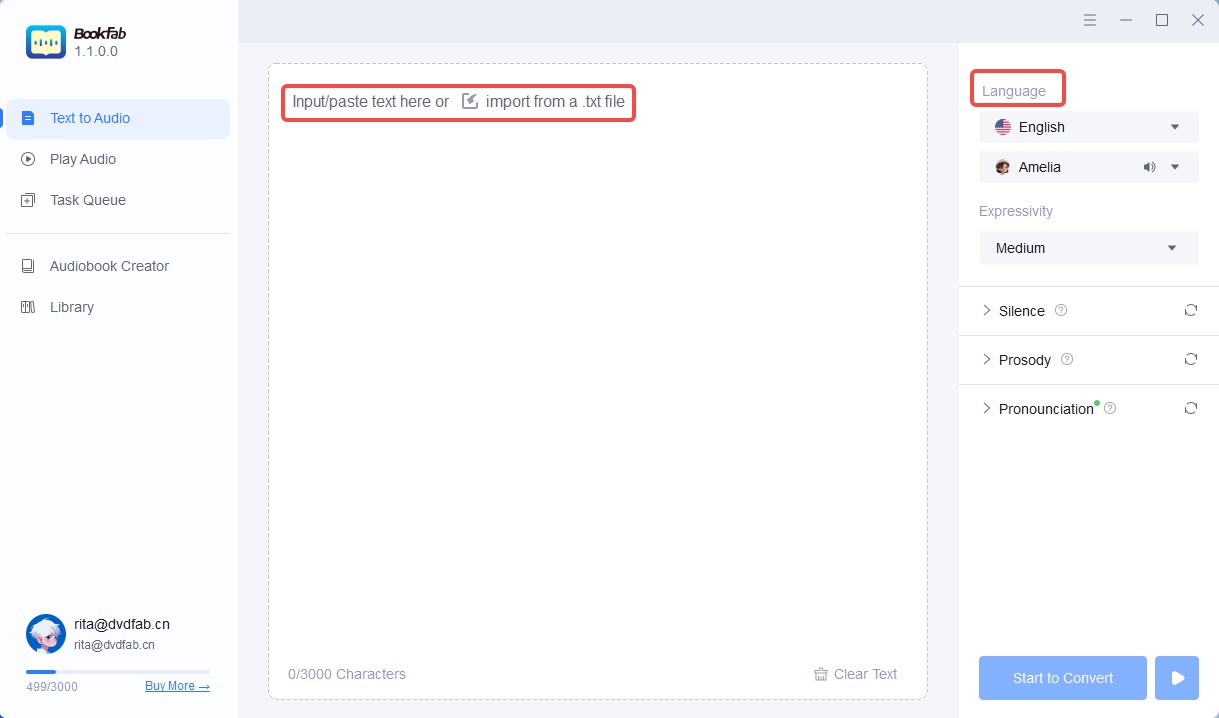
Step 4. Import the .epub file into the main box of BookFab.
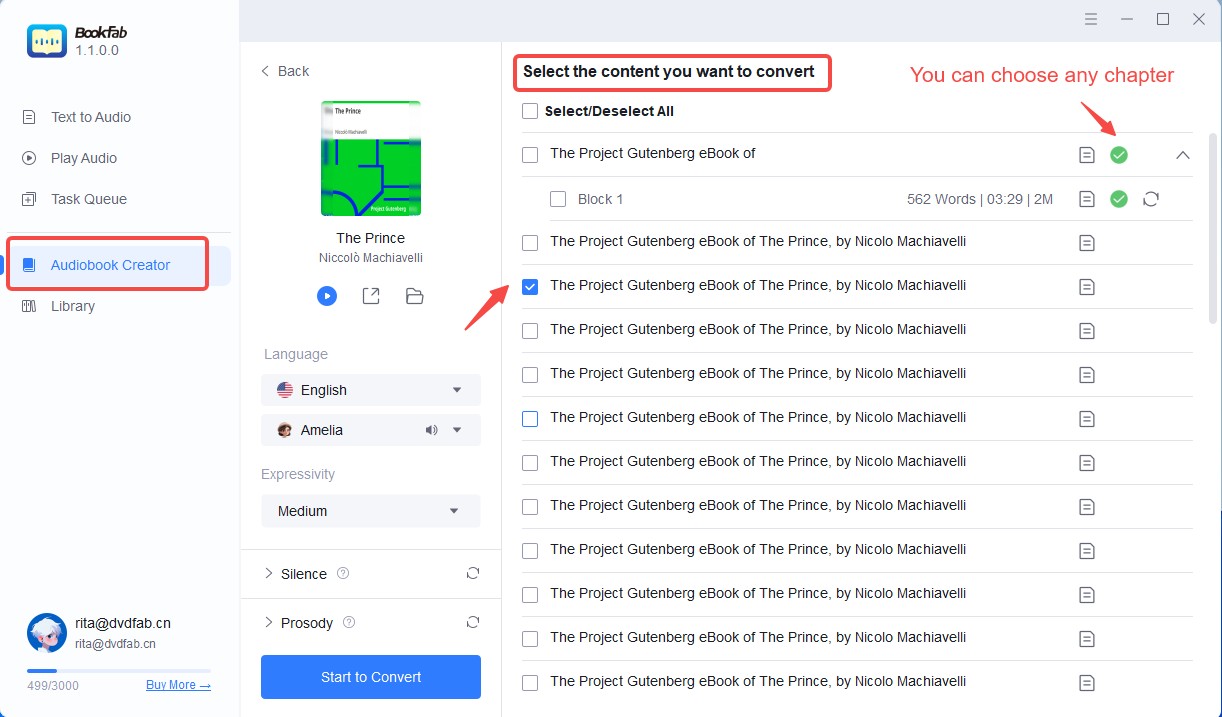
Step 5. On the right, choose English or Japanese and select the preferred voice, pick Medium/High/Low for Expression, and adjust the silence duration, speed, and loudness to your liking. Finally, set the reading rules for the specific words if needed.
Step 6. Click "Start to Convert" in the lower right area to start the conversion from EPUB to MP3. In case you want to get the audio in OPUS format, you can go to the Settings panel to adjust the preference.
Convert EPUB to MP3 Free Using Balabolka
Balabolka supports converting text to speech in Windows XP/Vista/7/8/10/11 system. It can read files in the format of ODT, DOC, FB2, EPUB, RTF, PDF, or HTML files and can convert epub to MP3, WAV, WMA, OGG, and MP4 formats. In addition to Balabolka's high compatibility with different input formats and various audio output formats, it provides various options allowing you to change the type of voice (It uses the voices available in your Windows system), speech rate, file quality, and more. Along with the simple-to-follow interface, this free text-to-speech program is a preferred choice for beginners with Windows PCs.
- With its default settings, the EPUB to MP3 audio is smooth during playback.
- The conversion speed is fast.
- Lack of options for adjusting the expression of the sound.
- A bit slow while loading EPUB files.
- Occasionally experiencing unresponsiveness when dragging the interface.
How to convert EPUB to MP3 for free using Balabolka
Step 1. Download Balabolka from the website, you will get a .zip file. Unzip it and then click the .exe file to start the installation.
Step 2. Launch Balabolka.
Step 3. Click File > Open and browse for the EPUB ebook you want to transfer to MP3. Select a voice from the available options.
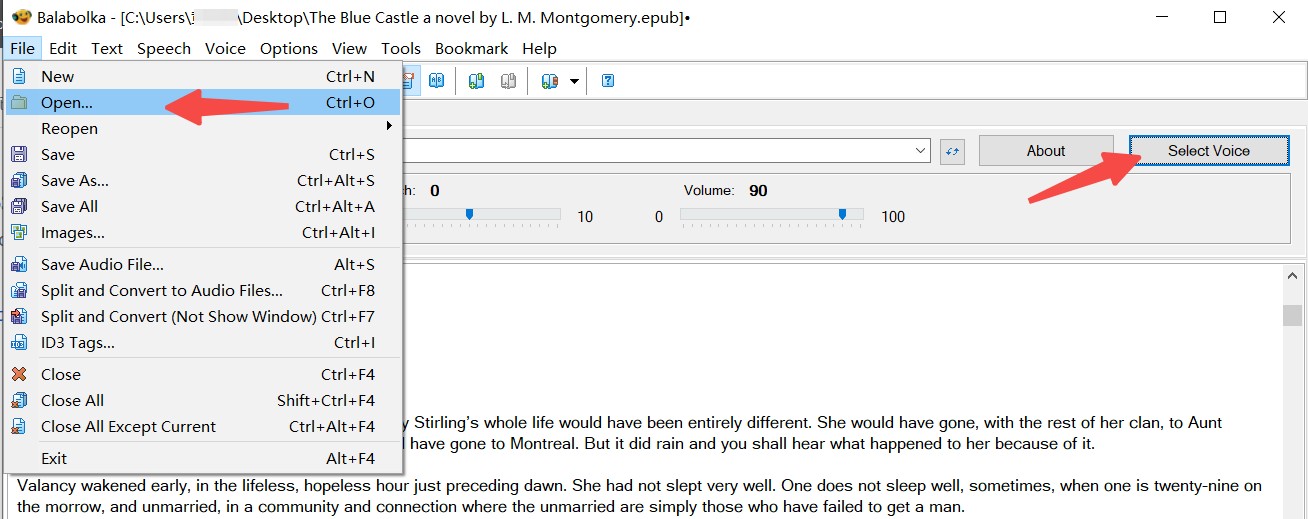
Step 4. Click "Split and Convert to Audio Files" and choose MP3 as the output file format, change the output file folder if needed. You can also use the "Save Audio File" button to save the EPUB to WAV file directly. It's all up to you.
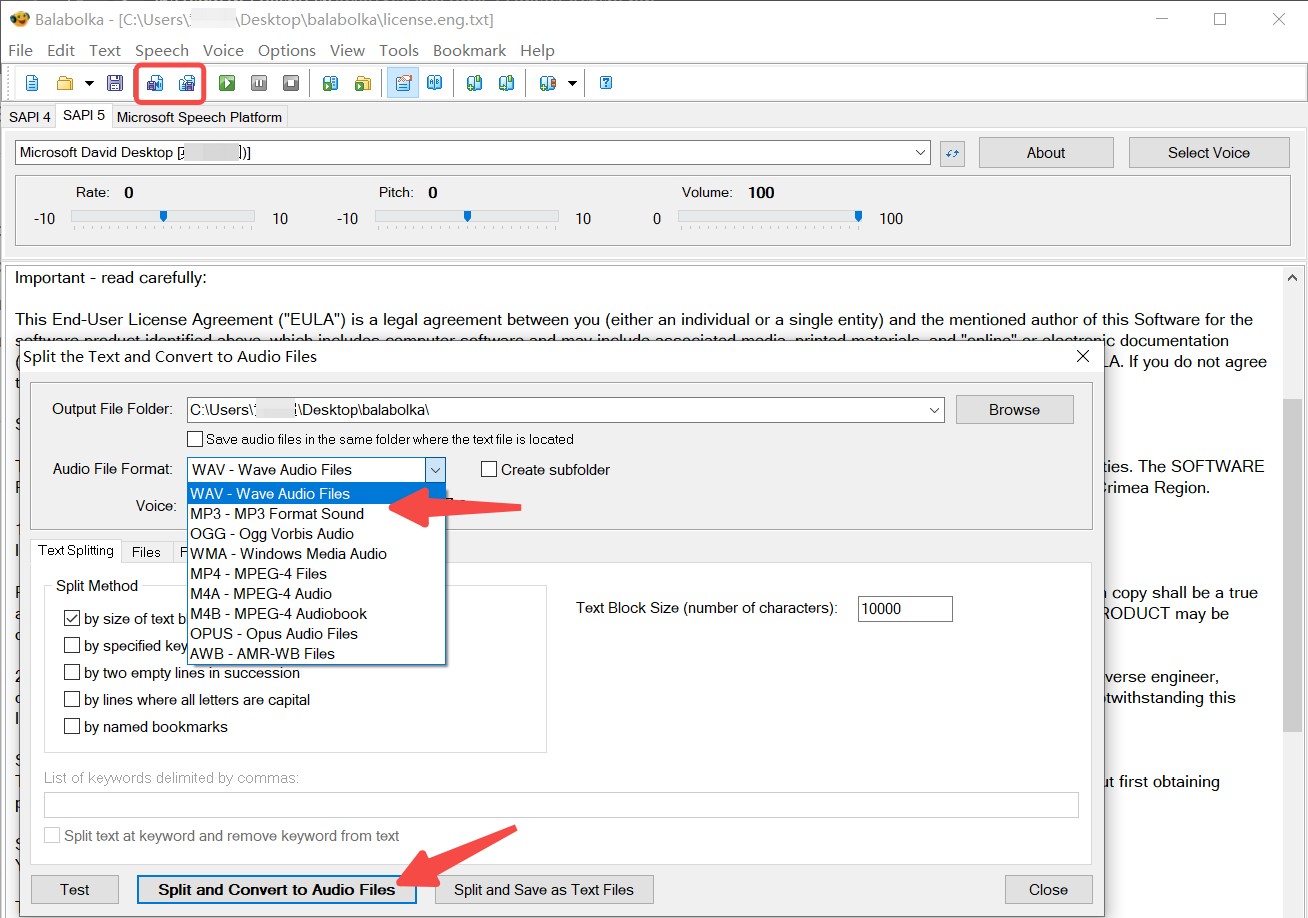
Step 5. Click the "Split and Convert to Audio Files" button to start the conversion.
A Balabolka user in Reddit noted he got an "Microsoft Defender SmartScreen" warning when he was downloading this software, and another user commented he have used Balabolka off and on for years. "Sometimes freeware gets a false-positive because antivirus tools don't want to be wrong about something they're not sure about." So If you want to download this software, please look for the official channel; If you have encountered similar problems, I hope this answer can dispel your concerns.
Convert EPUB to MP3 Online via Zamzar
Zamzar is a multifunctional online converter that can efficiently convert EPUB to MP3 format, running seamlessly between different systems without any limitations. Although its performance depends largely on your internet speed, the conversion process remains straightforward and user-friendly. In addition to EPUB files, Zamzar also supports the conversion of DOC, DOCX and PDF formats, making it a handy tool for a wide range of document types.
The interface on the Zamzar website is clear and intuitive, and users can quickly and easily convert files to MP3. Unlike some other text-to-speech (TTS) tools, Zamzar offers basic customization options. Users can choose from a range of voice options - most languages usually offer female voices, while English is the only language that offers male voices. In addition, Zamzar allows users to adjust important parameters such as pitch, speed and volume for a more personalized voice experience.
- Free online tool.
- Easy and efficient for converting EPUB to MP3.
- A vivid and stable internet connection to make EPUB to MP3 conversion work.
- The conversion speed could be slow.
- Lack of advanced settings for editing audio or voice
How to use this online EPUB to MP3 Converter to convert EPUB files into MP3 format
Step 1. Please open the Zamzar website (https://www.zamzar.com/) on a web browser.
Step 2. Click the Choose Files button and choose an EPUB file from the place where you saved it.
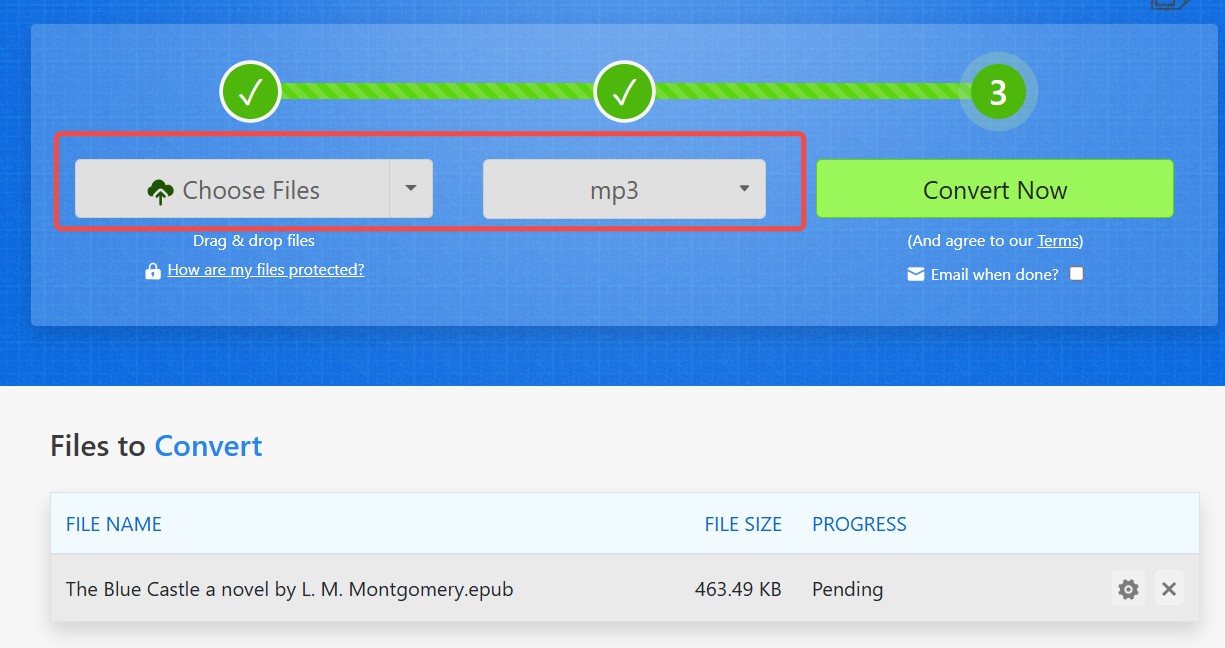
Step 3. Choose MP3 format from the available list. You will get a popup optional settings panel, where you can adjust the voice, pause, audio speed and volume.
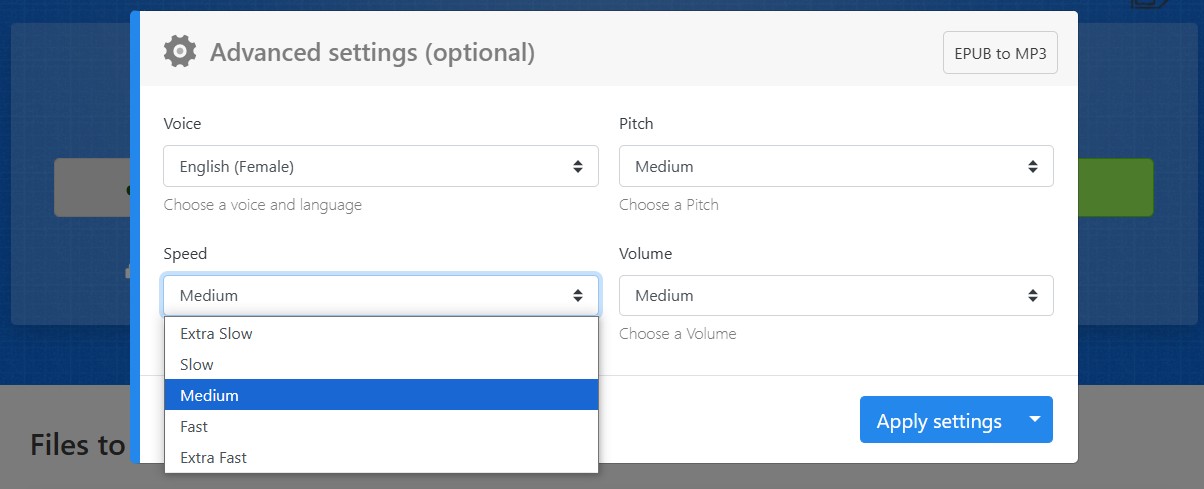
Step 4. Click the green button "Convert Now" and wait till the converting completes.
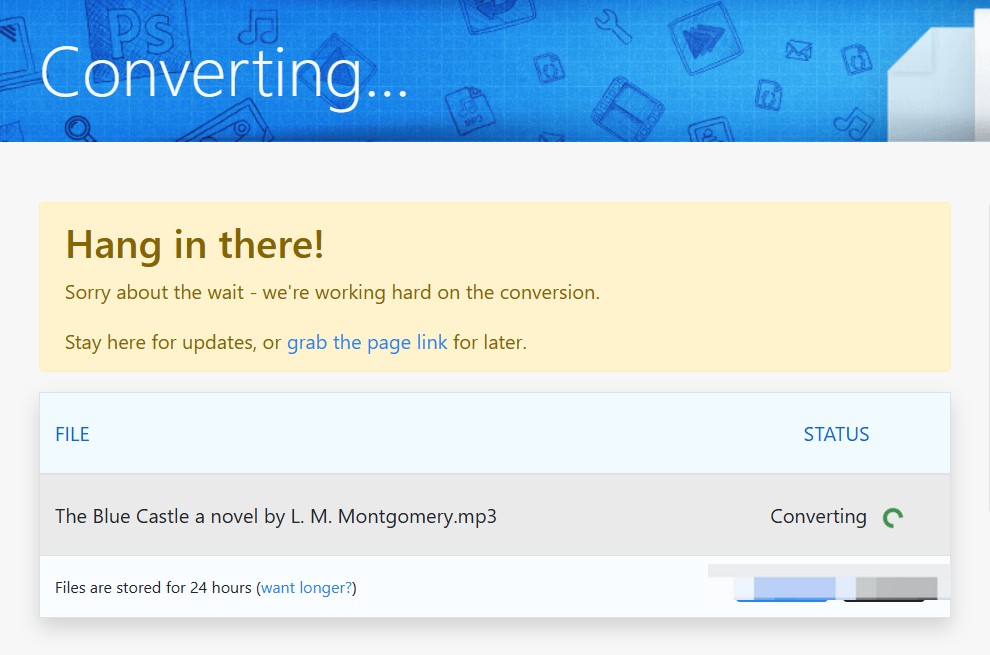
Step 5. Download the MP3 file as soon as possible; the file will be stored for 24 hours only.
Many users mentioned that the tiered pricing structure of Zamzar is really reasonable. Basic users think the basic version can meet their needs, and it is easy to use. Some users have registered accounts, and once you run out of free conversion opportunities, you need to pay extra. Their company noted if you were converting more than 2 files you would have been informed that you'd need to create a paid account to proceed. At the point you create a paid account, you select a plan to sign up to, select whether you want a monthly or annual subscription, enter your payment details, and agree to the price and terms of the subscription. So if you don't want to generate extra expenses, be sure to pay attention to the free quota.
Convert EPUB to MP3 Online with TTSReader
TTSReader is a web-based text-to-speech (TTS) application that allows users to convert written text into spoken language. It is commonly used to read aloud articles, documents, web links, and other text formats, as well as convert EPUB to MP3 format. The application is designed to be user-friendly and easy to use, providing a straightforward interface, all you need to do is open the file and click the Play button to hear them in audio. Besides, it allows you to flexibly input a one-second-long pause in the text based on your needs.
However, those looking for a more powerful TTS solution may want to consider other options due to limitations in functionality and voice quality.
- Read out loud offers a free usage of 5,000 characters every day.
- The loading of PDF or EPUB files is fast.
- Ability to use multiple languages, voices, and speeds in one file.
- Does not provide options for adjusting the voice expression, or volume.
- A vivid network is always needed to convert text to speech
How to convert EPUB to MP3 using TTSReader
Step 1. On a Windows PC, open the TTSReader website (https://ttsreader.com/player/) on a browser.
Step 2. Click the Open button on the upper area to load the EPUB ebook you wish to convert to MP3 format.
Step 3. Select the voice and language, and change the speed, as well as add a pause in the text based on your needs.
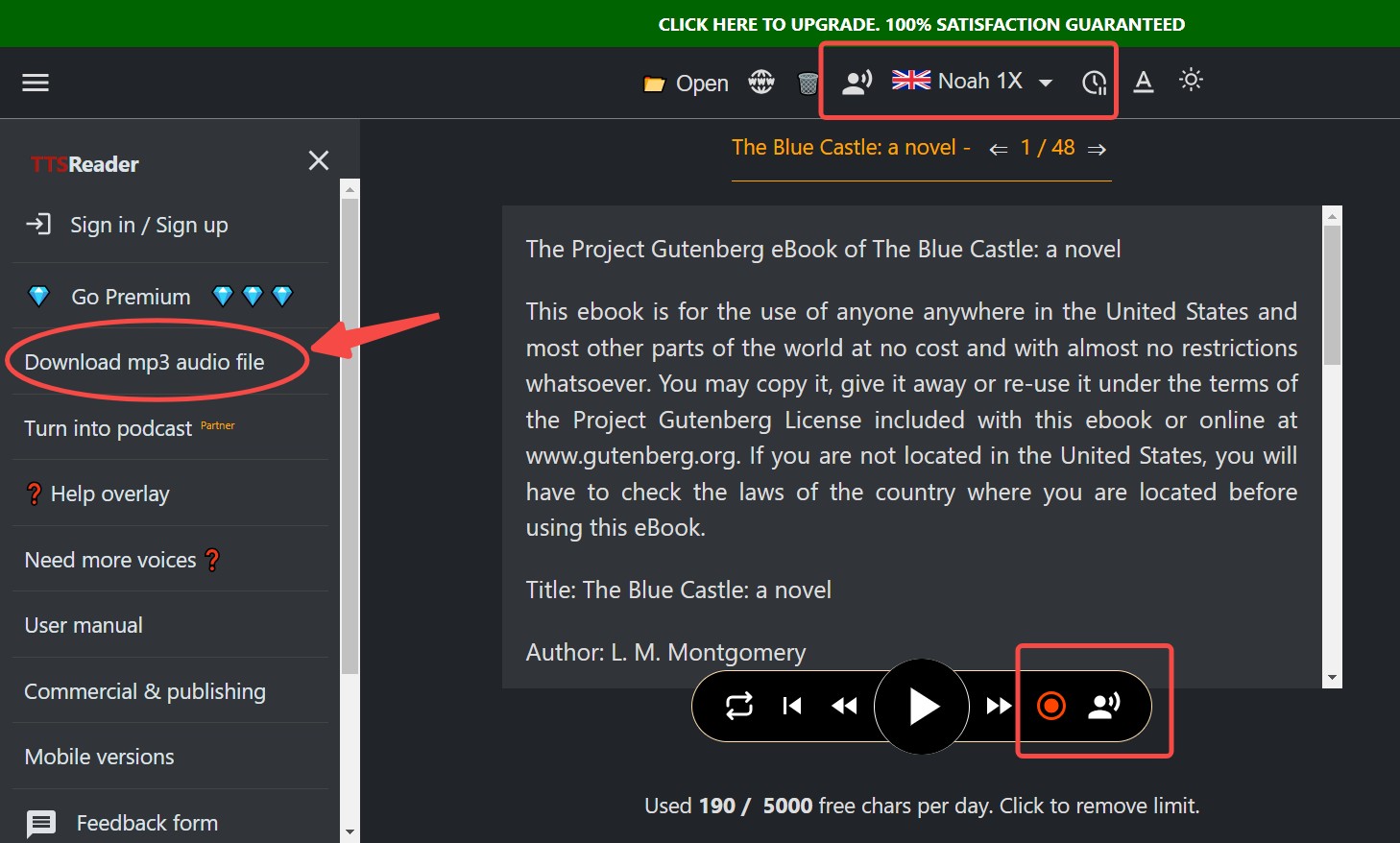
Step 4. Confirm your settings and then click the Recording button in the lower area
Step 5. Wait till the process is complete; you will get the generated mp3 audio downloaded to your computer.
FAQ about EPUB to MP3
EPUB stands for Electronic Publication and is a widely used digital eBook format designed to provide digital content for a number of industries including literature, education and technology. The EPUB format is based on web standards including XHTML, CSS, and XML and allows for rich content features such as images, audio, video, and interactivity. EPUB can be converted to MP3 using existing audiobook authoring tools.
Does Calibre support converting EPUB to MP3?
Calibre provides plug-ins to enable the read-aloud feature. You will need to install the TTS to MP3 plugin to continue. However, you may not be able to find it in the Preferences section of this eBook manager.
How long does it take to convert EPUB to MP3 format?
Converting EPUB to MP3 can be a quick process, especially considering the diversity of online converters. While Zamzar is a popular choice, you can also consider alternatives such as Anyconv or ConvertHelper. These online EPUB to MP3 Converter freeware have user-friendly interfaces and the conversion process is straightforward.
Here is a simplified guide to using these converters:
The regular steps are:
Step 1. Open the online converter page through Chrome or Edge or other browsers.
Step 2. Upload the EPUB file from your computer where you save the file.
Step 3. Choose MP3 as the download format.
Step 4. Start the conversion and download the mp3 file.
How can you convert EPUB to MP3 free on a Windows PC?
You may use all the mentioned EPUB to MP3 Converters mentioned in this article to proceed. BookFab AudioBook Creator is a paid Windows application. However, it also provides a free trial of 3,000 words without a time limit.
Final Words
With a friendly user interface and straightforward functionality, Zamzar is a practical choice for converting EPUB to MP3 format. TTSReader is an excellent tool for users who want to read text, EPUB, and other files aloud. BookFab AudioBook Creator and Balabolka are both specifically aimed at Windows users, offering the ability to convert EPUB to MP3 audio. However, BookFab stands out by offering more options to customize voice settings to meet the needs of different users.