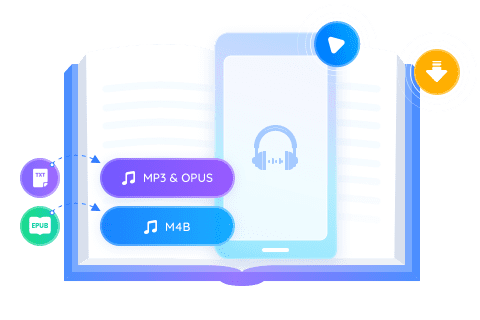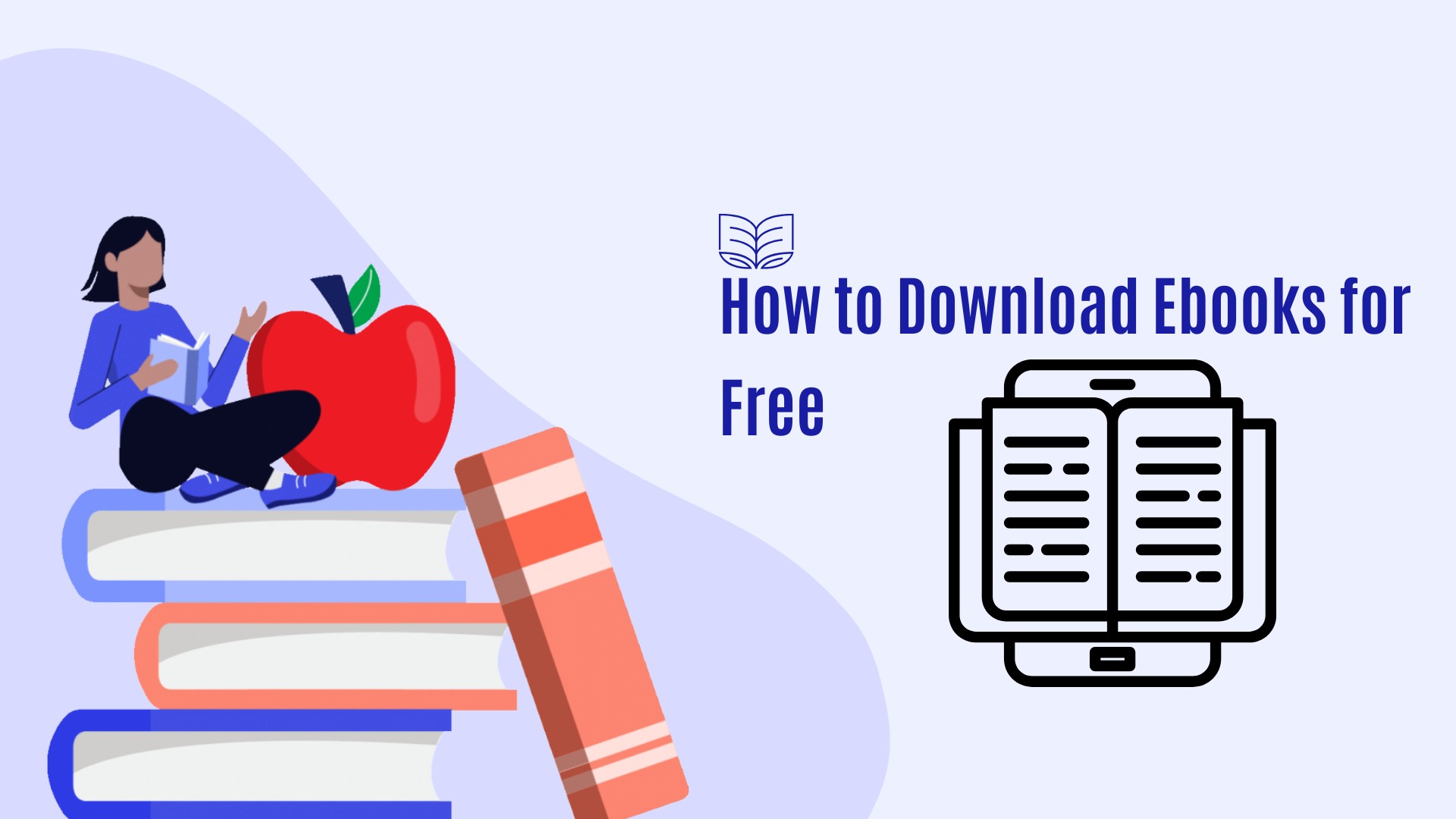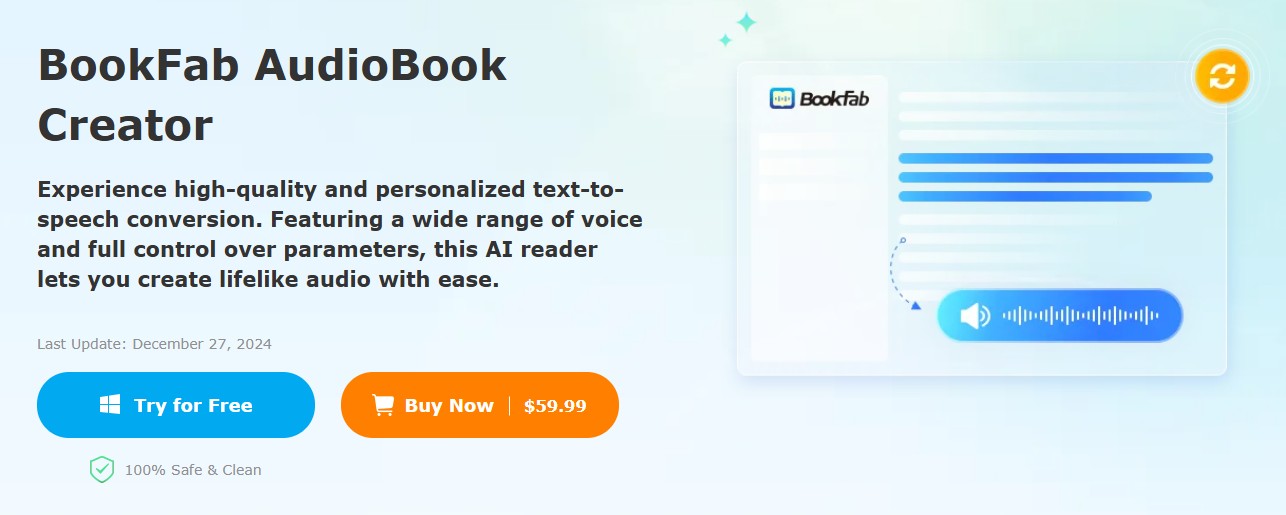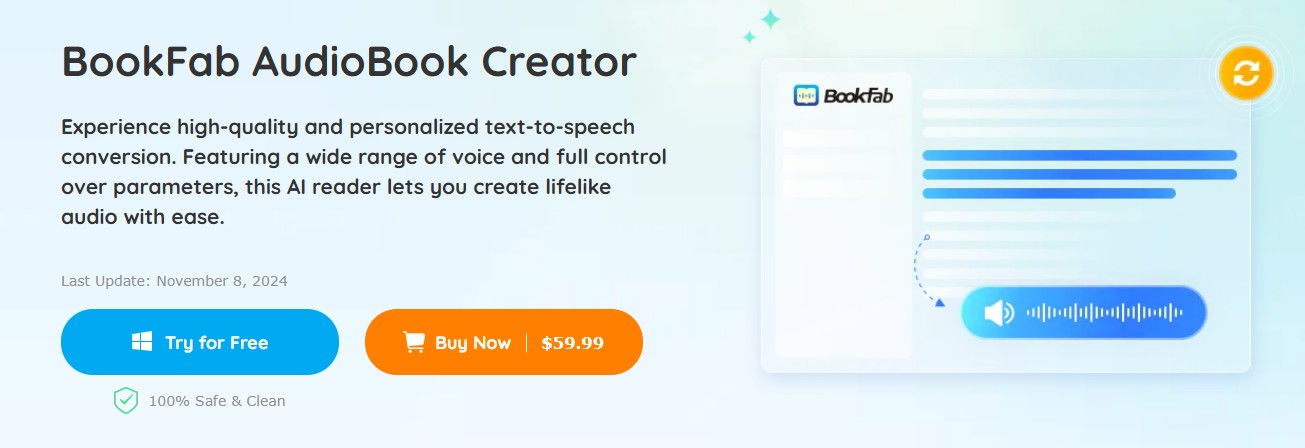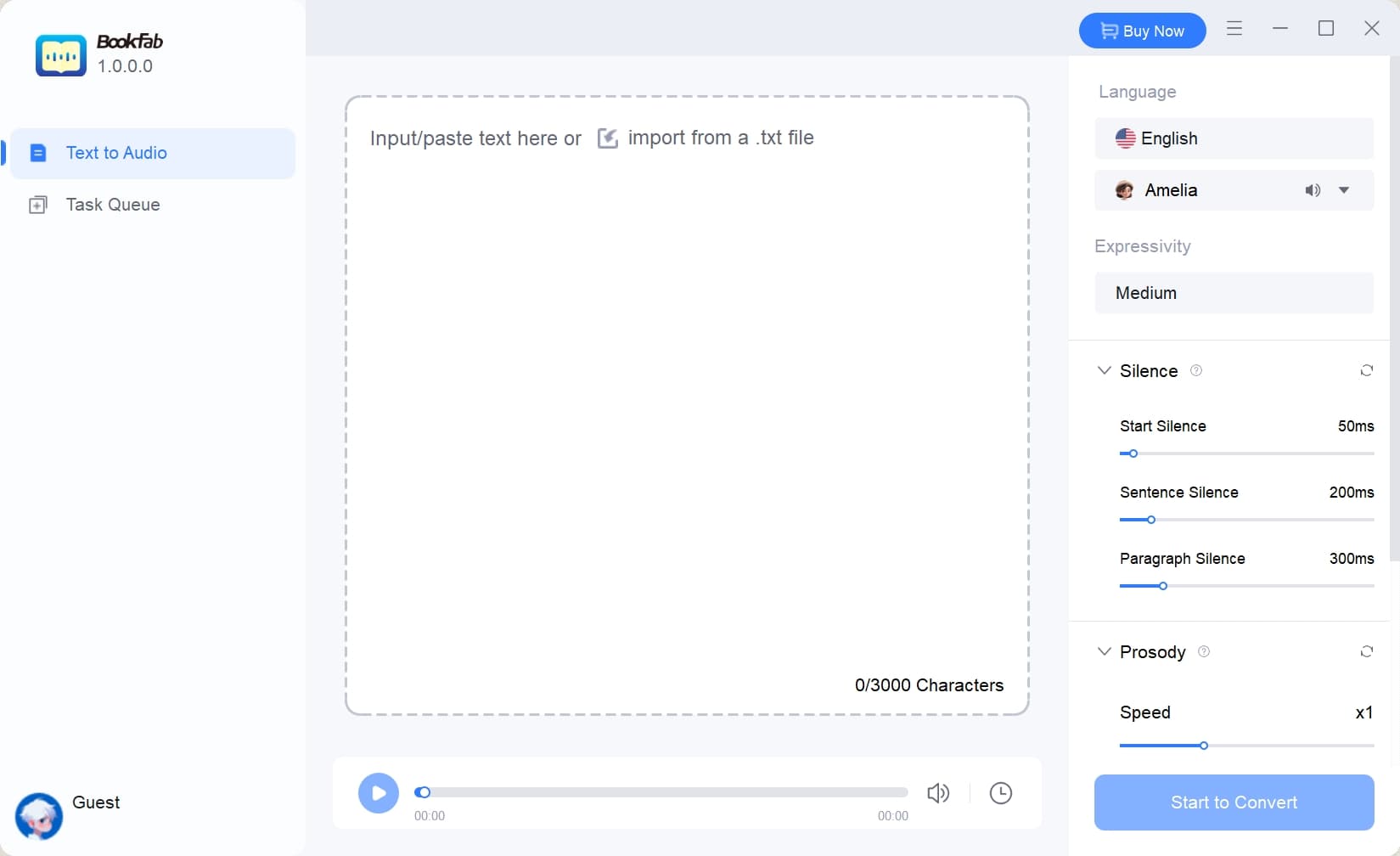Exploring FakeYou AI: Is It the Best Deep TTS Option for Your Needs?
Summary: Discover FakeYou AI's deep TTS capabilities, including key features, pros, cons, and detailed usage steps. Compare it with alternatives like BookFab AudioBook Creator to choose the best platform for generating natural and high-quality text-to-speech audio.
Table of Contents
FakeYou AI is an appealing choice because of its advanced TTS features and extensive voice collection. However, is this the best option available? We will examine the main features, benefits and limitations of FakeYou AI in this post. We will also present two alternatives. Choose the best TTS solution for your requirements, whether you're creating audiobooks or video narrations.
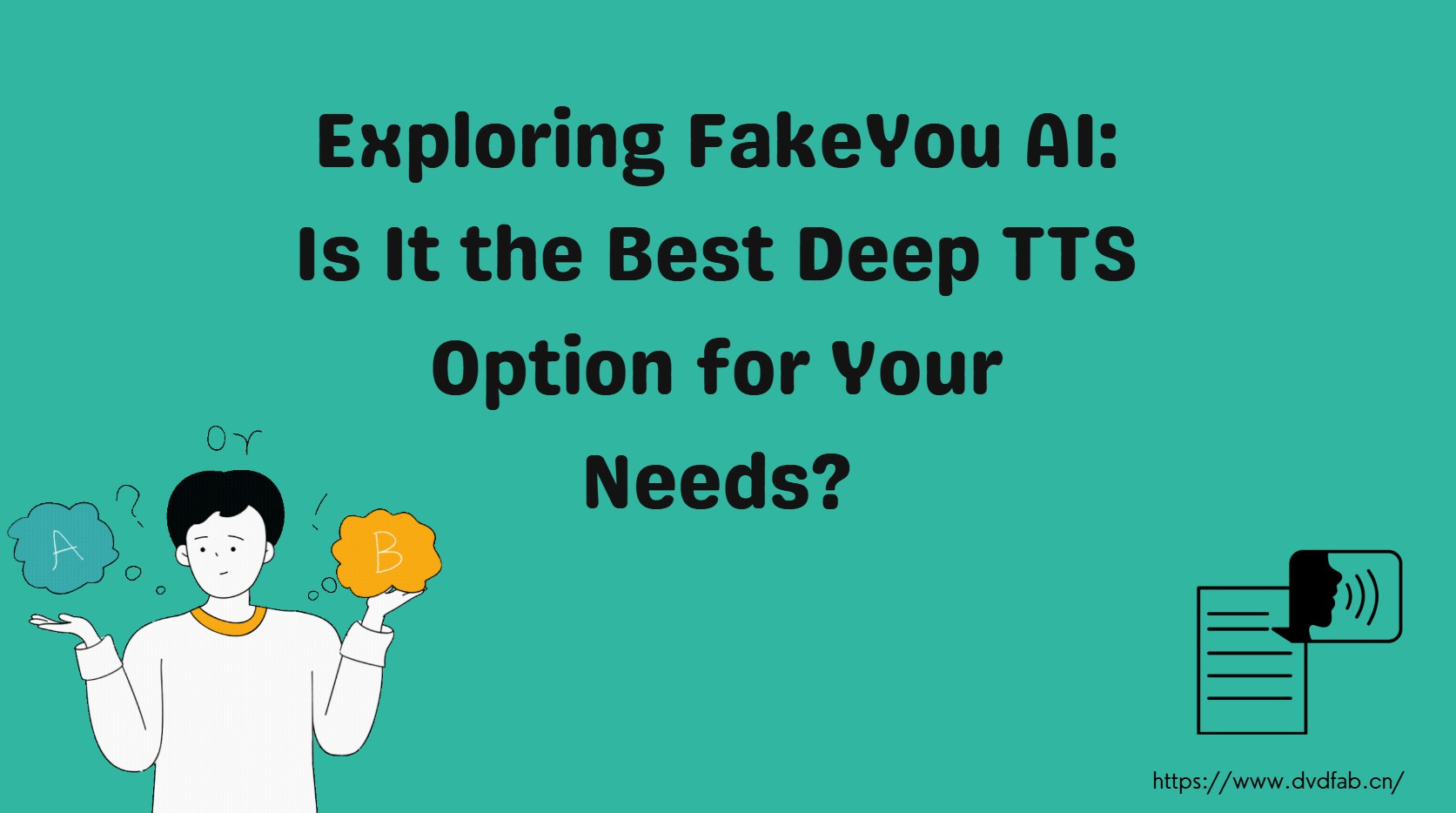
Understanding How FakeYou Transforms Text into Speech
FakeYou is a cutting-edge text-to-speech (TTS) platform made possible by a community of voice creators and advanced AI technologies. With over 3,500 distinct character voices, including popular figures and novel designs, it is one of the most extensive voice banks accessible. FakeYou's deep learning algorithms provide realistic, natural-sounding voices, making it an excellent choice for video makers, marketers, and developers.
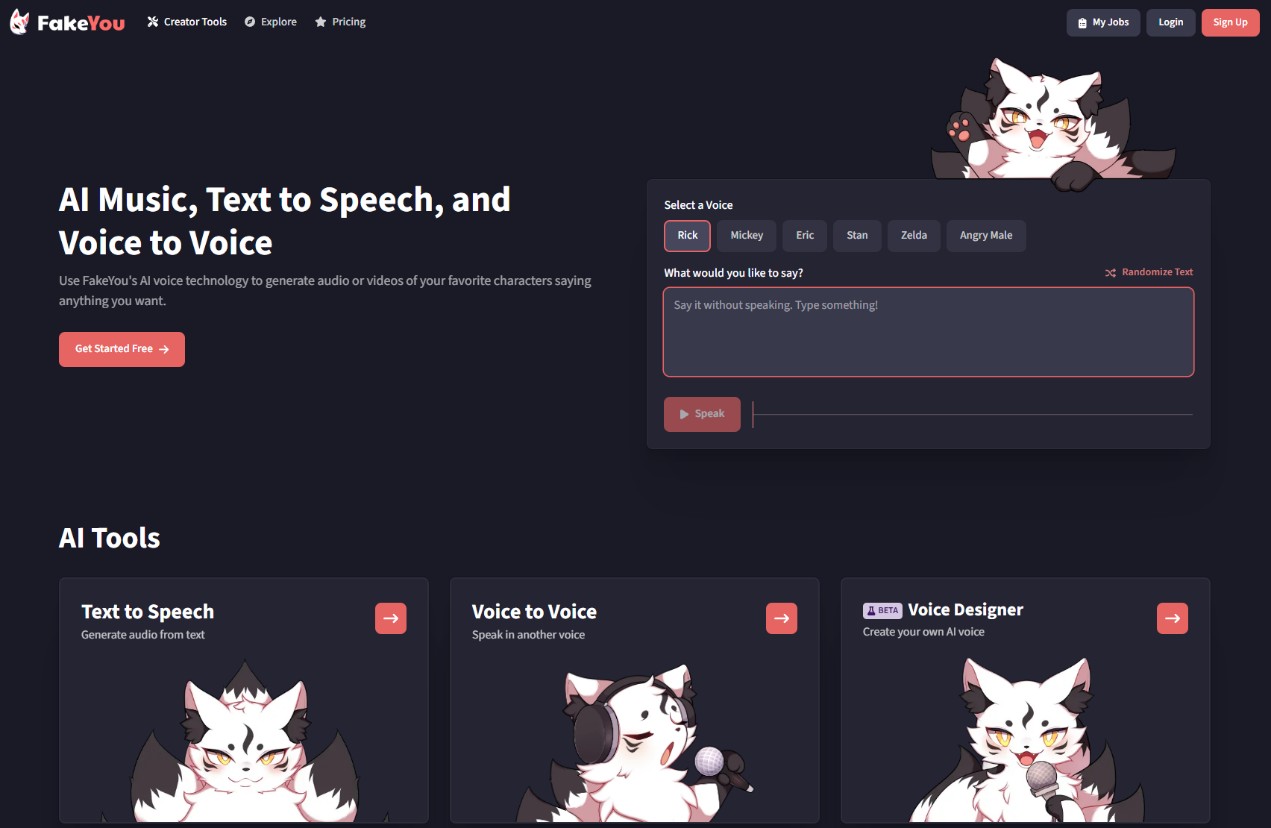
Features
- Customizable Voices: Offers a wide range of voices in different accents and languages. This lets you make audio that fits all sorts of situations and audiences.
- Modifiable Settings: You can change the tempo, pitch, and tone. This allows you to customize your look to your liking.
- Natural Sound Quality: Creates speech that sounds authentic by utilizing state-of-the-art AI. It's easy to understand and listen to.
- Multi-Platform Compatibility: Ensures user accessibility and convenience on any device by operating seamlessly across desktop, mobile, and online platforms.
- User-friendly: The layout is straightforward. Regardless of your level of experience, you can easily explore and set it up.
Detailed steps to use FakeYou TTS
Step 1: Discover Your Ideal Voice
Explore our library of over 3,500 voices produced by the community. Use the search bar to locate particular characters, or go through our featured voices for well-liked choices. To discover just what you need, you can filter by language and community reviews.
Step 2: Write Your Message
Enter the text you would like spoken by your selected voice. Use precise punctuation and take into account the character's speech pattern for optimal effects.
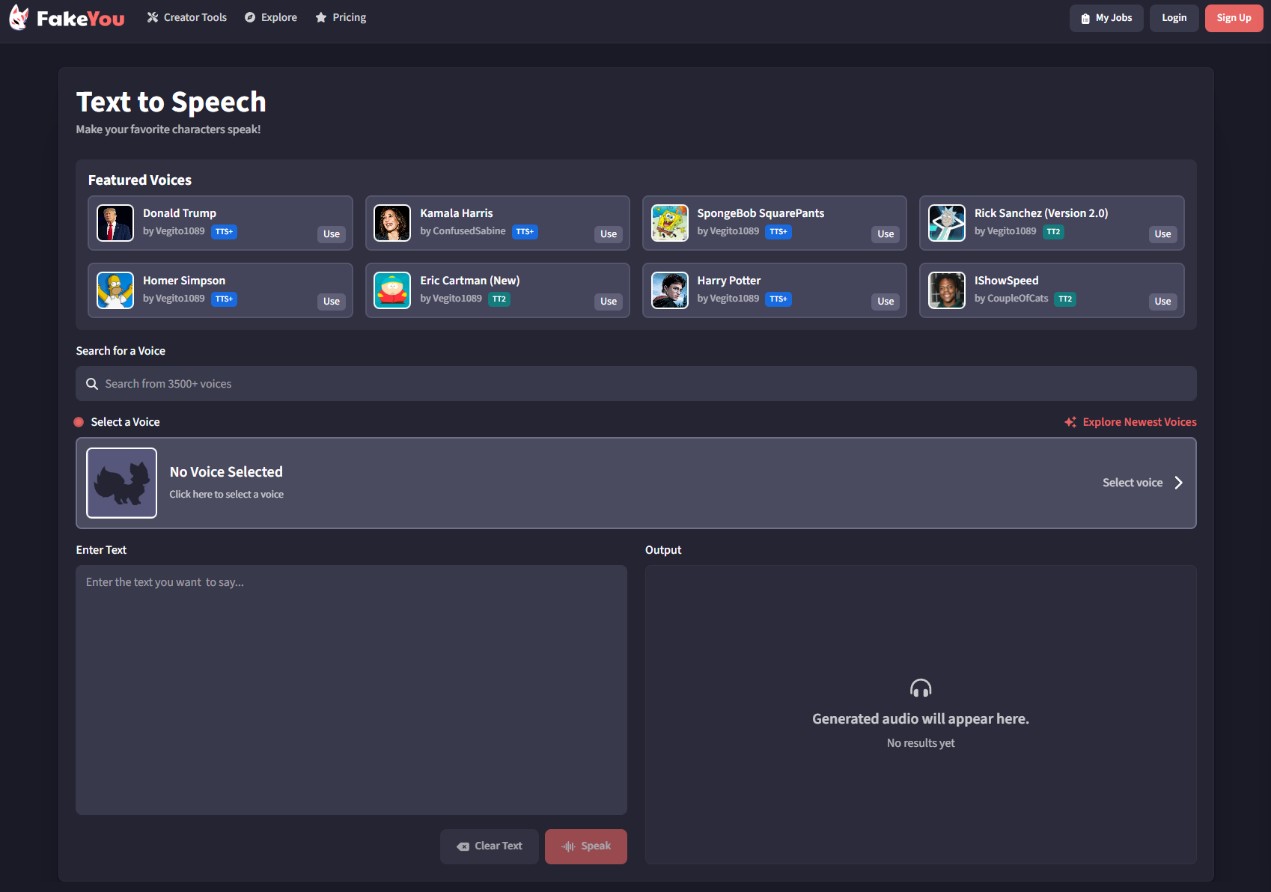
Step 3: Generate and Share
Press 'Speak' to start recording your voice. Once finished, you can share it with our community, download it, or play it back. Join our community of voice aficionados and save your history by creating a free account!
Alternatives to FakeYou Text-to-speech
FakeYou's text-to-speech platform is pretty cool, but it's not perfect. Its general users commented that sometimes it took a while to process, and you couldn't easily import documents. Plus, updates can mess with the quality. This might make you look for something better. These limitations stress the need for flexible and efficient alternatives, which meet a variety of TTS needs with improved usability and functionality.
BookFab AudioBook Creator
Features
- BookFab AudioBook Creator produces high-quality, realistic audio, making it suitable for converting text to speech for audiobooks, podcasts, and other uses.
- Users can select from 20 different voices in English and Japanese, including male and female selections, and voice cloning is planned for future updates.
- Personalize your music by controlling the speed, volume, and tone, allowing for a slower, calming rhythm or a more dynamic and lively delivery.
- The software has pronunciation adjustment capabilities, which allow users to change their pronunciations with Alias and create personalized reading rules for better and more natural results.
- It includes live text highlighting and automatic scrolling, resulting in an engaging experience in which you can follow the voice while smoothly moving through the information.
- TXT files or pasted text can be easily converted to MP3 or OPUS formats, and EPUB eBooks to M4B for audiobooks, ensuring extensive compatibility with a wide range of devices and platforms.
- Convert EPUB eBooks to audiobooks so that audio files can be easily moved to mobile devices for cross-platform listening.
- Imported eBooks are arranged by title and cover in the book management library for easy access and precise reading progress tracking.
Limitations
- Future voice cloning feature is yet to be available.
- Some formats require additional steps for conversion.
Detailed steps to to make Text-to-Speech with BookFab AudioBook Creator
Step 1: Launch BookFab on your Windows PC and paste the text into the main interface or import a .txt file.
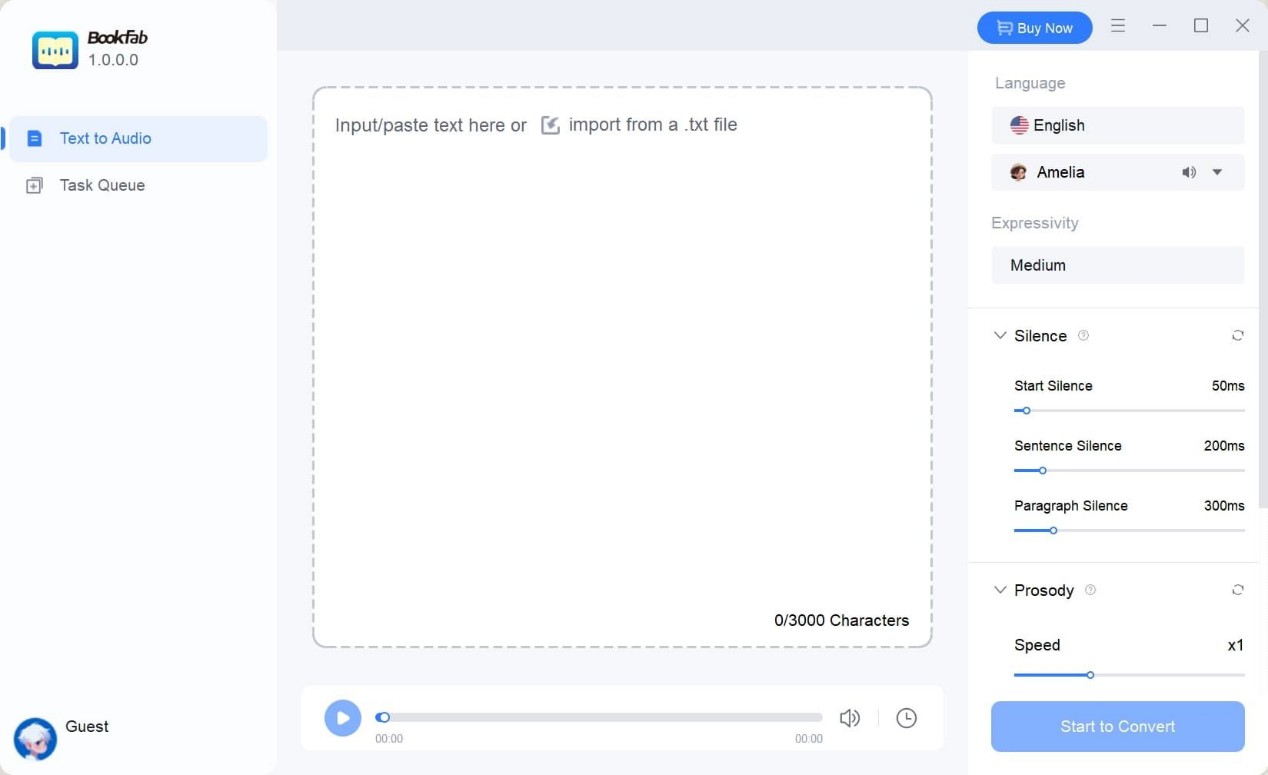
Step 2: Select and customize the voice. Choose your preferred language and voice on the right side of the screen. You can also adjust the tempo, volume, and emotion.
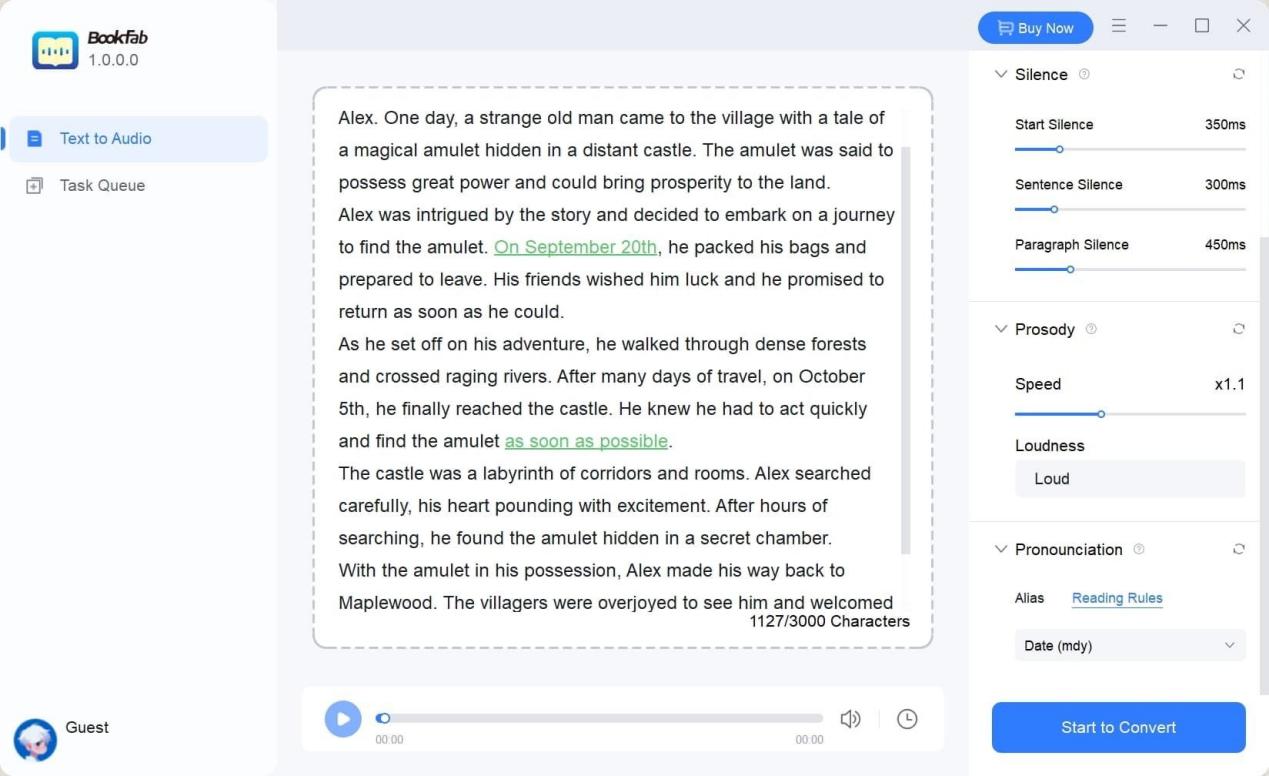
Step 3: Click "Start to Convert" to generate and play the audio, or download the file.
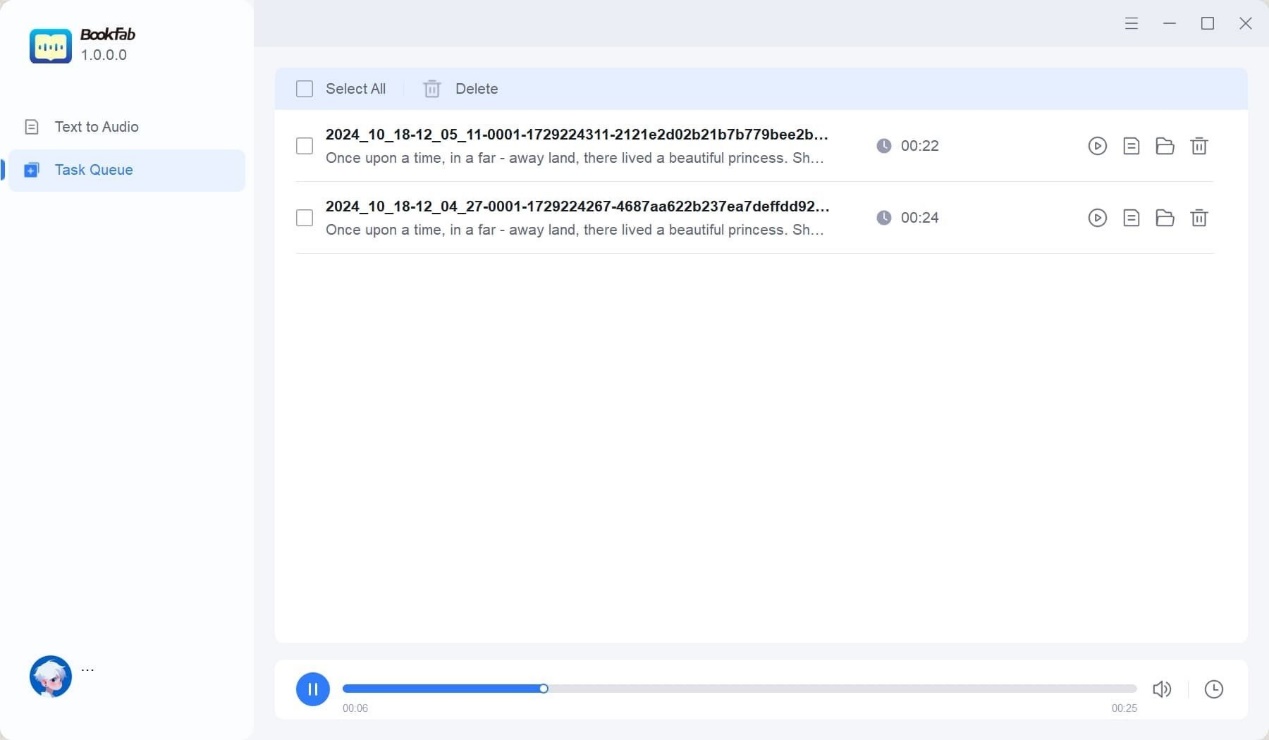
Note: Currently, it only supports Windows, with Mac support coming soon.
Narakeet
An AI-powered text-to-speech engine called Narakeet produces engaging, natural voiceovers for audiobooks, videos, and online courses. You may adjust the speed, pitch, and pauses to suit various content styles, and it features more than 700 voices in more than 90 languages. Because Narakeet enhances multimedia projects and makes producing high-quality audio easy, it is perfect for educators, marketers, and content creators.
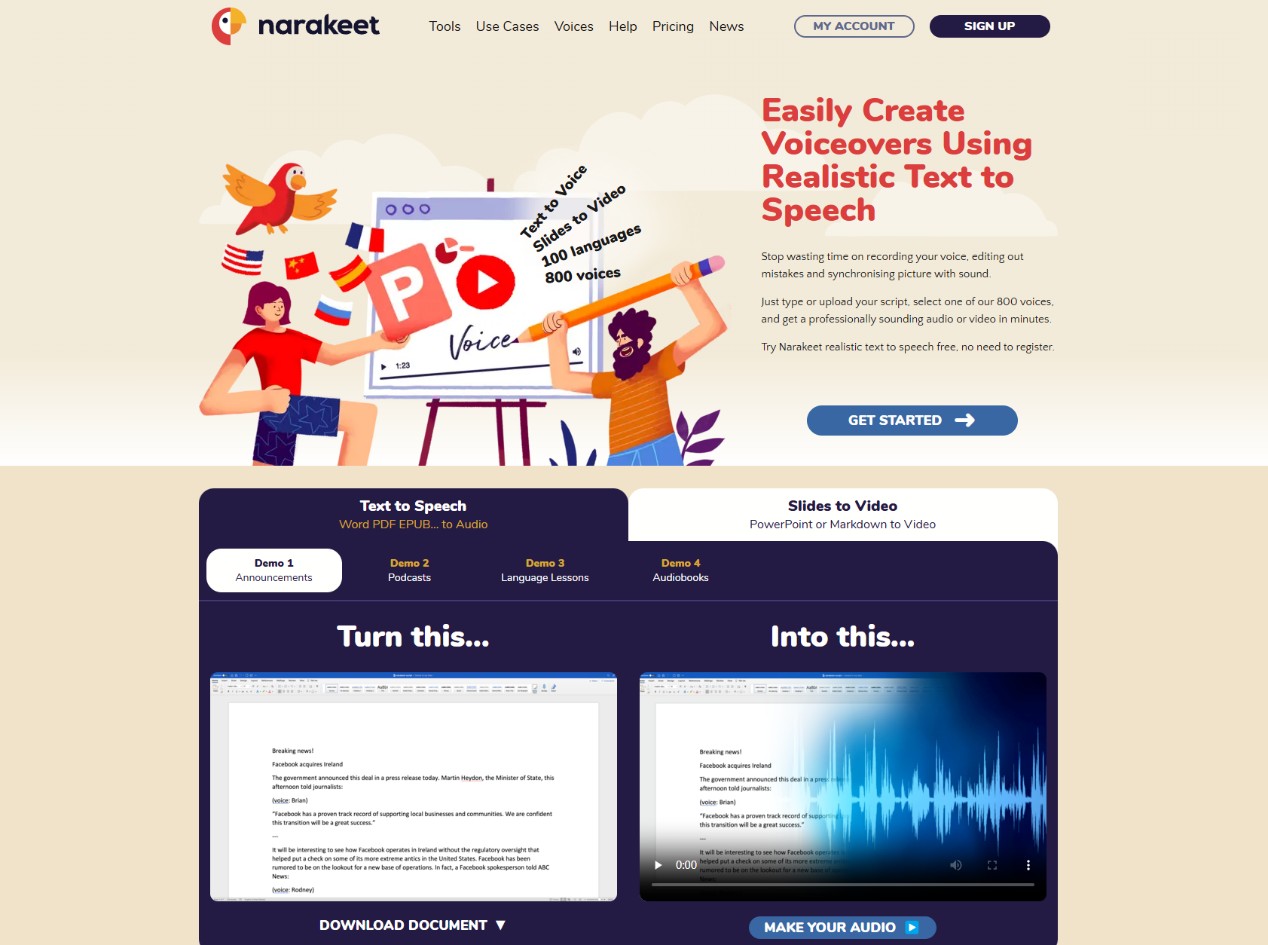
Features
- Lifelike Voice Options: Narakeet provides a wide range of natural-sounding voices in over 90 languages, ensuring a clear and engaging listening experience.
- Multi-Platform Support: Narakeet connects with multiple platforms, converting text to speech from webpages, PDFs, and other information sources on desktop and mobile devices.
- Customizable Playback: Users can adjust speed, pitch, and pauses to tailor narration to their content.
- Offline Audio Access: It offers offline audio access, allowing users to listen to content without an internet connection.
- Sync with Subtitles: The utility can automatically convert subtitle files to synchronized audio, increasing video accessibility and user engagement by matching timestamps.
Limitaions
- The platform may lack advanced features that professionals require.
- Customization options may be restricted in comparison to other systems.
- It could also hit your wallet hard, especially if you use it a lot or want the top-tier features.
Detailed steps to to make Text-to-Speech with Narakeet
Step 1: Write your narration script in a supported format(e.g.,.txt,.docx,.pdf,.epub,.srt).
Step 2: Click Upload File to import your script from your device. Alternatively, you can copy and paste the script into the platform's text editor.
Step 3: Select the desired language. Choose a voice from the list of alternatives that matches the tone of your content.
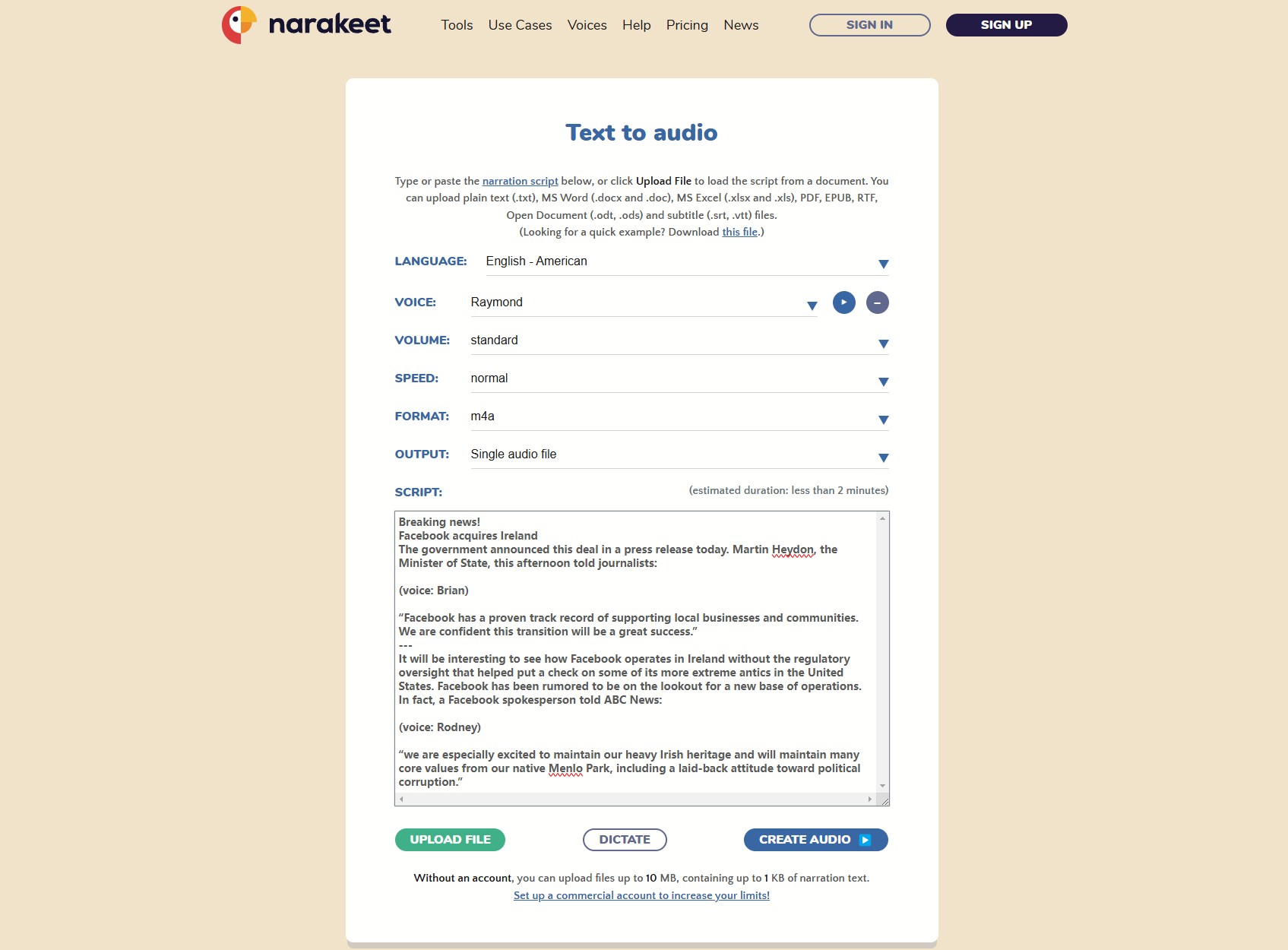
Step 4: Set the volume (e.g., standard). Adjust the speed to suit your audience's preferences.
Step 5: Select the desired audio format (e.g., m4a). Specify whether you want a single audio file or segmented outputs.
Step 6: Generate and Download Audio: Review the estimated duration of the narration to ensure it fits your requirements. Click Create Audio to generate the audio. Once processing is complete, download the audio file to your device.
Conclusion
While FakeYou AI has some cool stuff going on, like lots of voices and fancy tech, its limitations in customization and processing queues may not suit every user's needs. Alternatives like BookFab AudioBook Creator and Narakeet provide robust solutions with greater flexibility and ease of use for people seeking more control, faster processing, or specialised capabilities.
FAQs
FakeYou avoids the need for downloads. Simply go to fakeyou.com in your browser and you'll be able to use its text-to-speech capabilities on any device you own, whether it's a desktop, laptop, or smartphone.
Yeah, FakeYou are usually good to go as long as you follow the regulations. However, be cautious if you're creating voices for sensitive or vital information. The audio may be easier to find. Simply use it correctly and follow the instructions.