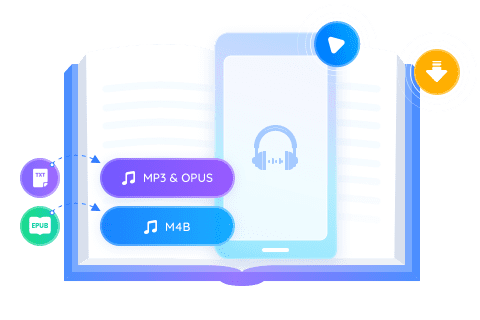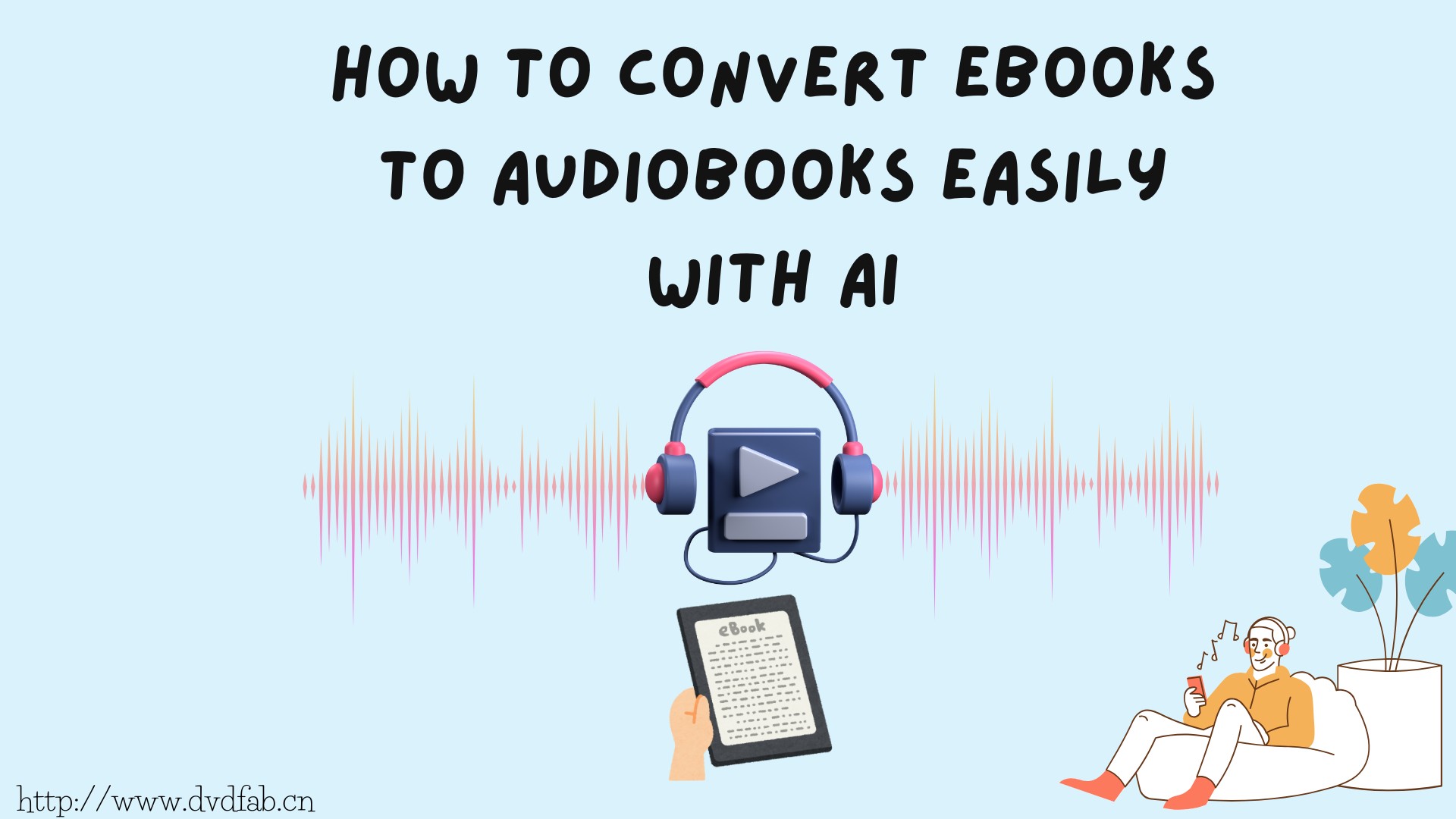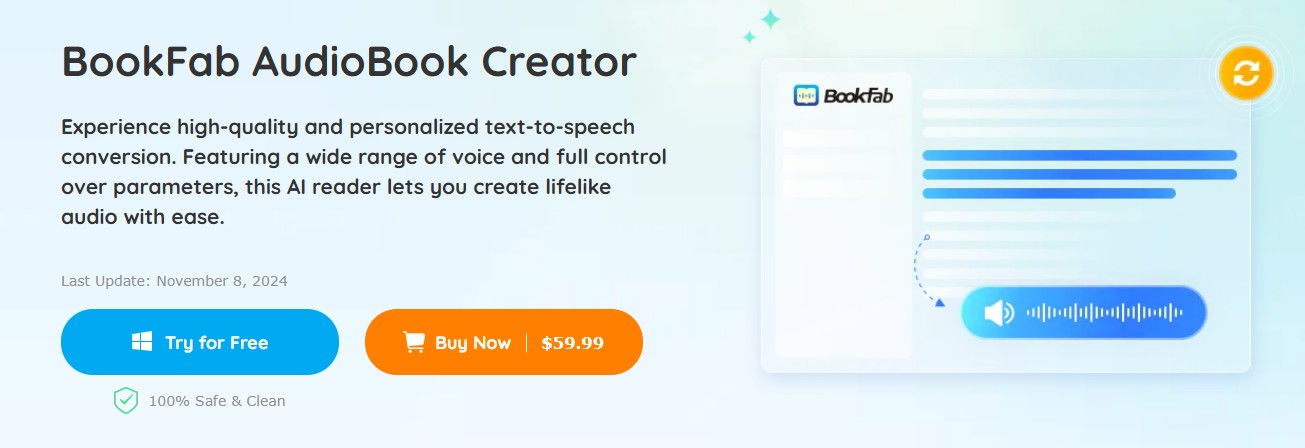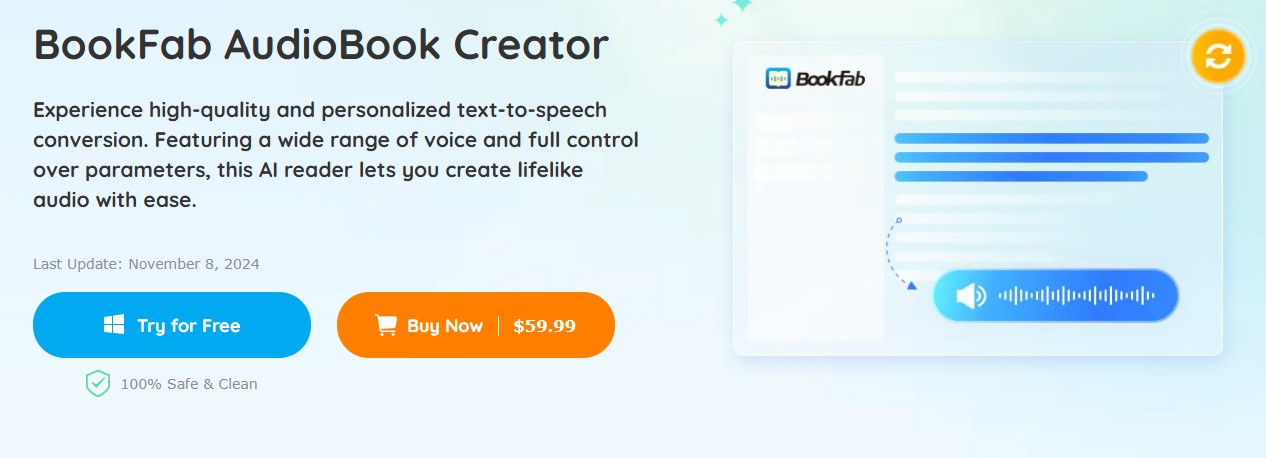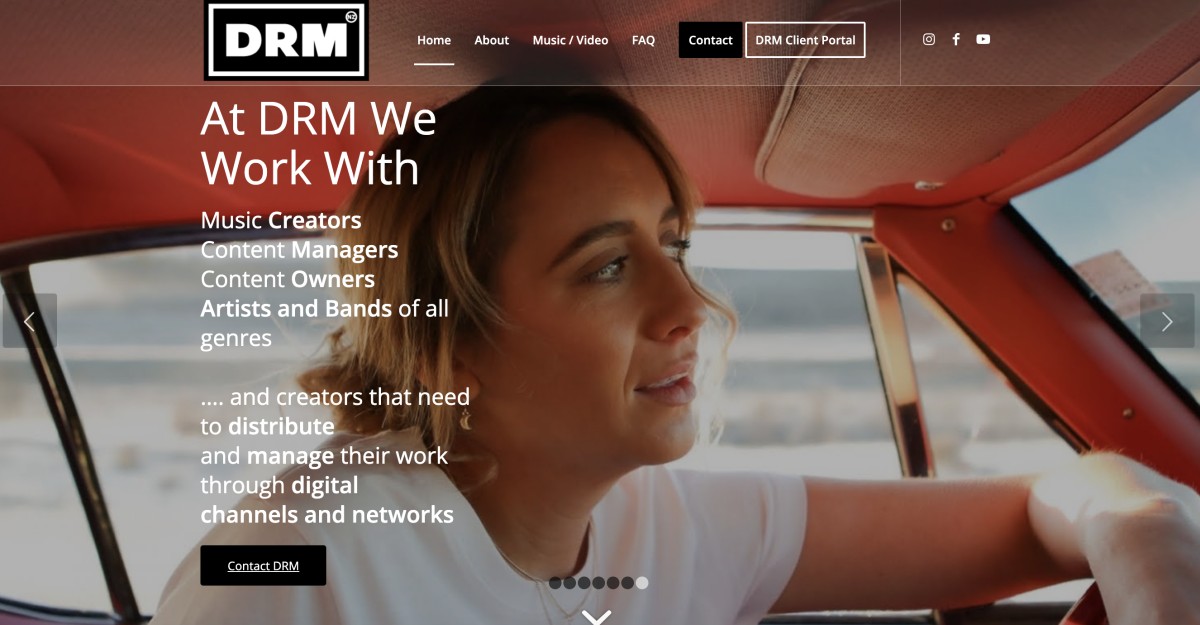How to Convert Kindle to PDF: Easy Guide for Windows and Mac
Summary: This article provides an overview of popular tools for converting Kindle books to PDF, including Epubor Ultimate, Calibre, Adobe Acrobat, Zamzar, and Online-Convert. It highlights each tool’ pros, cons and how-to guides to help readers choose the best one based on their needs, such as ease of use, cost, and support for DRM removal.
Table of Contents
Reading your favorite Kindle e-books on devices beyond the Kindle app can be challenging due to format restrictions. Whether you want to view your e-books on a different device, share excerpts with friends or colleagues, or print specific pages, converting your Kindle books to PDF format offers a practical solution.
This guide will walk you through the process of downloading Kindle book as PDFs on Windows and Mac PC, ensuring you can access and utilize your content as needed.
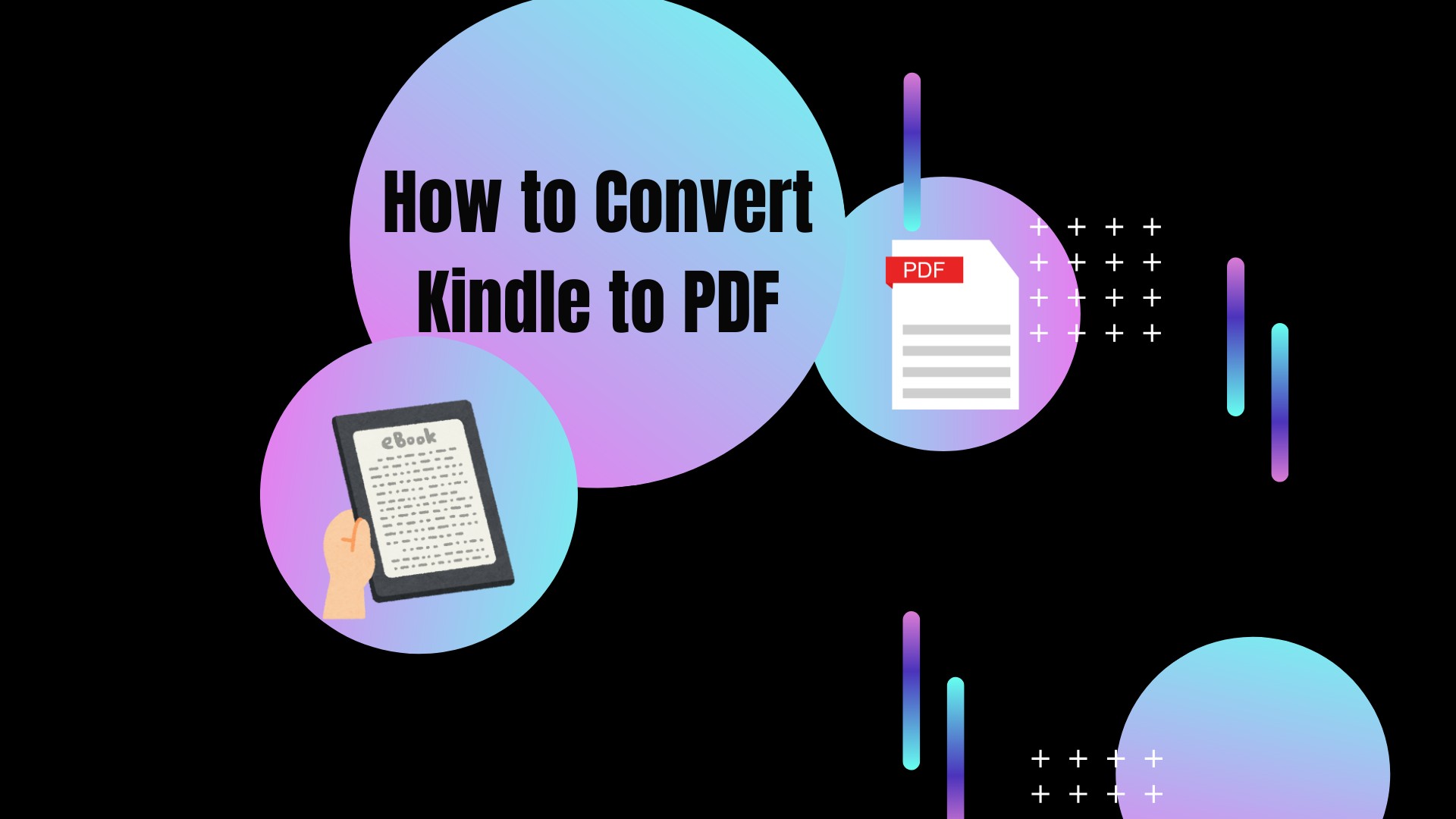
Benefits of Converting Kindle Book to PDF
- Easier Access Across Multiple Devices: no Kindle apps are required to read your e-books on any computer, tablet, or smartphone.
- Seamless Sharing: share excerpts with friends, colleagues, or study groups without format restrictions.
- Preserved Formatting: maintain layouts, original fonts, and structure for professional use in reports or presentations.
- Offline & Long-Term Use: keep access to your books without needing an internet connection or Kindle apps.
- Quick Navigation: use bookmarks, search, and highlights to locate specific chapters, or notes faster.

-
Disclaimer:
Converting Kindle to PDF for personal use is generally permitted, allowing you to enjoy e-books on different devices conveniently. However, due to copyright restrictions, you should not distribute, share, or sell the converted PDF files. Ensure that your use complies with the terms of service of your e-book provider and applicable copyright laws in your region.
1. Convert Kindle Books to PDF with Calibre
If you're looking for a way to manage your e-books and convert them easily, Calibre is a good choice. The free and open-source tool can give you full control over your collection. It supports for a wide range of formats, making transferring books between devices a breeze. And if you're a stickler for details, you can even edit the metadata to keep everything neat and organized.
Pros:
- Change all Kindle nooks to PDF for free
- Support 18+ file formats, like MOBI, AZW and EPUB
Cons:
- New users may find the interface overwhelming.
- You need to install an extra plugin if your book is DRM-protected
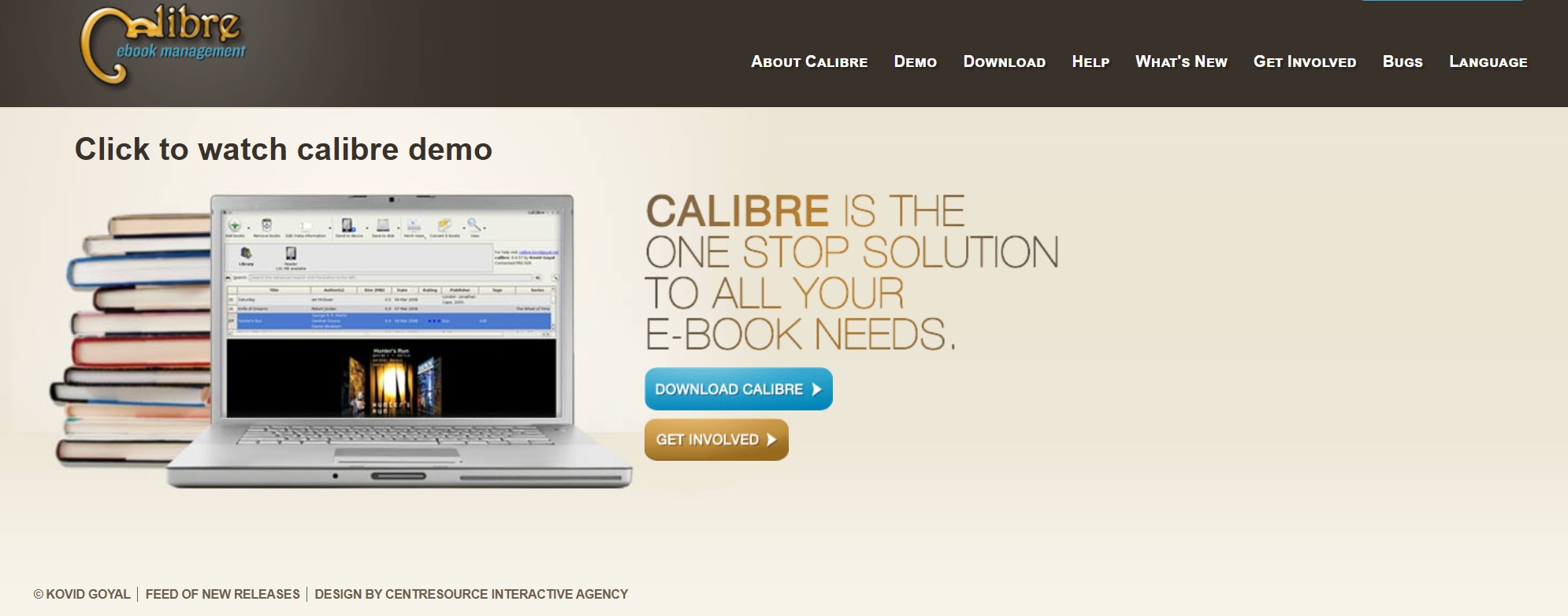
How to Convert Kindle Book to PDF with Calibre
Step 1: Choose the appropriate Calibre version for your computer after downloading it. We choose "Windows" here. Verify that your computer has downloaded your Kindle books.
Step 2: Since some Kindle books have DRM protection that needs to be removed before converting, you need to install an extra DEDRM Plugin if needed. Search for the DeDRM plugin online and install it in Calibre following the plugin’s instructions.
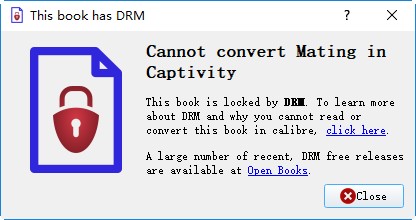
Step 3: Open Calibre and click "Add books" (icon at the top). Find which file your ebooks are located in, then select it.
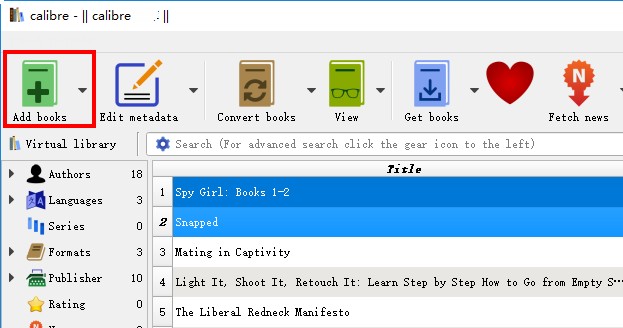
Step 4: Select the book that you want to convert. If you need a customizable one, you can click "Edit metadata" button to customize the cover images, title and other metadata of your eBooks.
Step 5: You will see a icon in the top menu called "convert books", click it and there is a window pop for ebook converting. Select "PDF" as output format and click "OK".
The conversion process will be displayed in the "jobs: 2" status zone at the bottom right corner.
Step 6: When the status turns to "Jobs: 0", the conversion is completed. You can learn about the details of the ebooks conversion by clicking the status zone.
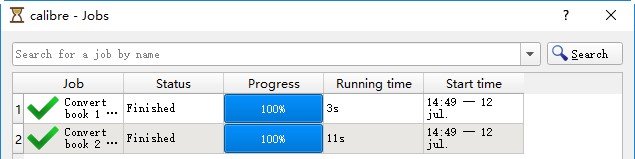
Step 7: Return to the home screen. Both the original and the converted books will be in the "Formats" if the Kindle to PDF conversion was successful.
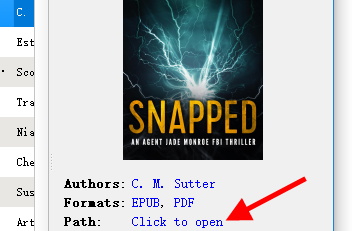
The pop-up window will show your PDF books after you click the "Click to open" button.
2. Convert Kindle to PDF with Epubor Ultimate
Since Epubor Ultimate is so user-friendly and effective at converting Kindle books to PDF, I strongly suggest it over other options. This software offers a one-click solution for Kindle (DRM) books by smoothly combining format conversion and DRM removal. It's a complete tool that streamlines and simplifies the procedure.
Pros:
- Combines format conversion and DRM removal in a single tool
- Book loading is simple and compatible with the latest Kindle for PC/Mac versions
- It can convert multiple books at once, saving time and effort
Cons:
- A trial version is available, but full functionality requires a purchase
- While excellent for conversion and DRM removal, it lacks advanced library management features like Calibre
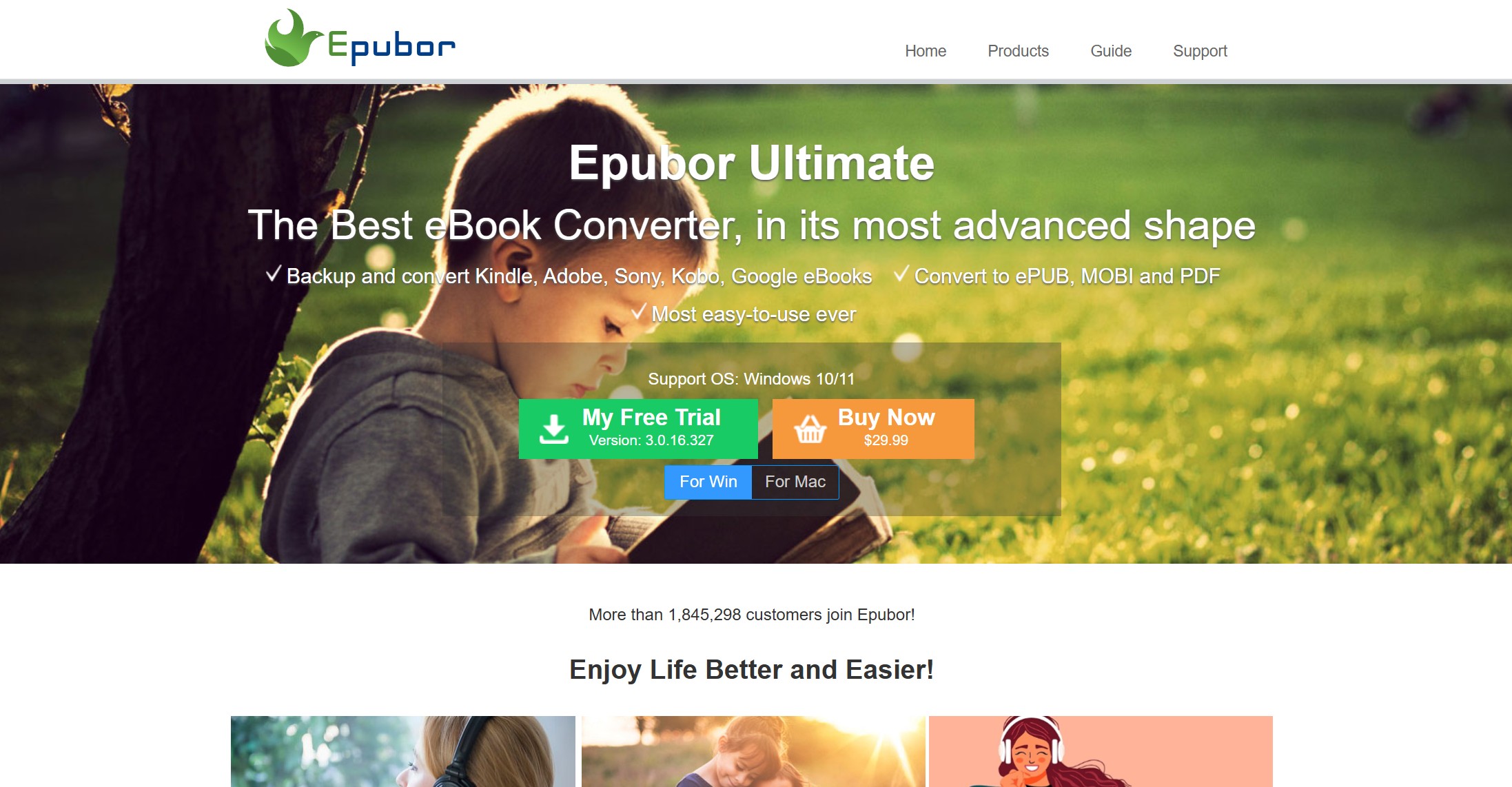
How to Convert Kindle to PDF via Epubor Ultimate
Step 1: Install Epubor Ultimate after downloading it.
Step 2: Bring your Kindle books in or load them.
Epubor Ultimate works with the latest versions of Kindle for PC/Mac. You should make sure your Kindle books are downloaded. Then you can do the following: click the 'Kindle' tab and drag the books to the right to remove DRM.
Step 3: Create a PDF from a Kindle book.
Select PDF as the output format from the "Convert to..." option, then click the button to begin the conversion process.
3. Convert Kindle to PDF with Adobe Acrobat
If you're someone who frequently deals with PDFs, Adobe Acrobat is a dependable option. It’s perfect for creating professional-looking documents while also giving you tools to customize them.
Pros:
- Works seamlessly across different devices with cloud sync
- Easy-to-use interface, even for beginners
- Converts multiple file types to PDF with high accuracy
Cons:
- File size sometimes increases after editing
- Requires a subscription for full features
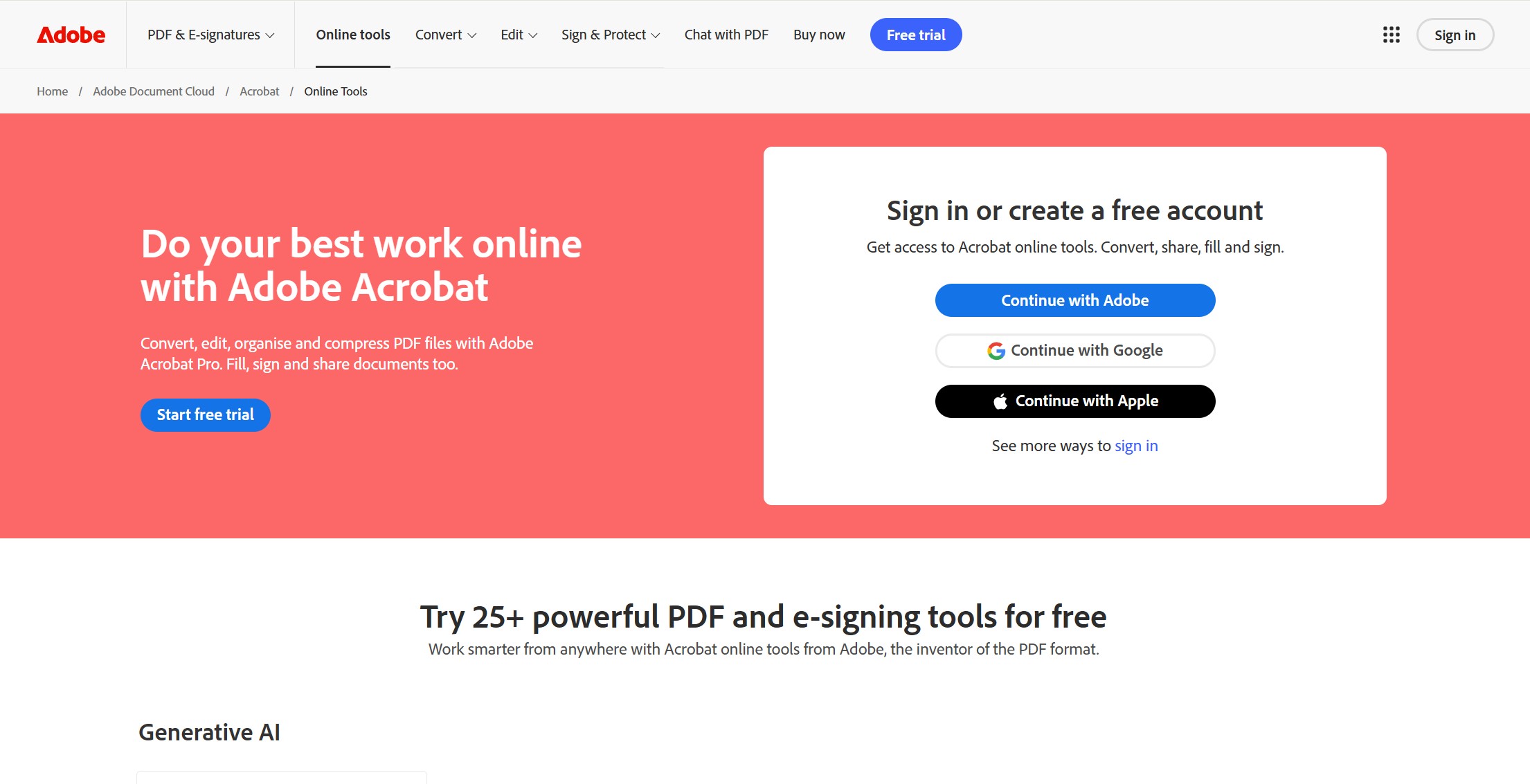
How to Convert Kindle Book to PDF with Adobe Acrobat
Step 1: Open Adobe Acrobat online tool. Go to the Convert section and select the PDF converter tool.
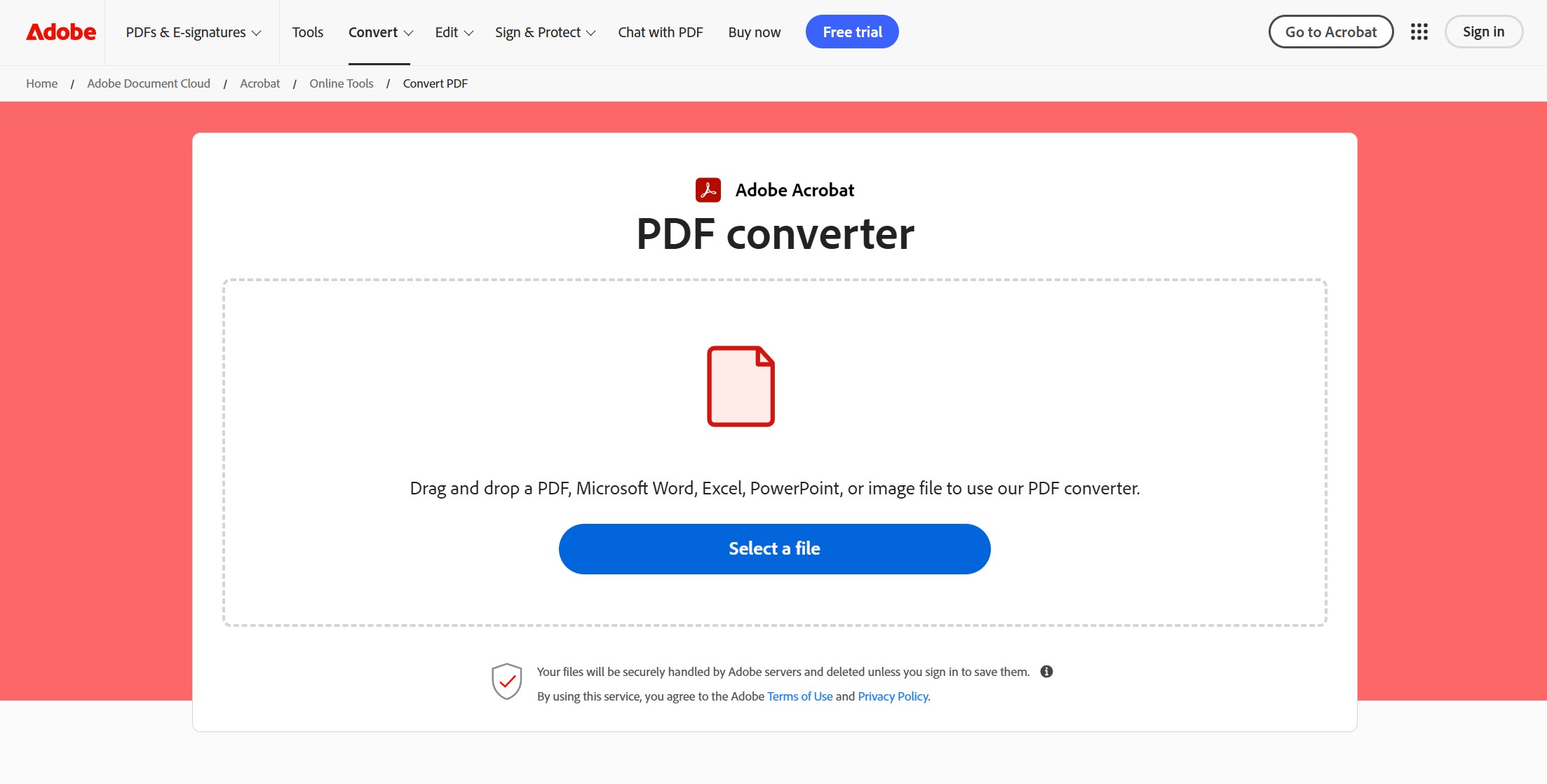
Step 2: After clicking the Select a File button, find the document you want to convert and double-click on it.
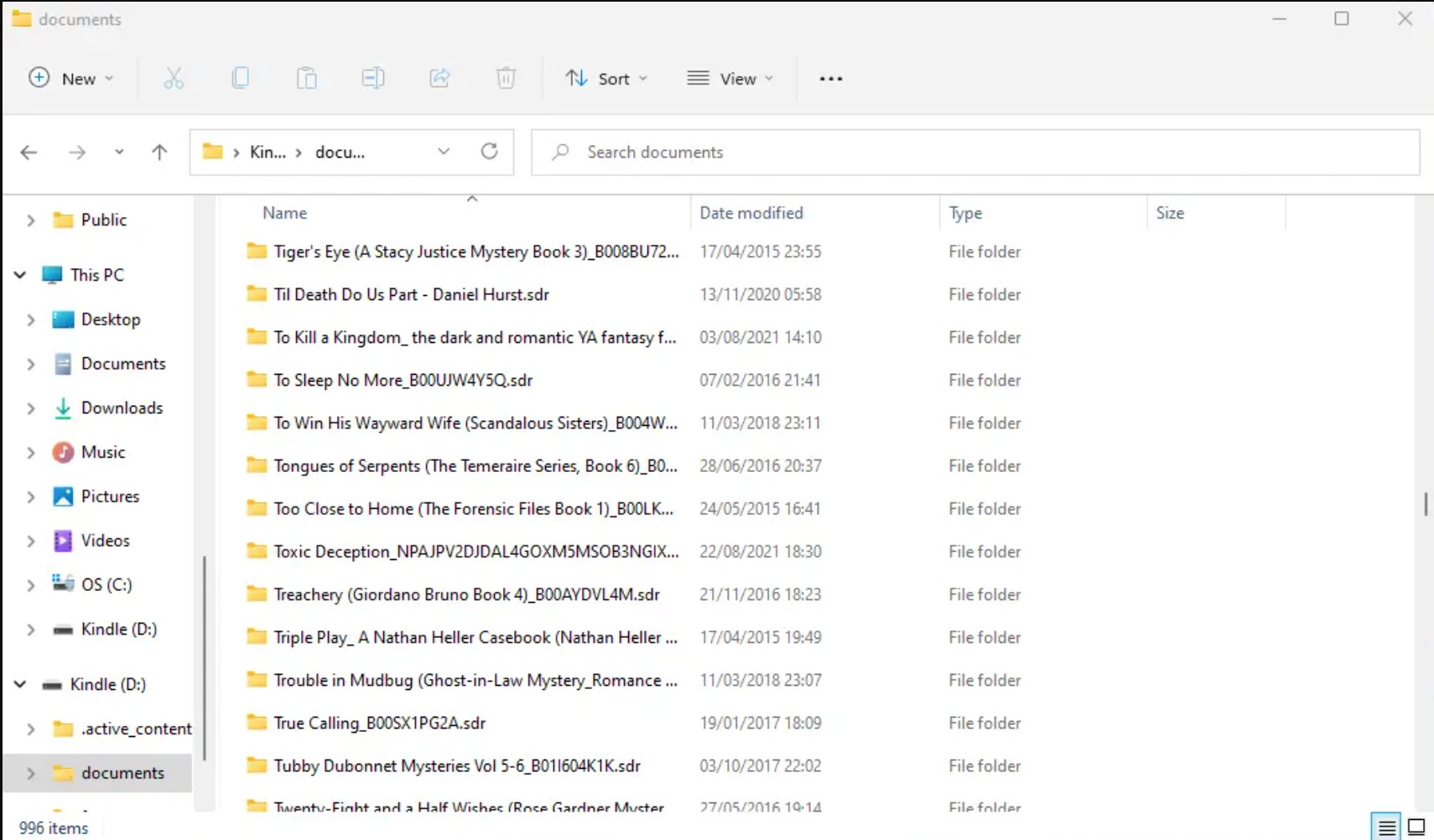
Step 3: Your file will begin converting and before long your PDF will be ready.
4. Top 2 Online Kindle to PDF Converters
Zamzar
You can also take Zamzar into account.Your Kindle books will be processed fast by this online Kindle to PDF converter. What's more, you don't have to download any software to get this service.
Pros:
- No cost and no need to install additional software
- Works directly in your web browser on any device
Cons:
- Cannot convert DRM-protected Kindle books
- The site has many ads, and you must provide an email to receive converted files
- Converting multiple books can be slow and cumbersome
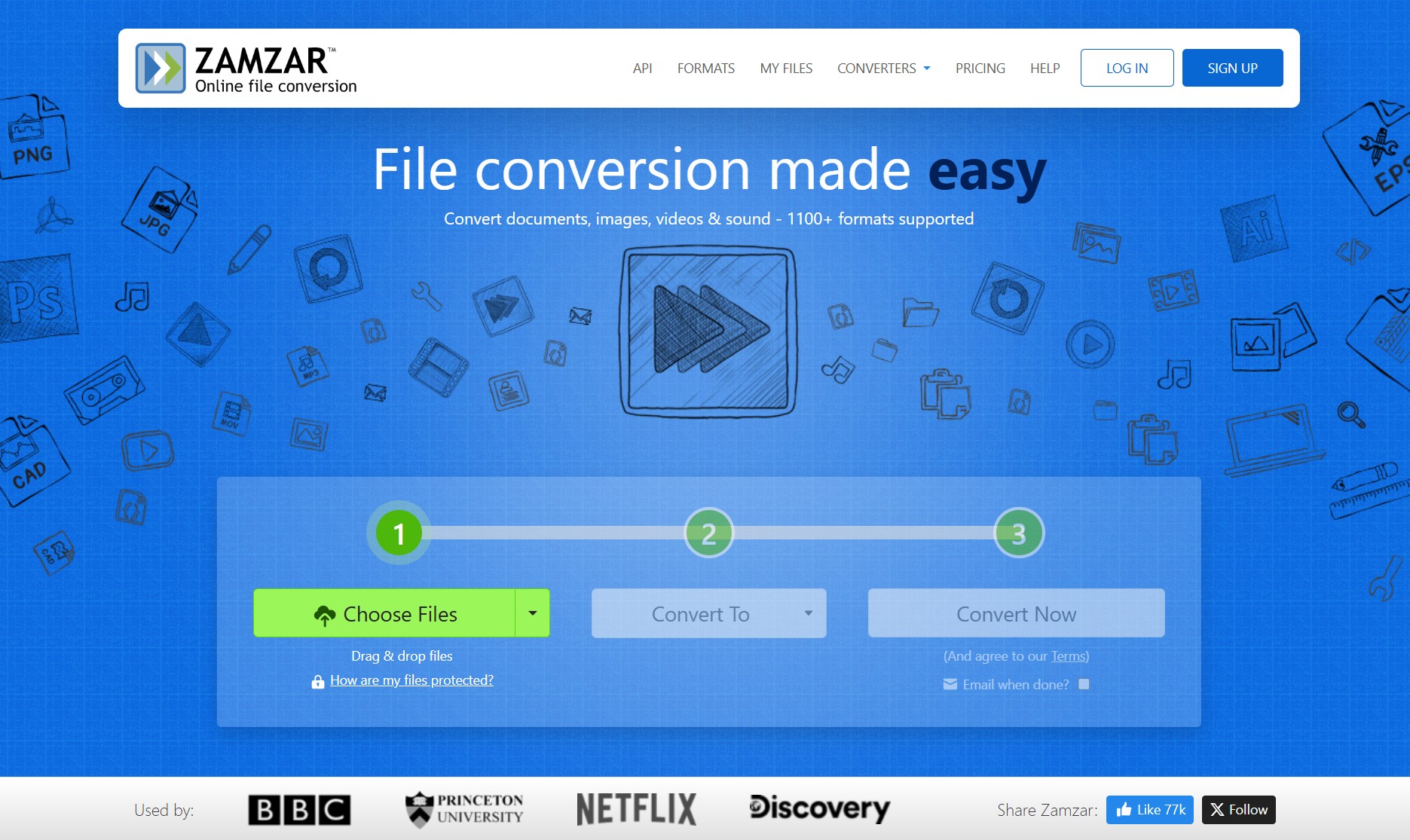
How to convert kindle book to pdf with Zamzar
Step 1: Visit the ZAMZAR website to convert your Kindle to PDF online, then click the "Upload" button to upload your.azw file.
Step 2: Select PDF as the output format, then click the "Convert" button to begin the online conversion process. Your converted PDF file can then be downloaded by clicking the "Download" button.
Online-Convert
As an accessible web-based tool, Online-Convert is ideal for users who want to quickly convert without downloading additional software. You simply upload your file, select the desired format, and let the platform do the rest.
Pros:
- No cost for basic conversions
- Converts not just e-books but also images, documents, and more
Cons:
- Cannot process DRM-protected Kindle books
- Some advanced features require a paid subscription
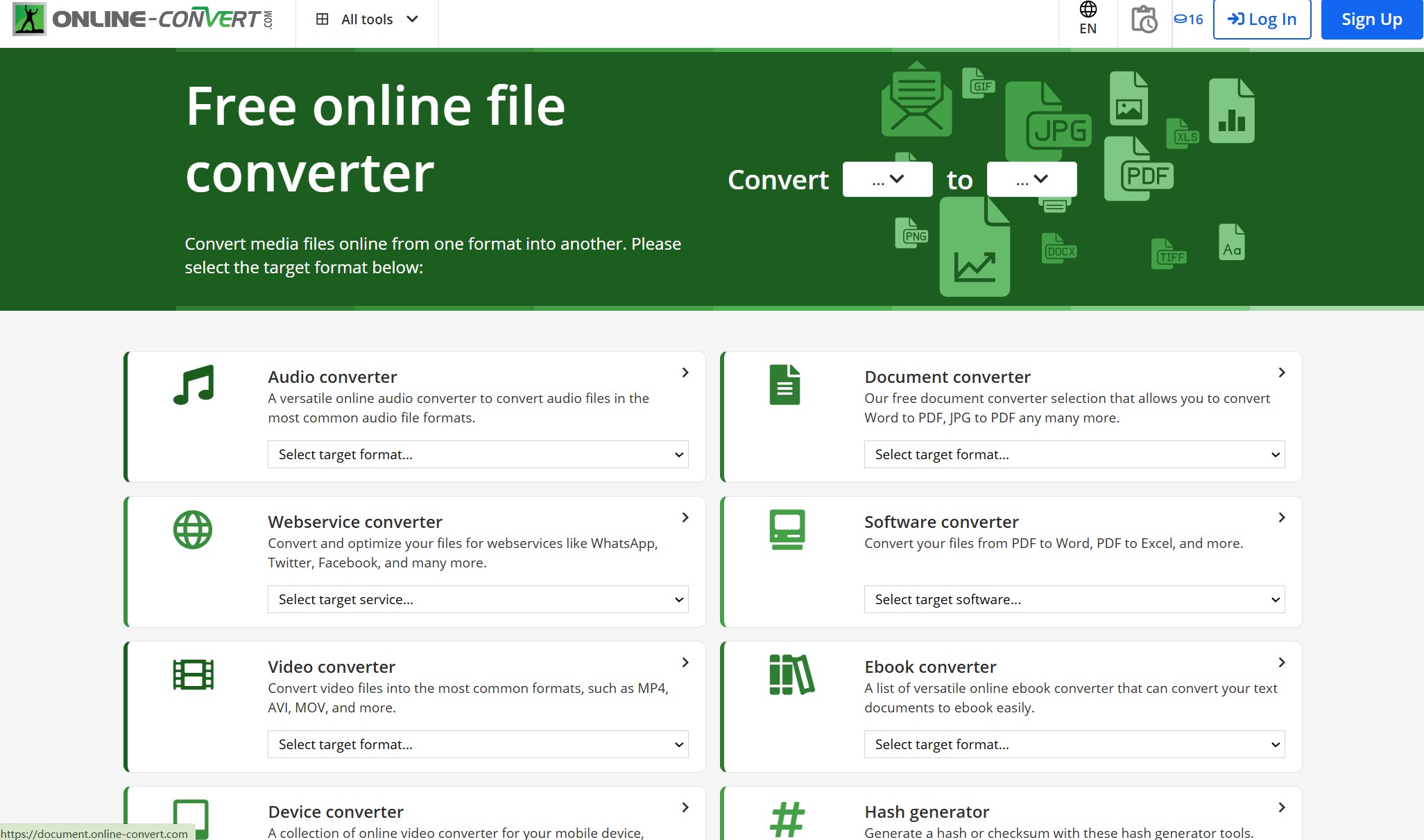
How to convert kindle book to pdf with Online-Convert
Step 1: Choose the Conversion Format. On the homepage, under "Document Converter", select "Convert to PDF".
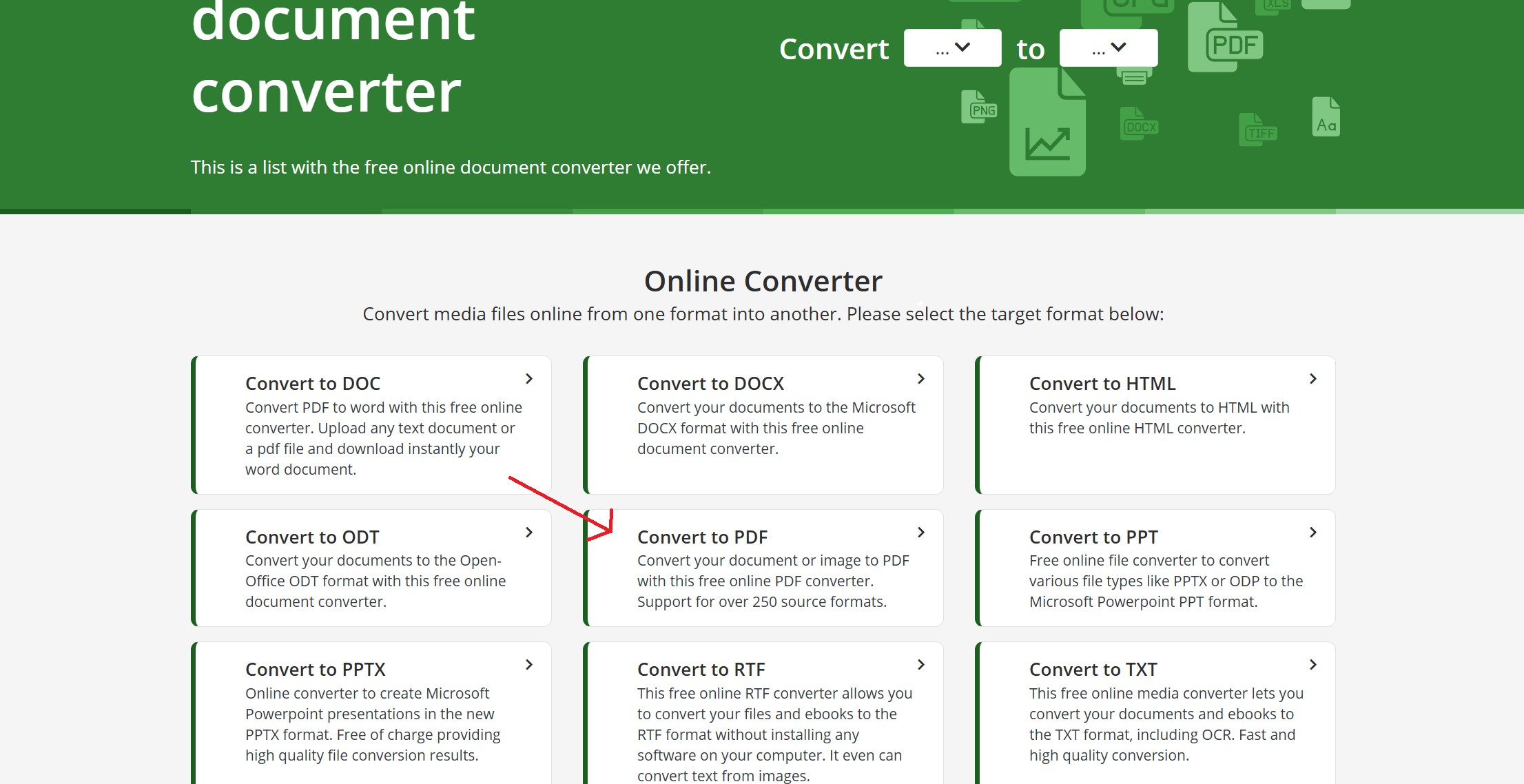
Step 2: Upload the Kindle File. Click the "Choose Files" button to upload the Kindle file from your computer. Alternatively, drag and drop the file or upload from a cloud service like Google Drive or Dropbox.
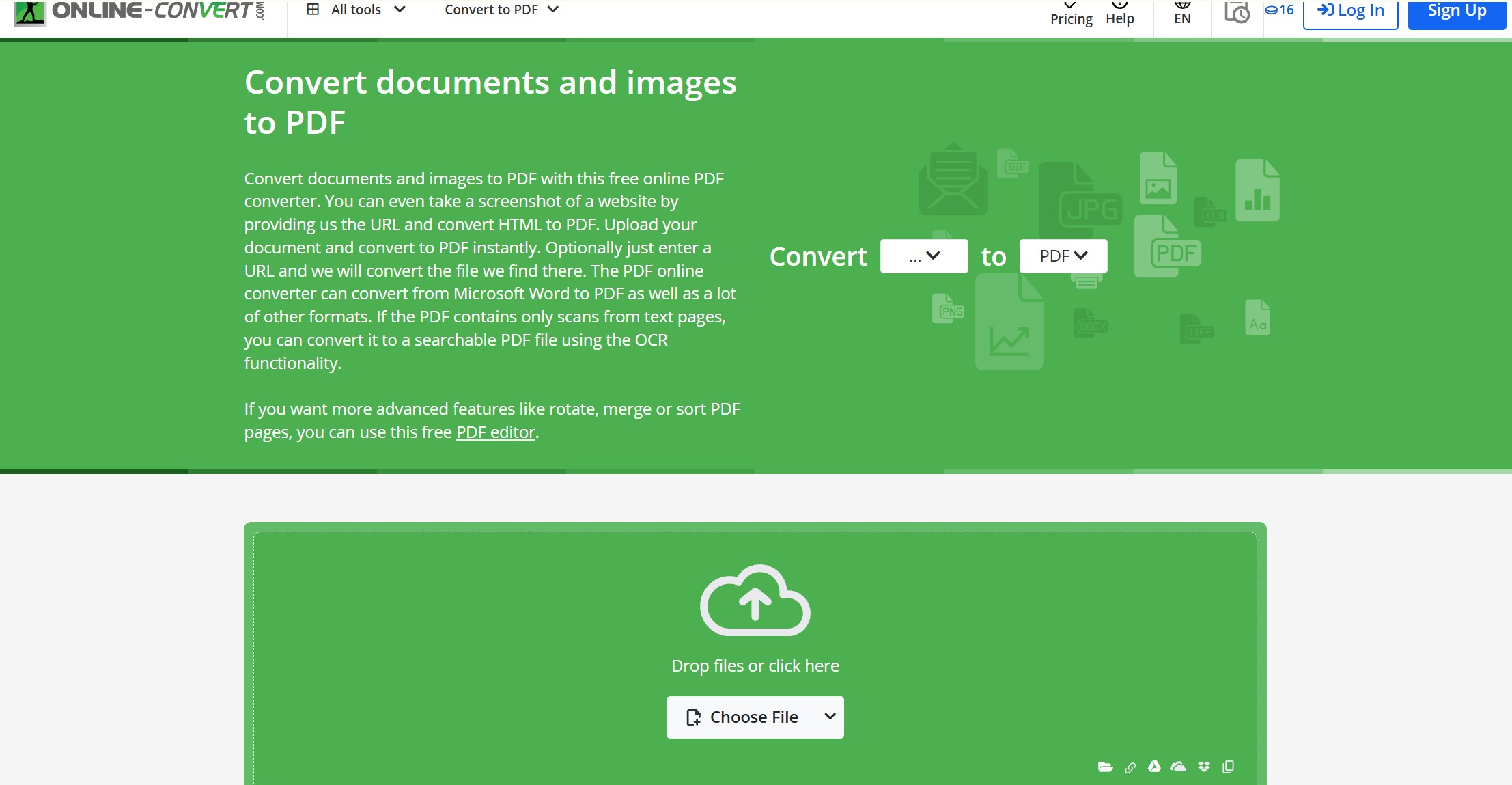
Step 3: You can customize conversion settings, like: Page size (A4, Letter, etc.), margins and orientation (Portrait or Landscape)
Step 4: Click "Start Conversion" to begin the process. The website will upload your file and process it. This may take a few minutes, depending on the file size.
Once the conversion is complete, you’ll be given a link to download your new PDF file. Save the file to your desired location.
FAQs
It is generally allowed to convert Kindle eBooks to PDF for personal use so that you can read them on different devices. However, sharing or distributing the converted file violates copyright laws and is not allowed.
Yes, after purchasing a Kindle book, you can download and read it using the Kindle app on your Windows, Mac, iOS, or Android device. You can also download Kindle files through Amazon's Manage Your Content and Devices page.
The conversion process typically takes just a few seconds, depending on the file size and the tool used. Simply import your Kindle book into a converter, select PDF as the output format, and let the software do the rest.
Kindle primarily supports Amazon’s proprietary formats:
- MOBI – Older format compatible with early Kindle devices.
- AZW, AZW3 (KF8), and KFX – Enhanced formats used in different Kindle generations.
- EPUB – Now supported on newer Kindle devices and apps after being adopted by Amazon.
Conclusion
Converting Kindle books to PDF file is a practical solution for readers who want more flexibility and control over their eBook experience. Whether you’re sharing content, organizing your library, or presenting information, tools like Epubor and Zamzar make the process simple and effective. Choose the method that suits your needs and enjoy your Kindle books without limitations!