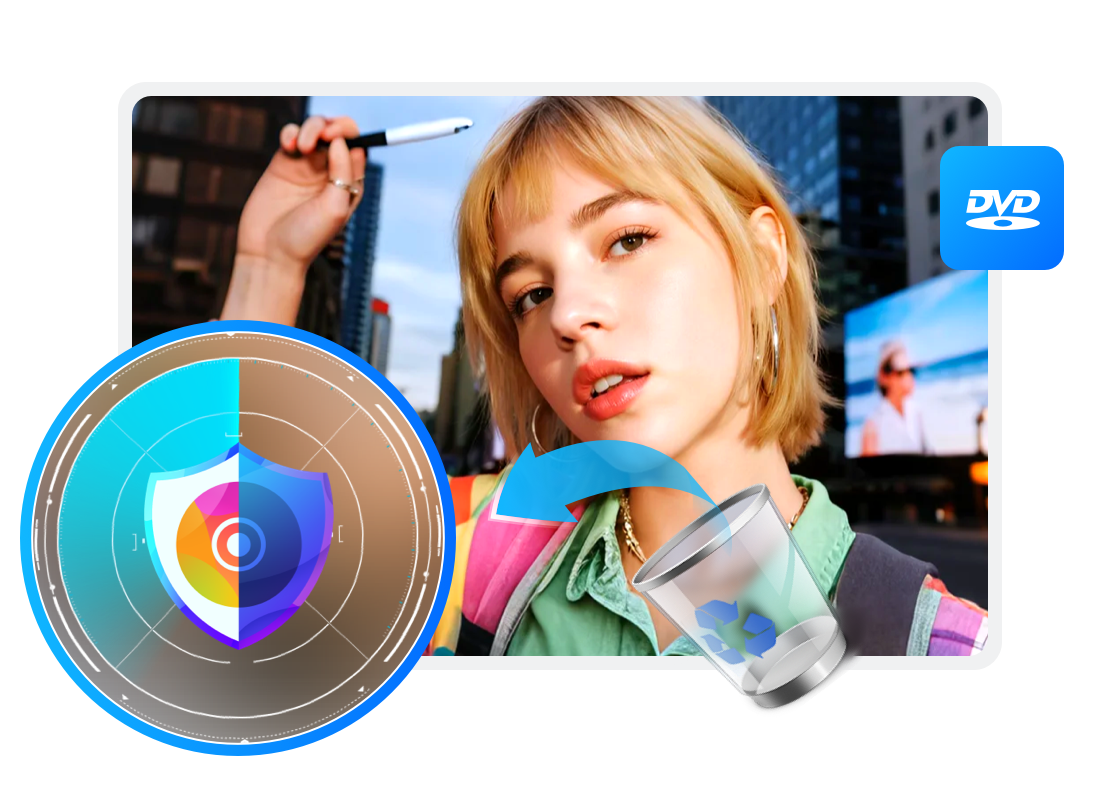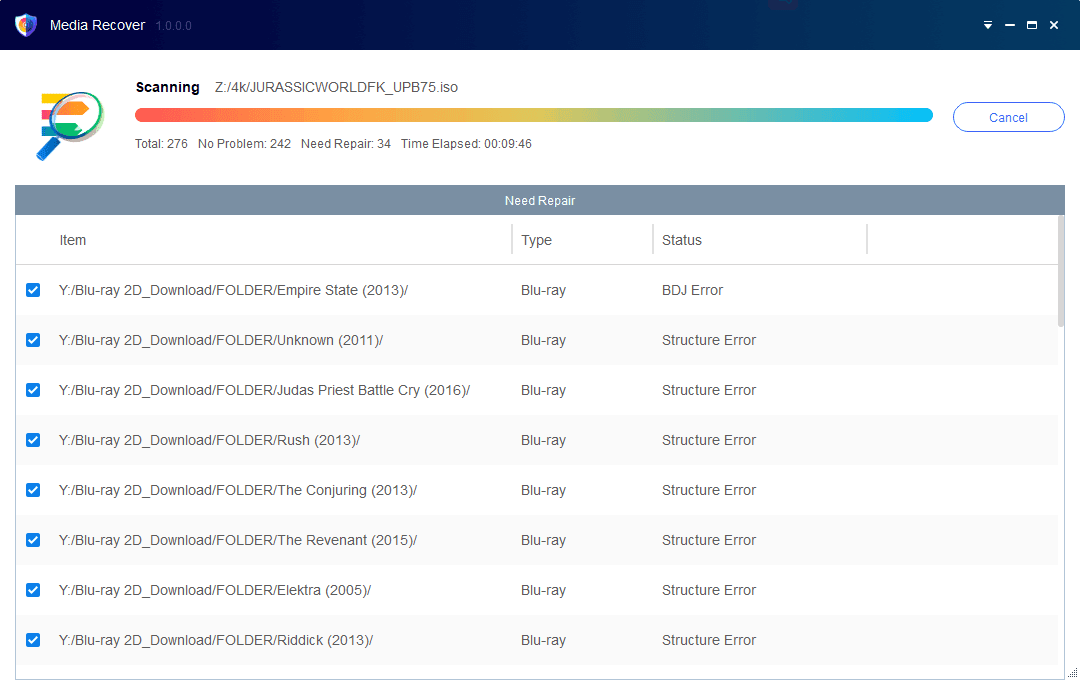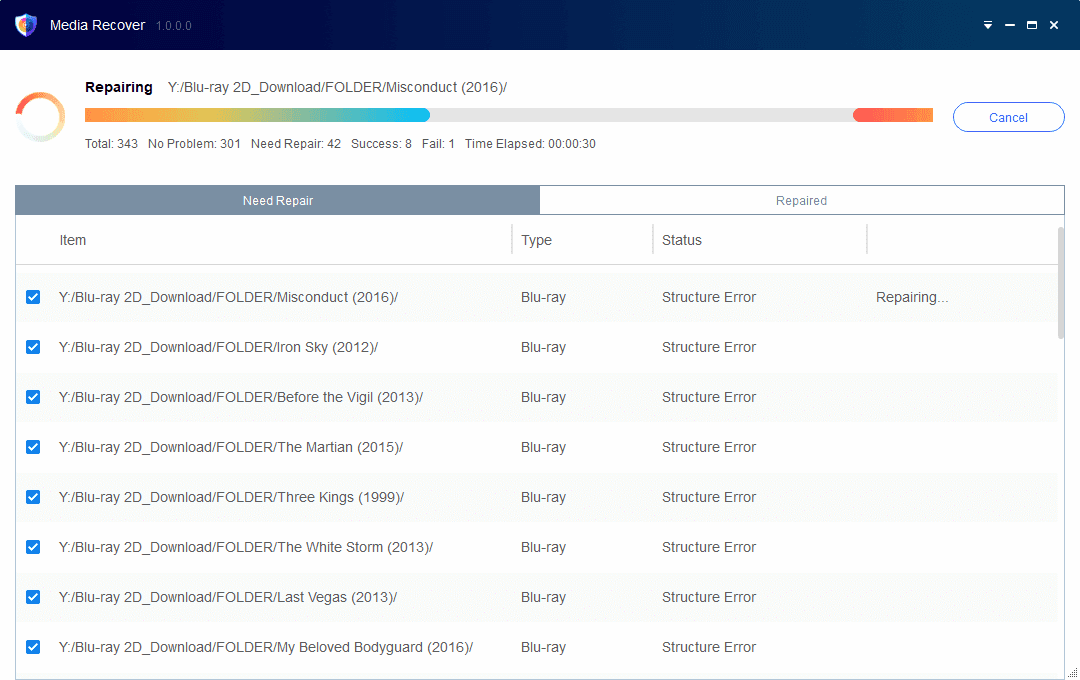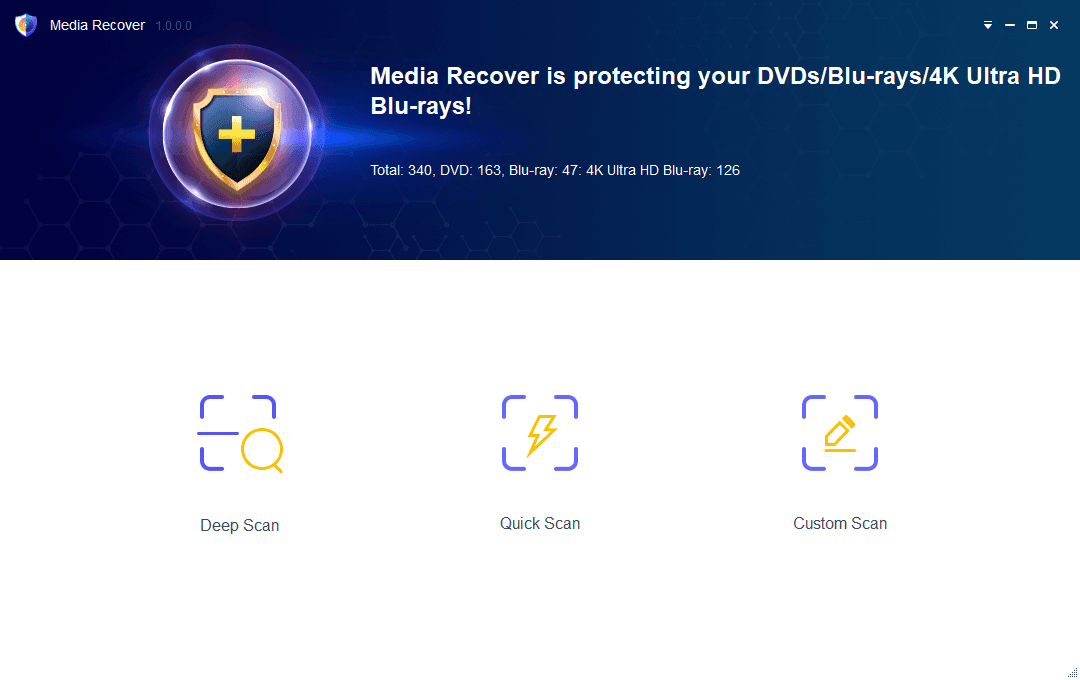Why does your media content need to be repaired?
As hard disks become old, the content stored may be affected by potential crashes or breaks. What was once a brand new disk may 3-5 years down the line encounter potential problems that will affect the files stored.
If you discover that DVD media files stored on the disk have been corrupted as a result, then Media Recover for DVD can be used to scan the drive and determine any missing or destroyed files that can be recovered.
If you discover that DVD media files stored on the disk have been corrupted as a result, then Media Recover for DVD can be used to scan the drive and determine any missing or destroyed files that can be recovered.
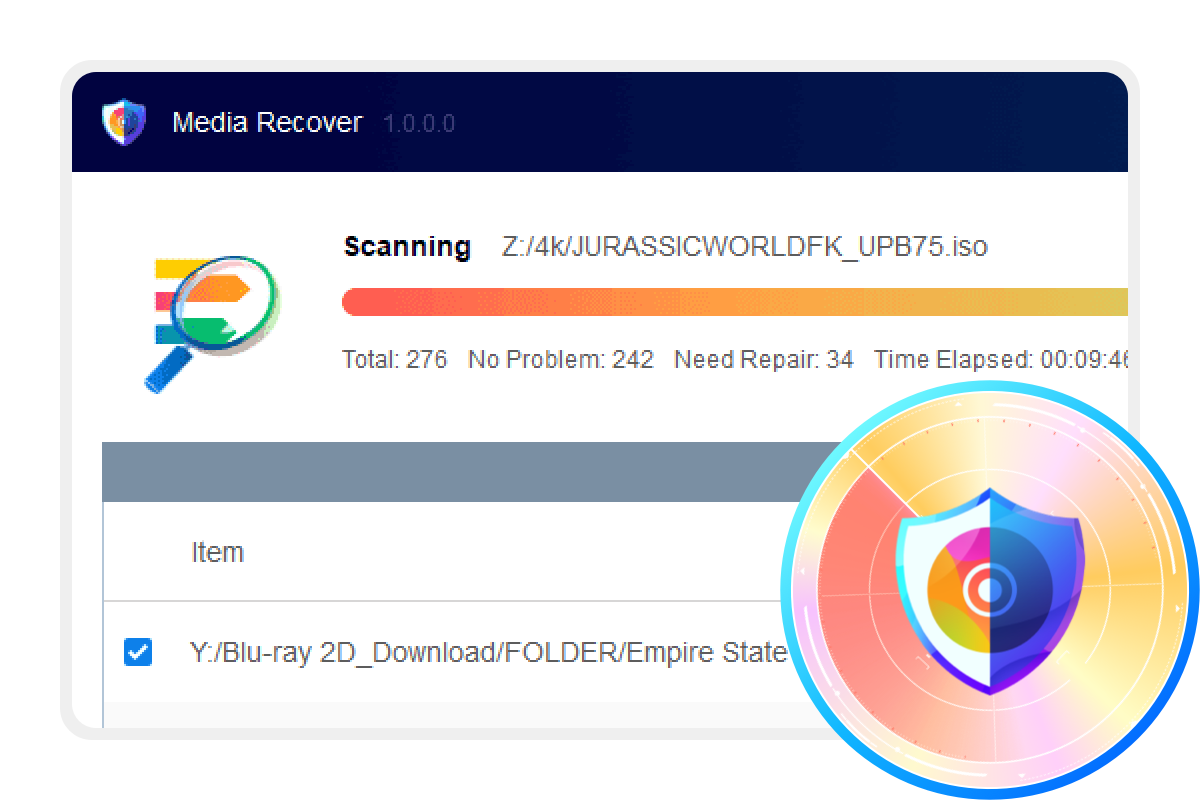
What type of errors could be fixed?
File errors or damage to may affect normal video function or even prevent playback. Fixing these errors will allow video files and file functions to be used as normal.
Structure Error
Problems due to an incomplete structure of the files, with the lack of directory resulting in some hardware players being unable to play files.
Information Error
Problems with the index files, including index.bdmv, playlist or clipinf files that can cause playback failure.
Video Playback Error
Playback error in certain M2TS/VOB files, that causes freezing, being out of sync, a blurred or black screen, or inability to play.
BDJ Java Protection
Errors with using the Blu-ray menu navigation to play normally, due to Java protection not being removed.
IFO File Error
Problem in the index .IFO files that result in issues navigating correctly or being able to play a DVD after damage.
Structure Error
Problems due to an incomplete structure of the files, with the lack of directory resulting in some hardware players being unable to play files.
Information Error
Problems with the index files, including index.bdmv, playlist or clipinf files that can cause playback failure.
Video Playback Error
Playback error in certain M2TS/VOB files, that causes freezing, being out of sync, a blurred or black screen, or inability to play.
BDJ Java Protection
Errors with using the Blu-ray menu navigation to play normally, due to Java protection not being removed.
IFO File Error
Problem in the index .IFO files that result in issues navigating correctly or being able to play a DVD after damage.
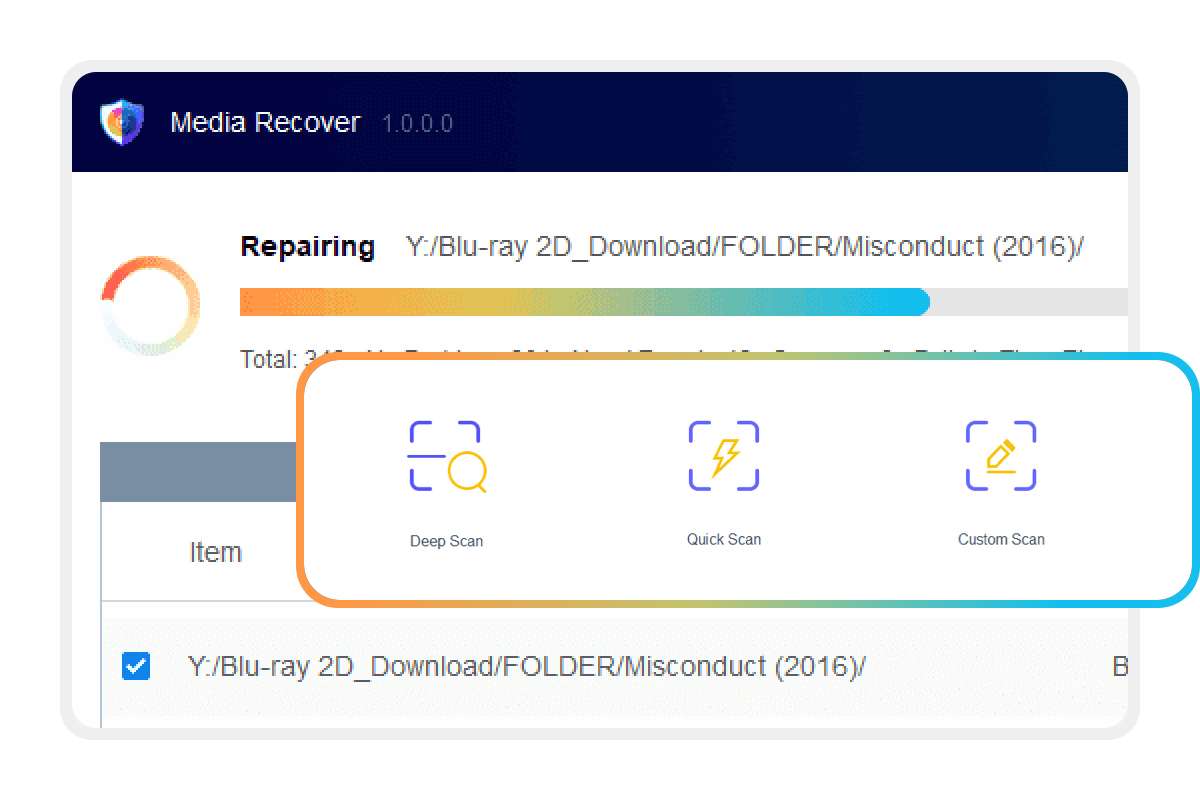
How Does Media Recover Repair Your Backup Files?
Regular Auto Scan and Repair
Regularly scan all your media files without the hassle of remembering to run and manually set up each time. Errors that are found will be fixed immediately.
Smart Repair
Smart Repair intelligently locates the main movie file during the scanning process, and checks if it is playable or damaged. This shortens scanning time while making sure all backups are ready to playback.
Safe Repair
Original files will be backed up by Media Recover when errors are detected before repairing. If something unexpected happens during the repair process, the source file can still be retrieved.
3 Scan Modes to Prevent Your Content from Being Damaged
Quick Scan
Quickly check if the directory of the files is complete, if the playlist index file is destroyed, or if Java protection has been removed.
Deep Scan
More thorough scan based on the results of the quick scan, which checks all the files (m2ts or VOB files).
Custom Scan
Manually select a folder to check, if you know exactly where the files are located that need to be scanned.
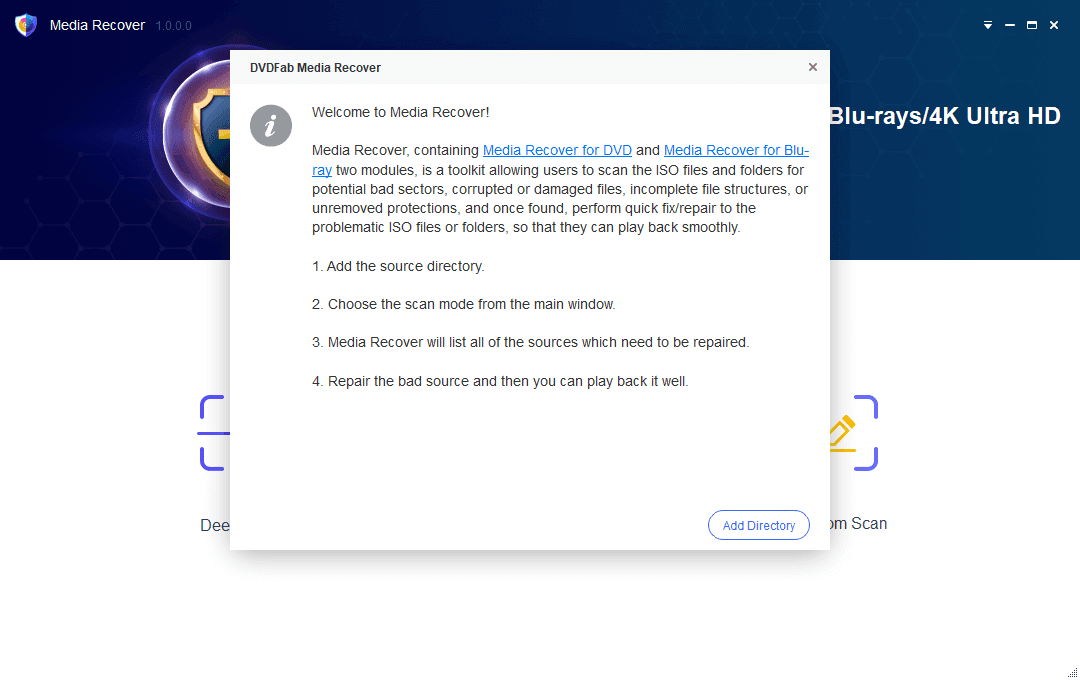
Step 1. Select a scan mode
Select a mode based on your needs from the main window. Then, load the sources that need to be scanned.
Step 2. Start the scanning process
The scanning process begins once your sources are loaded. And Media Recover will list all of the sources which need to be repaired.
Step 3. Choose to-be-repaired sources
Tick the box of to-be-repaired sources which will automatically be fixed. Then, you can play them with Player 6 or open their directories.
Step 4. Check the data summary of all scanned sources
If needed, you can go back to the main window which displays a data summary of all scanned sources.
System Requirements

Windows 11/10/8.1/8/7
Intel i3 or above
20GB of free hard disk space or above
Live Internet connection required when recovering files