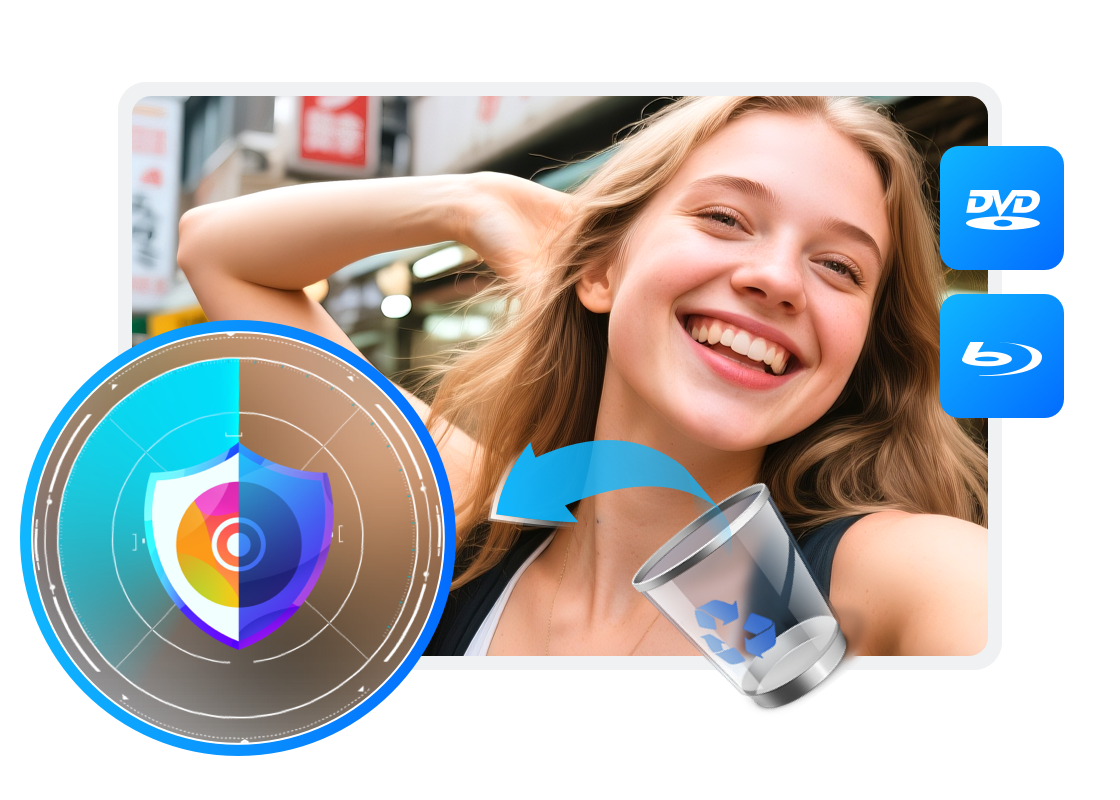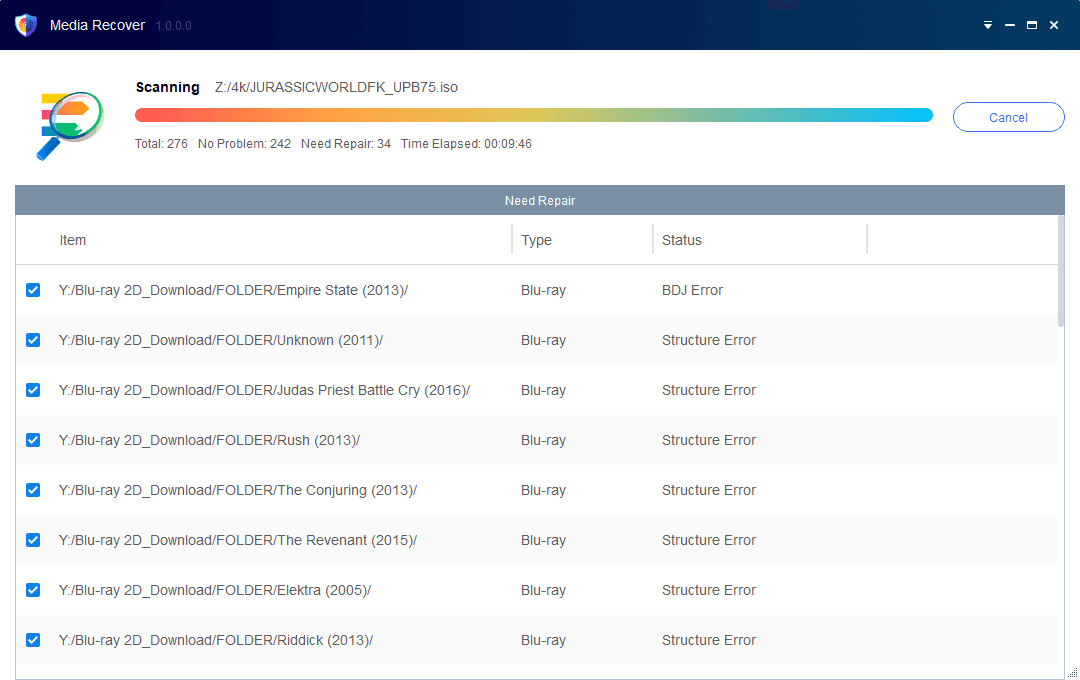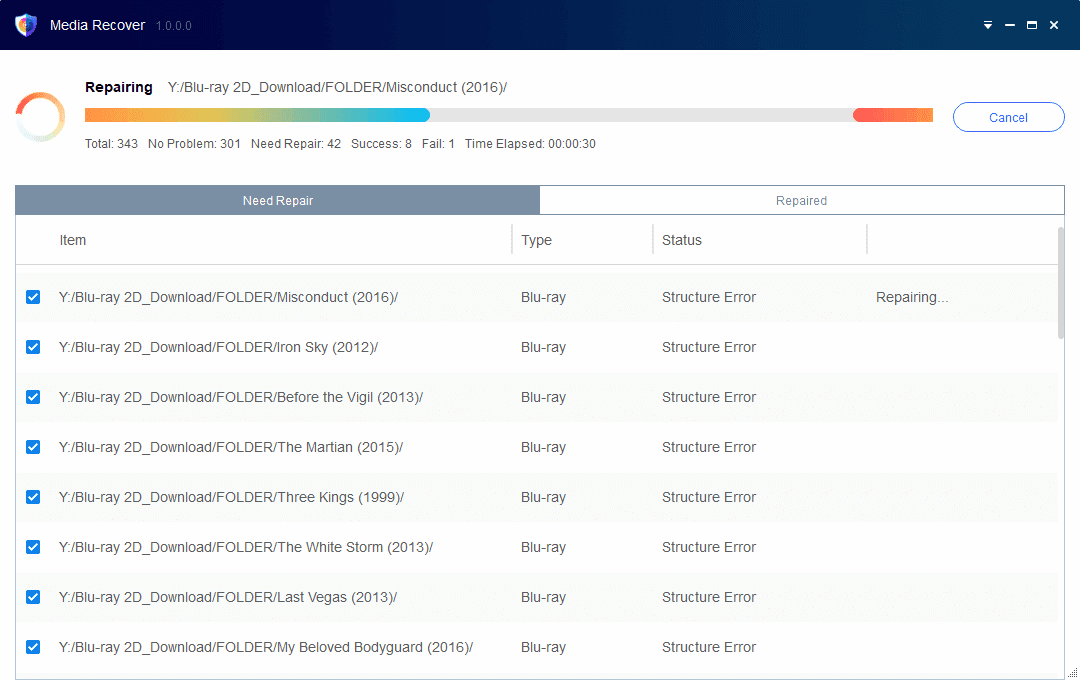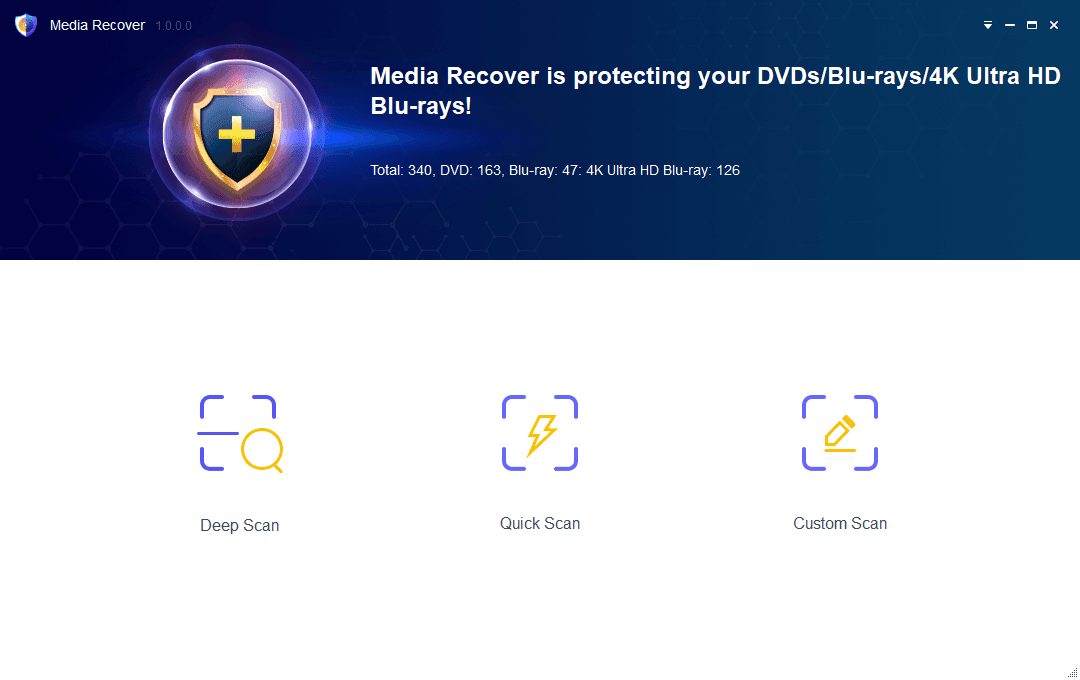Why does your media content need to be repaired?
As hard disks age, the content stored may be affected by potential crashes or breaks. What was once a brand new disk may 3-5 years down the line encounter potential problems that will affect the files stored.
If you discover that DVD media files stored on the disk have been corrupted as a result, then Media Recover for DVD can be used to scan the drive and determine any missing or destroyed files that can be recovered.
If you discover that DVD media files stored on the disk have been corrupted as a result, then Media Recover for DVD can be used to scan the drive and determine any missing or destroyed files that can be recovered.
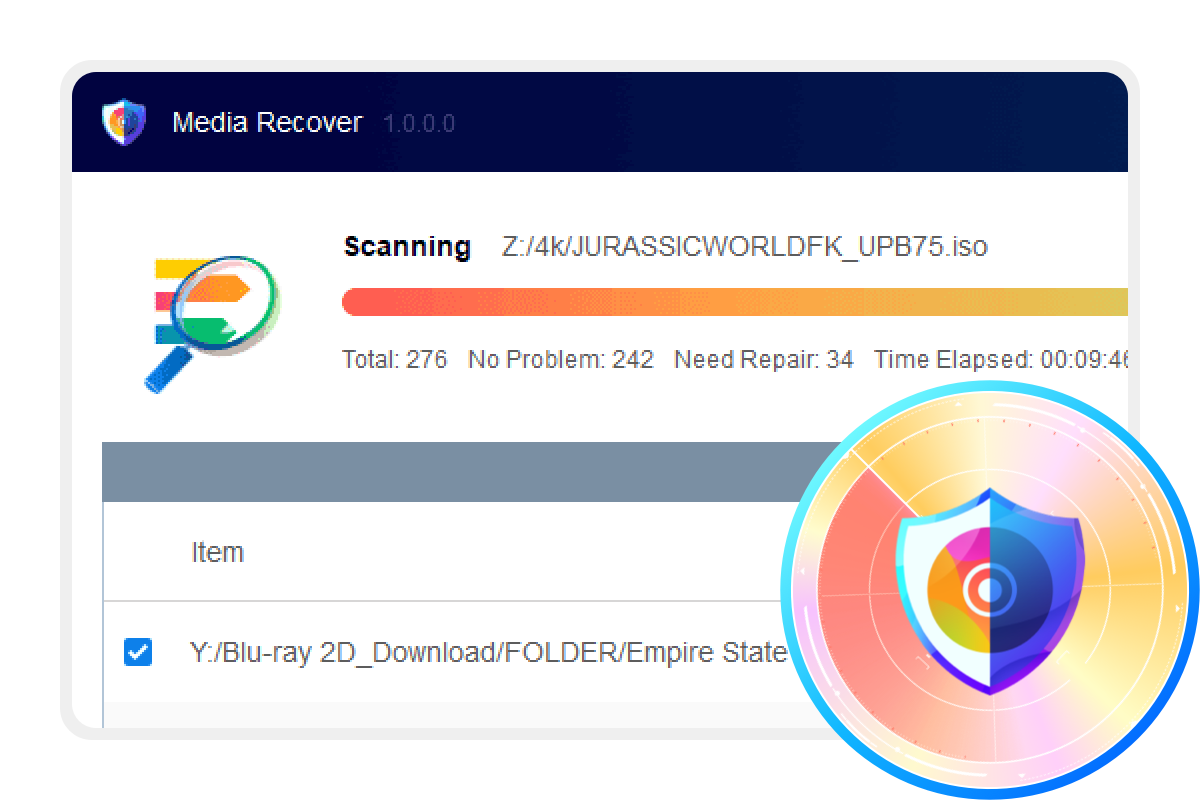
What type of errors could be fixed?
File errors or damage to may affect normal video function or even prevent playback. Fixing these errors will allow video files and file functions to be used as normal.
Structure Error
File structure is incomplete. Some hardware players strictly check for a directory structure, and lacking a directory may result in failure to play.
Information Error
Problems with index files, including index.bdmv, playlists or clipinf files. These information files are important index files when playing BD and UHD sources. Damage to these files will prevent normal playback.
Video Playback Error
Playback error in certain M2TS/VOB files. Causes playback to freeze, get out of sync, blur or display a black screen, or fail.
BDJ Java Protection
The Java protection has not been removed, preventing Blu-ray menu navigation from being used to play normally .
IFO File Error
Problems with the index .IFO files. The IFO file is an important DVD index file. If the file is damaged it may prevent normal navigations or playback.
Structure Error
File structure is incomplete. Some hardware players strictly check for a directory structure, and lacking a directory may result in failure to play.
Information Error
Problems with index files, including index.bdmv, playlists or clipinf files. These information files are important index files when playing BD and UHD sources. Damage to these files will prevent normal playback.
Video Playback Error
Playback error in certain M2TS/VOB files. Causes playback to freeze, get out of sync, blur or display a black screen, or fail.
BDJ Java Protection
The Java protection has not been removed, preventing Blu-ray menu navigation from being used to play normally .
IFO File Error
Problems with the index .IFO files. The IFO file is an important DVD index file. If the file is damaged it may prevent normal navigations or playback.
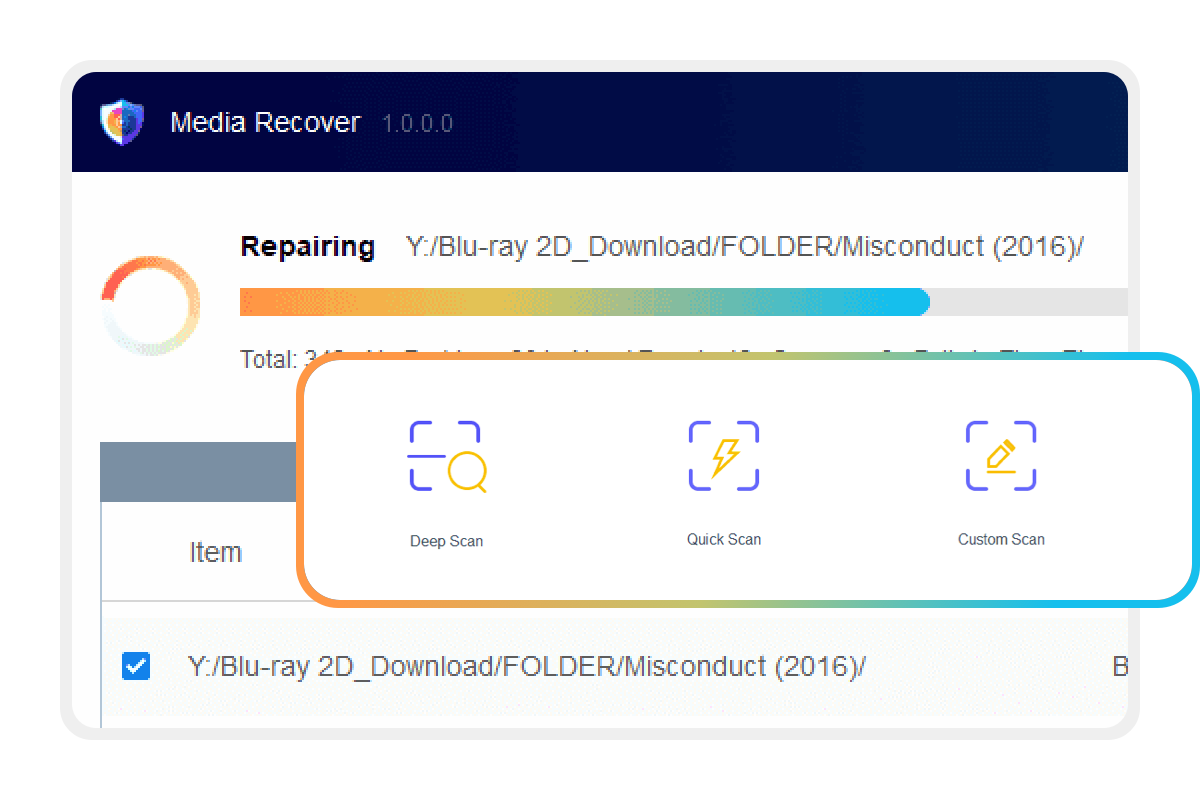
How does Media Recover repair your backup files?
Regular Auto Scan and Repair
Stay on top of damage to your media files with regularly scheduled scans and automatic repairs. Once detected, errors or file damage will be repaired immediately.
Smart Repair
In order to expedite scanning and repair, the main movie file is identified and scanned directly to detect any damage. This shortens scanning time while ensuring file playback is available as soon as possible.
Safe Repair
Upon detecting errors or file damage, Media Recover will first back up the original files in order to preserve the original file source in case of unexpected occurrences, before starting the repair process.
3 Scan Modes to Prevent Your Content from Being Damaged
Quick Scan
Running a Quick Scan directly checks to ensure that file directories are complete, or if a playlist index file has been destroyed. It also detects whether Java protection has been removed.
Deep Scan
Based on the results of an initial Quick Scan, Deep Scan scans all the files (m2ts or vob files). This scan mode takes a longer time to complete.
Custom Scan
Running a Custom Scan is a great option for users who wish to manually select which folders to check. This can be an efficient mode if you know exactly where the files are located that need to be scanned.
How-To Guide
DVDFab Media Recover for Blu-ray’s easy-to-use interface allows it to quickly finds and repair damaged media files and folder sources.
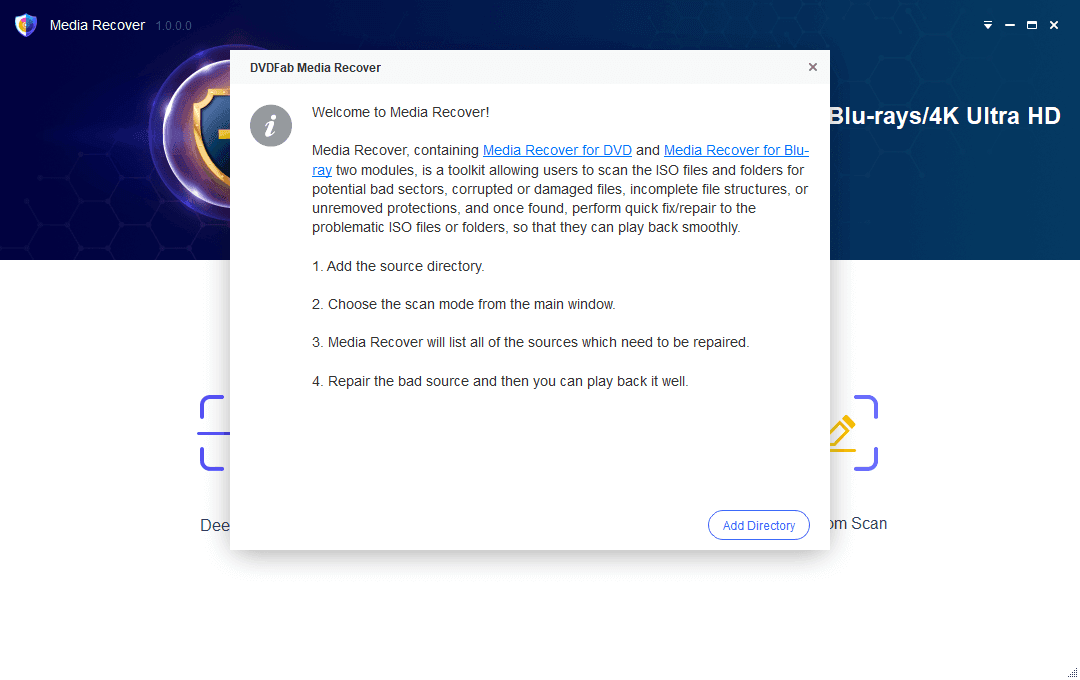
Step 1. Select a scan mode
Select a mode based on your needs from the main window. Then, load the sources that need to be scanned.
Step 2. Start the scanning process
The scanning process begins once your sources are loaded. And Media Recover will list all of the sources which need to be repaired.
Step 3. Choose to-be-repaired sources
Tick the box of to-be-repaired sources which will automatically be fixed. Then, you can play them with Player 6 or open their directories.
Step 4. Check the data summary of all scanned sources
If needed, you can go back to the main window which displays a data summary of all scanned sources.
System Requirements

Windows 11/10/8.1/8/7
Intel i3 or above
20GB of free hard disk space or above
Live Internet connection required when recovering files