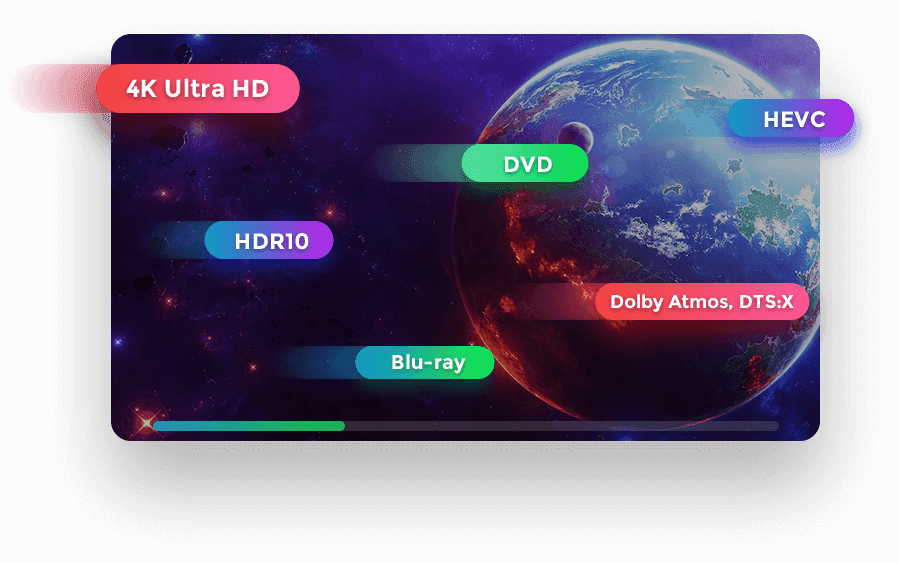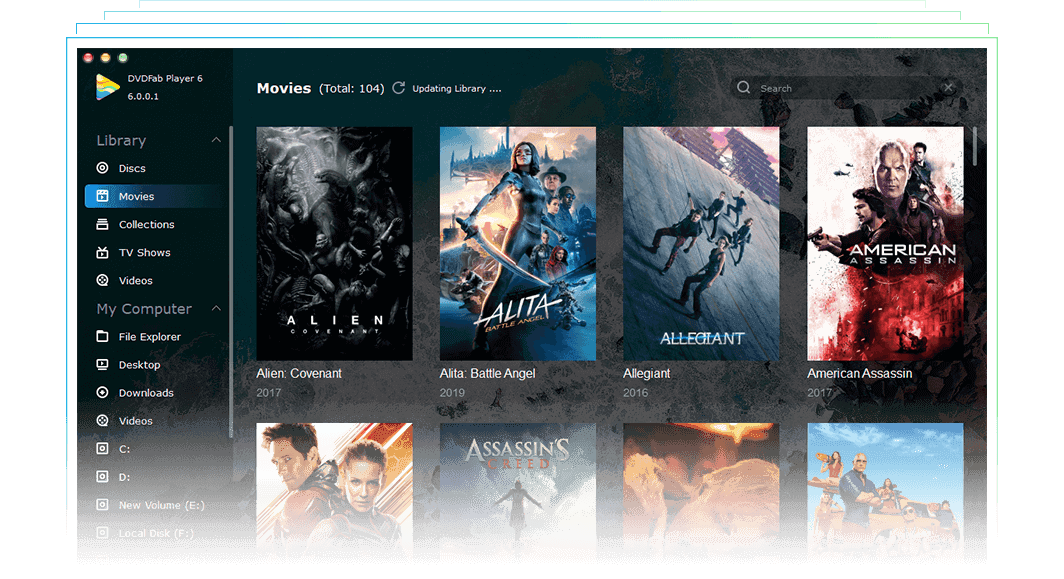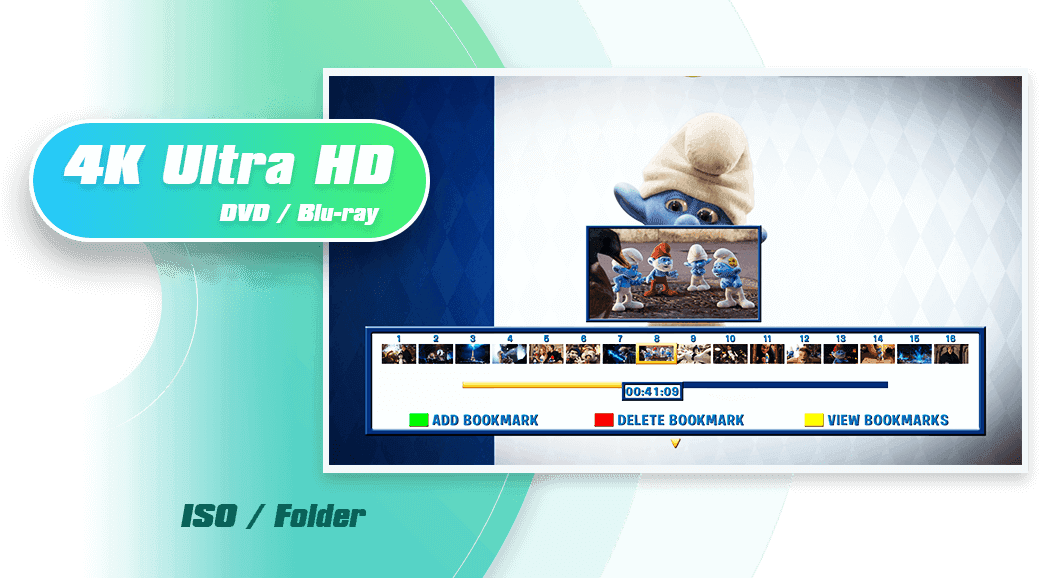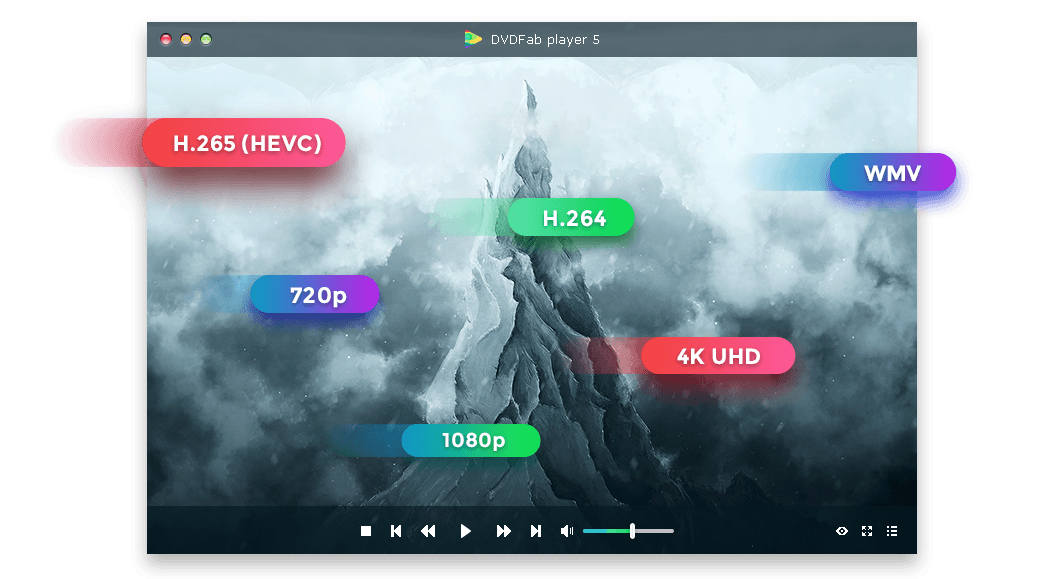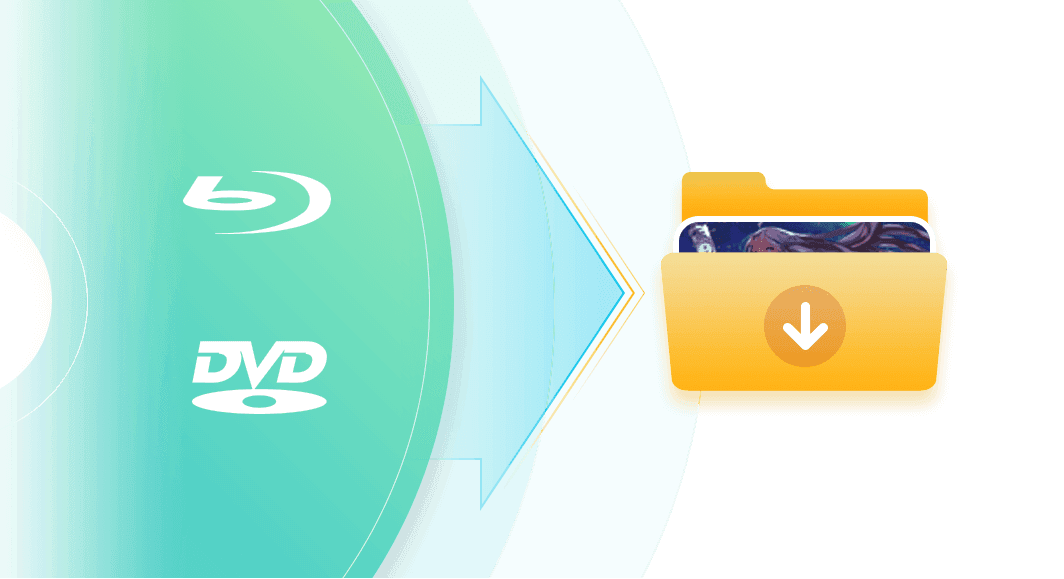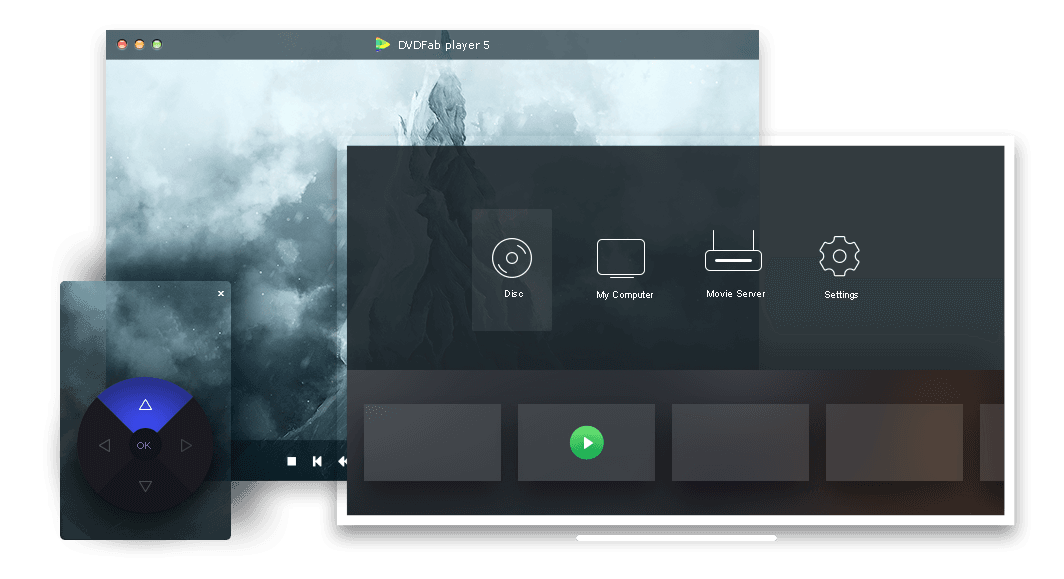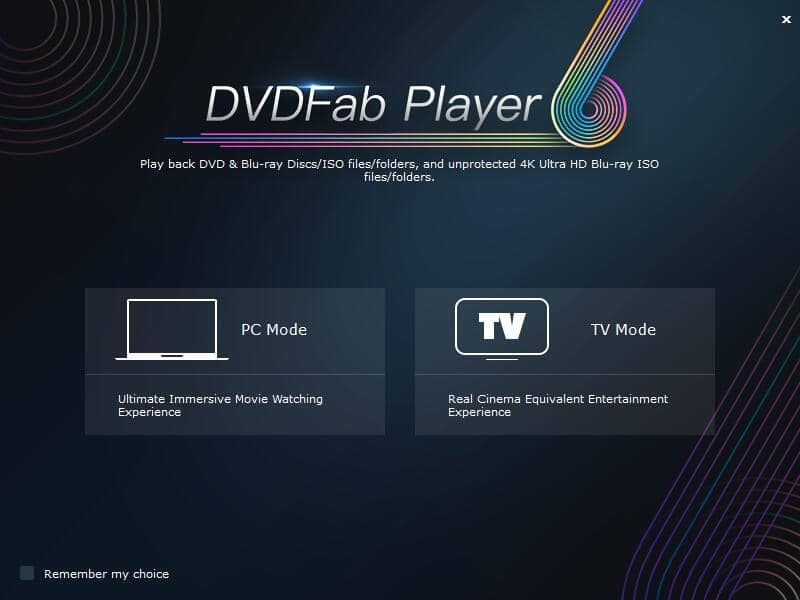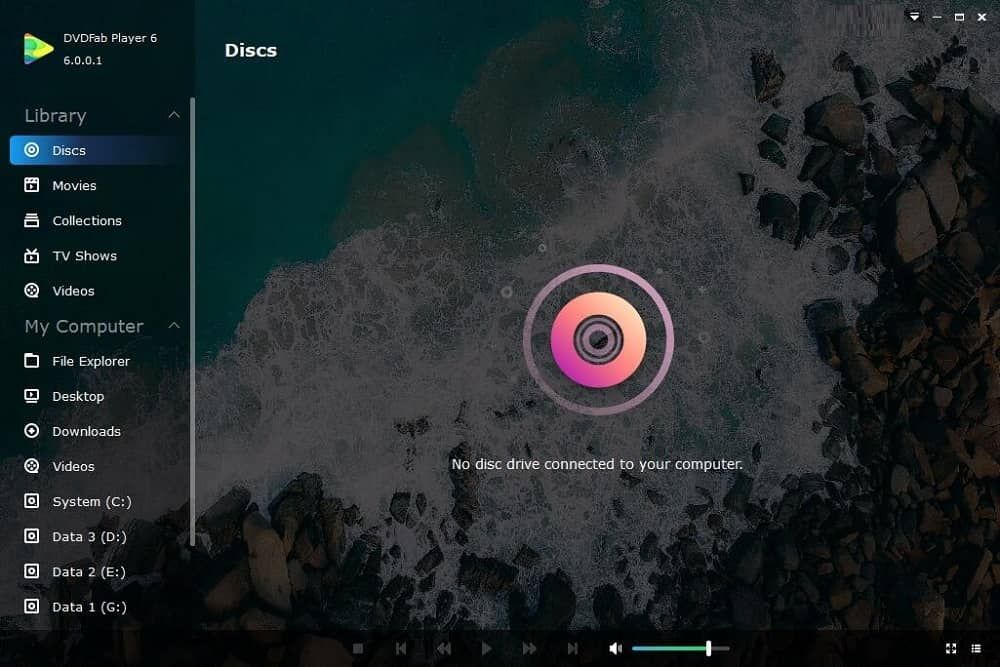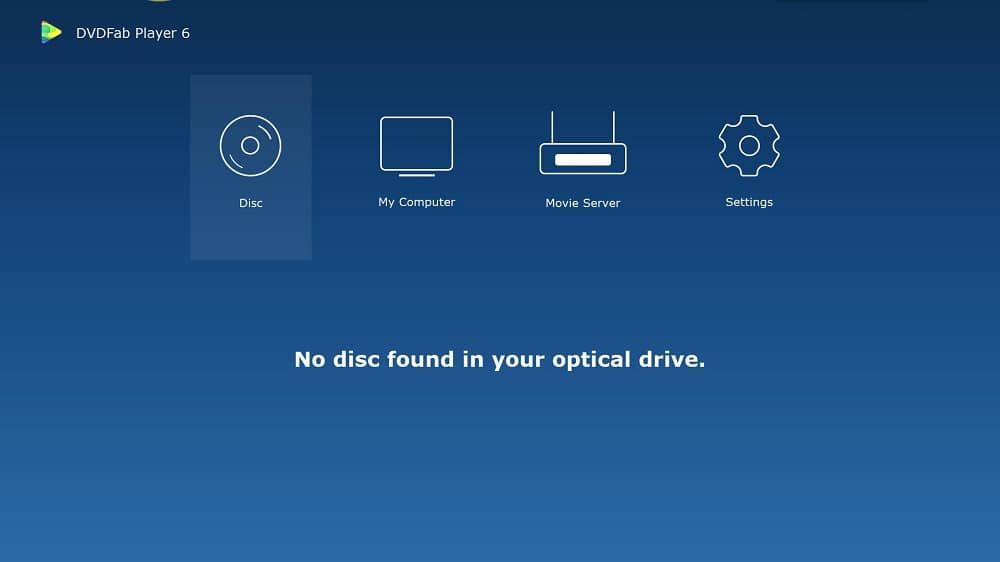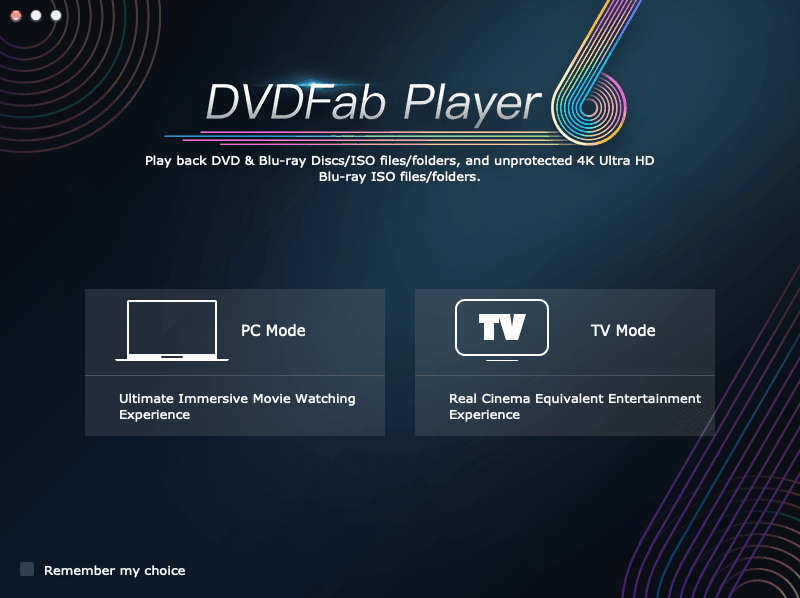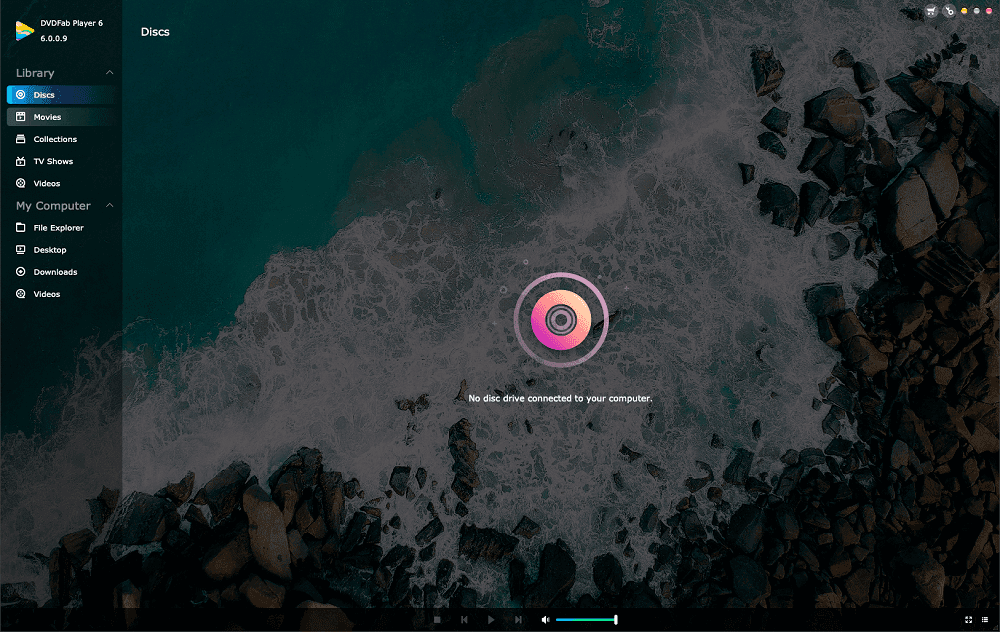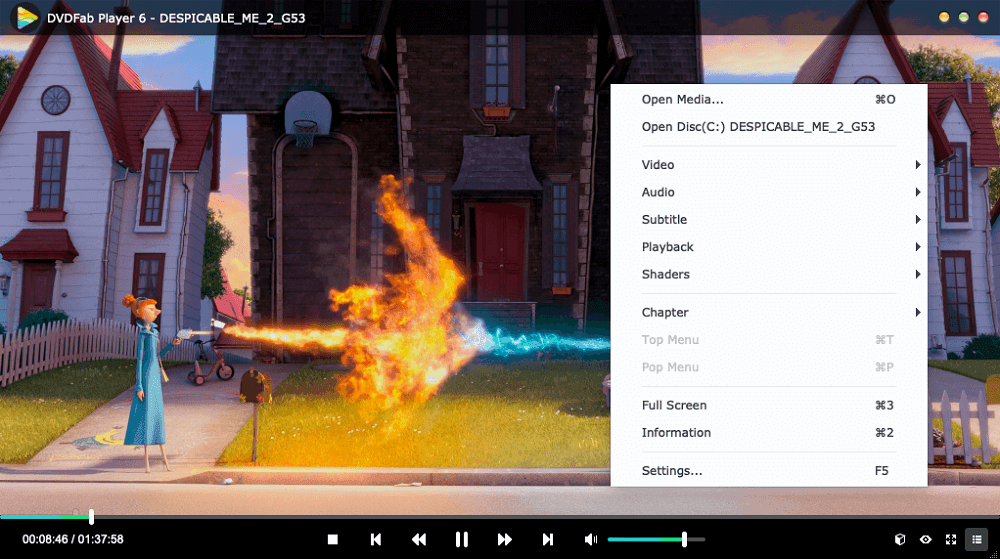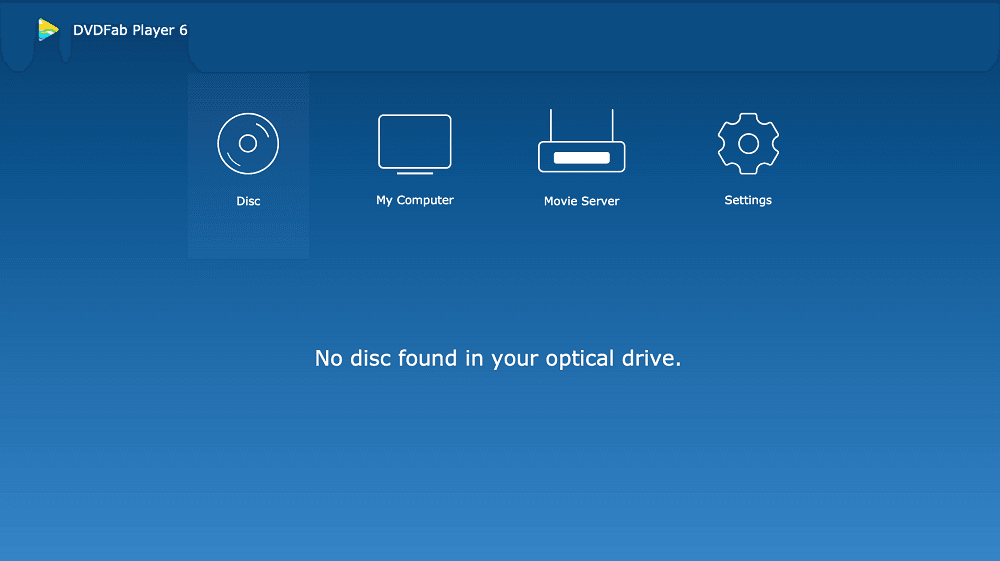Tips&Resources
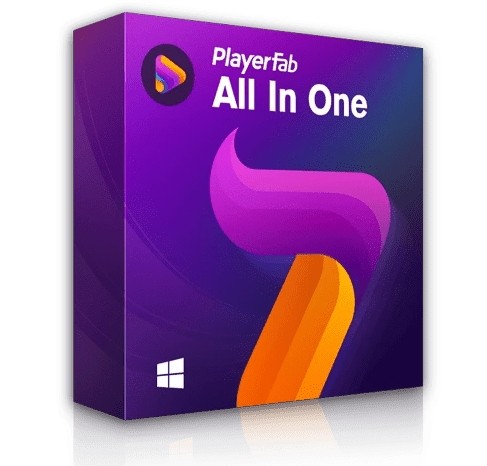 AliceFeb 4, 2024
AliceFeb 4, 20246 Best Online Video Players for Smooth Playback 2025
This post highlights the best free video player online that offer seamless playback experiences. It provides a curated list of six reliable platforms, ensuring users can enjoy high-quality video content without interruptions or buffering issues.
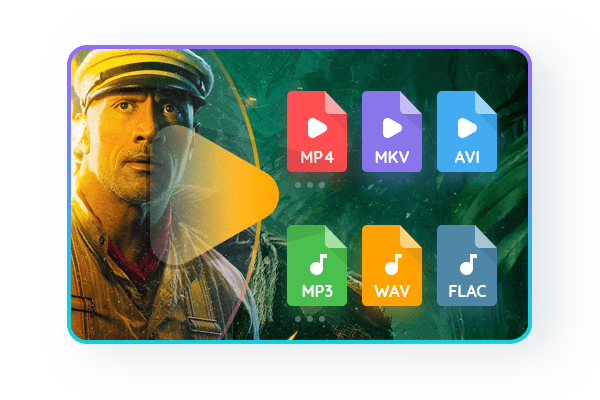 AliceJan 10, 2025
AliceJan 10, 2025Which 4K Blu Ray DVD Player is the Best?
Playing 4K Blu-ray on a PC or Mac is possible if you have the know-how. Based on user feedback, here are the best 4K players for PC and MacOS. If you use the finest 4K software, will your home entertainment system run OK? A powerful playback engine has been added to DVDFab 6 media player, the world-famous 4k dvd blu ray player.
 AliceJan 22, 2025
AliceJan 22, 2025Can Blu-Ray Disc Player Play DVDs? Here's What You Need to Know
Blu-ray Disc players are backward compatible, meaning they can easily play DVDs, along with Blu-ray discs, 3D Blu-rays, and CDs. This feature ensures seamless playback across different formats. Read on to learn more!