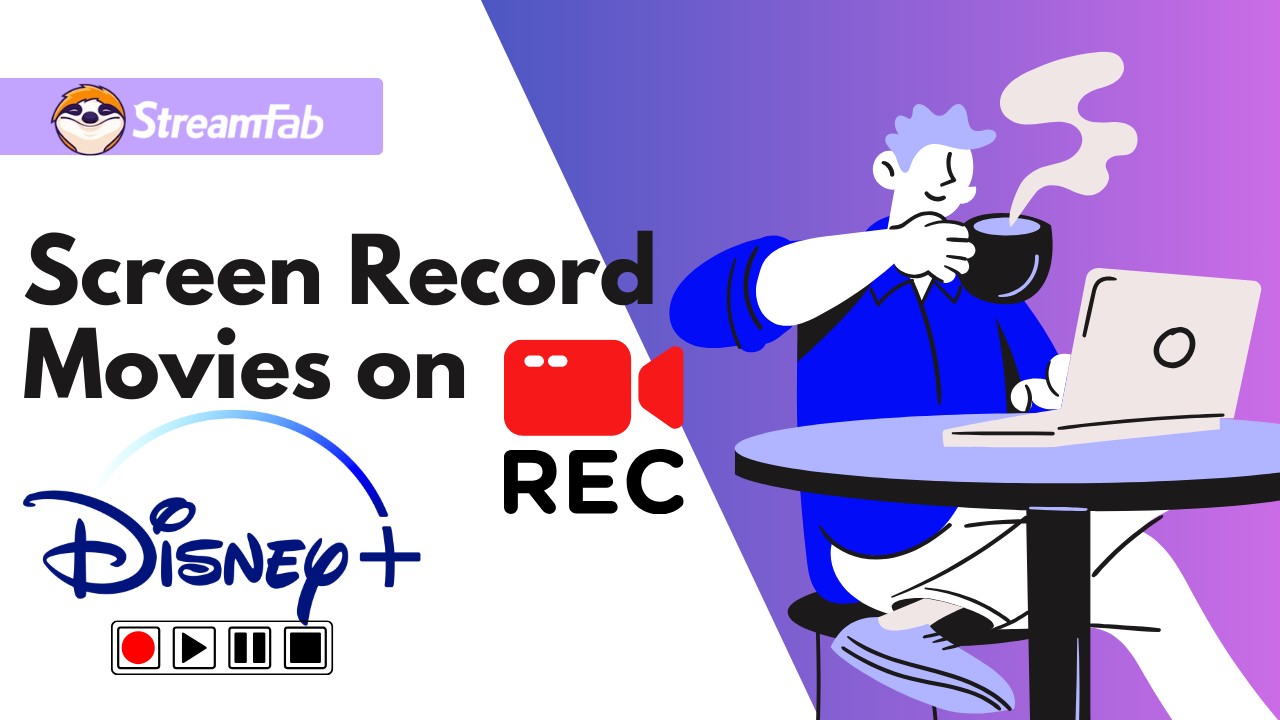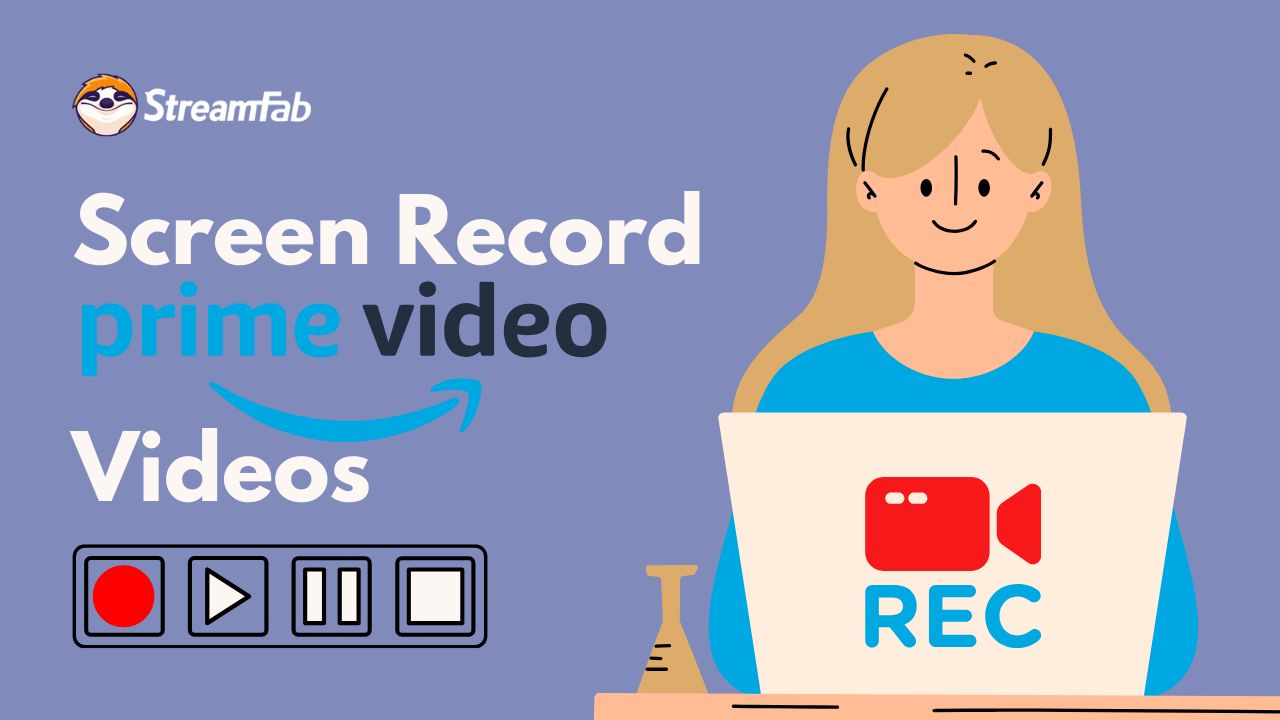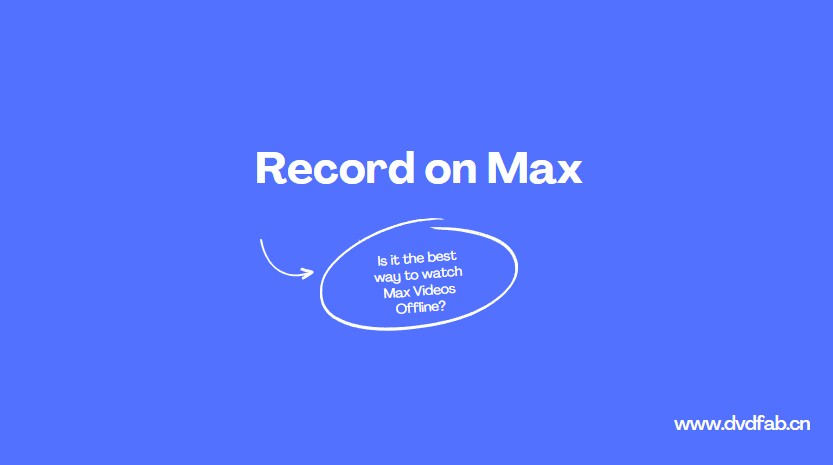[Solved!] How to Screen Record Netflix without Black Screen on PC/Mobile
Summary: Wanna screen record Netflix but encounter black screen problems? Looking for a method to record Netflix without black screen errors? No worries, this post is for you.
Table of Contents
Can You Screen Record Netflix?
So, you want to screen-record Netflix and share your favorite shows and movies with friends? While the idea is exciting, you may encounter a common issue – a black screen, due to Netflix DRM. This can be frustrating, especially when you’re trying to capture a memorable scene or a crucial moment.
But fear not! There are ways to overcome this black screen dilemma and ensure you can enjoy seamless Netflix recording.
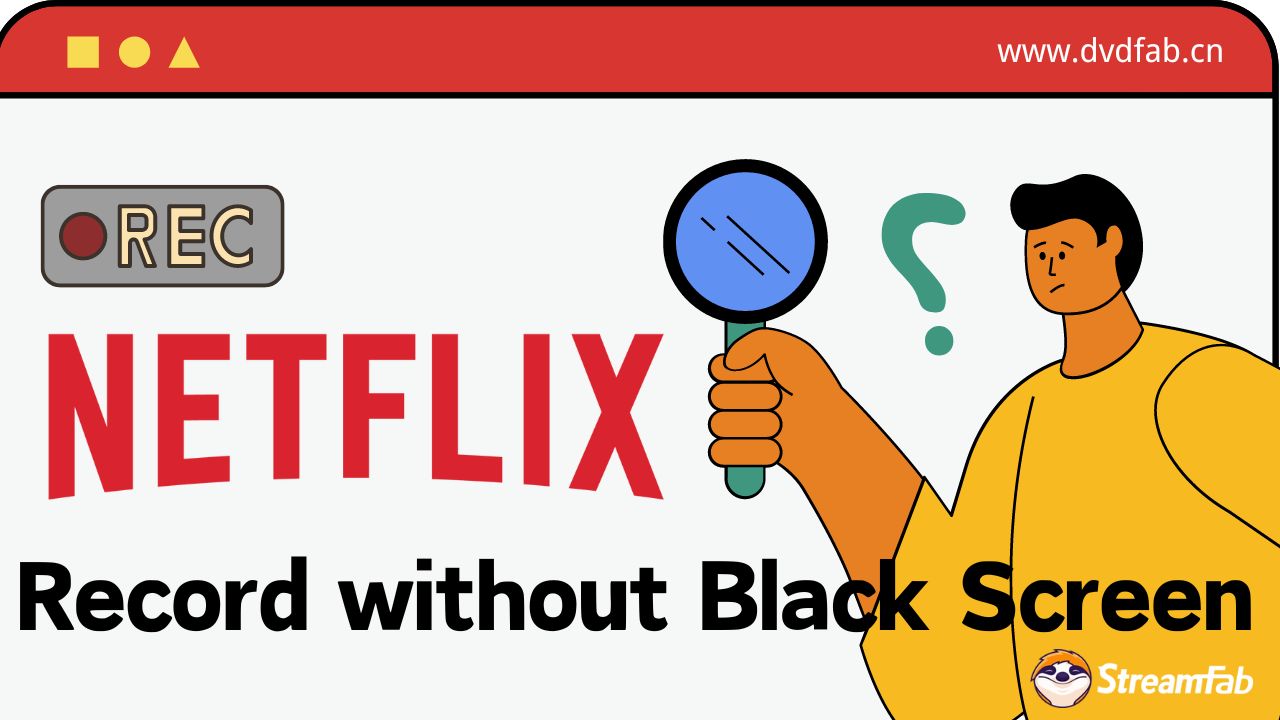
How to Record Netflix without Black Screen on PC/Mobile
1. RecordFab (Windows)
RecordFab is a novel streaming video recorder, boasting exceptional features. It supports over 500 websites, encompassing popular subscription video distribution platforms such as Netflix and Prime Video, including Live broadcasting, with more sites to be added in the future. All recordings are saved in a universal MP4 format.
In addition to its extensive list of compatible websites, you can record Netflix videos at 1.0-2.0x speed with RecordFab. This means that a one-hour video can be completed in just 30 minutes. Furthermore, there is no need to specify the recording area, as the software automatically detects the Netflix video currently being played.
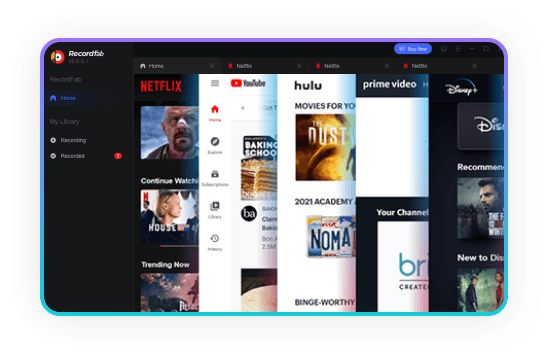
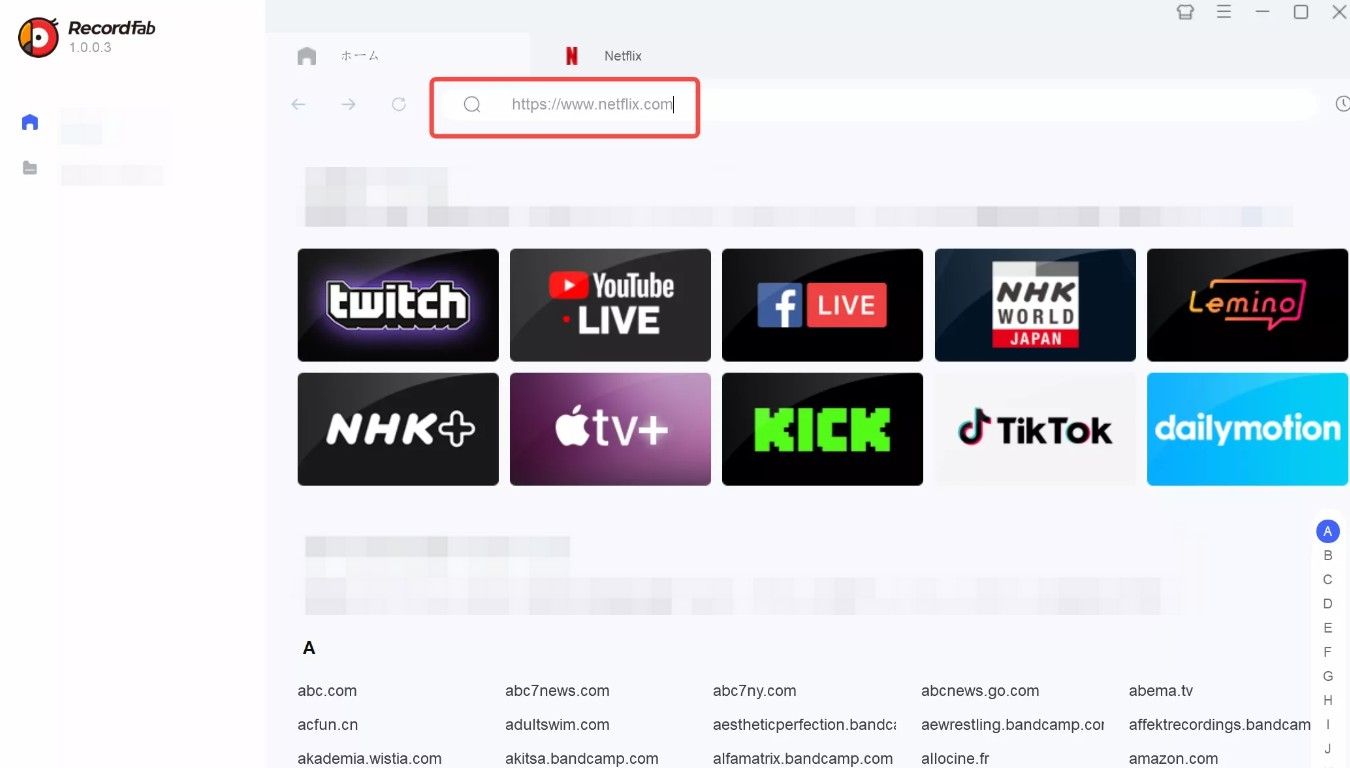
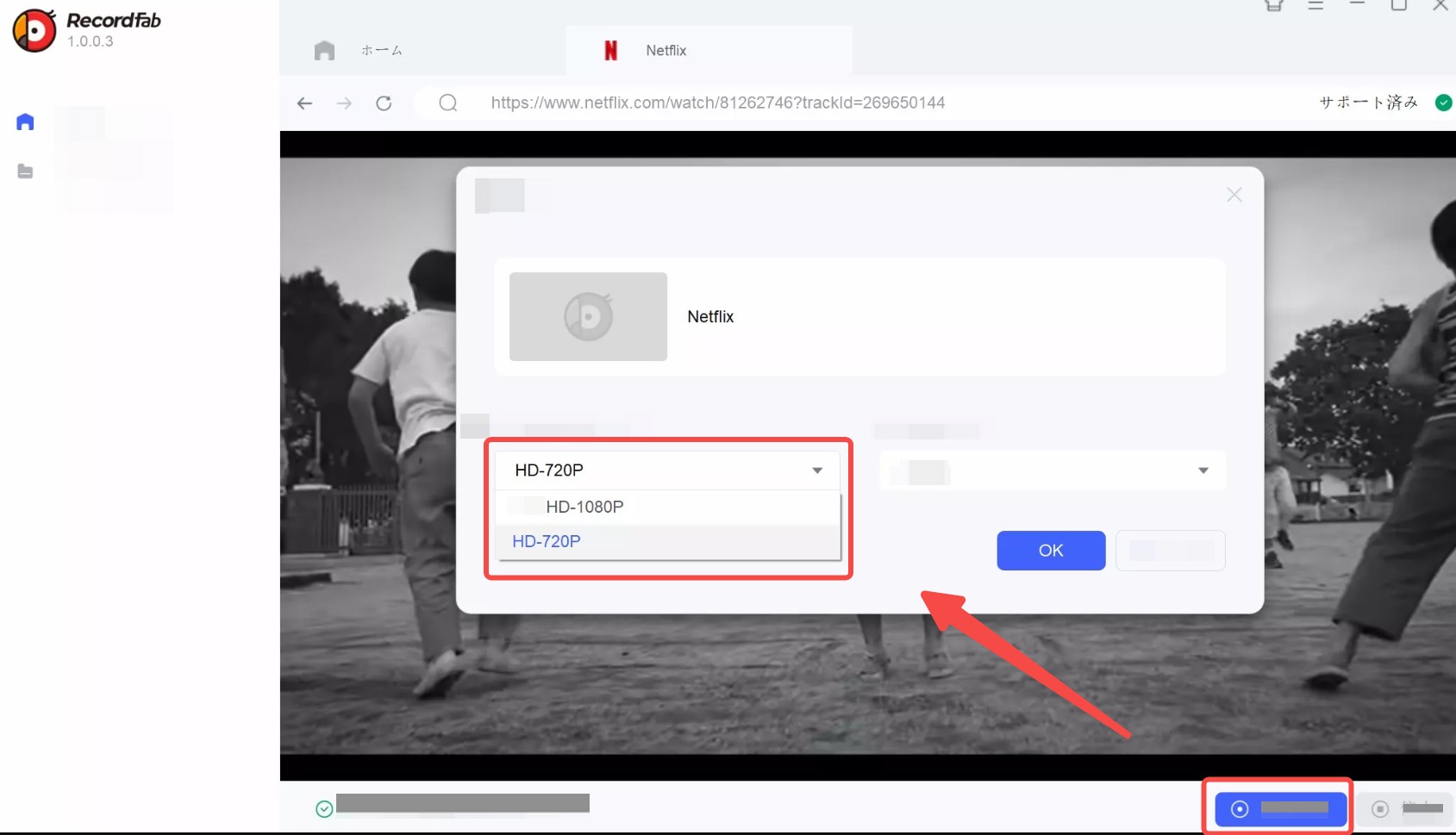
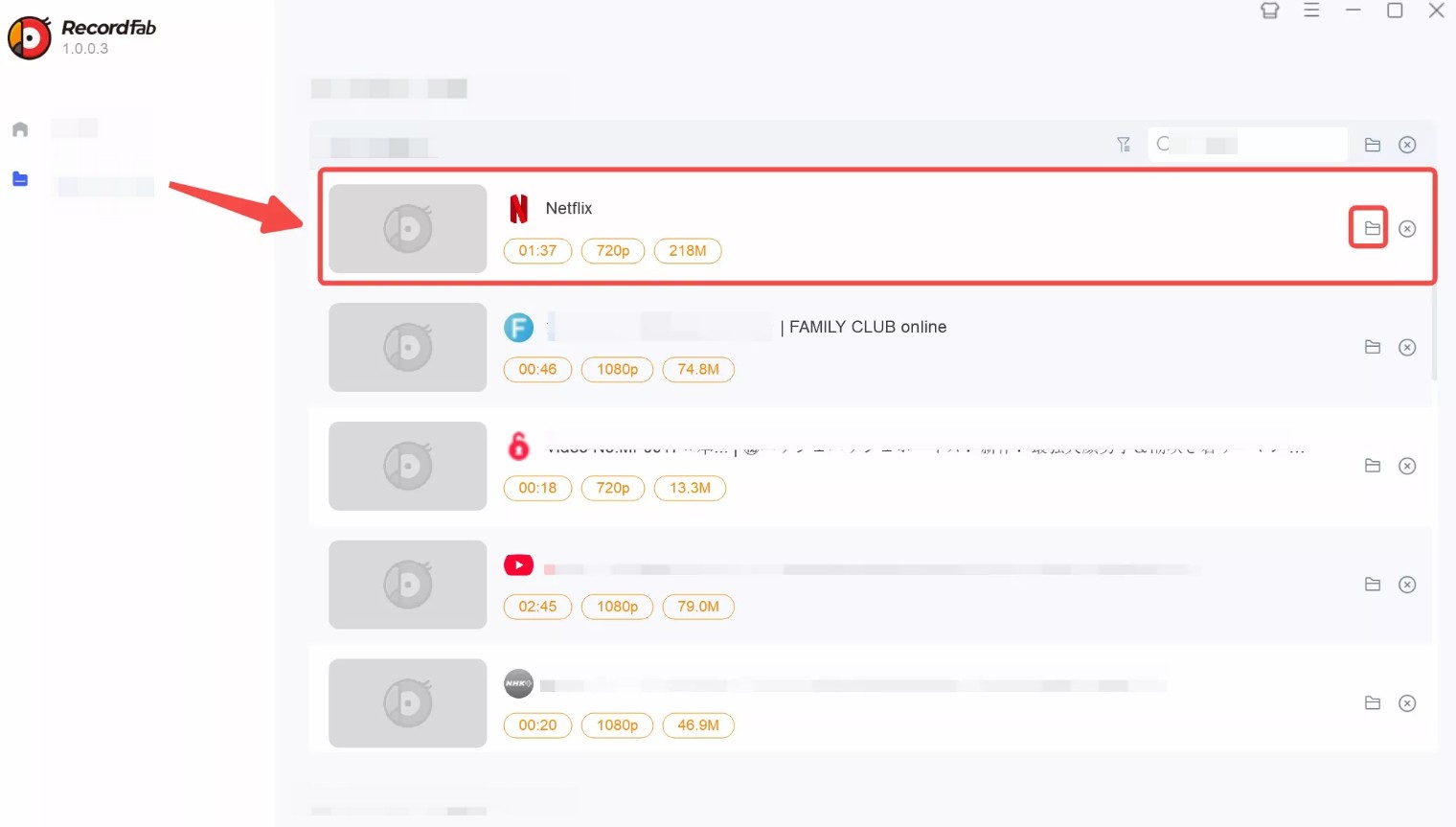
2. Chrome Screen Recorder (Mac)
The Chrome browser extension offers a plethora of functionalities, including audio recording, webcam capture, and in-app recording. Utilizing the Chrome Screen Recorder enables the capture of content viewed within the browser, such as Netflix.
This extension without the need for any software installation, it does not consume significant computer space. It comes highly recommended for those seeking to utilize screen recording features efficiently.
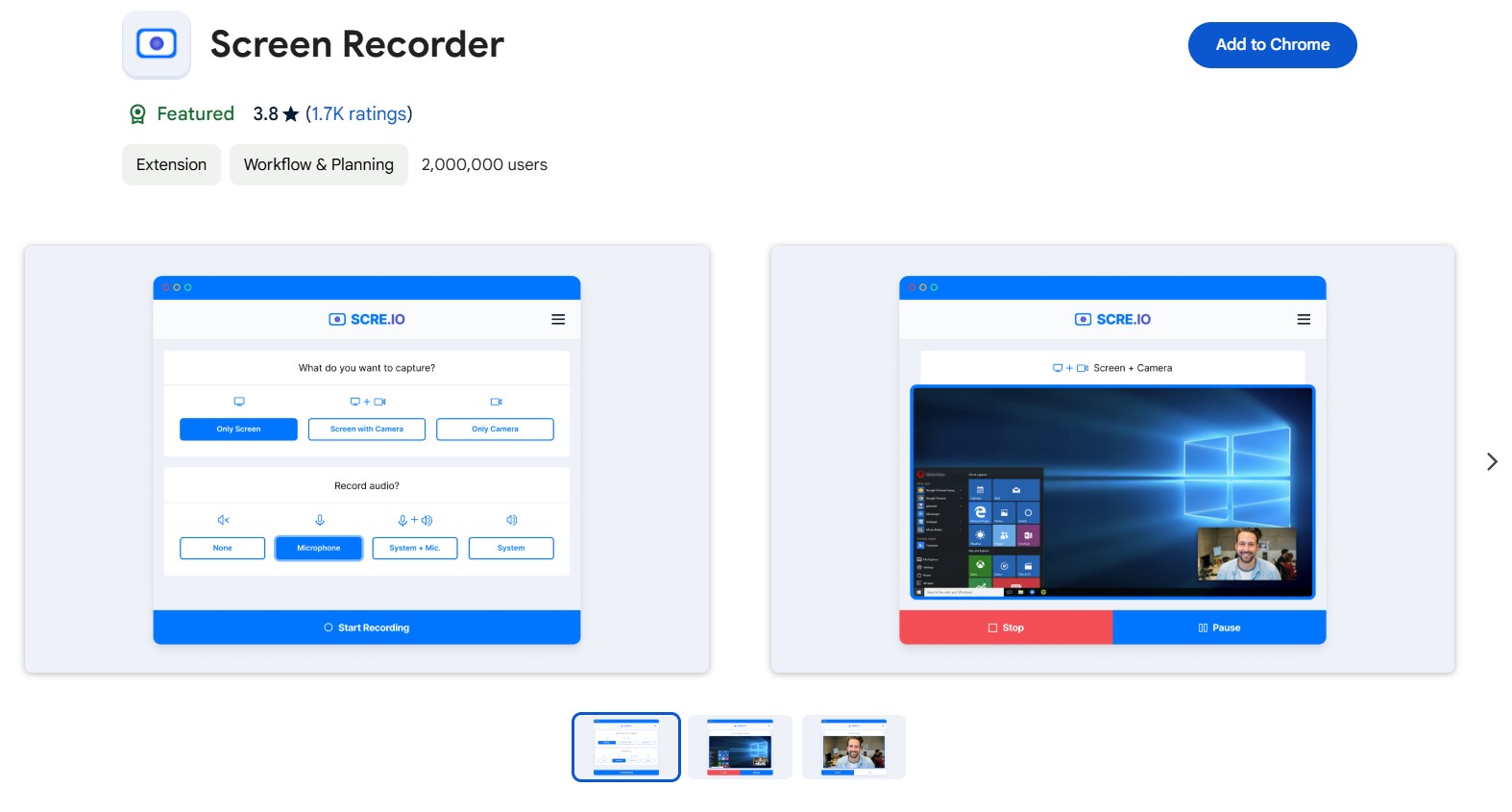
Here are simple steps to Record a Netflix Screen Using Chrome Screen Recorder

- If you encounter a black screen issue while recording Netflix videos using the Chrome Screen Recorder, please disable hardware acceleration, then refresh the page and try again. The black screen should no longer appear.
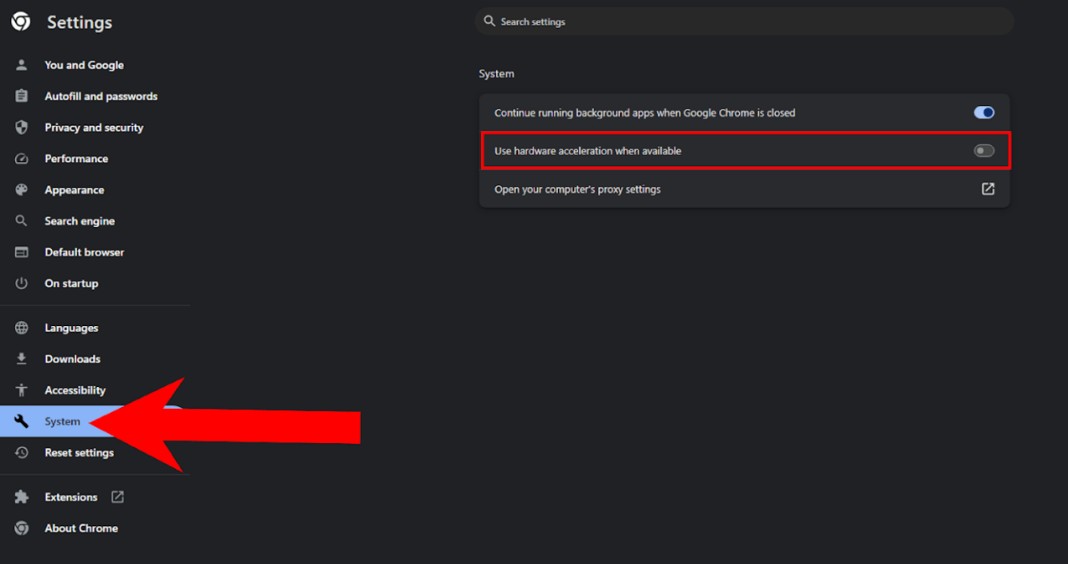
3. PlayOn Cloud (Android/iPhone)
PlayOn Cloud is a stream recorder for mobile devices, which support to record videos from Netflix, Amazon Prime, HBO MAX, and most popular VOD services.
The price of PlayOn is relatively affordable; however, numerous users have taken to the internet to voice their grievances, reporting that the software frequently malfunctions while recording Netflix content, particularly when capturing films longer than two hours. At times, the recording process abruptly crashes upon reaching 99% completion.
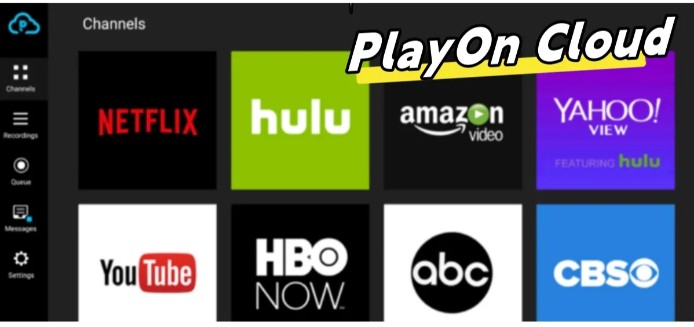
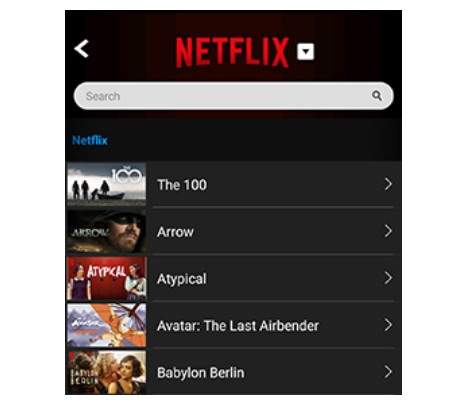
Alternative: Download Netflix Videos inistead of Screen Recording
I have experimented with several common screen recorders,They have indeed successfully helped me capture most of the audio and video on Netflix. However, I have encountered two critical issues with these tools:
- They require an exceedingly long time, almost having to wait for the entire video to finish playing before obtaining the recorded Netflix file.
- The quality is low, unable to capture the original video quality, and the recorded files have synchronization issues with audio and video, greatly affecting the viewing experience.
I think that woule be much better if there is a solution which is more efficient and offers a higher output quality.
1. Tool Required: StreamFab Netflix Downloader
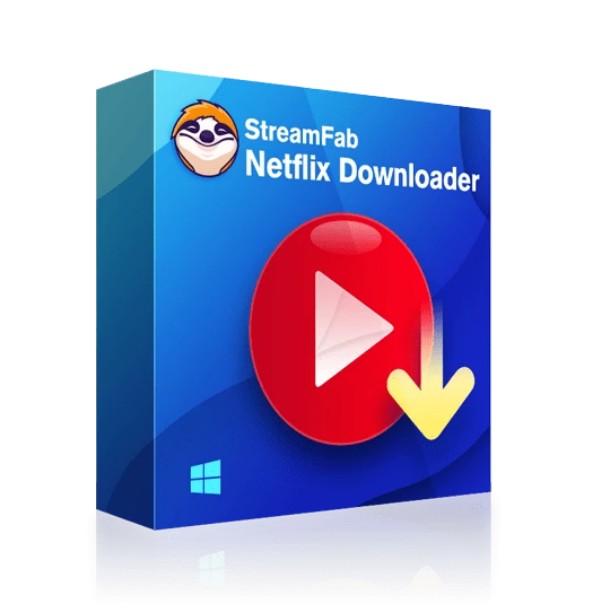
Unlike traditional Netflix screen recorders, StreamFab grasps the original lossless Netflix videos in 1080P quality with HDR effect, and saves them in MP4/MKV format on your device permanently to maximize your offline watching experience.
- 100% solve black screen problems when you screen recording Netflix shows and movies
- Download Netflix videos in original 1080P HDR and save in MP4/MKV flexible formats
- Remove Netflix ads automatically for ALL Netflix plan subscribers
- Exclusive schedule mode to download newly released Netflix content automatically at a set time
- Optional H264 & H265 video codec based on your personal needs
- Save subtitles of the language you prefer and save audio in EAC3 5.1 or AAC 2.0 tracks
2. Operation Steps
To download or screen record Netflix without encountering a black screen on your Windows or Mac device, follow these simple steps:
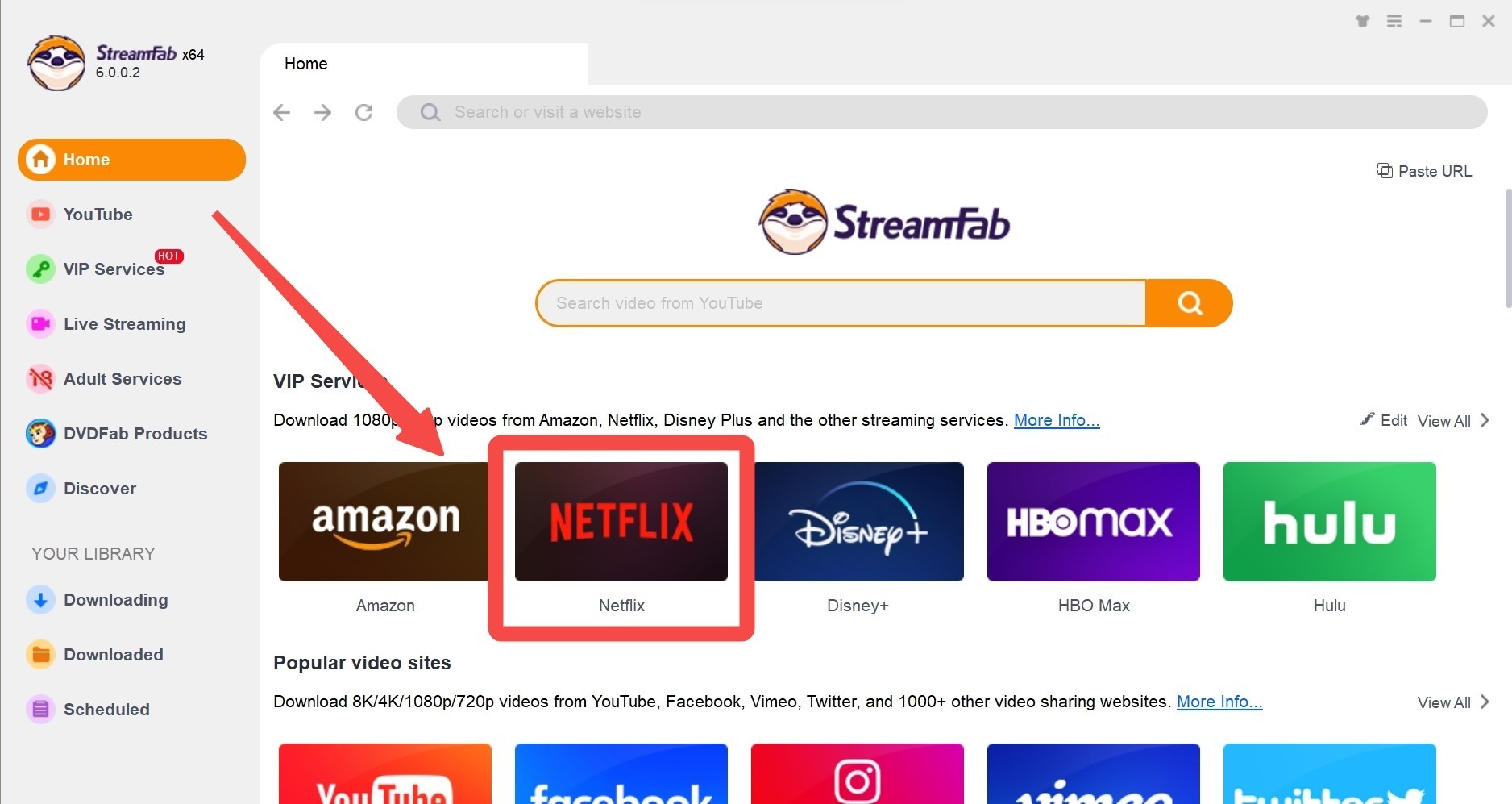
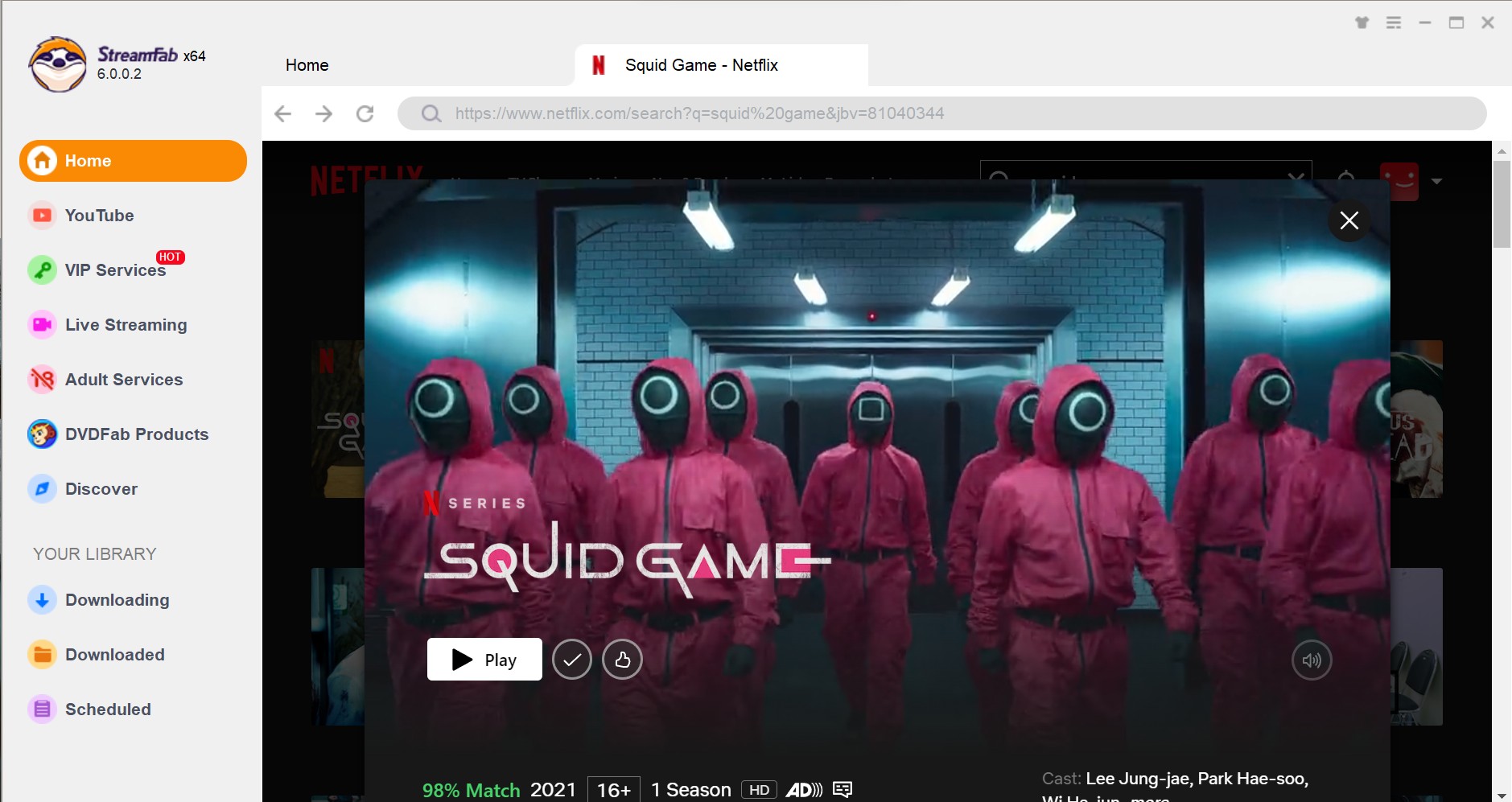
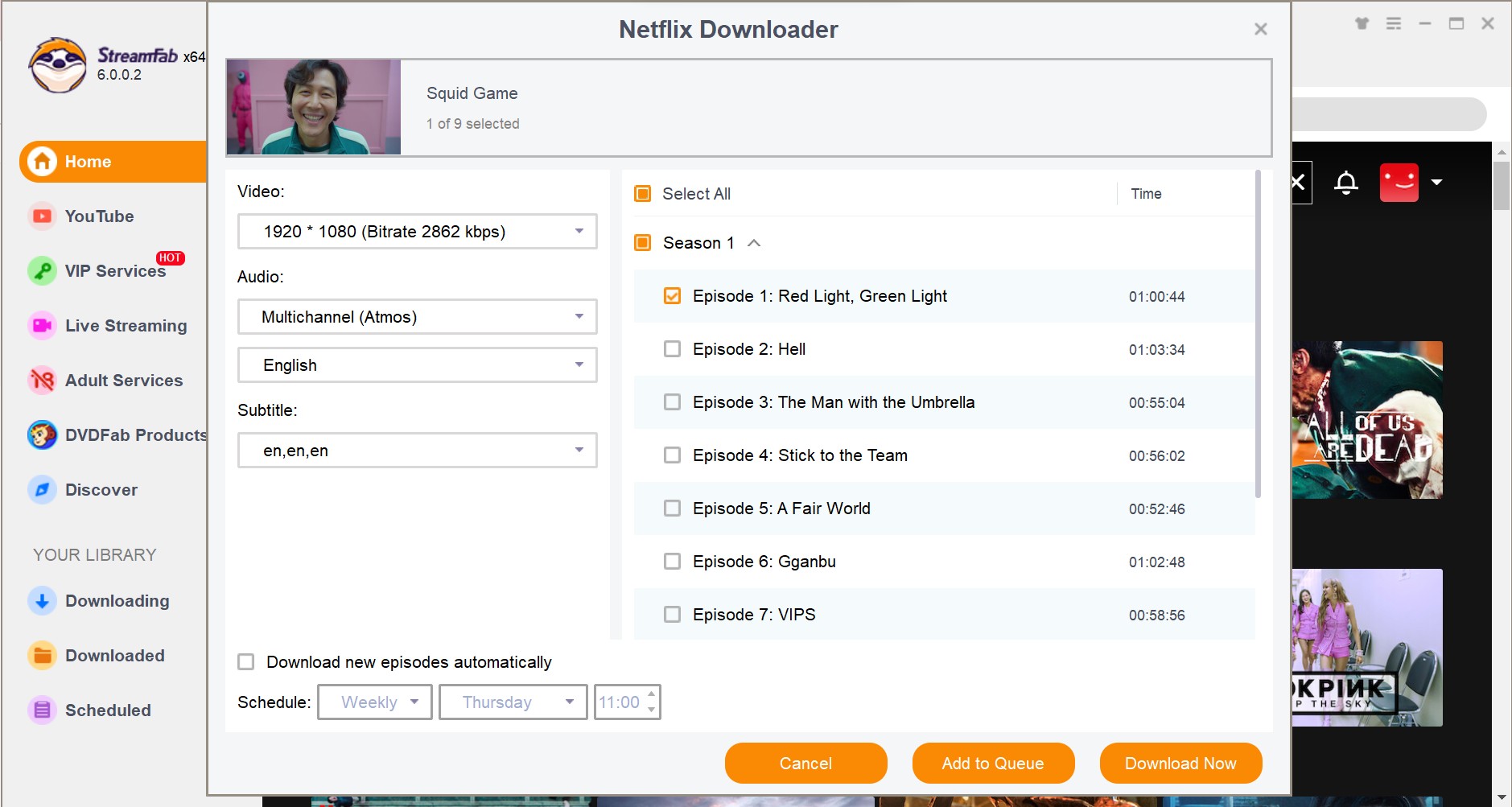
By following these straightforward operation steps, you can successfully use downloading technology to save Netflix to MP4 files and replace screen record Netflix without experiencing any black screens or technical issues.

- If you wish to save entire series or multiple films from Netflix, or if viewing quality is your paramount concern, then the StreamFab Netflix Downloader is undoubtedly a more suitable choice than the aforementioned recorder.
- Conversely, if you are in search of a more economical solution, or if you intend to record brief snippets from Netflix, then the screen recorder would be more appropriate for your needs.
FAQs
Utilizing tools like RecordFab, StreamFab, and PlayOn to record Netflix videos will not be detected; but if you use traditional desktop screen recorder, or chrome extension, it will be detected.
Conclusion
In conclusion, screen recording Netflix without encountering a black screen issue is easier than you think with the right tools and knowledge.
By following the tips outlined in this guide, you can avoid common issues like black screens and ensure that your Netflix recordings are of high quality. Whether you are using a Windows, Mac, Android, or iOS device, the steps provided in this guide will help you.