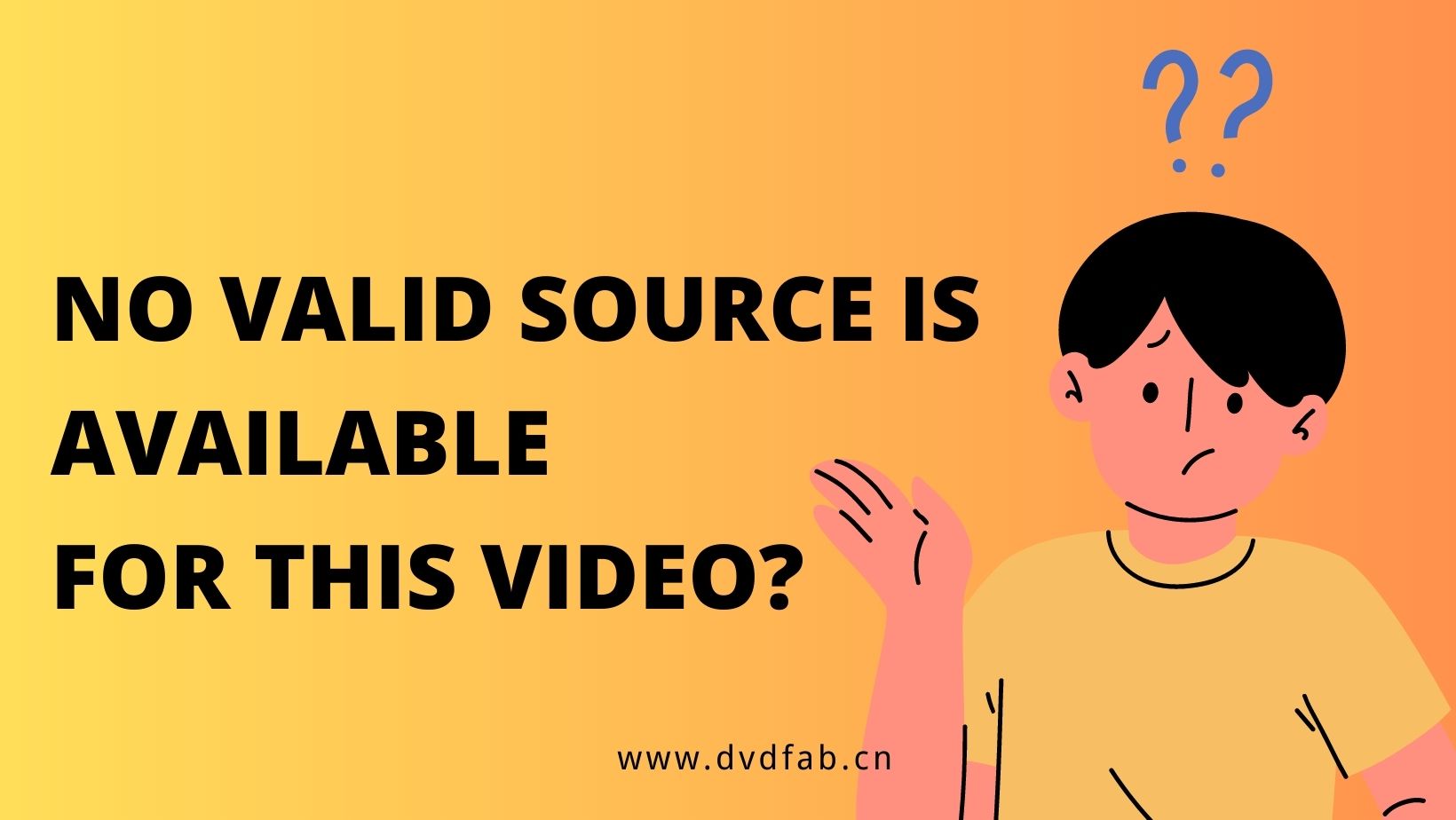How to Convert YouTube Videos to MKV?
Summary: How to download and convert YouTube videos to MKV? Here we will give you the YouTube to MKV converter tools and detailed steps of converting YouTube videos to MKV.
Are you looking to convert YouTube videos MKV? Then you are at the right place. MKV is not so common video format, but for some reasons you may need to convert your downloaded YouTube video to MKV. The reasons are specific to every person’s choice. So neglecting the choices we should focus on the topic. This tutorial will teach you to download and convert YouTube to MKV with the best tools.
Part 1: Convert YouTube to MKV with the Best Video Converter
To convert YouTube to MKV you can use DVDFab Video Converter. But first you have to learn how to download YouTube videos. DVDFab YouTube Video Downloader is the right answer. It is a free YouTube video dowloader tool which can download YouTube videos in batch and in multiple resolutions. By default it downloads YouTube videos in MP4 format then you can convert these videos to MKV format using the DVDFab Video Converter.
How to Use DVDFab YouTube Video Downloader
· Download and install the latest 32-bit version of DVDFab 11.
· Open the program and head over to the ‘Utilities’ section. From here click ‘YouTube Video Downloader’. Let it download and install itself.
· Once the download is finished click ‘YouTube Video Downloader’ again to launch it. It will automatically open the YouTube website in a separate window.
· Now search for your favorite YouTube video here and let it play. When the video starts playing a blue ‘Download’ button will show up in the upper left corner. Hover your mouse over it to get download options. Click the desired resolution to start the download. Click the ‘Download’ tab above to see the download progress. You can download videos in batch also just repeat the steps given above.
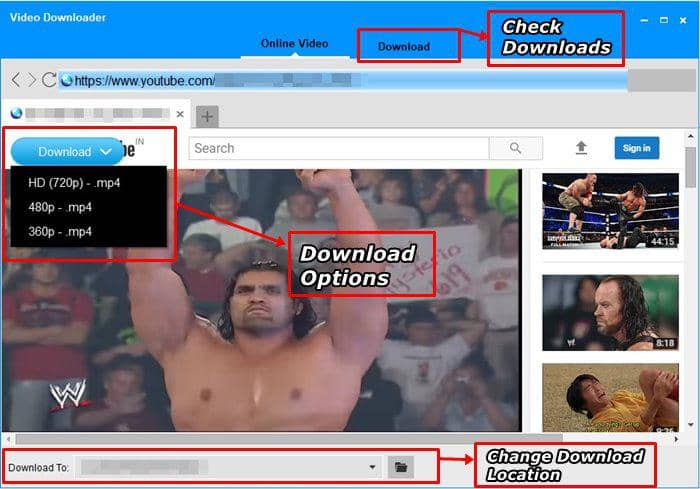
· You can click the ‘Folder’ icon to locate the downloaded YouTube video or click the ‘To Converter’ button to send the video to converter for converting YouTube to MKV. Please read the next part for conversion process.
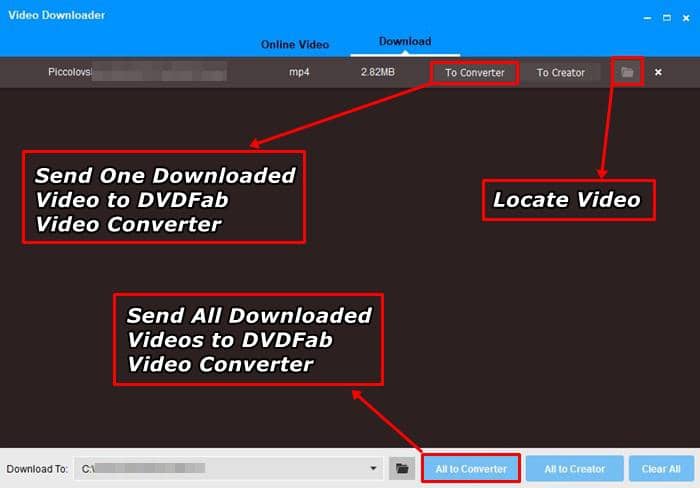
How to Use DVDFab Video Converter for Converting YouTube to MKV
Now you have successfully learned to download YouTube videos. In this part we will teach you to convert those downloaded YouTube videos to MKV using DVDFab Video Converter.
· Click the ‘To Converter’ button shown in the previous part to automatically add the downloaded videos to converter. If there are multiple videos then click the ‘All to Creator’ button in the bottom right corner. If you want to manually add videos then go to DVDFab Video Converter and click the ‘Add’ button to add your videos.
· Now after adding the videos click the ‘Video Profile Selector’ button and select MKV from the ‘Format’ tab in ‘Video’ option which is in the left most side.
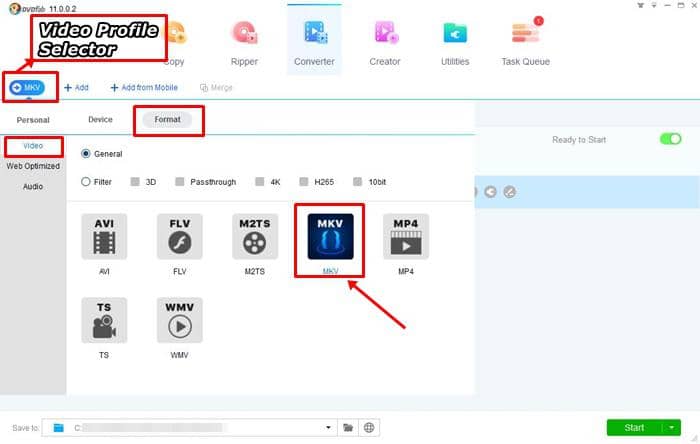
· Now click the ‘Advanced Settings’ button and change the video settings like resolution, bit rate, frame rate, video quality etc. Then use the ‘Audio selector’ and ‘Subtitle selector’ if required.
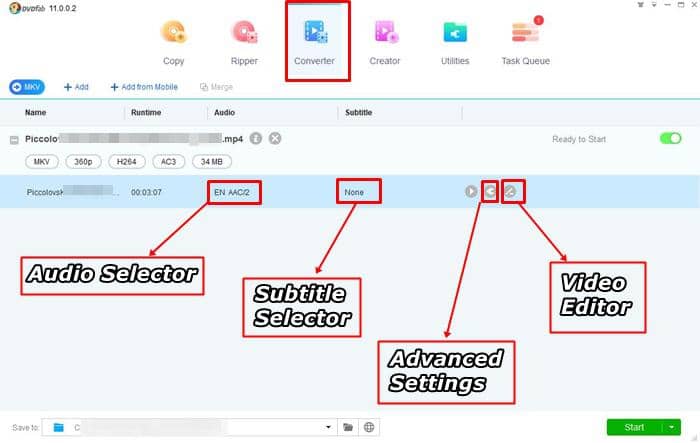
· Then click the ‘Video Editor’ button to edit the video and use tools like crop, trim, rotate, add watermark (image, text) and subtitles.
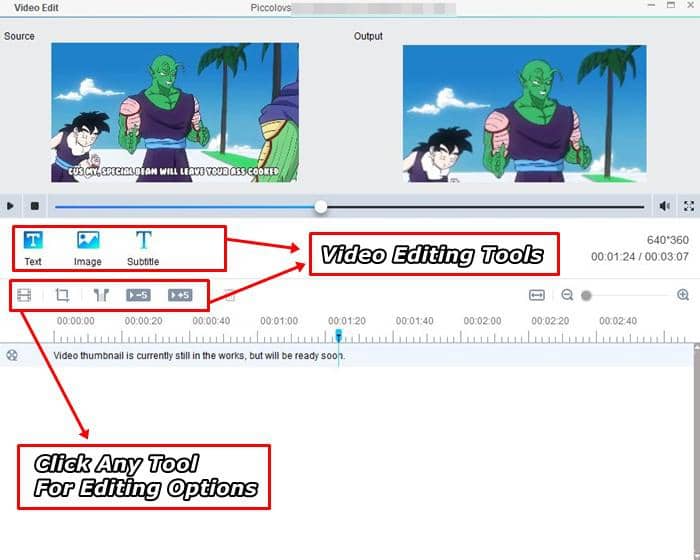
· Finally click the ‘Start’ button to start converting your YouTube to MKV. After the conversion locate the video in the output directory and enjoy.
Part 2: How to Download YouTube Videos to MKV with Free Online Tools
For this purpose you can use a free and reliable tool media.io to download YouTube videos to MKV. You may try other online tools but they don’t support YouTube to MKV. This tool works with MKV files only so you first have to download YouTube videos and then can use this tool to convert YouTube to MKV. The main advantage of this online tool is that it can also be used on smartphones and tablets.
· Go to media.io and click ‘Add your files’.
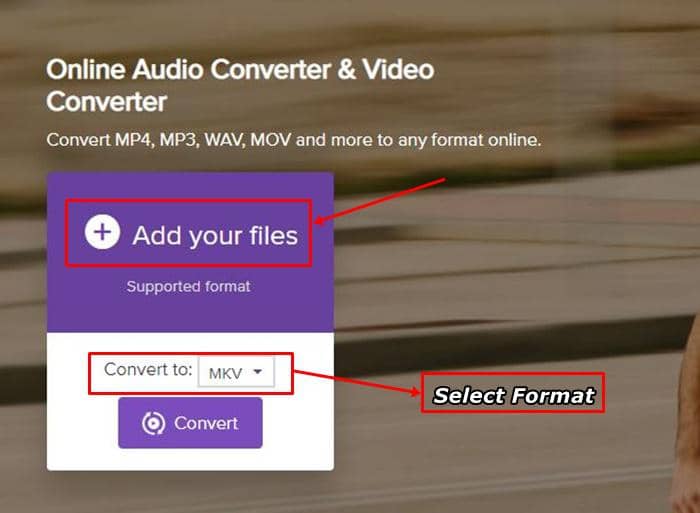
· Grab the YouTube video from your PC or phone storage that you want to convert to MKV.
· Click the ‘Convert to’ option and select ‘Video>MKV’. Then click the ‘Convert’ button to start the conversion.
· Wait till the file uploads and conversion gets over. After that you can download your MKV file.
· Do remember that all uploaded files on media.io will be deleted within 24 hours, so download immediately or before 24 hours.
Conclusion
So, this is how you can convert YouTube to MKV. We presented two reliable tools here one is DVDFab and the other one is media.io. media.io is only good for small YouTube videos which don’t take much time to upload. And if you don’t want to use PC and want to convert YouTube to MKV from the comfort of your smartphone or tablet then media.io should be your choice. But if you want more features and customization options then DVDFab Video Converter would be the ultimate choice. Don’t forget that it has free YouTube video downloader that you can use for downloading unlimited YouTube videos. Finally you can convert the downloaded videos to MKV using the DVDFab Video Converter.