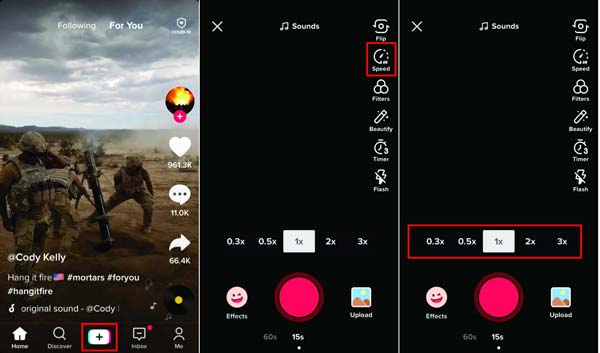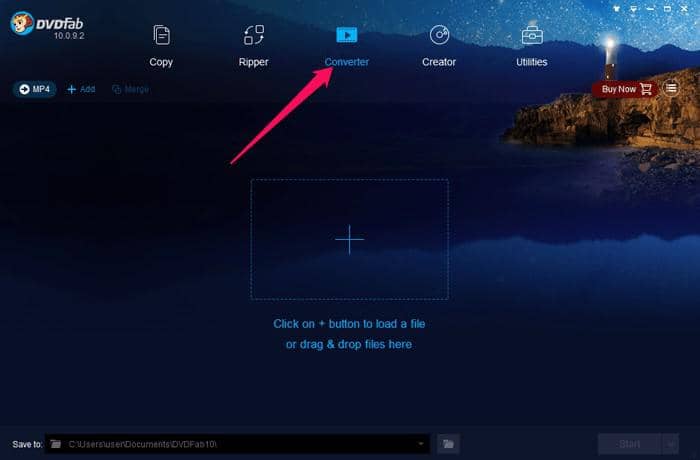How to Reduce MP4 File Size?
Summary: How to Reduce MP4 File Size? Here are different ways for you to reduce MP4 files on Windows and Mac.
We all watch videos of different types. They can be movies, video songs, cartoon movies, tutorial videos, and so on. They are of different file sizes; some are very heavy, and some are lightweight. At times, if you have an MP4 video file that is of large file size, you may want or need to reduce its file size due to some reasons. MP4 usually takes more space on your hard drive as they are bit bulkier than many other formats. Reasons for reducing the file size can be many such as you may be wanting to save space on your hard drive or saving space in your phone’s memory. To reduce MP4 file size, you need tools that can compress it, reduce the bit rate, and do some other changes to reduce its size. There are multiple software tools online but not all great. Few are there which degrade the quality to worst while reducing the size. Some are good enough that reduce the quality a bit only but do reduce the size significantly.
In this article, we are going to mention3 best tools to reduce MP4 file size on Mac and Windows:
1. DVDFab Video Converter
You have multiple options to reduce MP4 file size using DVDFab Video Converter. You can convert the MP4 format file to lower formats, reduce frame rate, and even trim the parts you don’t need. This way, the size can be reduced without much degrade in the quality.
Below is the guide to do this:
First of all, download the software DVDFab Video Converter from its official site. Run the setup to install it on your computer.
Once installed, launch the software. Once it opens, you see its main user interface.
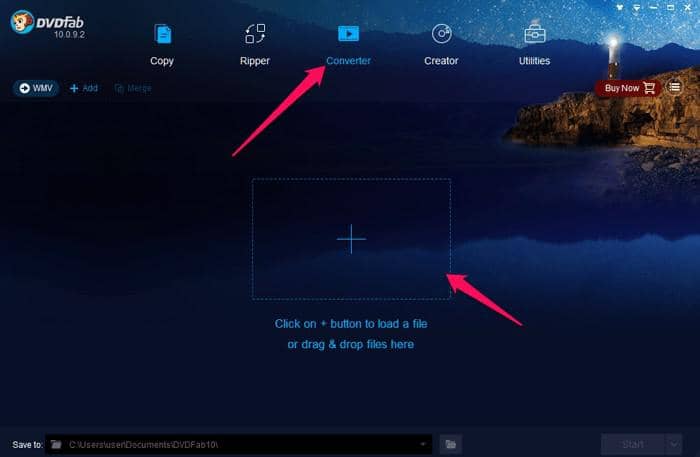
Click on “Converter”. Then click + sign in the center of the UI, and locate the MP4 video which size you would like to reduce.
Now, the video will be loaded here.
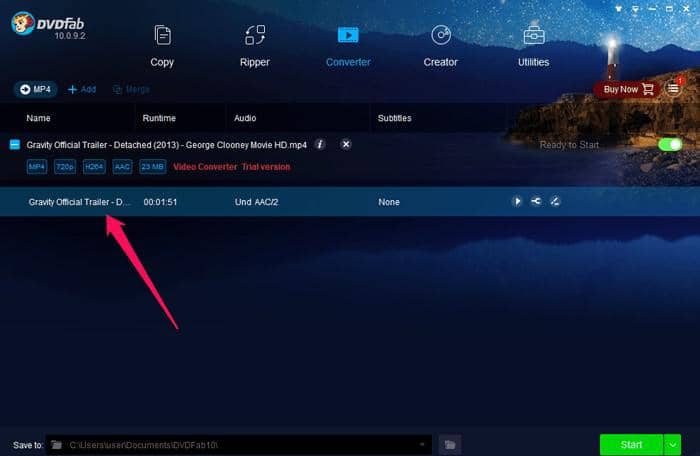
Now click on the tab “Mp4”, and select WMV.
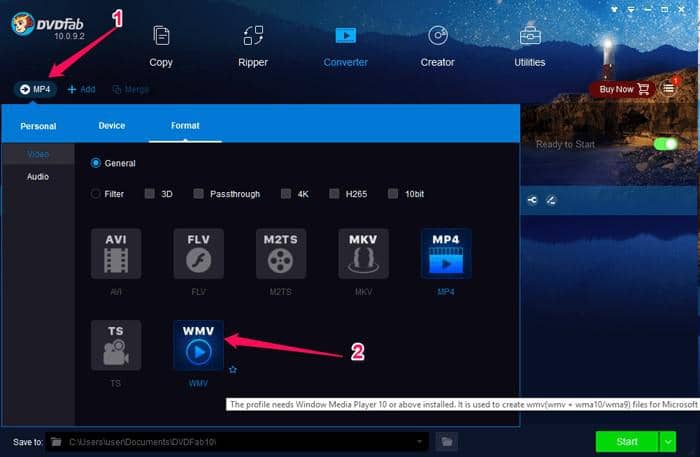
Now, click the Advanced Setting.
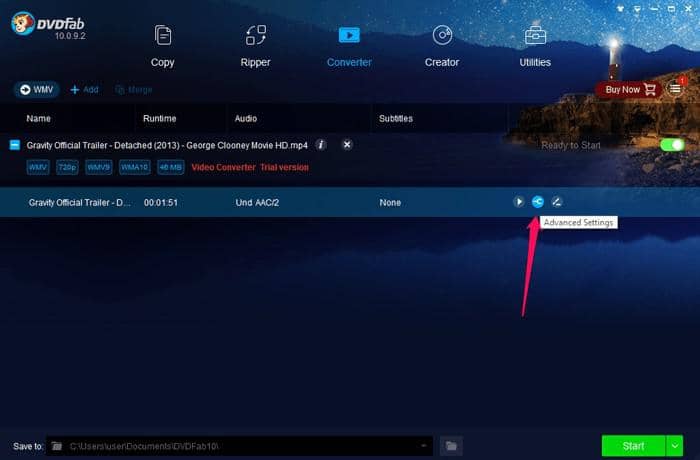
Now, you will see various options which you can edit to compress the video.
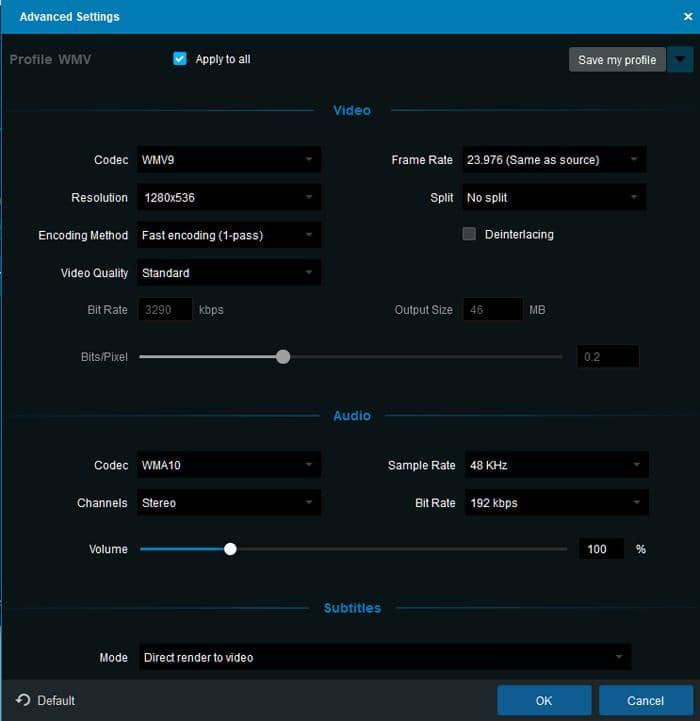
You can reduce current resolution to lower, and also, reduce the frame rate. We have lowered few values that you can see in the below screenshot.
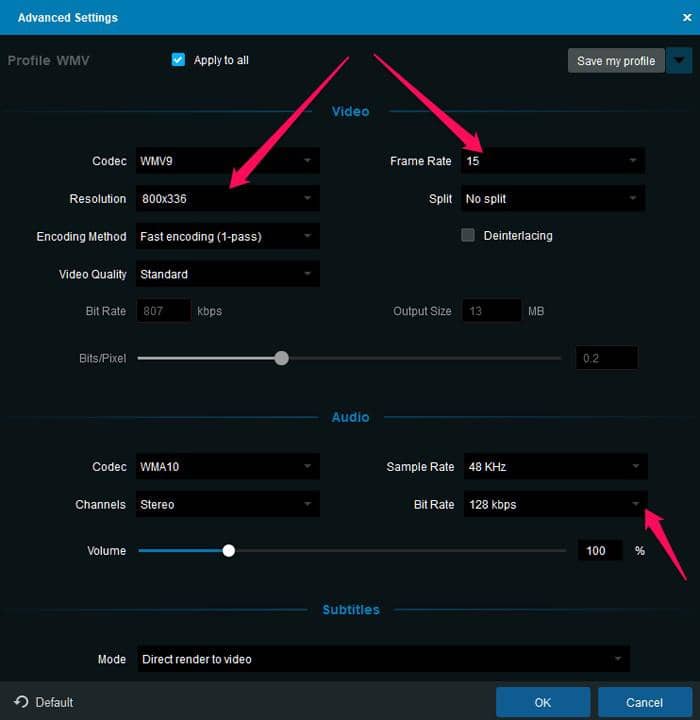
Now click OK. And, click “Start.”
In a few minutes, the file will be converted to .WMV format, and also it will have lower resolution, lower frame rate, and lower audio bit rate.
Now, if you see at the size of the MP4 file before conversion.It was 20.6 MB
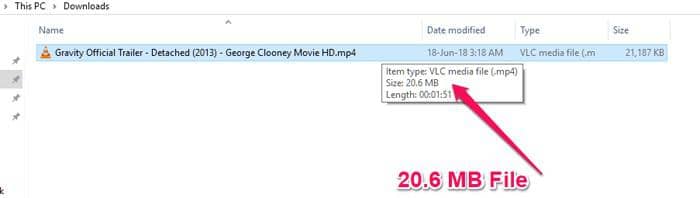
After processing the size is
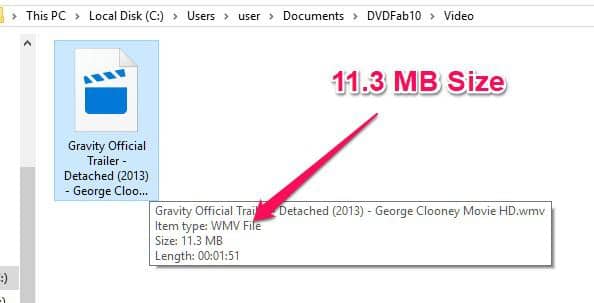
If you play the converted video, you can notice a bit degrade in the quality, but that is natural because the same video file of bigger size is changed to lower size.
Moreover, you can adjust the selection of resolution, frame rate, and bit rate as per the quality you want. If you want not much quality change, you can reduce the resolution and other things just a bit, not much.
As much lower value you will keep, the video quality will be degraded accordingly. So, it is advised to keep the values slightly lower if you are concerned about the quality.
Note: You can choose other lower formats as well such as FLV and others.
Another way is trimming the unwanted parts. If you have a video to reduce the size, you can see if that has some unwanted parts that you don’t need. If yes, you can simply trim those unwanted parts using DVDFab Video Converter software.
To Trim the video, repeat the steps to import the video into the software, then click on “Edit Video” option.
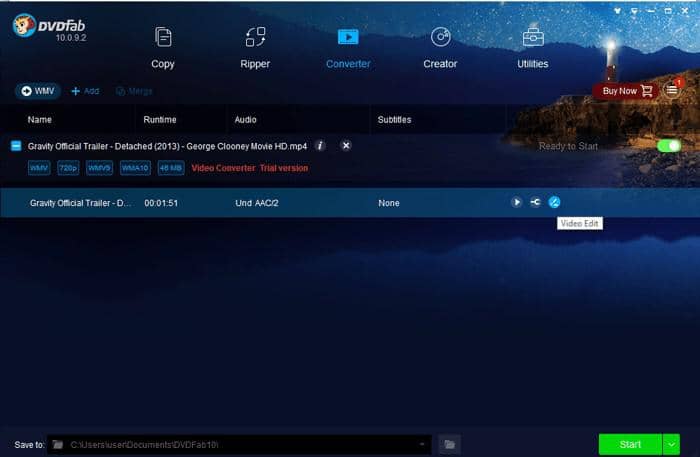
Then, click Trim, and do the trimming.
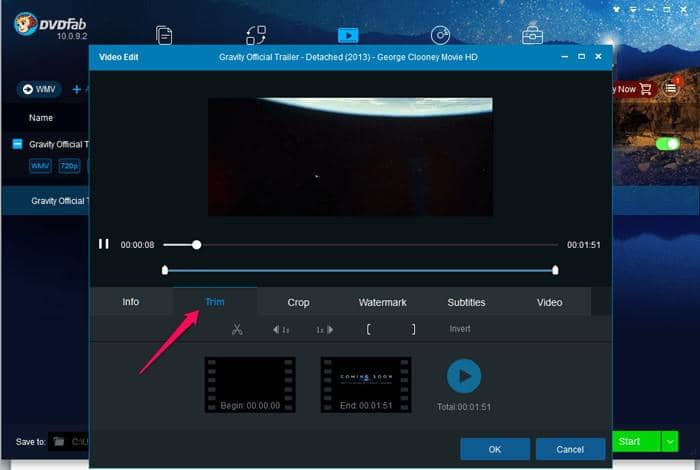
This is how you can reduce MP4 file size using DVDFab Video Converter software.
2. Videosmaller.com
Videosmaller.com is an online tool that you can use to reduce MP4 file size online at minimum or almost no efforts. The tool is very simple and supports MP4, MPEG, AVI, MOV video formats. It supports to convert up to 500MB file. The best thing is that the tool is free. However, since you have to upload the file for reducing the size, it takes a little bit time depending on the file size.
Open the site, and click “browse” to locate the MP4 video which size you have to reduce. Now, under “Scale Video Width”, choose the one that you want, you can select 3rd or 4th one in the dropdown list if you want less reduction in the quality.
Then Click Upload
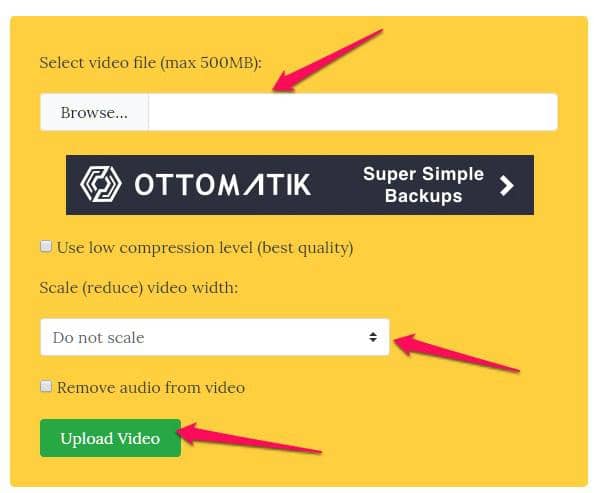
It will take some time to upload the video. Once it is done, you will be presented with the converted video which you can download by clicking on the link
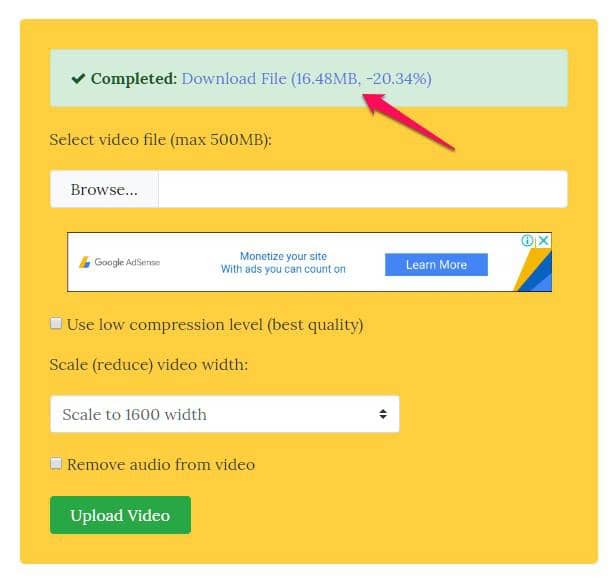
You can see that the same video of 20.6 MB is now converted to 16.48 MB.
However, if you want to reduce the size, even more, you can select the Scale to lower value. But, then video quality will be poor.
Thisis one of the simplest tools to use for reducing the file size of various videos.
3. iMovie
iMovie is another software program to reduce MP4 file size on Mac. You can reduce the size by changing the output file format, reducing the resolution, frame rate, and bit rate. Select the slightly less values for each, and the video’s size will be reduced.

This software is only available for iOS and Mac devices. So, if you are a Mac user, this software is for you.
Conclusion
When the question comes in front of you as for how to reduce MP4 file size, then take the reference of this article.All these 3 tools are great in their own ways. Moreover, DVDFab Video Converter is a better choice among all due to its robustness and usefulness. Also, the software reduces file size quickly.
Your reasons for reducing the MP4 File size can be anything, but these software tools help you do the job at the minimum efforts.