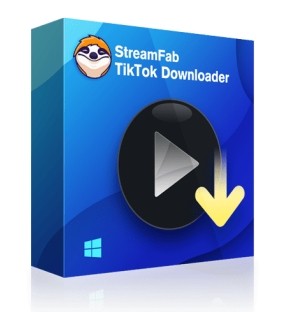How to Record a TikTok: A Step-by-Step Guide With Ease 2025
Summary: Discover the best tools, tips, and tricks for recording a TikTok that stand out from the crowd with our ultimate guide to building a professional TikTok recording studio.
Table of Contents
Introduction
"Record a TikTok video" has become a hot topic in recent years, and it’s not surprising why. With over 1 billion active users, TikTok has become one of the most popular social media platforms worldwide. As a result, content creators are flocking to the platform to showcase their creativity and engage with their audience.
The Good news is that TikTok enables you to save videos, but unluckily, not all videos could be saved. So when users meet those problems, they have to turn to TikTok recorders for help. In this guide, we'll list some verified tools to record a Tiktok as well as a video downloader to help you!
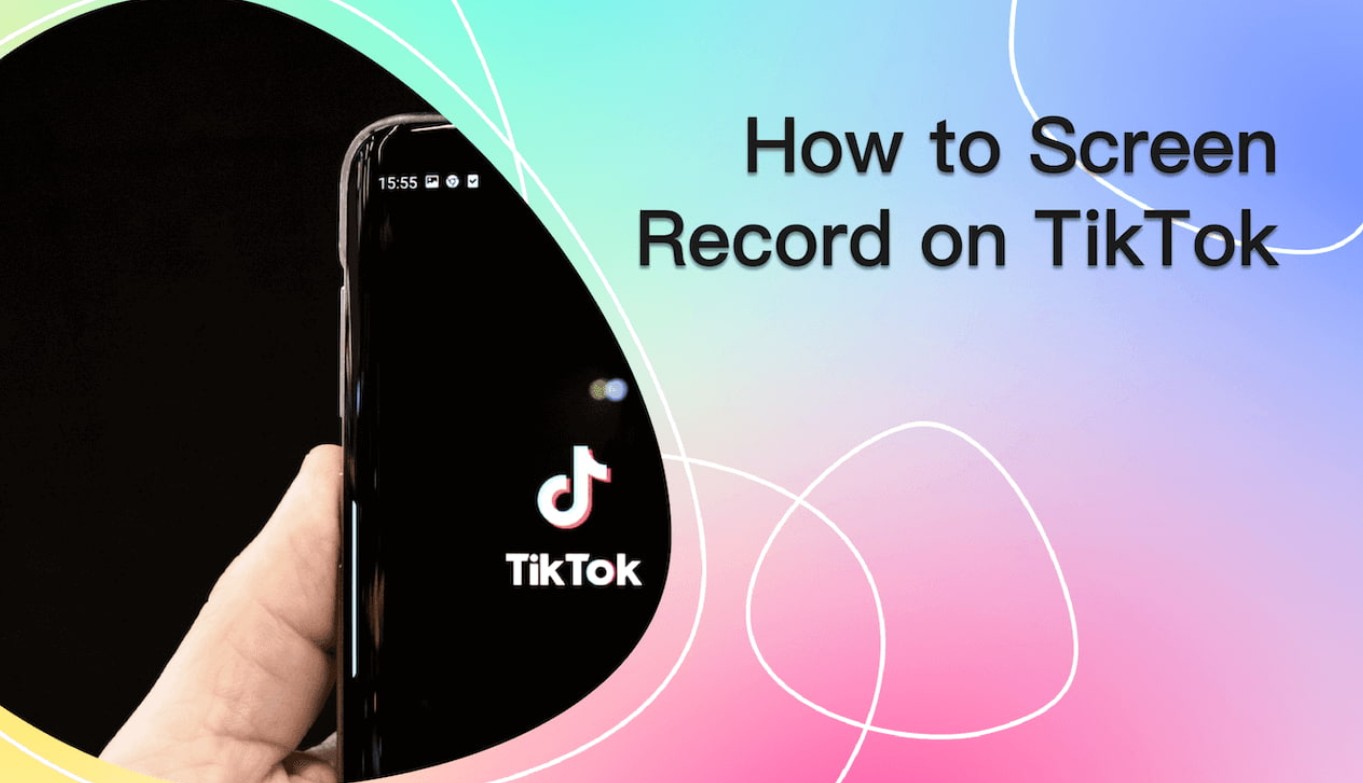
Methods to Record a TikTok on Different Devices
1. For Mobile: How to Record TikTok Videos with In-Built Screen Recording
Recording TikTok videos on your mobile device is easy and convenient, especially if you have access to the in-built screen recording feature. This feature allows you to capture your screen while recording a video, making it perfect for creating tutorials, gaming videos, and more.
- Very easy to use
- No need to install new software to save your space
- The recorded file will be on your phone immediately
- You can share and edit the recorded video
- Some OTT platforms will block you from recording
- You cannot select the recording space
- The audio and the screen might be out of sync
Follow these simple steps to start recording a TikTok with an in-built function:
Enable Screen Recording
The first thing you need to do is enable screen recording on your mobile device. On an iPhone, go to Settings > Control Center > Customize Controls, then add Screen Recording to your Control Center. On an Android device, you can usually find the screen recording option in your Quick Settings menu or by using a third-party app.
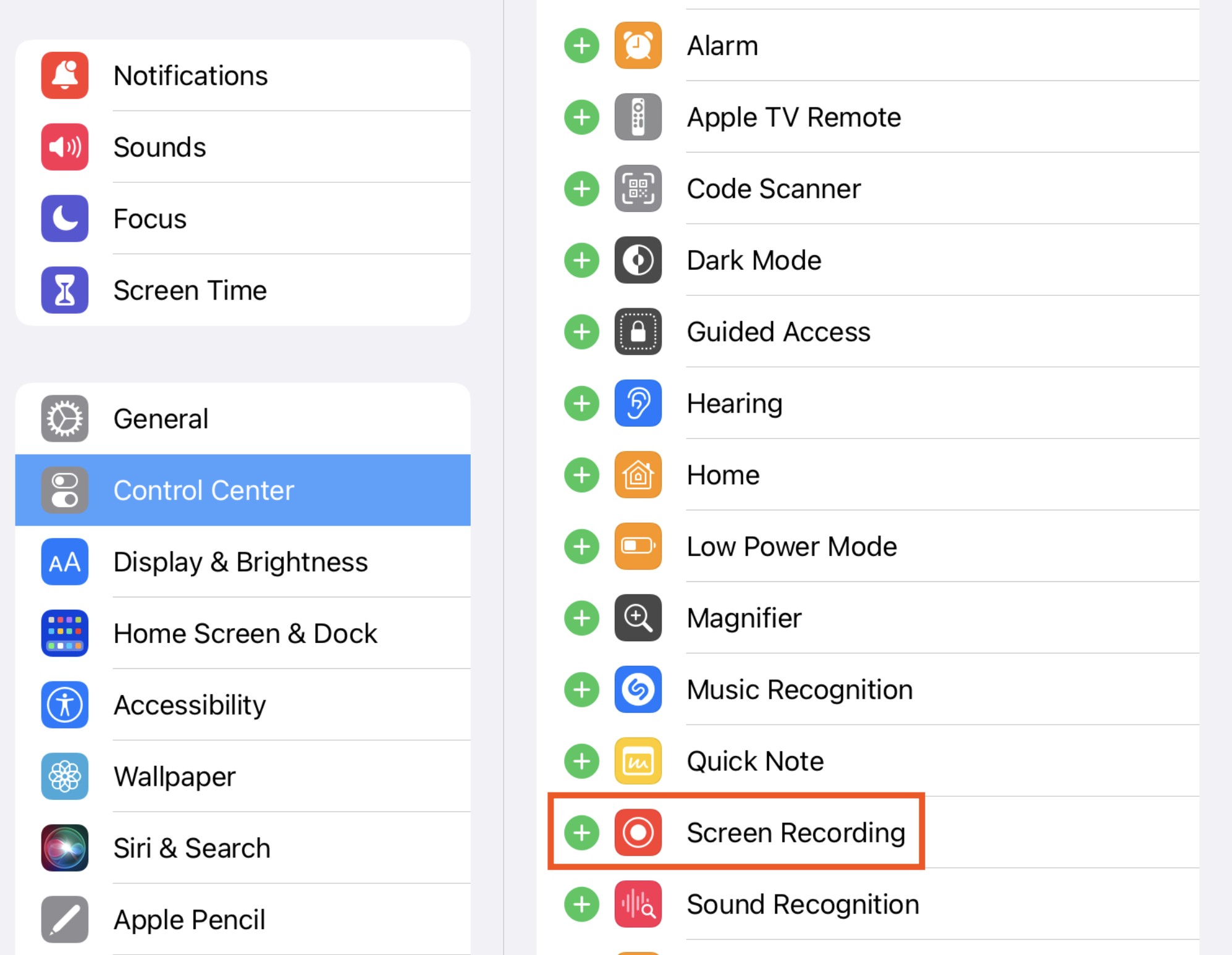
Open TikTok and Start Recording
Once you’ve enabled screen recording, open the TikTok app and select the video you want to record. Tap the plus (+) icon to create a new video, then select the screen recording option from your Control Center or Quick Settings menu. You should now be able to record both your screen and audio as you film your TikTok video.
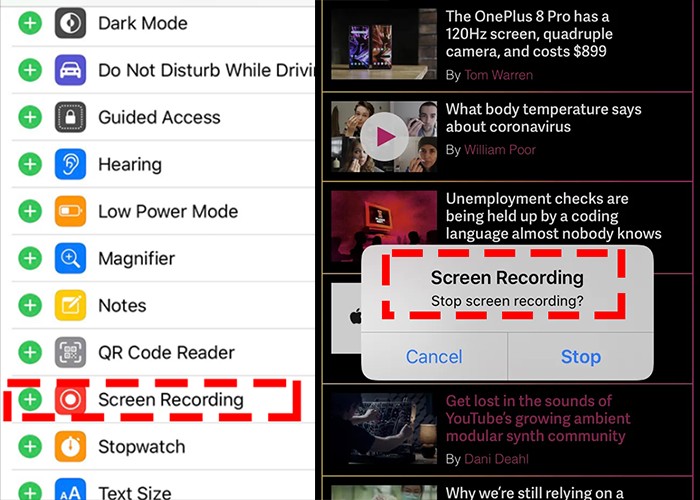
Edit and Share Your Video
After you’ve finished recording your TikTok video, you can edit it using the in-app editing tools. Trim your video, add filters, text, music, and other effects to make it more engaging and entertaining. Once you’re happy with your video, share it on your TikTok profile or other social media platforms.
Record a TikTok video with an in-built screen recording is an excellent way to create engaging content that stands out from the crowd. With these simple steps, you can start recording high-quality TikTok videos on your mobile device today.
2. For PC: How to Record a TikTok video with Recorder Software
Recording a TikTok video on your PC using recorder software can give you more control over the recording process. With this method, you can easily record your screen while recording your audio simultaneously. Here’s how you can do it.
There are many screen recorder software available online, both free and paid versions. Here we take Movavi as an example.
- You can create screencasts and capture your webcams
- The edition function enables you to draw on videos
- Schedule mode to record video at a specific time based on your needs
- Both Mac and win are supported
- Some OTT still will block you from recording
- You need to pay to unlock full version
Follow these simple steps to start recording a TikTok with Movavi Screen Recorder:
Download a Screen Recorder Software
Choose one that suits your needs and install it on your PC.
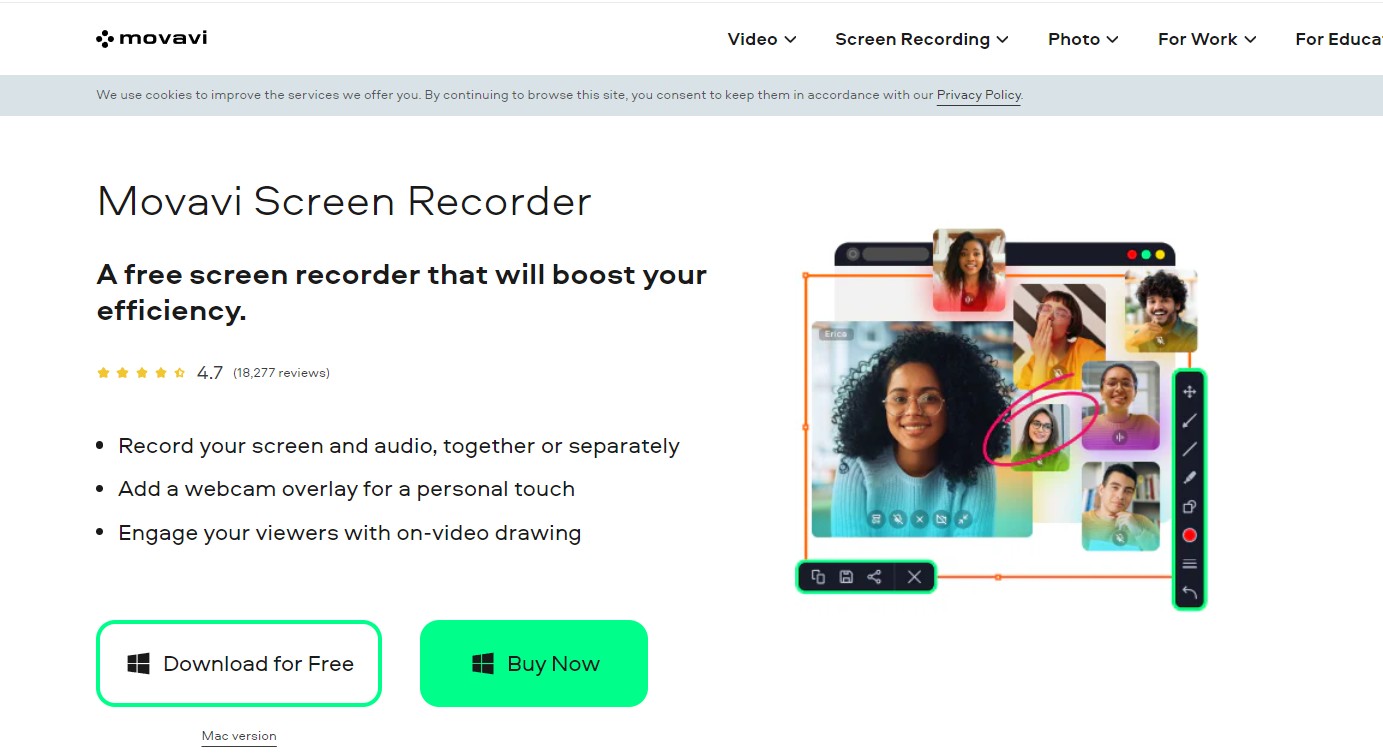
Open the Screen Recorder Software and Select Recording Area
Once installed, open the software and select the recording area by dragging the cursor along the screen. Select the audio input settings and ensure that the audio recording function is enabled.
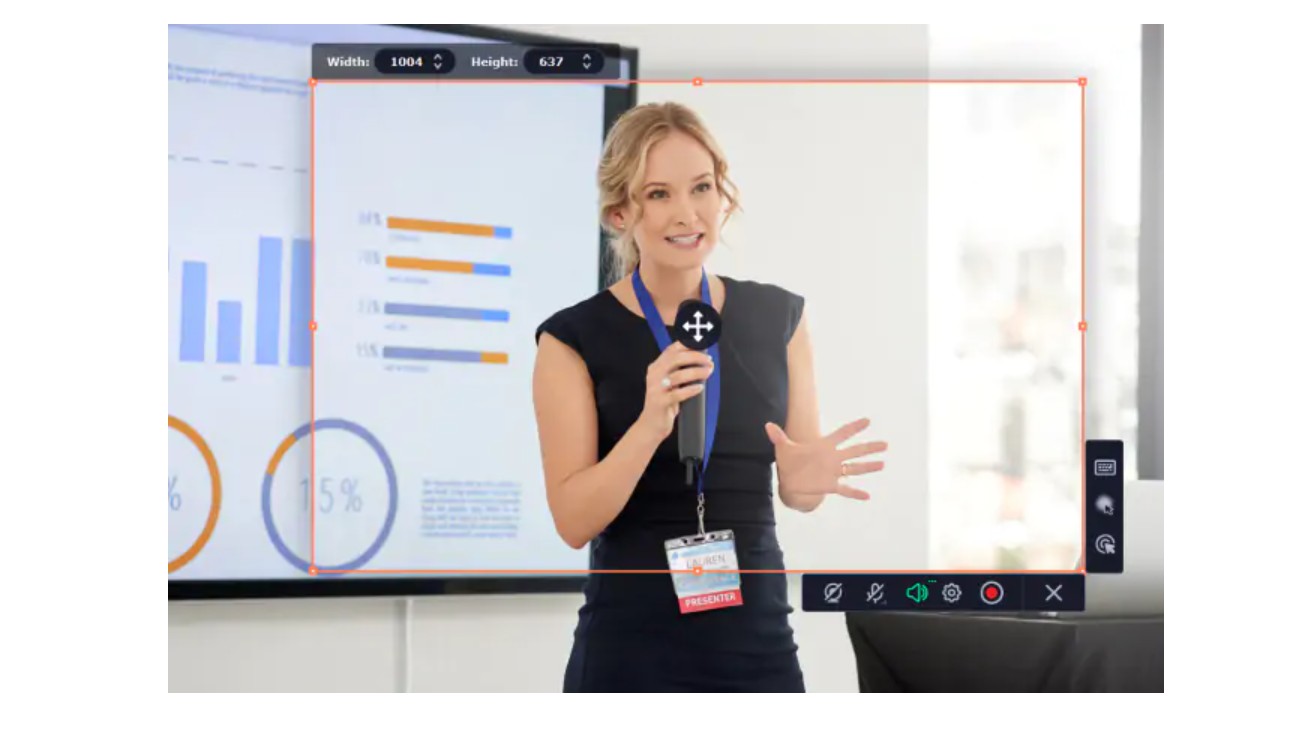
Select Video Quality Setting
Choose the video quality setting based on your preference. Keep in mind that higher quality videos require more storage space.
Start Recording
Click the start recording button to start recording your TikTok video. You can pause or stop the recording at any time. Once you have finished recording, save the recorded video on your PC with a suitable filename.
Using screen recorder software to record TikTok videos on your PC can help you make high-quality videos without using a mobile device. With the right equipment and techniques, you can create engaging TikTok videos that stand out on the platform.
3. For Tablet: Screen Record a TikTok Video with Extensions
Are you tired of trying to record a TikTok video on your phone while simultaneously holding it steady? Or maybe you want to record a reaction video to a particularly funny TikTok, but don’t have the necessary equipment? Whatever the reason may be, screen recording is a great alternative for recording TikTok videos on your tablet.
The good point is that with the extension, you don't need to download the TikTok screen recorder on your device, which saves your storage space. More luckily, there are several extensions available that allow you to easily screen record a TikTok video on your tablet. Here we take Apowersoft Online Free Recorder as an example.
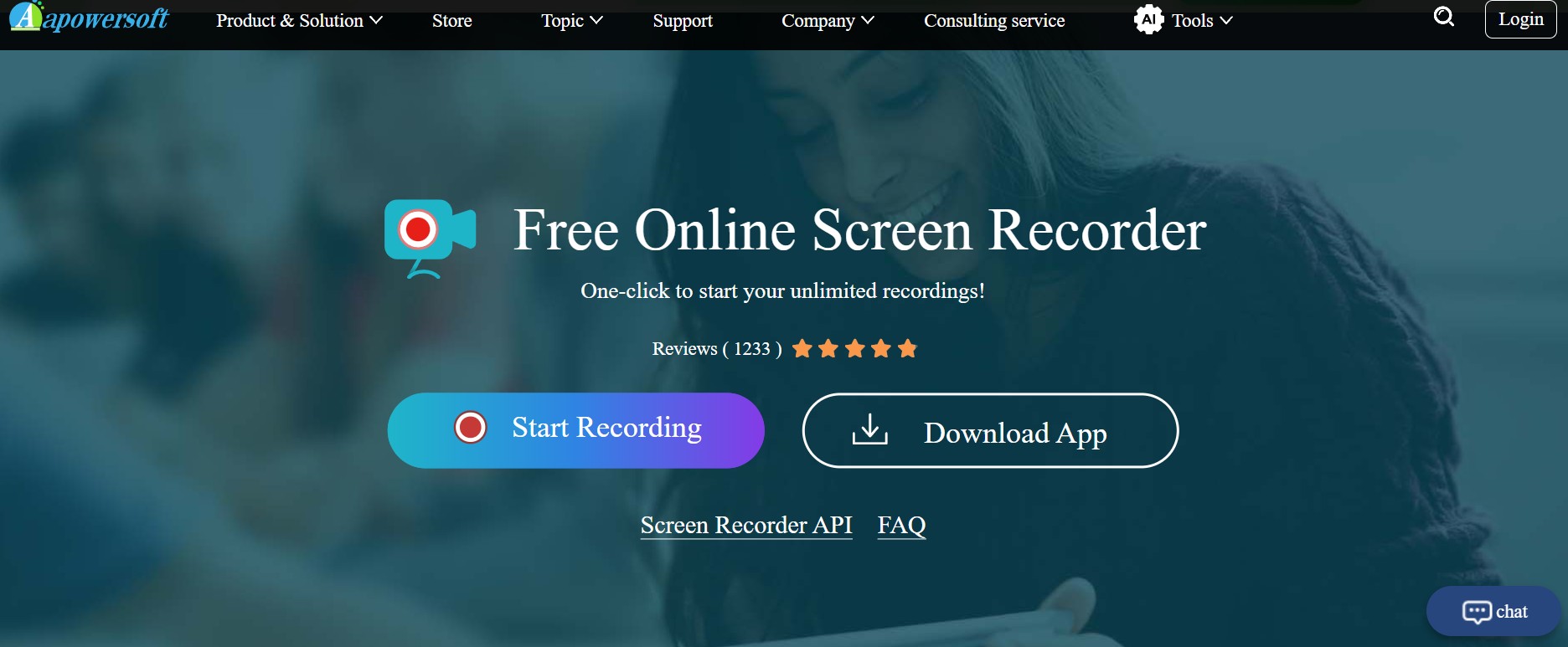
- Free to use and no need to install software
- Unlimited time to record TikTok videos
- Record TikTok videos with a microphone and system audio
- Upload your recorded tiktok videos to Cloud
- Not all video sites could be recorded
- It takes time to record videos
- No edition function to trim or crop your recorded videos
- The recorded videos is low resolution
Follow these simple steps to start recording TikTok videos with Online Screen Recorder:
Click "Star Recording" and then select "Add to Chrome".

Open the TikTok website, choose the screen you want to record, and click "Share".
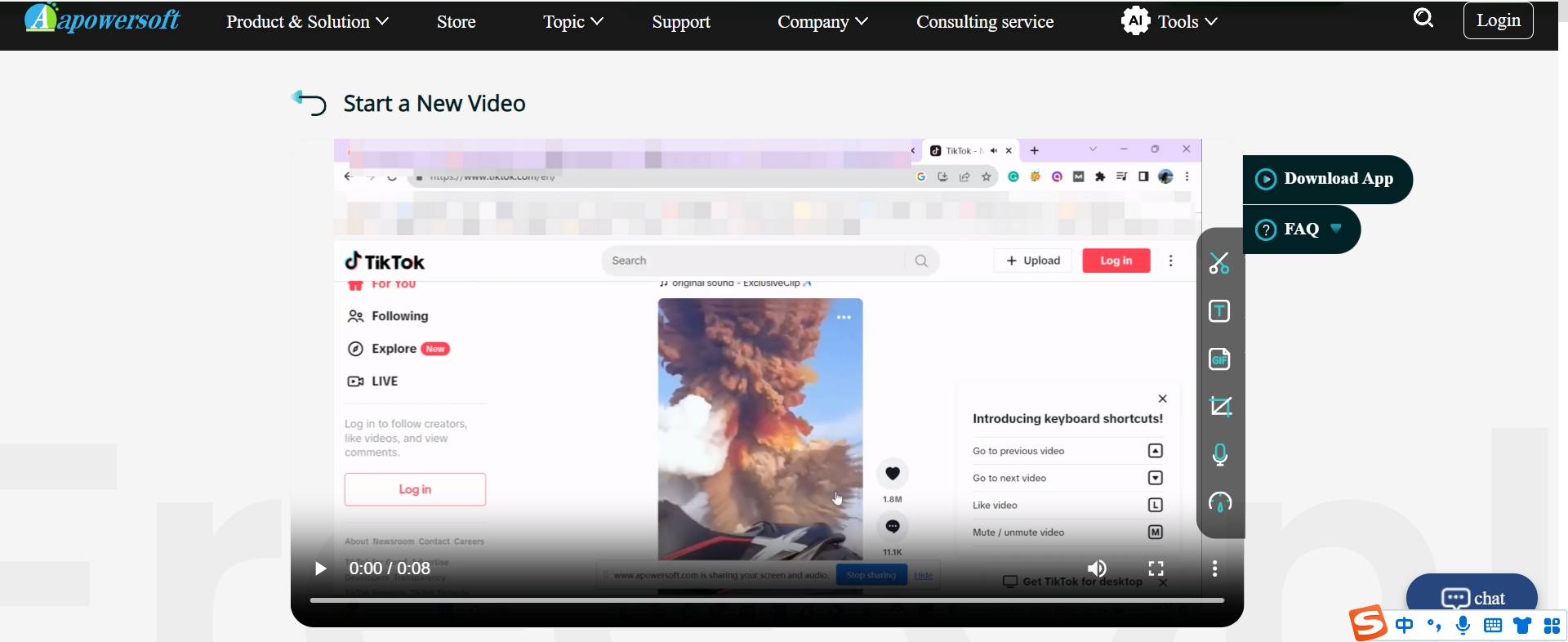
Save the video to the local disk, or upload it to Cloud.
4. For Linux: How to Record a TikTok on Your Linux Device
Linux is much more popular for some professional specialists. However, there are not as many Linux screen recorders as Mac/Win recorders. After our searches and tests, we found some popular Linux recorders for you to record a TikTok on your Linux devices, including OBS and ScreenRec.
Here we take ScreenRec as an example. The operation steps are similar to recorders on Mac/Win, therefore, we will skip the steps so as to avoid repeat content.
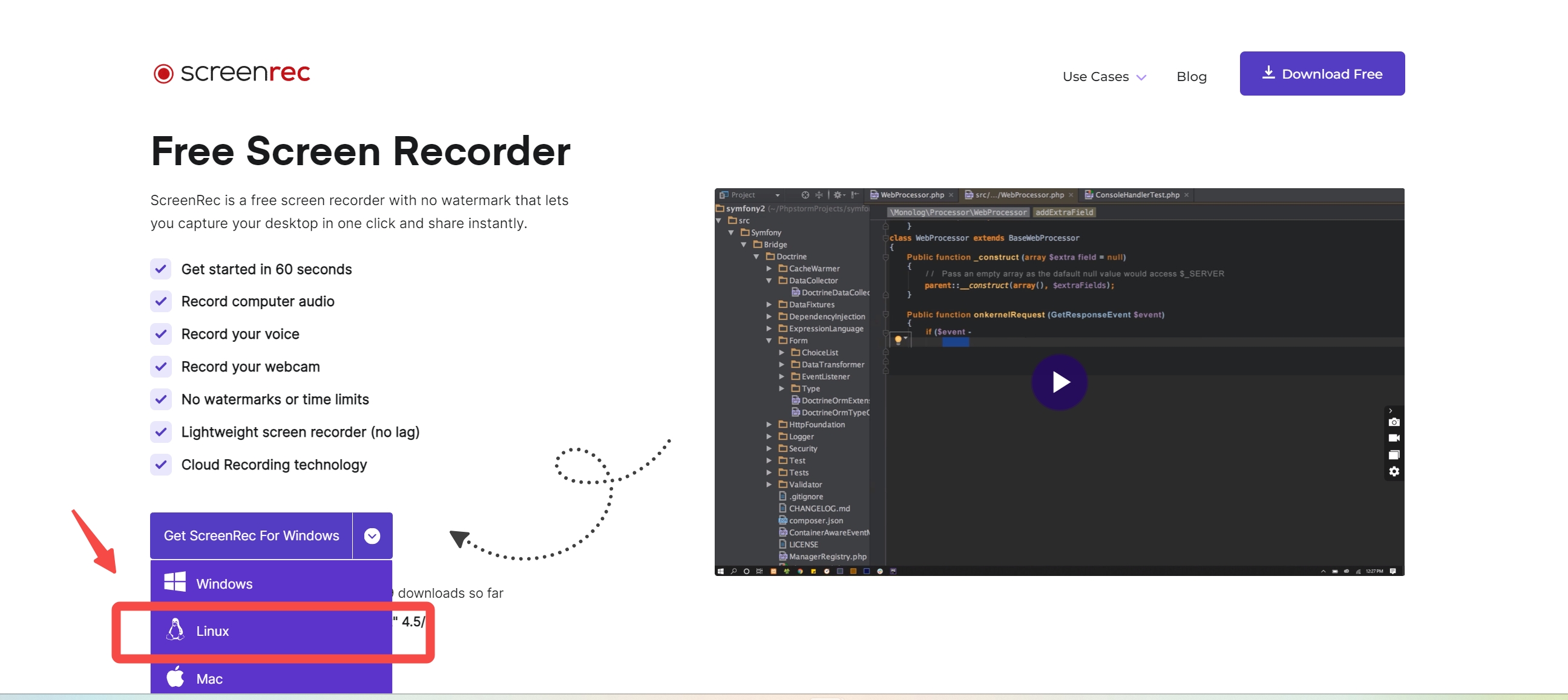
- Compatible with Win/Mac/Linux
- No watermarks and no limited time
- Share with others immediately
- Record your voice and your webcam
- Pay to unlock full functions
- It contains noise sometimes
- The recorded file is incompatible with other editors/players (bug, fixed)
Record a TikTok Video: What Are the Limits
The recorder could satisfy our needs in most situations. But for TikTok videos, if you want to save it, recording is not the first choice. For one hand, recording a TikTok video consumes time, for another hand, recording a TikTok video results in being out of sync easily.
Before you start recording TikTok videos, I think it is better for you to know the limits of screen recording.
Difference Between TikTok Screen Recording and Downloading
| METHOD | SCREEN RECORDING | DOWNLOADING |
|---|---|---|
| Process | Captures screen while the video is playing | Directly saves the video file onto your device |
| Captured Content | Captures everything on the screen, including notifications and app icons | Saves only the video file itself |
| Quality | May result in lower-quality footage, especially with a poor internet connection | Quality remains the same as the original video |
| TikTok Policy | Against TikTok’s terms of service and could lead to account suspension or termination | Permitted as long as videos are not used for commercial purposes |
| Advantages | Does not require downloading from the app | Videos can be accessed offline and shared on different platforms |
| Disadvantages | This may result in lower-quality footage and capture unwanted content | Requires storage space on the device and downloading from the app |
| Note | Always ensure you use appropriate methods and comply with TikTok’s terms of service | Follow the platform’s guidelines and be a responsible user. |
In summary, a recorder is much more appropriate for teachers to record lessons, or for game player to record the highlights. For TikTok creators/users, recording a TikTok is not the best choice. Downloader is recommended instead.
Bonus: Use Downloaders to Replace Recorder for TikTok Video
Copy the TikTok Video URL or browse more videos
After completing the primary step, you must choose from the two options on your main screen to find the content. Use the in-built browser of StreamFab to explore, or copy & paste your link in the 'Paste URL' bar.
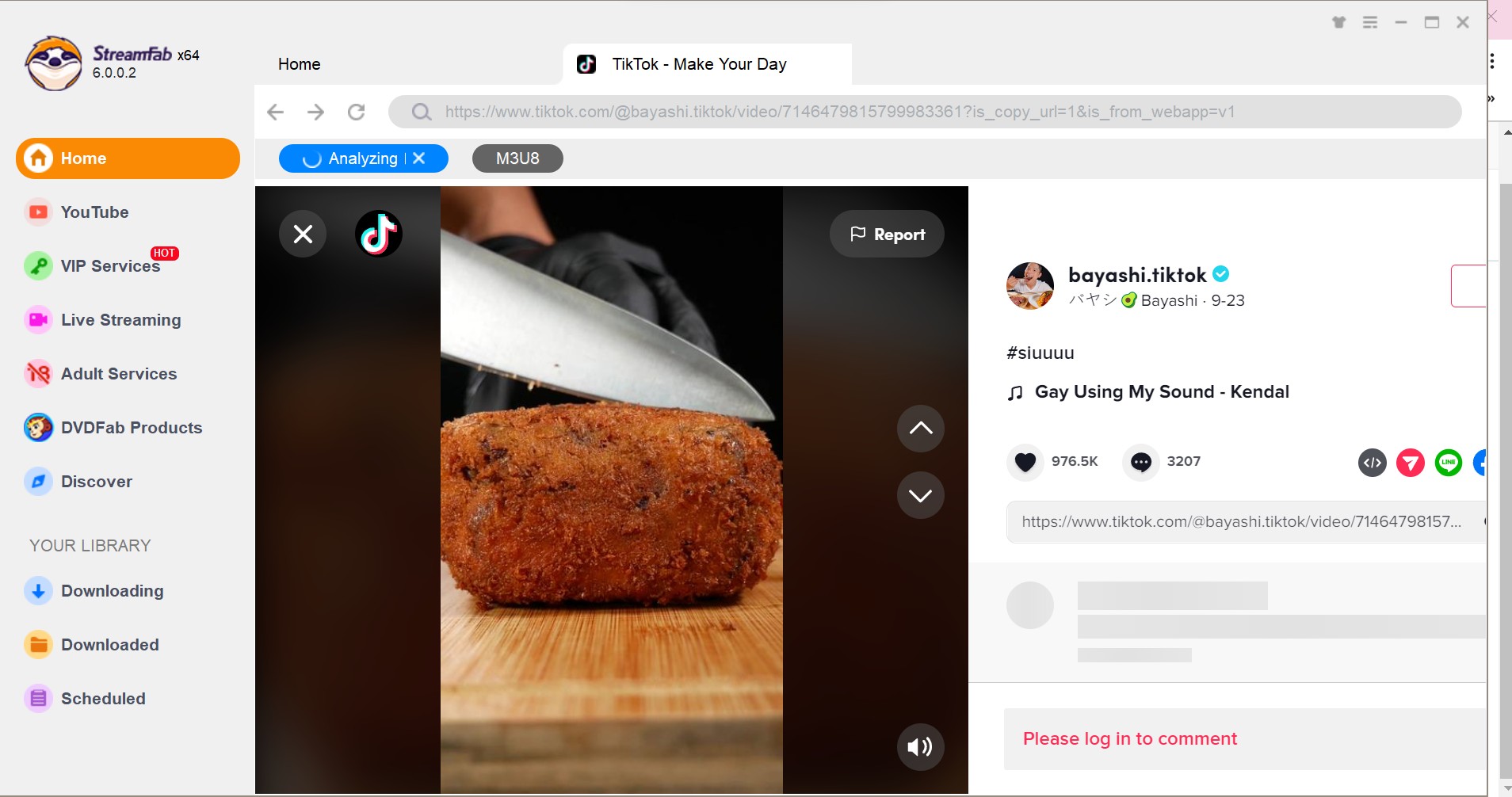
Customize your TikTok video
Search for the video and play it, then a pop-up window will ask for your video options. You can choose the audio and subtitle language.
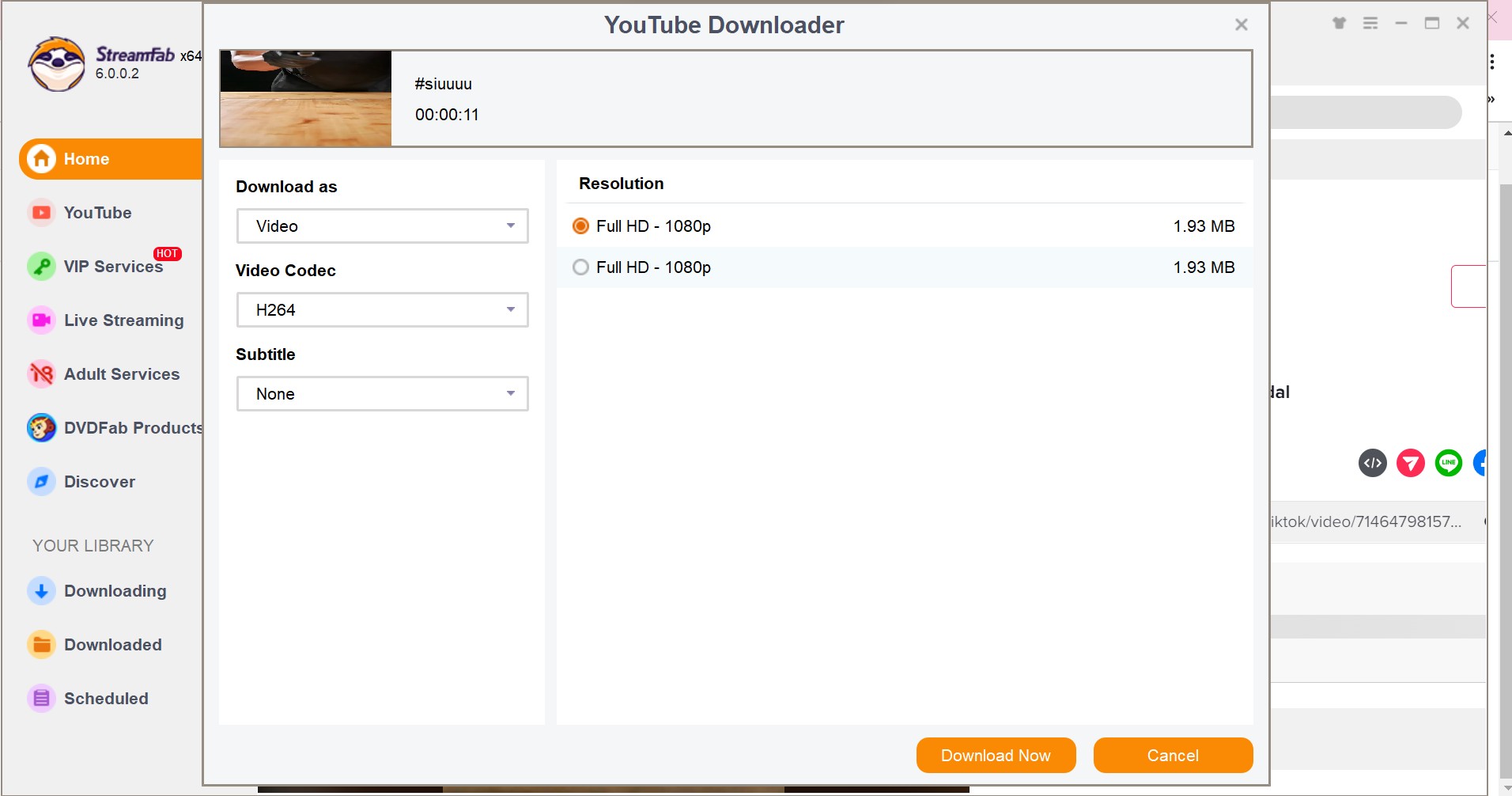
Click the download button
After customization, you can download it right now or add it to the queue.
FAQs
Absolutely! Your smartphone can be a powerful tool for capturing high-quality TikTok videos. Just make sure you have enough storage space and a reliable internet connection before you start recording.
To increase the visibility of your TikTok videos, use relevant hashtags, collaborate with other creators in your niche, and engage with your followers by responding to comments and messages. You can also post at optimal times when your target audience is most active on the platform.
Does TikTok notify screen recording?
By the end of 2022, there is still no news that TikTok will notify users when someone is recording their screen while watching their videos. However, it is important to note that recording someone else's content without their permission may be a violation of their privacy and copyright, and it is not recommended.
TikTok has a feature that allows users to download their own videos, which is the intended way to save the videos you created or the ones you have permission to save.
Any creative ideas to record a TikTok?
We’re here to tell you that making a TikTok video is easier than it looks! Some hot ideas on recording TikTok are collected in this part, hope it could provide some help if you are learning how to record a TikTok.
- Lip syncs
- DIY and How-to's
- Challenges
- Collaborations
The important thing is to have fun and be creative, These are just a few ideas to get you started, but the possibilities are endless on TikTok. Experiment with different types of videos to see what resonates with your audience.
Conclusion
By now, you should have a sound understanding of how to record a TikTok like a pro. With the knowledge provided in this guide, you can take your content creation game to the next level.
Remember that creating engaging and high-quality TikTok videos requires more than just pressing the record button. It requires careful planning, attention to detail, and some technical know-how. But don’t let that intimidate you; with practice and patience, anyone can create incredible TikTok videos.