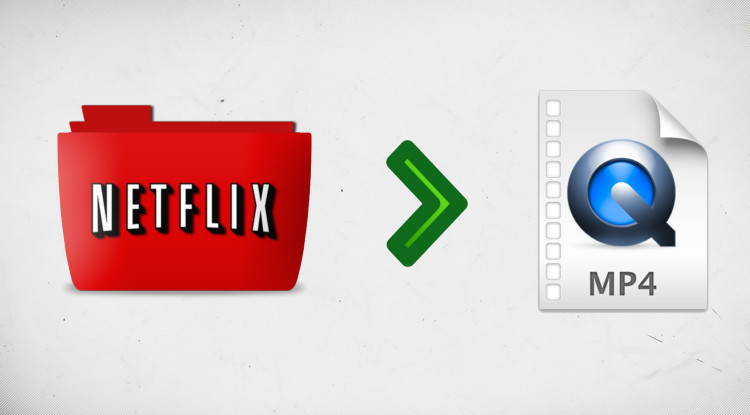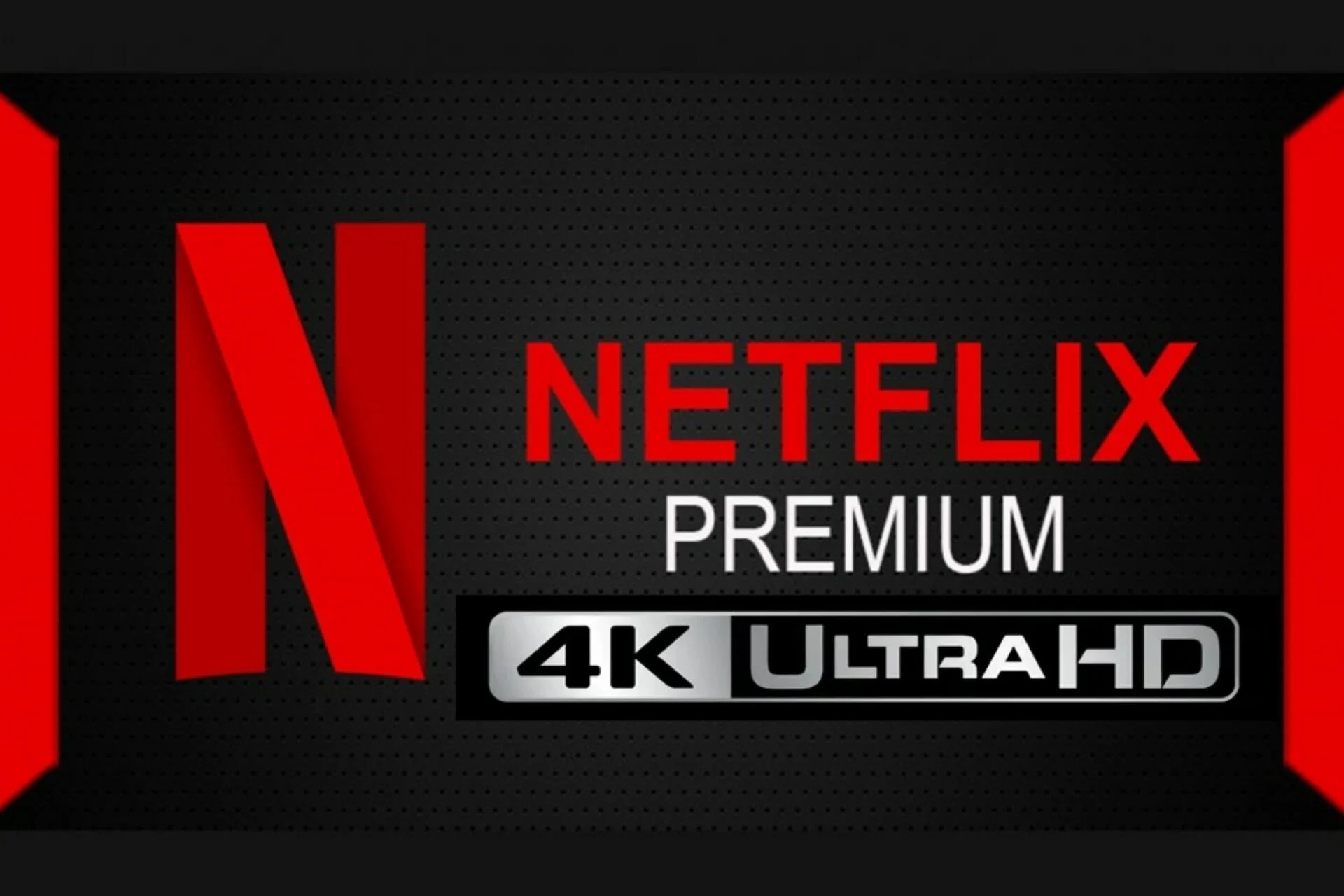How to Adjust Netflix Video Quality
Summary: You can control the quality of your streams, either to improve the quality as much as possible or to reduce the quality of data-limited services. Here's how. Here's the Netflix video quality.
Table of Contents
Introduction
There is no alternative to Netflix for films, television shows, and documentary enthusiasts. Netflix, which began as an online DVD rental service, started in the era of streaming entertainment. As the competition between media businesses continues to heat up, most people continue to view this company's app as fundamental. Netflix contributes to the evolution of media consumption by making it simple to view high-definition videos. Since the middle of the 2000s, high-definition video has become the norm. Still, with 4K and Ultra-HD material, the clarity of our favorite television shows and films is only increasing.
Factors To Adjust Video Quality on Netflix
Sometimes, we are trapped in annoyances. For example, the video quality may be terrible during playing. How to fix this problem? Here we will discuss a few factors that will help you know how to change the quality on Netflix if you are facing bad quality or Netflix resolution issues.
1. Recognizing Your Options

The concept of High-Definition broadcasts and footage stems from videos. The higher the resolution, the higher the quality of your video, as more detail is captured in each shot. Typically, standard-definition video is displayed at 480p or 640480 resolutions. The first set of digits describes the horizontal pixels, followed by the vertical pixels. At 720p, the video automatically becomes widescreen with a resolution of 1280x720p.
4K resolution is significantly superior to 1080p. It is the first significant development in television technology in fifteen years. If you are ready to invest in improving your material, it is possible to have a theatre-like experience in your own house.
As you might expect, Netflix, the world's top sign provider, takes video resolution very seriously. They provide options ranging from standard-definition streams to higher-quality Ultra HD streams, making it simple to watch a film at the desired resolution. For offline watching, don't forget to choose the highest resolution on your Netflix video downloader or Netflix software before downloading.
Netflix, unfortunately, does not do a good job of publicizing these resolution changes in its settings. In contrast to YouTube, the video player does not provide a simple way to select the video resolution. Several Netflix features are not widely mentioned.
You're lucky if you want to adjust your settings. The settings tab of the Netflix menu may allow some degree of control, although it might not be immediately obvious if you are looking around. You can control the quality of your streams, either to improve the quality as much as possible or to reduce the quality of data-limited services. Here's how. Here's the Netflix video quality.
2. Netflix on Your Computer, Smart TV, or Streaming Device

While watching Netflix on a laptop is now mostly practiced by college students and younger people, it remains immensely popular on set-top boxes and TVs.
Load Netflix in the browser of your computer and select your profile. The streaming options will only sync with your profile, as they are located within the settings for your profile. Select (or switch to) the appropriate profile before digging in.
You may examine your payment options, your Netflix email address, adjust your Plan and payment, and more within your account settings.
3. To adjust playback settings
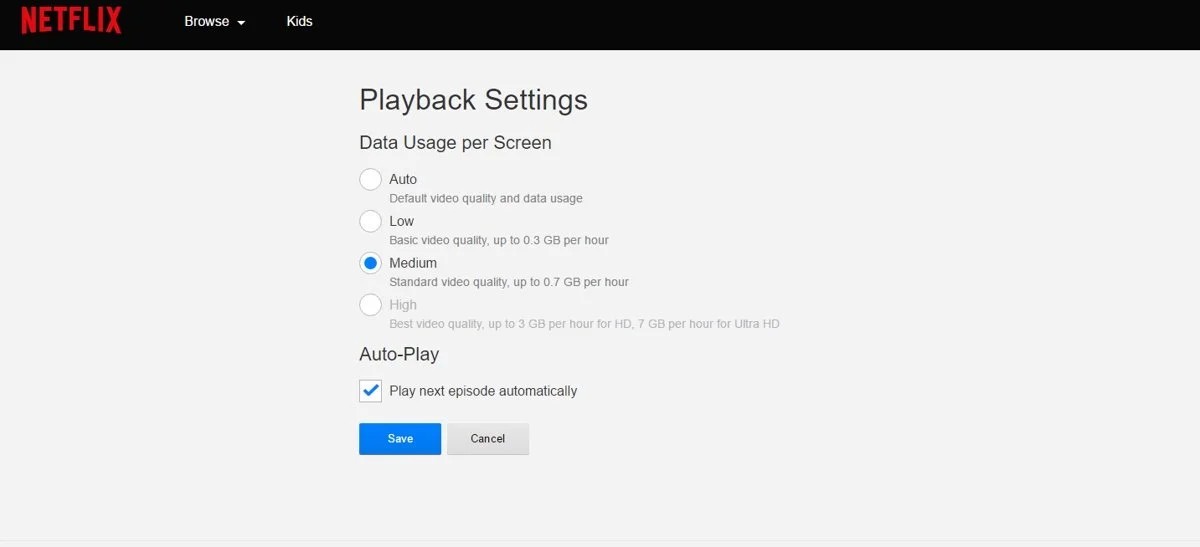
- Once you have logged into the proper profile, click the symbol in the upper-right corner.
- Select account from the drop-down menu.
- Go down the page to the section Profile & Parental Controls.
- Click the profile whose settings you wish to modify.
- Find Playback Settings and touch the Change button to its immediate right.
- Select the desired choices and click Save.
Netflix has an option to enable or disable auto-play. Moreover, the primary area of the screen is occupied by options to change the resolution of your favorite Netflix Originals and movies.
Netflix has this option to Auto on every profile by default, which means that the video will automatically adjust, depending on the speed and quality of your internet connection. Netflix will automatically reduce your resolution if your Internet connection is insufficient to play HD video. This is a good balance for most people, displaying HD quality most of the time and allowing you to watch Netflix videos in standard definition on slower internet connections. Therefore, if you want enjoy your videos in high resolution stably, one of the best methods is to download Netflix videos on your devices.
Choose the High option if you want to improve video quality as high as possible. Depending on your Plan, this broadcasts in 720p/1080p or 4K Ultra-HD and requires a significant amount of data every hour (3GB per hour of streaming for 1080p video, 7GB per hour for 4K video).
If you wish to reduce your data consumption, you should consider decreasing the stream quality.
4. Streaming at Netflix quality bad only costs roughly 300MB per hour.

Note that modifying these parameters on the webpage will only affect your computer or television-based streams; it will not affect your mobile device streams. To accomplish this, you must modify the settings of your smartphone or tablet. Similarly, it is important to note that these settings only influence your profile. If you want to save data for each profile on your account, you'll need this manually for each profile.
5. Upgrading to 4K

While Netflix enables HD playback on all accounts, the most basic Plan does not support 4K streaming. Even though practically all Netflix Originals are shot and broadcast in 4K, and many movies are also available to stream in 4K, you must upgrade your Netflix account to access the higher-resolution files.
To upgrade your account, navigate back to the Account menu and locate the Plan Details option in the page's center and Change Plan. Here you will see both your streaming and DVD plan options.
There is no 4K choice if you're on a standard streaming plan, but there is a little HD indicator next to your Plan. This indicates that you are streaming in HD rather than 4K Ultra-HD. Choose Change Plan from this drop-down menu to access the menu for selecting your Plan. As of October 2021, Netflix offers the following three tiers:
- Basic: For $9.99 per month, you can stream standard-def content on one display.
- Standard: The most common package permits streaming in 1080p and two concurrent streams. Presently, you can get this plan at $15.49 per month.
- Premium: If you want the highest quality Netflix offers, you will have to spend $19.99 every month. Netflix's streams are pricey, but this is what the company charges. Alternately, going on the 1080p Plan saves you $54 each year, and if you don't have the display, it's in your interest to keep that money.
Moreover, if you face issues getting the videos from Netflix, don't worry; here we have another best solution for you. You can use the StreamFab Netflix downloader. It is feature-rich software that comes with an easy-to-use interface.
StreamFab Downloader for Netflix: Your Best Choice
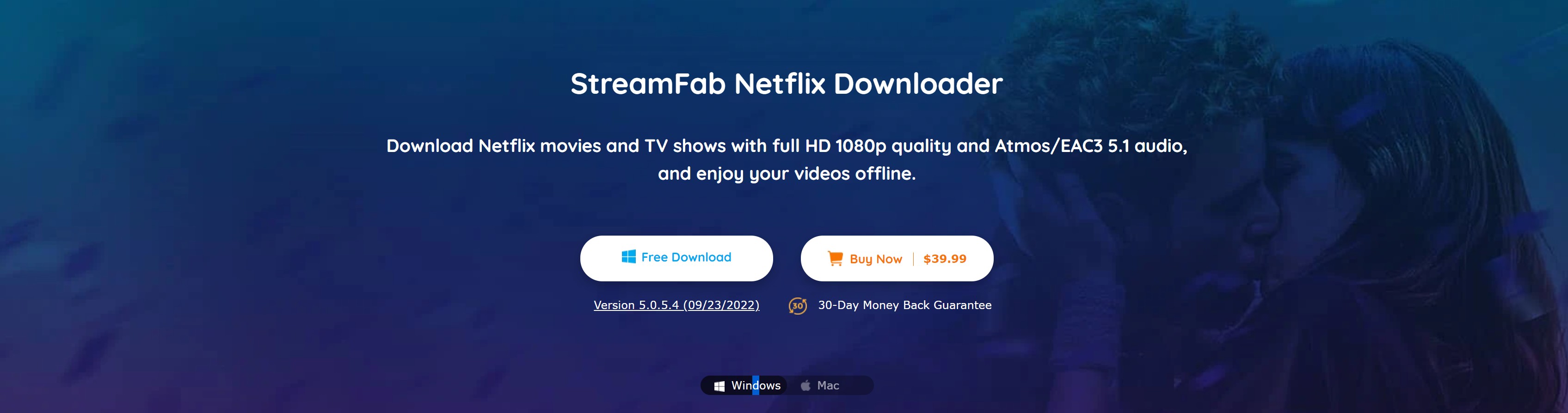
This Netflix video downloader enables you to download videos from any Netflix website, so long as you are in a country where the streaming service is officially available, such as Germany, USA, Japan, UK, or France.
How to download Netflix movies? if you reside in one of the supported regions, you can download any of your favorite Netflix movies and TV shows to your computer for offline viewing without being restricted by the annoying streaming restrictions.
How to use StreamFab Netflix Downloader to Download Netflix Videos
- Click the VIP Services option on the left after startup, and then select Netflix from the list of supported services on the right.
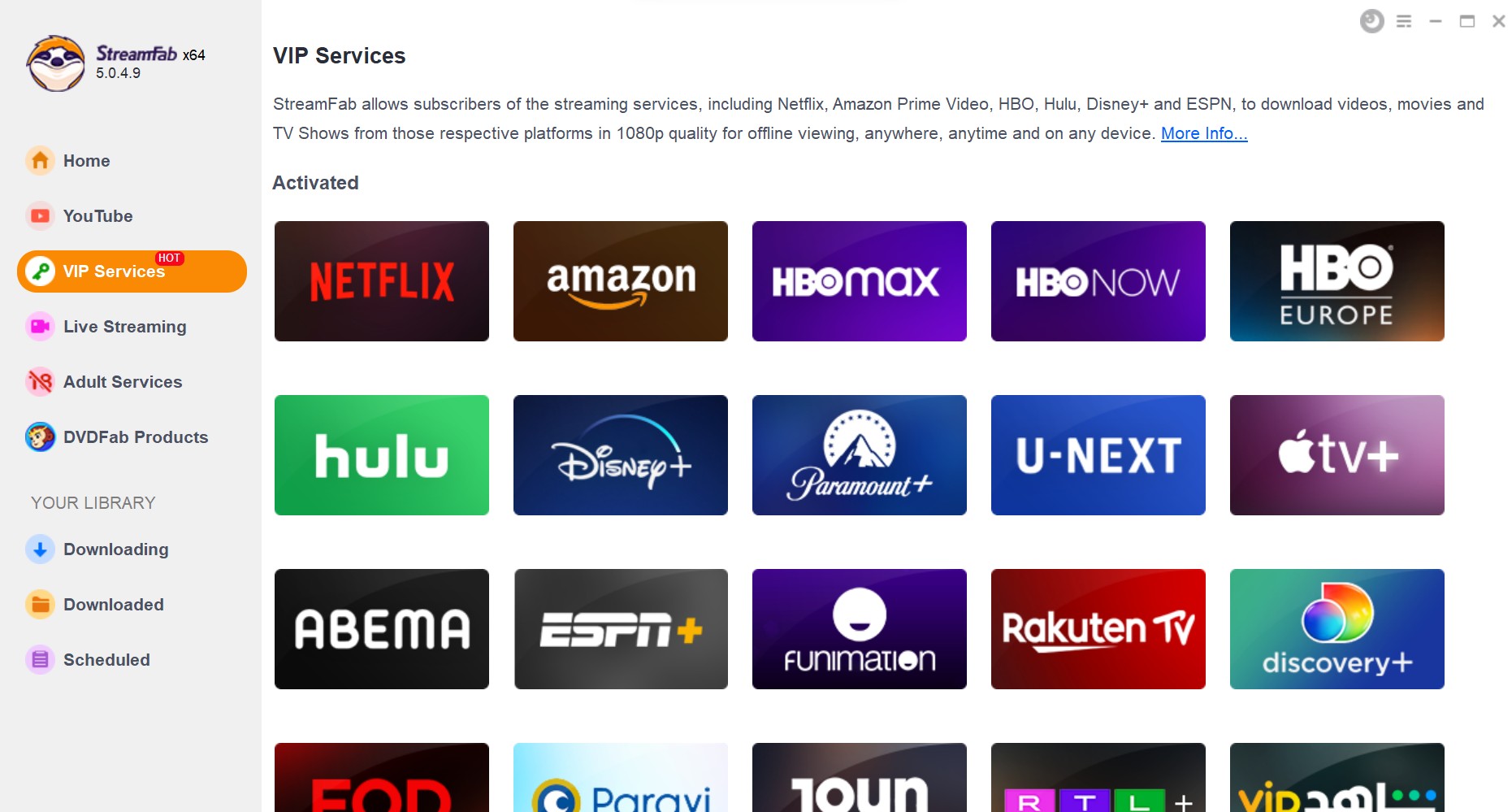
- Sign in to your Netflix account, then begin playing the video you wish to download.
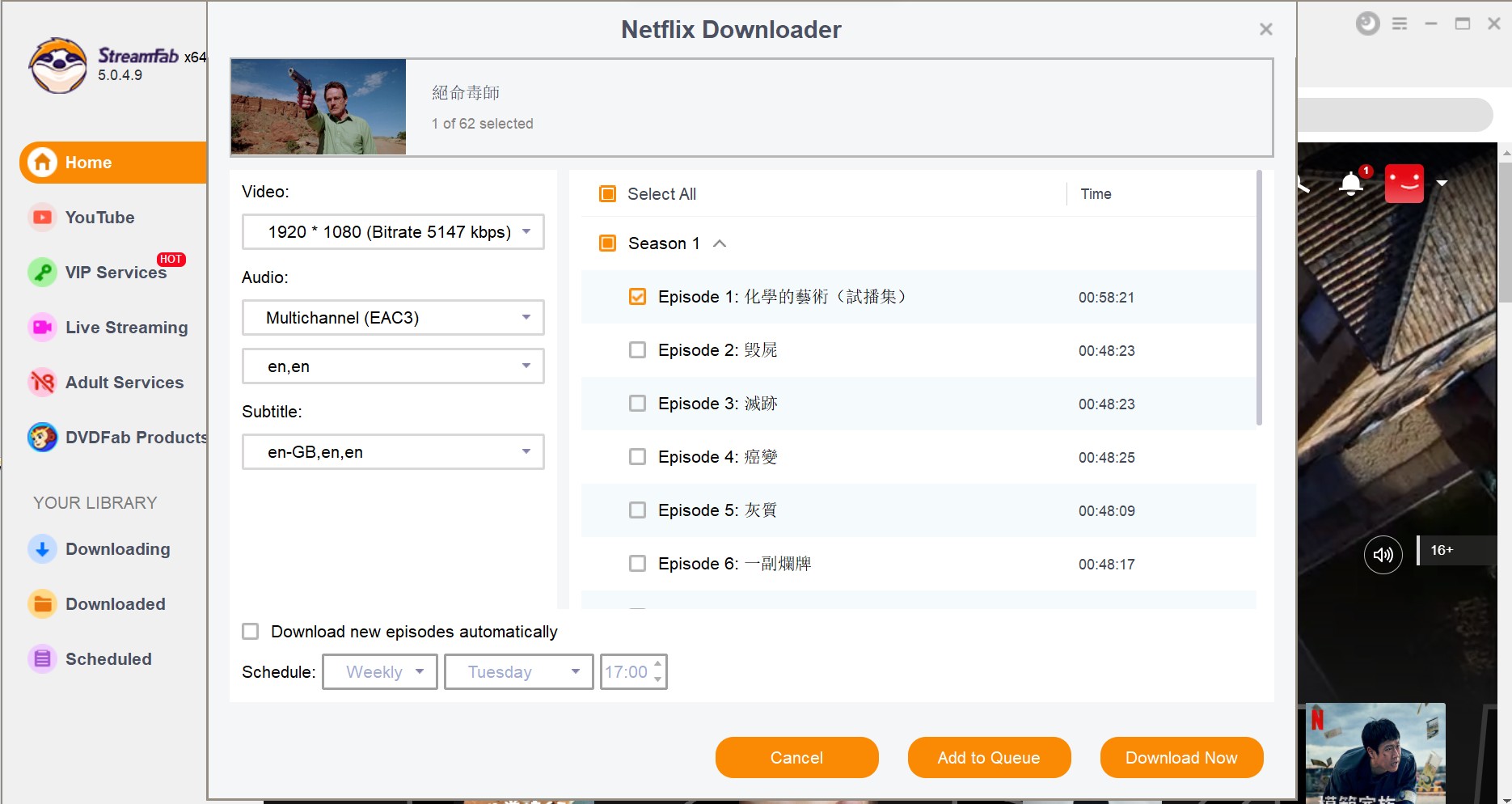
- Click the Download Now button in the prompt window to immediately download the video.
Features
Downloaded Netflix movies and TV shows can be saved as globally playable MP4 files compatible with all media players, smartphones, tablets, etc. Regarding video quality, this software downloads the desired Netflix videos in 1080p resolution with EAC3 5.1 audio.
Selecting the correct audio and subtitles of the desired language is essential for a better understanding of the dialogue. In this regard, Netflix Downloader allows you to select the audios and subtitles in the language of your choice when downloading videos for repeated offline viewing.
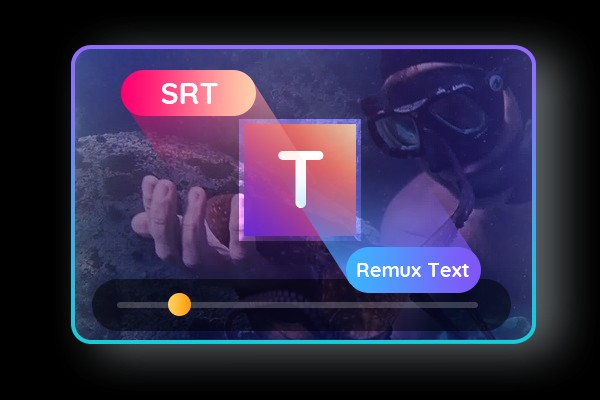
There you can have two options when deciding how to handle the subtitles. You can download the subtitles as independent .srt files and decide whether to load them with your media player afterward.
Additionally, you can have the subtitles produced directly into the video streams, ensuring that you always receive subtitles regardless of whether your media player supports .srt subtitles. It is your decision regardless.
Fans of television programs are aware that fresh episodes are often aired at predetermined times. It would be ideal if new episodes could be downloaded as soon as they are available. With this program downloader, you can obtain that. Simply add all of your favorite TV shows to the Scheduled queue, and it will automatically download all the new episodes based on your weekly or daily schedules.
You may select to download all seasons' episodes in a single operation. In addition to the blazing-fast download speed, which allows one episode to be downloaded in approximately 20 minutes, you can obtain all episodes in record time.
Have you ever considered how challenging it could be to handle many media files with a media server? This is not a concern with this Netflix downloader, as all metadata information, including title, cast, season, episode title, and poster, will also be downloaded.
Frequently Asked Questions
If you have modified or updated your Netflix playback settings yet the video quality remains poor, you are likely encountering data connection problems. Netflix requires at least 5 Mbps to operate. We recommend doing a speed test to determine your Internet connection speed. Even an inconsistent connection can degrade the quality of the playback.
If possible, you can also try toggling between cellular data and Wi-Fi. If the problem persists, you can contact Netflix, update the app, or restart your device.
Netflix provides a variety of streaming quality recommendations. Those who wish to upgrade their Plan to support 4K streaming must have a reliable internet connection of at least 25 Mbps. As previously said, you can conduct a speed test to evaluate your Internet connection.
Additionally, before increasing your Plan, ensure your gadget is 4K compliant. You should be aware that some Netflix titles, mainly older episodes and movies, cannot be streamed in 4K and should be considered unavailable.
Bottom Line
You might also want to adjust the video quality on Netflix. If you don't know how to do it, don't worry. This article is for you. There are many ways to do it, but we discussed the best possible way. In addition, we also discussed one of the best tools, StreamFab Netflix Downloader, to download Netflix videos. So, move ahead and use it. Also, let us know if you have any queries.