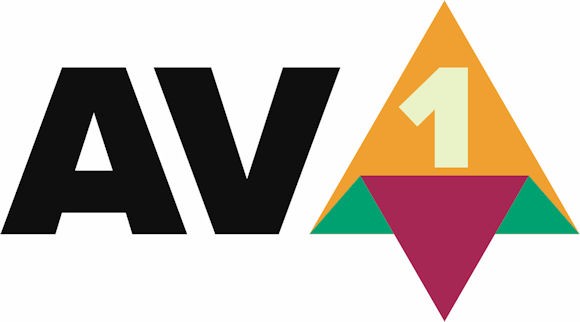Activate netflix.com/tv8 on Any Device Easily
Summary: Netflix.com/tv8 enter code is a method to help Netflix users activate their account on their streaming device by adding an 8 digits activation code on their device. This article will help you know all the details and the steps to follow in order to active this code on your device.
Netflix.com/tv8 offers a link to input the activation codes of Netflix to allow services Netflix on streaming devices such as Roku, smart TVs, Xbox, Firestick, as well as PS4, among others. To access Netflix smart TVs, users must enter the 8-digit activation code shown on the TV screen when you open Netflix.com tv8. Once you are done entering the code, users can then start streaming the service from your device directly.
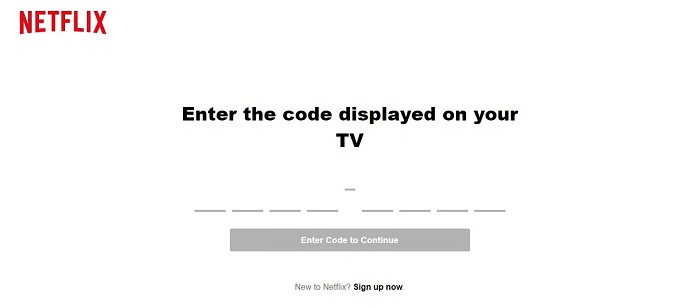
How to Enter Netflix TV8
on Smart TV
The method shows us the usual way to enter the activation code on all Smart TVs including Amazon Fire TV, Apple TV, Samsung Smart TV, Hisense, LG smart TV, and a number of other smart TVs which let you to download and install the Netflix app via their respective app store. Apart from this, the steps to download the Netflix app from the app store of the smart TV might differ as per the company’s settings. Follow the below steps to know how to enter the Netflix TV8 code on smart TVs.
Step 1: Download, install and launch your Netflix App on your smart TV
Step 2: Select Options to log in using Netflix Code or something similar option to log in with your Netflix account user ID and password.
Step 3: Remember the Netflix TV8 code on the TV screen.
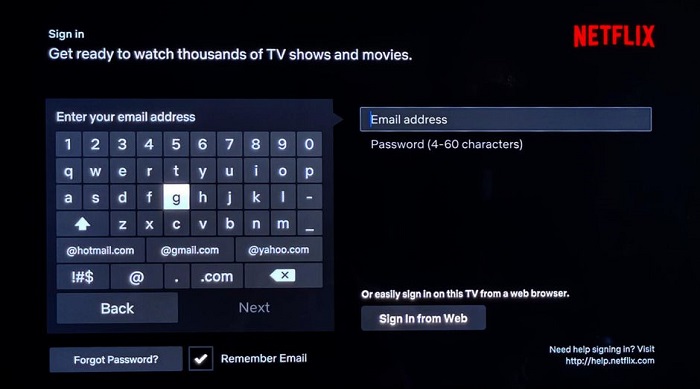
Step 4: Now, on your computer or phone open a browser and go to https://www.netflix.com/tv8.
Step 5: Add the Netflix 8-digit code to enable the Netflix app on your smart TV.
Step 6: Tap Continue to proceed.
Step 7: Sign in to your Netflix account after you have entered the Netflix.com/tv8 code.
Once you enter the Netflix.com/tv8 activate code and screen will automatically refresh and users will get access to all the streaming content on Netflix on their TV. This includes the complete collection of their most favorite and liked as well as saved shows from Netflix.
on Roku
For users with Roku devices, follow the steps below to enter codes on their Roku. If you do not have a Roku account, go to the official website and sign up for a Roku account, or else do not bother creating one at all.
Step 1: Connect the Roku device with your smart TV, and ensure that the streaming device is linked to the Internet with the help of Wi-Fi or Hotspot.
Step 2: Navigate to Channel & Store >> Movies & TV.
Step 3: Click Netflix app in order to install Netflix on your device
Step 4: Choose the app and then click Add Channel.
Step 5: Add the channel on the Roku home screen and then click Netflix to select Netflix.
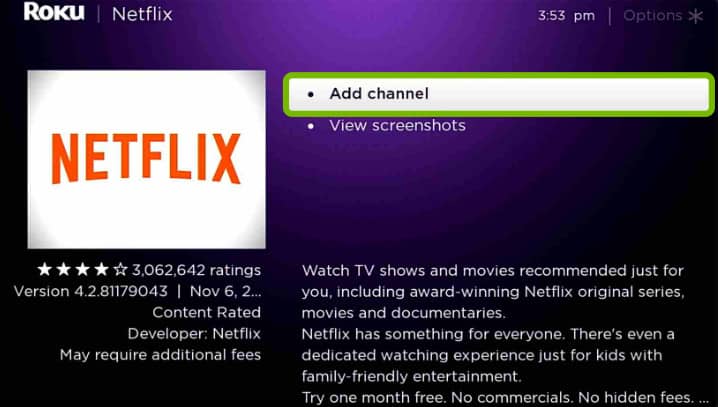
Step 6: Click Yes below the Save button and then click on Are you a subscriber to Netflix option.
Step 7: Remember the Netflix.com/tv8 Roku code on your TV screen.
Step 8: Now, on your computer or phone open a browser and go to https://www.netflix.com/tv8.
Step 9: Add the Netflix 8-digit code to enable the Netflix app on your smart TV.
Step 10: Tap Continue to proceed.
Step 11: Sign in to your Netflix account after you have entered the Netflix.com/tv8 code.
Here, you will see that the Netflix account and Roku TV will be connected and users will be able to access their Netflix account from Roku.
on Xbox
Follow the below steps to know how to enter the Netflix TV8 code on Xbox devices.
For Xbox 360
Step 1: On your, Xbox console dashboard, go to Apps.
Step 2: Search for the Netflix app and then click the download option to download it.

For Xbox One S, Xbox One, and Xbox One X
Step 1: Scroll left to go to the Xbox One store.
Step 2: Navigate to Apps section and select Netflix to download it.
Step 3: Click Install option to install the Netflix application.
For Xbox Series S and Series X
Step 1: Go to the screen bottom of your Xbox Series S or X.
Step 2: Scroll left to go to the app store.
Step 3: Click Apps and then search for the Netflix app.
Step 4: Click the Install option to download and install the application.
How to Activate Netflix
Netflix Nintendo Wii U (Netflix sign in)
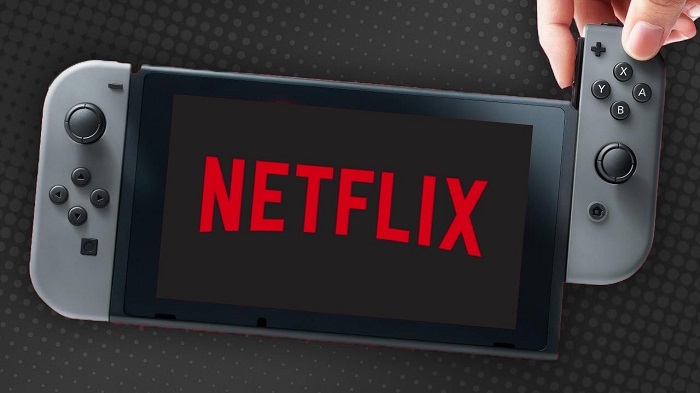
Follow the below steps to know how to enter Netflix TV8 code on Nintendo Wii U.
Step 1: Go to Nintendo shop and search for Netflix
Step 2: Click ok and select Netflix from the list
Step 3: Click download option and tap next
Step 4: Now, click the Install option
For Microsoft Windows Users
Follow the below steps to know how to enter the Netflix TV8 code on a Windows device.
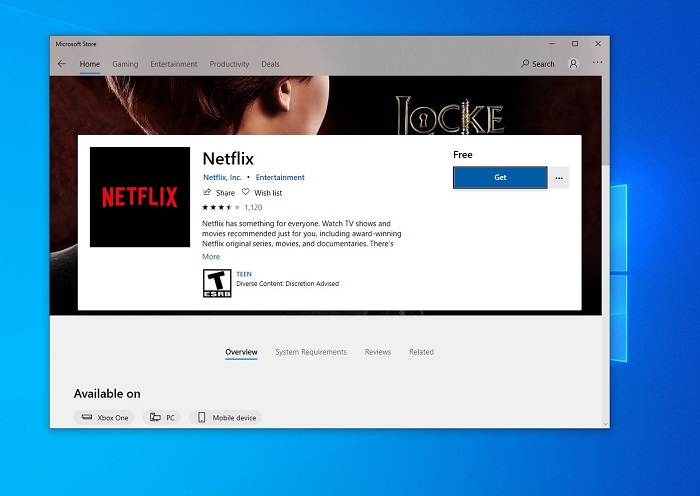
Step 1: Navigate to Store and look for Netflix.
Step 2: Download & install the app.
Step 3: On the start menu, look for Netflix.
Step 4: Netflix is now present on your device.
Step 5: You need to enter their Netflix ID and password here.
Get Netflix on Your Apple TV
Many movie fans want to watch videos on a larger screen for a better experience. There are many excellent movies, such as war movies on netflix. Follow the below steps to know how to enter the Netflix TV8 code on Apple TV.
Step 1: On your Apple device, go to the app store.
Step 2: With the help of the search bar, search for Netflix.
Step 3: Click the setup option.
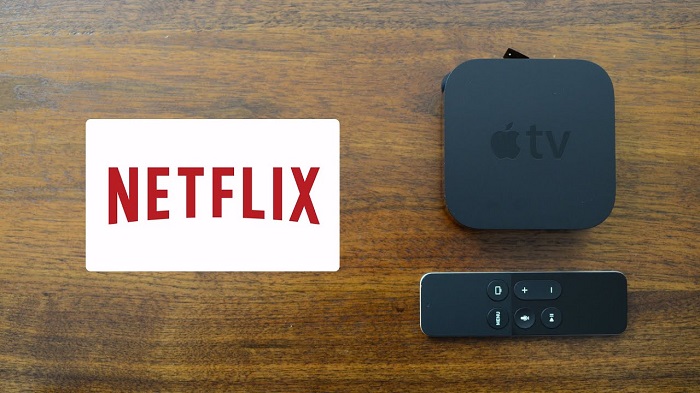
Step 4: The Netflix logo will appear on the home screen of your device after the installation is done.
Step 5: Users will have to log in with their Netflix account details here.
Step 6: Sign in to your Netflix account.
Step 7: Now that you are done till here, all you have to do is sign in to your Netflix account and then open the Netflix app.
Get Netflix on Your Kindle or Amazon Fire TV
Follow the below steps to know how to enter the Netflix TV8 code on Amazon Fire TV.
Step 1: Select Apps from the home screen.
Step 2: Select Store by navigating to the top right corner.
Step 3: Search for Netflix in the search bar and tap the search option.
Step 4: Click the Netflix option from the search results.
Step 5: Choose one of the three options: Install, Download, or Get the App.
Step 6: When the app is done downloading, click Open.
Step 7: You need to enter their Netflix ID and password here to sign in to Netflix.
How to Set Up Netflix TV
on an Android Device
In order to get the latest feature of the Netflix app, users will need Android devices running on version 5.0 or later. To activate Netflix on your Android devices, follow the below steps to know
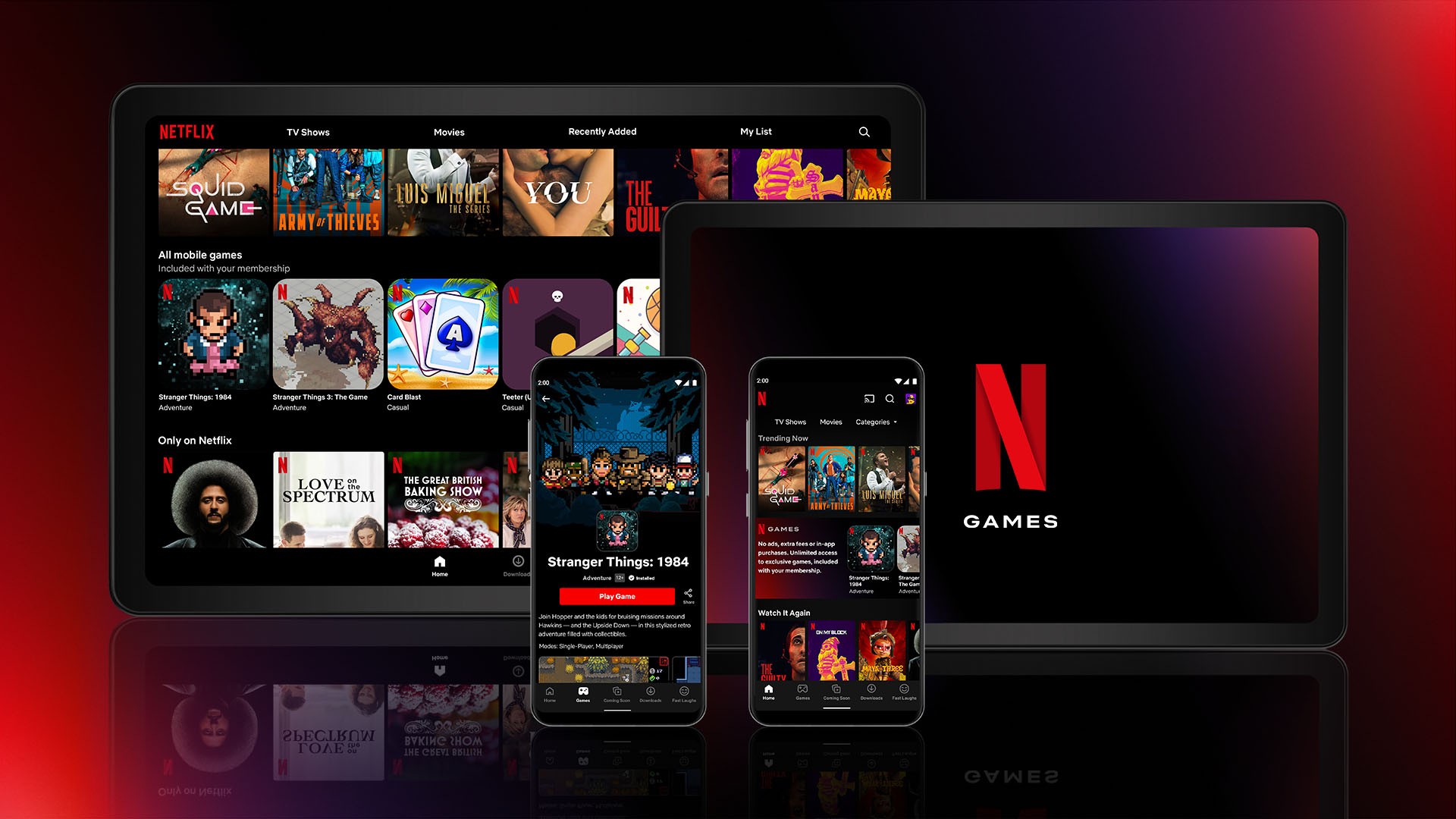
Step 1: Go to the Play Store. Type Netflix into the search bar and click it.
Step 2: To install the app on your device, navigate to the App Store and look for Netflix.
Step 3: Go to the home screen display of your device after the installation is done.
Step 4: Now open the Netflix app that you just downloaded.
Step 5: Since you have already downloaded the app, users need to enter their Netflix ID and password here.
Step 6: Your Android device is now all set to stream your favorite episodes and movies once you’ve signed in!
on Chromecast
Follow the below steps to know how to enter the Netflix TV8 code on Chromecast.

Step 1: Navigate to www.netflix.com/activate and choose Netflix on your mobile device
Step 2: Register here to get started.
Step 3: On your screen, a list will be shown. Select the cast logo from the drop-down menu.
Step 4: Then choose Chromecast to see Netflix on a larger screen.
Step 5: Here, you have the option of seeing either a movie, a show, or a collection.
Step 6: Your device has now been successfully activated.
Step 7: Visit www.support.google.com/chromecast for any help.
How to Download Videos from Netflix without Limits
Setting Netflix with the activation code might be a very hectic task for some of the users. Hence, most people tend to avoid this. They look for a solution that can avoid all these tedious tasks and which will allow them to watch their favorite shows and movies easily. One solution is to download Netflix content for offline viewing. And this can be done only with help of StreamFab Netflix Downloader. Follow the below steps to know how to use StreamFab Netflix Downloader.
Step 1: Download and open the tool.
Step 2: Tap the Streaming Services section on the left.
Step 2: Now, on the right, open the Netflix website from the supported services.
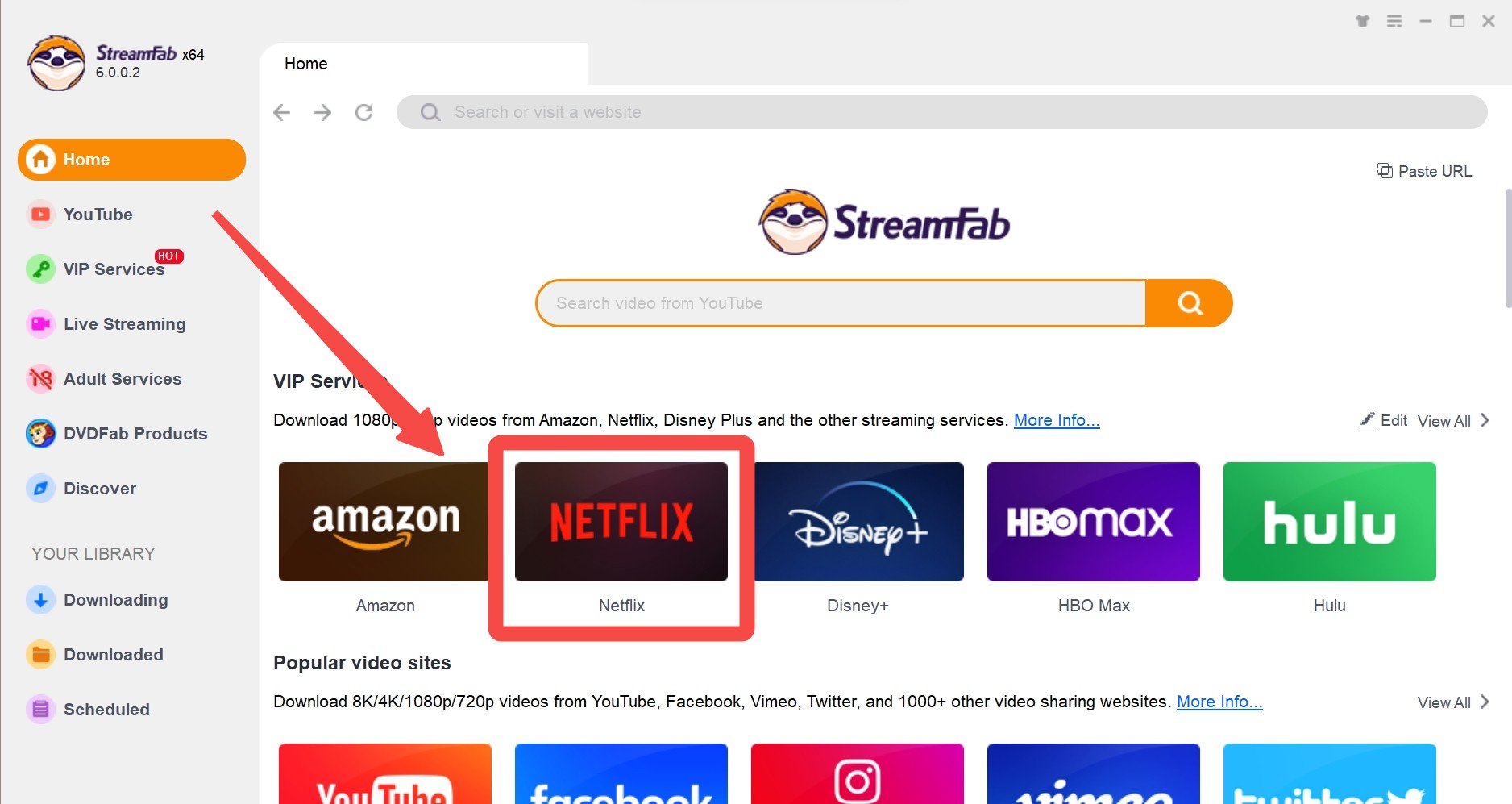
Step 4: Next, log in to your Netflix account and play the video you wish to download.
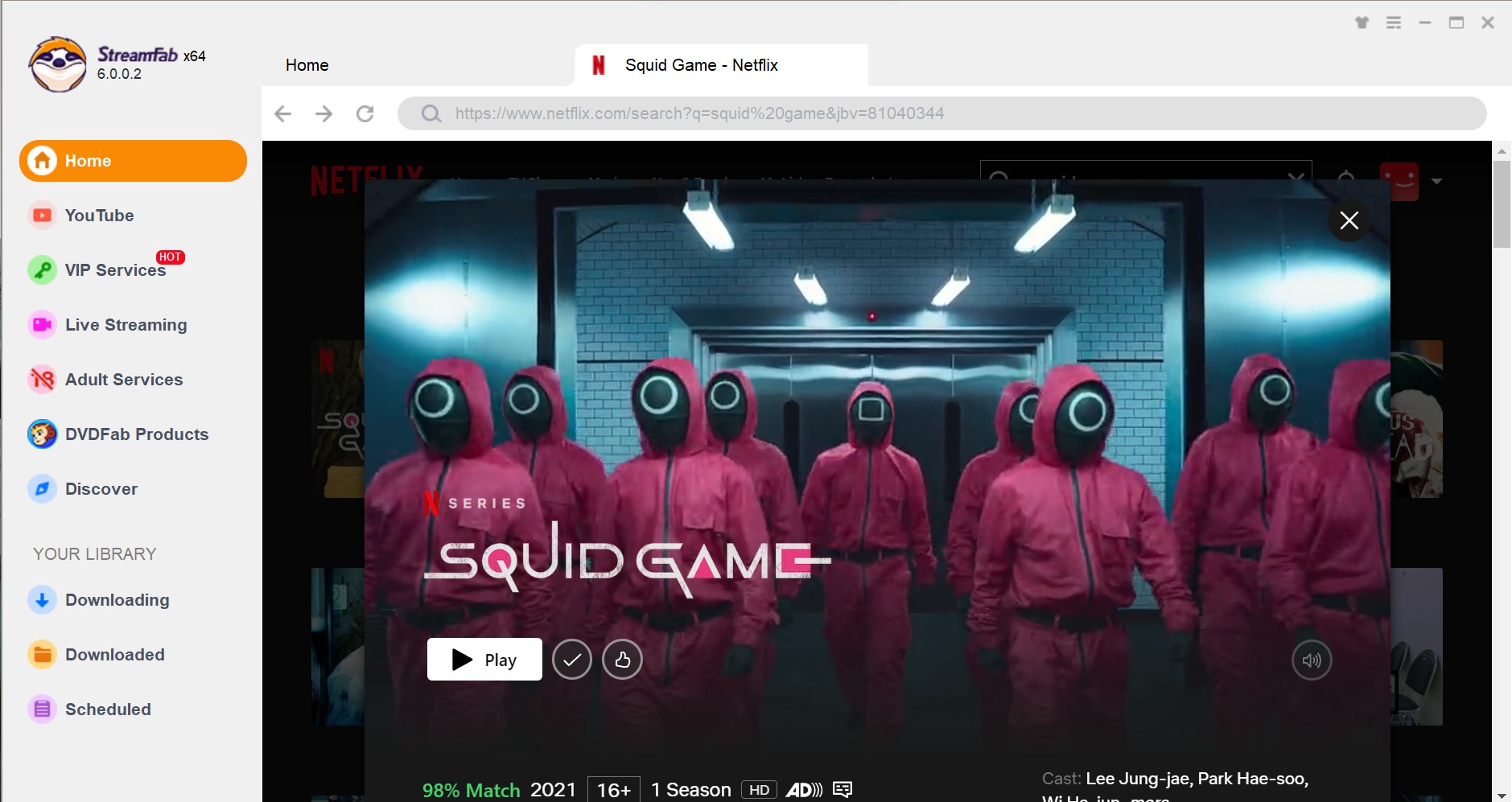
Step 5: Click the Download Now option on the window to begin downloading the video instantly.
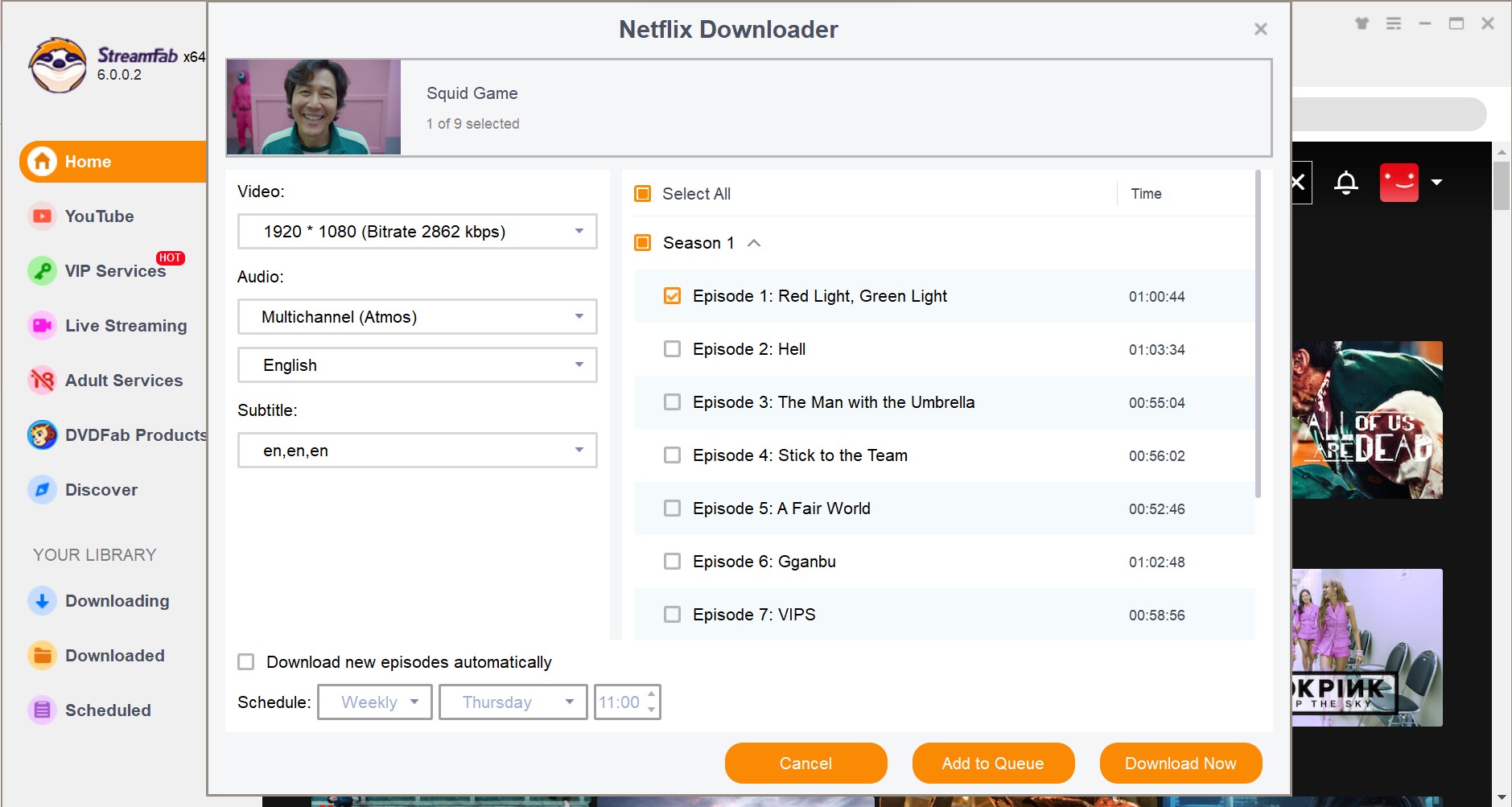
FAQs
Follow the below steps to locate a lost Netflix Account.
Step 1: Navigate to netflix.com/loginhelp.
Step 2: Click I’m not sure if I remember my phone number or email address option.
Step 3: Input the first and last name of the account together with the credit or debit card number in your file.
Step 4: Click Find Account option.
To access Netflix on a non-smart TV, link an on-demand streaming device such as an Amazon FireStick or an Apple TV to the HDMI connection of your TV. Next, download Netflix from the app store and after this, you might use your Netflix account.
Conclusion
In a nutshell, you just had a look at different methods that will help you activate netflix.com/tv8 on the different streaming devices. In addition to this, we also saw that using StreamFab Netflix Downloader is the best option for downloading Netflix content for offline viewing. The tool can download Netflix movies and shows from any Netflix website. It also offers users to select subtitles and audios of their preferred language.