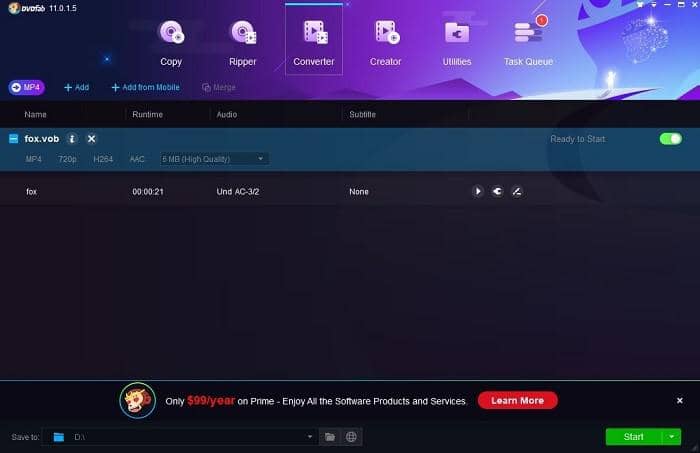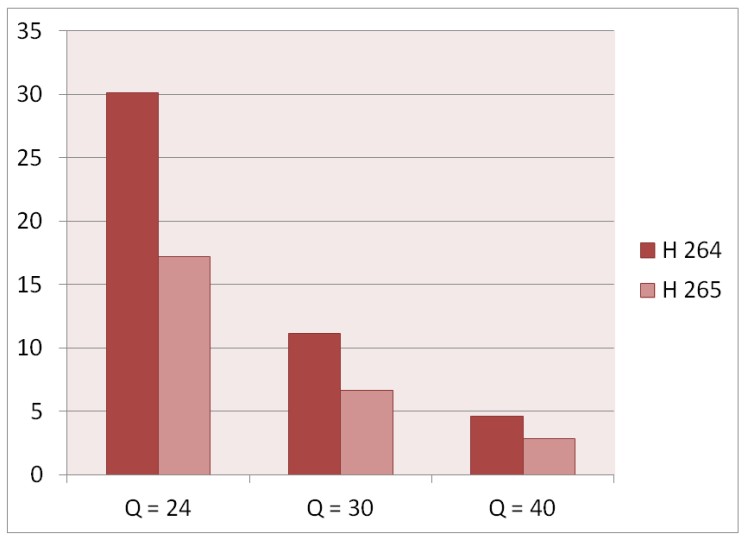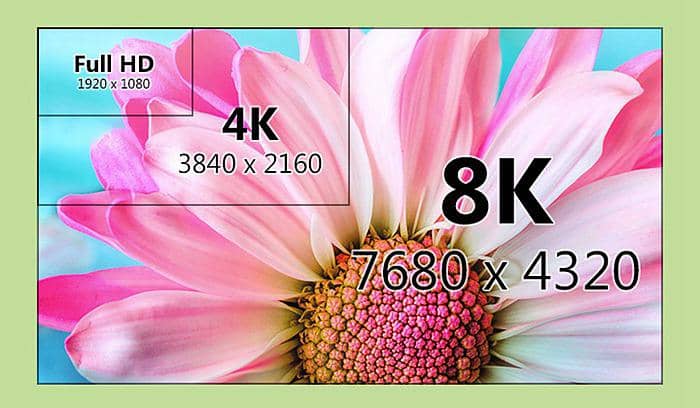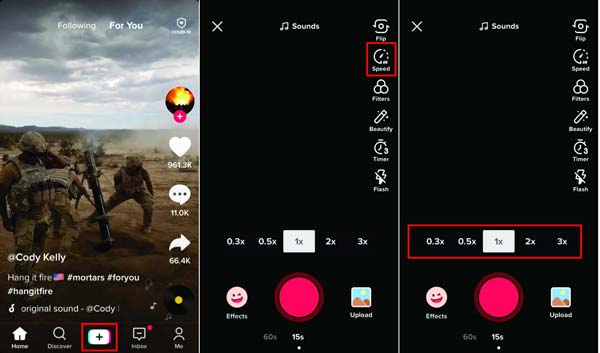Top 5 Best MP4 Splitters
Summary: Want to find an MP4 splitter to split your MP4 videos? Here is the list of top 5 best MP4 splitters for your reference.
Our smartphones are the ever-present video recorders we carry with us. Rarely are the MP4 videos recorded by them perfect. One always has to cut out some portions from it to make it suitable for sharing. To do such editing, we will be looking at the best MP4 splitters available out there to make this task easy.
What is MP4
MPEG-4 or as is popularly known - MP4, is a multimedia file container that can contain video, audio as well as subtitles. MP4 video is the most famous video format due to its compression technology which not only preserves space but also quality. MP4 videos are compatible with all major players as well as play in the latest browsers as well.
You have to be careful while looking for a MP4 splitter to make sure that the MP4 encoding algorithm used in the tool doesn’t affect the quality of the output MP4 video negatively. Your first choice of tool for this activity should be DVDFab Video Converter which comes with an inbuilt MP4 splitter. Not only MP4, but you can split or convert any video and audio format using DVDFab Video Converter without losing out on the MP4 video quality.
To use DVDFab Video Converter MP4 splitter, load the video into its UI. From the Profile switcher menu, select the output format as MP4. Click on the Video Edit icon appearing in the list in front of your loaded video.
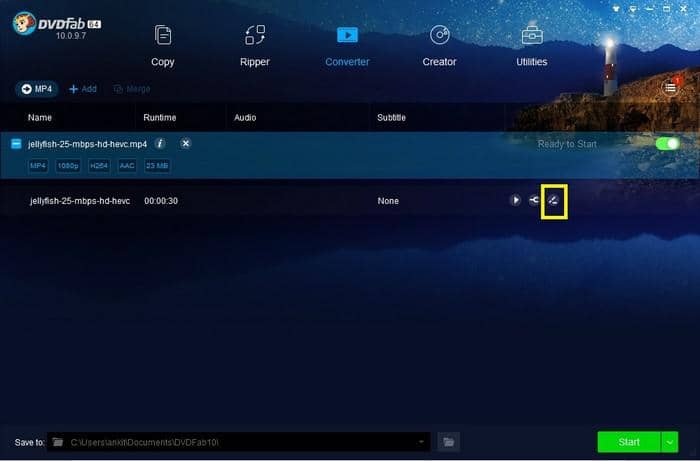
Go to the Trim tab of the Video Editor windows and use the slider appearing below the seek bar to define how you want to split the MP4. You can even reduce the start and end points of the video you are splitting in case you don’t want some part of the video in the final output of this MP4 video splitter.
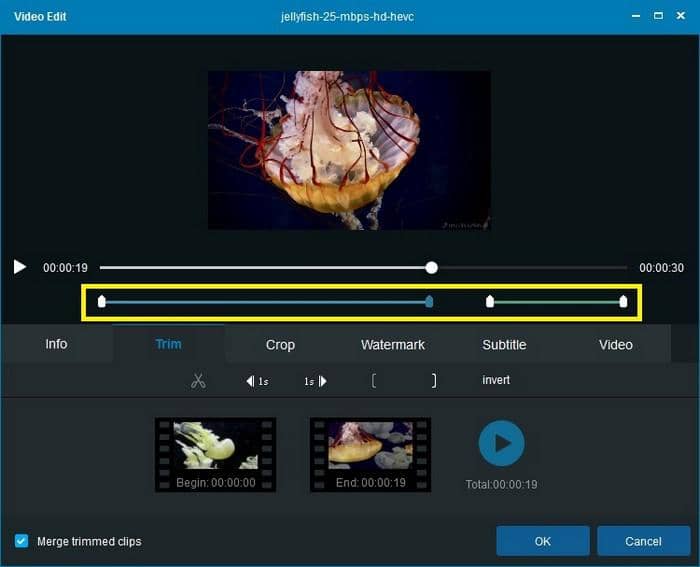
You can also use the other features of this Video editor to Crop the video or add watermark or subtitles. From the Video section you can adjust the brightness, contrast and saturation level of the video.
In addition to just enhancing the looks of the video, you can use the Advanced Setting features of DVDFab Video Converter to modify properties like Codec, adjust the resolution, change Sample Rate and Bit Rate of the audio and/or the Frame rate of the video.
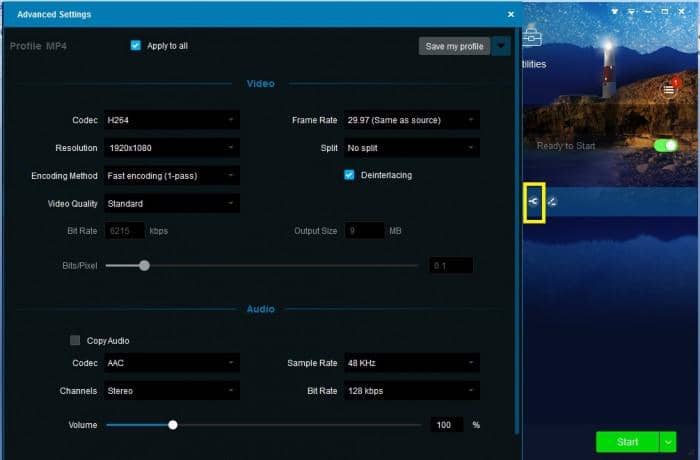
Avidemux
Avidemux is a demuxing-muxing open source tool written in C++ and is available for Windows, Mac, BSD and Linux. It can be used for various video editing activities like conversion, splitting and applying filters to enhance the video. To use Avidemux as a free MP4 splitter, add the video to the software, bring the seek bar cursor to the location of the video from where you want to split the MP4. Press the “A” button to split that point to end or the “B” button to split from that point to the start.
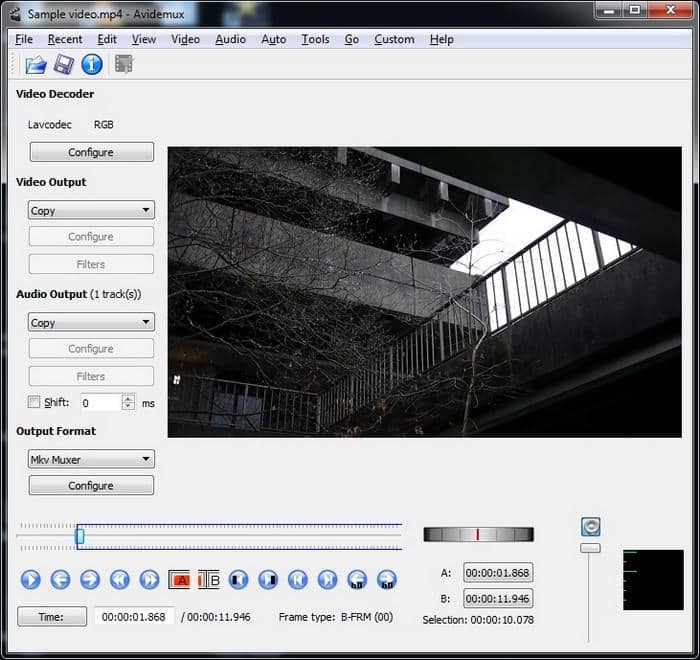
VideoPad
VideoPad is an extremely powerful free video editing tool that allows you to convert, split, trim, add video and audio effects to your video. There is a paid version too but the free version itself comes with most common video editing capabilities present. To use VideoPad as MP4 video splitter, load the file using the Open button. Add the clip to the Timeline section, and use the red slider to scroll to the point in the video where you want to split. Then click on the Split button or use the drop-down and use the Split Selected Clip(s) option. If you have multiple videos you can cut all of them at the same timestamp using the “Split All Tracks” option.
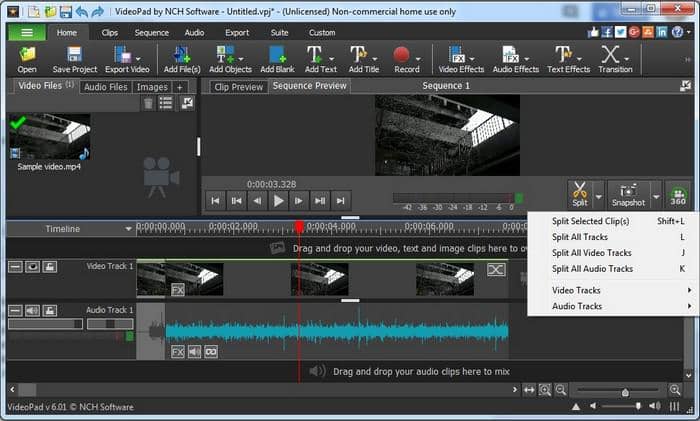
OpenShot
OpenShot is again a very powerful open source tool that performs all video editing tasks. It even has the capability to render 3D animations, make slow-motion videos and to act as an MP4 splitter using its Trim utility. It has support for over 70 languages and is available for Mac, Windows and Linux.
As an MP4 video splitter, it has the ability to split your MP4 video in not just 2 but in an unlimited number of parts at once. Just drag and drop the video to the left side upper box to load the video in the OpenShot application. Now drag and drop the same video to the timeline section of OpenShot. To split MP4, click on the Scissor icon (Razor Tool) and your mouse pointer will get converted to a knife. Click on the video in the timeline at the location where you want to split the video. Keep on doing this at all points where you want to split your MP4. Now go to File menu and select Export Video or use the shortcut Ctrl+E to generate the output files using the OpenShot video splitting freeware.
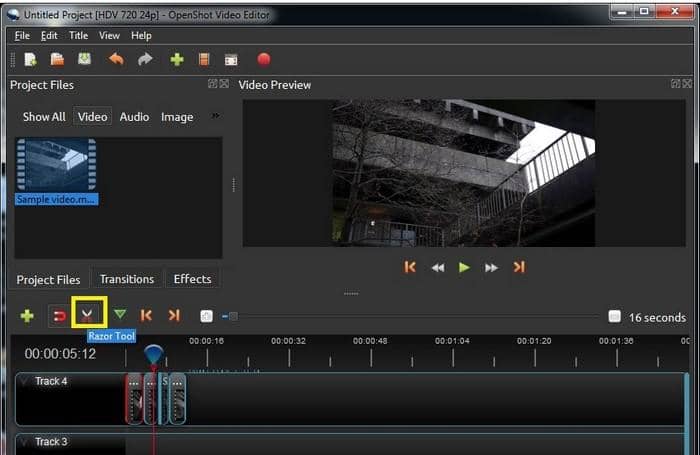
VSDC Video Editor
VSDC Video Editor is available both as free and paid solutions. The free version comes with no holds or restrictions to work as a free MP4 splitter. While the tool is quite powerful, the UI of VSDC Video Editor looks quite cluttered as compared to DVDFab Video Converter and it took some effort to find the MP4 splitter option in its UI. Let us see how to use VSDC Video Editor as an MP4 splitter. To add an MP4 file to this editor, click on the Import content button on the main screen and load the MP4 file. This action will trigger the creation of a video editing project so that you can save your work in between in case you want to do more than just MP4 splitting. A window will open asking you to see a few attributes of this project like the height and width of the video, Resolution, Framerate, Opacity, etc. You can leave these values as default and click on Finish.
Go to the Editor menu option and in the Cutting and Splitting section, the second scissor icon splits the video in parts. To select the at which point you want to split your MP4 video, just slide the seekbar cursor and then click on the scissor option discussed before.
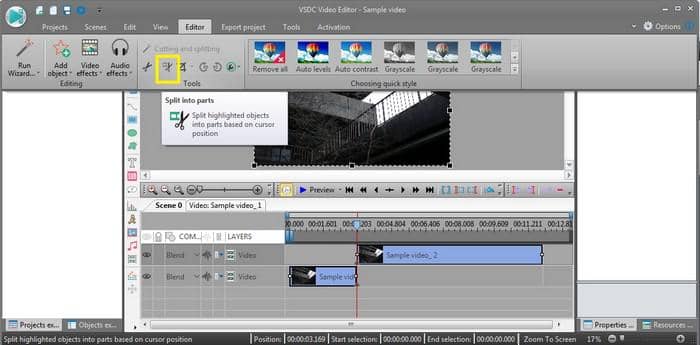
Conclusion
These are the top 5 best MP4 splitters you can use. All the tools mentioned here are quite powerful, but in terms of simplicity, attractiveness and ease of use, DVDFab Video Converter leads the race. For a novice, using either Windows or Mac, DVDFab Video Converter is the best choice for a MP4 splitter while the other tools through free and powerful, will take some time getting used to. For Linux users, we have mentioned multiple open source tools that you will find perform MP4 splitting task as good as any other tool.