Top 7 Microsoft Screen Recorders on Windows
Summary: Discover a world of possibilities with our comprehensive guide on the top 7 Microsoft screen recorders. Whether you're creating tutorials, capturing gameplay, or documenting software issues, these tools will empower you to record anything on your Windows operating system with ease and precision. Dive in to find out which one suits your needs best.
Table of Contents
Introduction
It's become common for Windows 10 users to record their computer screens to create tutorials for games, online record classes for future review, and even record video calls with friends or family members. However, if you're operating a Windows 10 computer, it may be challenging to locate a screen recorder that meets all of your requirements. We've got the best Microsoft screen recorder for Windows 10 right here for your convenience (free and paid). Using our list and rankings, you can see which one is the best for you.
Best 7 Microsoft Screen Recorders for Windows 10
- Release you from screen recording and download streaming videos from popular OTT including Netflix, YouTube, Facebook, Amazon Prime video.
- Free to download videos to MP4/MKV/MP3.
- Save videos in original premium resolution in up to 4K/8K.
- Batch download and faster speed.
- Offer an Android apk version: StreamFab for Android.
Microsoft Stream
The Microsoft Stream screen recorder is an enterprise video solution that enables employees to record, post, view and share videos within their organization. It allows for the recording of one's screen, camera, and microphone up to 15 minutes.
The feature supports application windows or browser tabs recording on Microsoft Edge (version 79+) and Google Chrome (version 74+) on both Windows 10 and macOS, with system audio recording exclusive to Windows.
Once a video has been recorded, it can be streamed within the organization with customizable visibility settings. Users also have the option to trim the video after publishing. All Office 365 plans provide access to Microsoft Stream. Open the Microsoft 365 App Launcher, pick All apps and then Stream to get started. You can also visit the Microsoft Stream website.
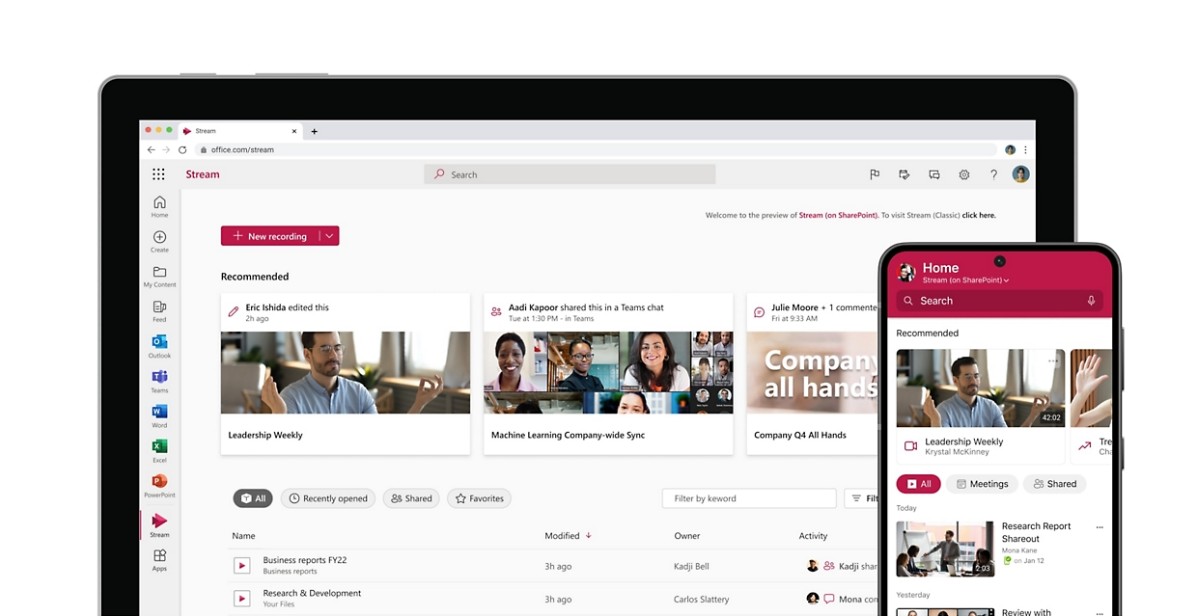
Microsoft Free Screen Recorder
The Microsoft Free Screen Recorder is a free and comprehensive Microsoft screen recorder included with Windows 10 that provides users with the capability to record their screen activity. It allows recording from a specific tab, selected areas, or the entire screen, making it ideal for capturing gameplay, meetings, or live streams.
One of its key features includes simultaneous recording of microphone input, webcam footage, and system audio. Notably free from watermarks and time limits on recordings, this tool also offers post-recording video editing capabilities.
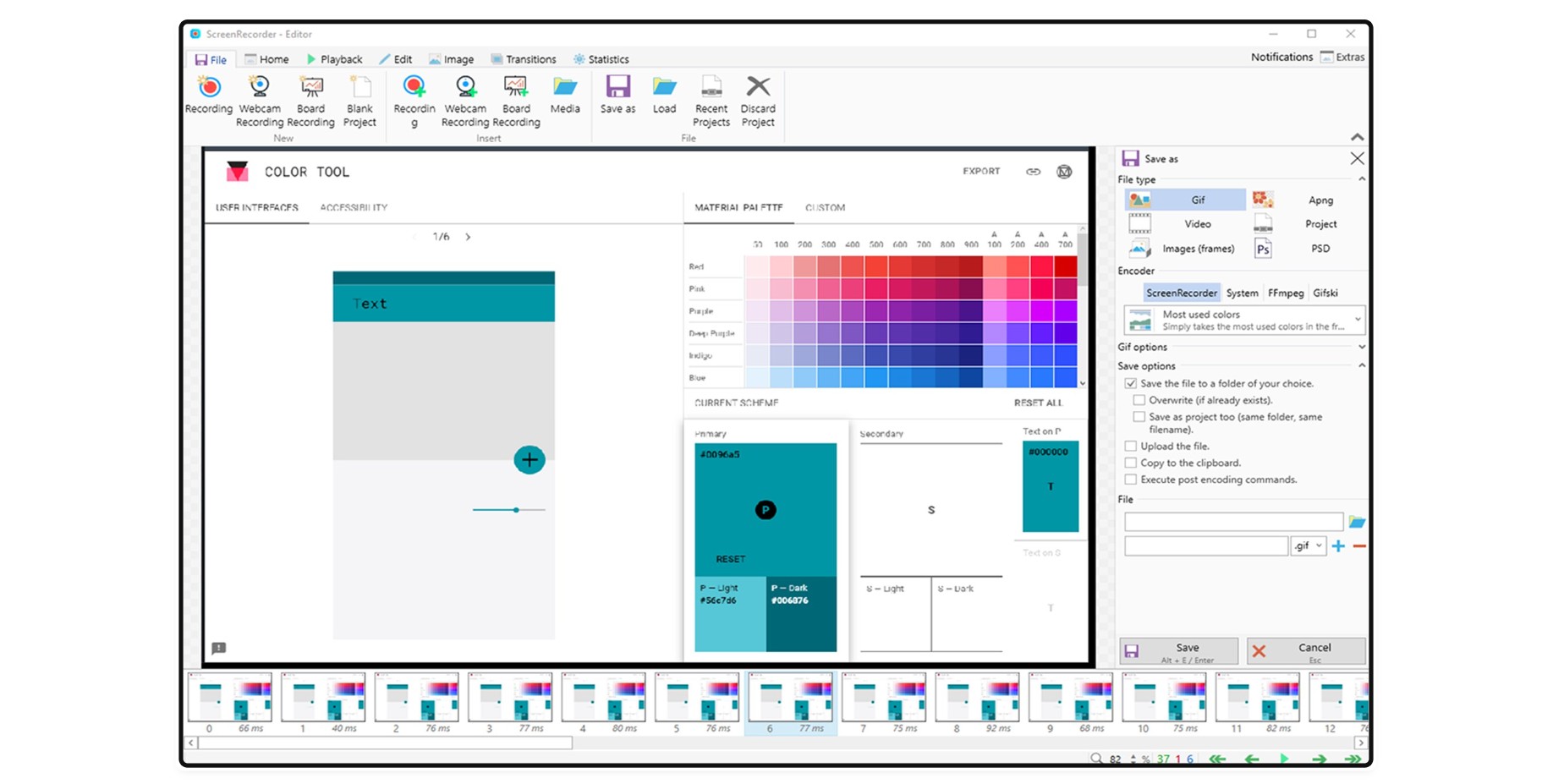
Related topics: how to screen record on Mac
Xbox Game Bar
The Xbox Game Bar is a versatile screen recorder utility from Microsoft that simplifies various activities such as game recording, online broadcasting, and screenshotting. It allows users to record content from web browsers and other application windows, saving the recordings as MP4 files.
In addition to video capture, it has built-in functionality for taking screenshots which can be directly posted on platforms like Twitter. The software provides several customization options including changing the save location for recordings or screenshots, enabling background recording during gameplay, capturing game audio with adjustable quality and volume levels, and documenting game audio separately.
Before starting a recording session, users need to activate the Xbox Game Bar through the Settings app and switch on the Game Mode.
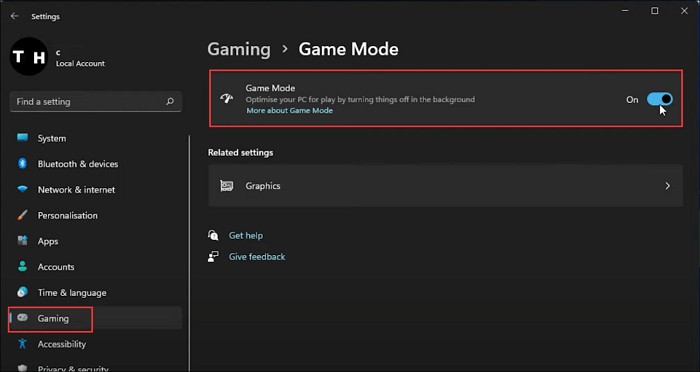
PowerPoint
Microsoft PowerPoint's built-in screen recorder offers a straightforward solution for capturing screen and audio on Windows 10/8/7. Users can define a custom region to record, then the recording is automatically integrated into their PowerPoint presentation.
Additionally, Microsoft PowerPoint screen recorder provides video trimming capabilities allowing users to refine their recordings within the application. By default, the tool captures both audio and mouse movements; however, these options can be disabled if not needed. Recordings can also be saved as separate MP4 files for use outside of PowerPoint presentations.
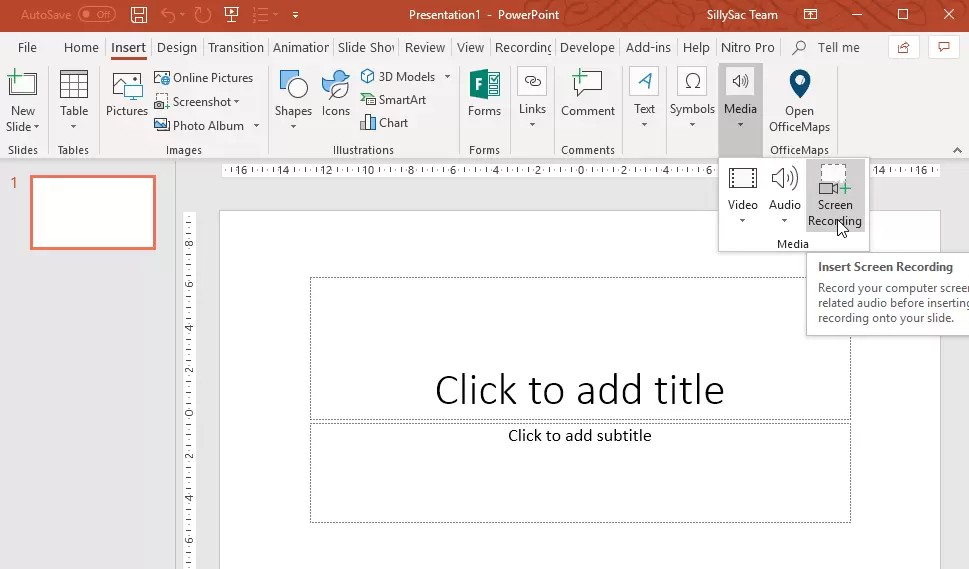
Screen Recorder Pro
One of the most outstanding Microsoft screen recorders for Windows 10 is Screen Recorder Pro. If you want to capture a specific area of a particular screen, you can do it in full-screen mode. You can record your screen in AVI, MP4, and WebM formats.
Adjusting video quality and frame rate before recording is possible with the slider. As a GIF recorder, it can capture your computer's screen and save it as an animated GIF file. As a result, it cannot record audio in formats other than WAV and MP3, such as OPUS and OGG.
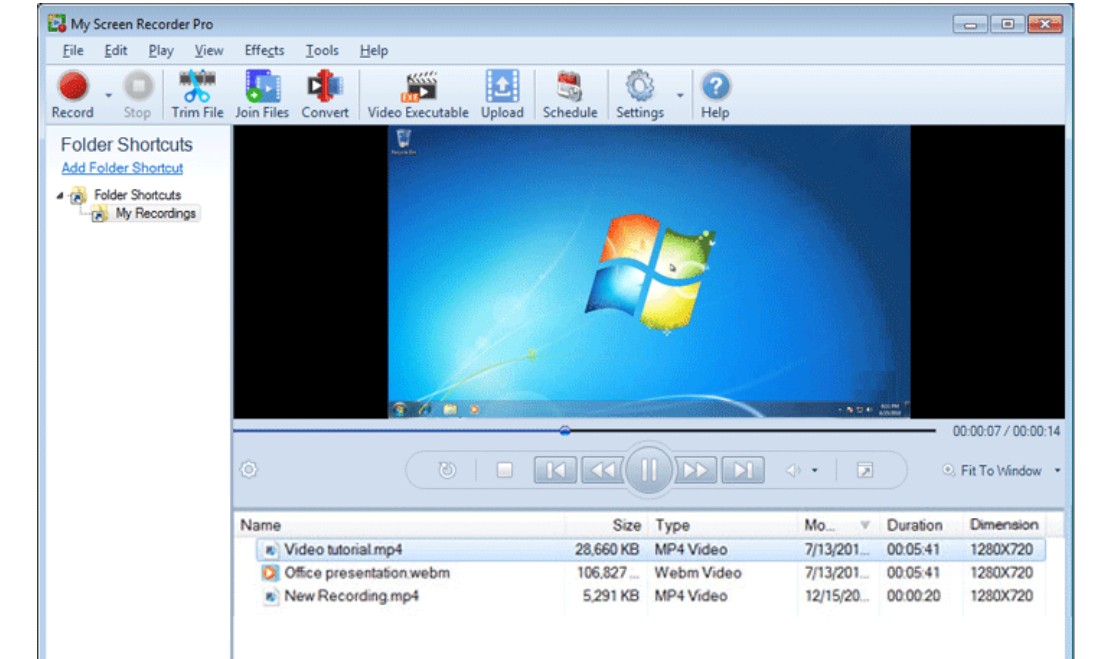
Mini Tool Video Converter
MiniTool Video Converter is a versatile and free Microsoft screen recording and video conversion software compatible with Windows 7, 8, and 10. It allows users to record full-screen or specific sections of their computer screen, along with microphone or system audio.
This Microsoft screen recorder provides various customizable options such as selection of the video format, output folder, video frame rate, and quality prior to recording. Unlike many other tools, it imposes no time limit on recordings and does not include watermarks.
In addition to its screen recording capabilities, MiniTool Video Converter supports over 1000 types of video and audio conversions (like FLV to MOV or AVI to MKV), offers functionalities for separating audio from video files and batch conversion. Furthermore, the program enables users to download YouTube videos and music directly.
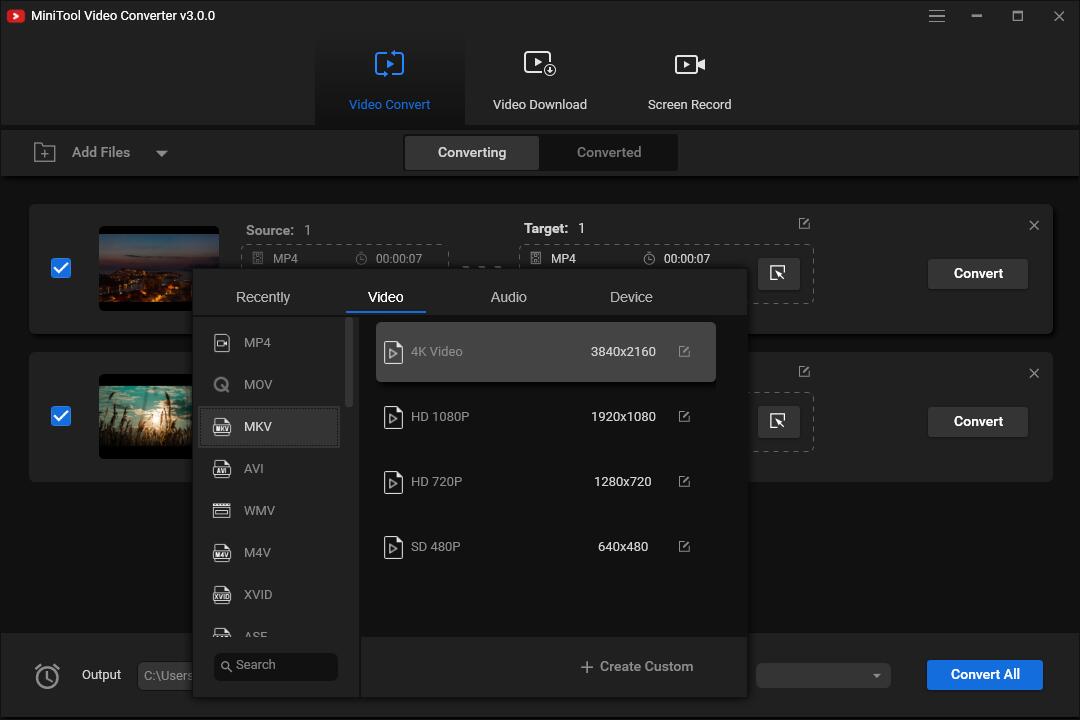
Bandicam
Aside from capturing video of the desktop, devices, and games, Bandicam also offers three different ways to capture audio. As a Microsoft screen recorder, it can record anything that happens on your PC and save it as an MP4 or AV movie or an image file in excellent quality.
It lets you pick and select where you like to record. You may draw lines, boxes, or highlights and even write on the screen while the recording goes on. Make tutorial videos and online lectures with the help of these tools! In addition, you may add a camera overlay of yourself to the video you're recording, record system sounds and your voice, and save it to a separate location.
For 2D/3D games, Bandicam records at up to 4K UHD resolution. Additionally, you can record your performance in real-time, including your voice. Besides being an excellent webcam, Bandicam is also capable of recording from external devices such as Xbox/Playstation, smartphones, etc.
Bandicam has a free version and a paid one that costs $39.95/PC. On the other hand, the free version only lets you record for up to 10 minutes at a time and adds a watermark to your videos. There are no time restrictions or watermarks on registering in the complete edition.
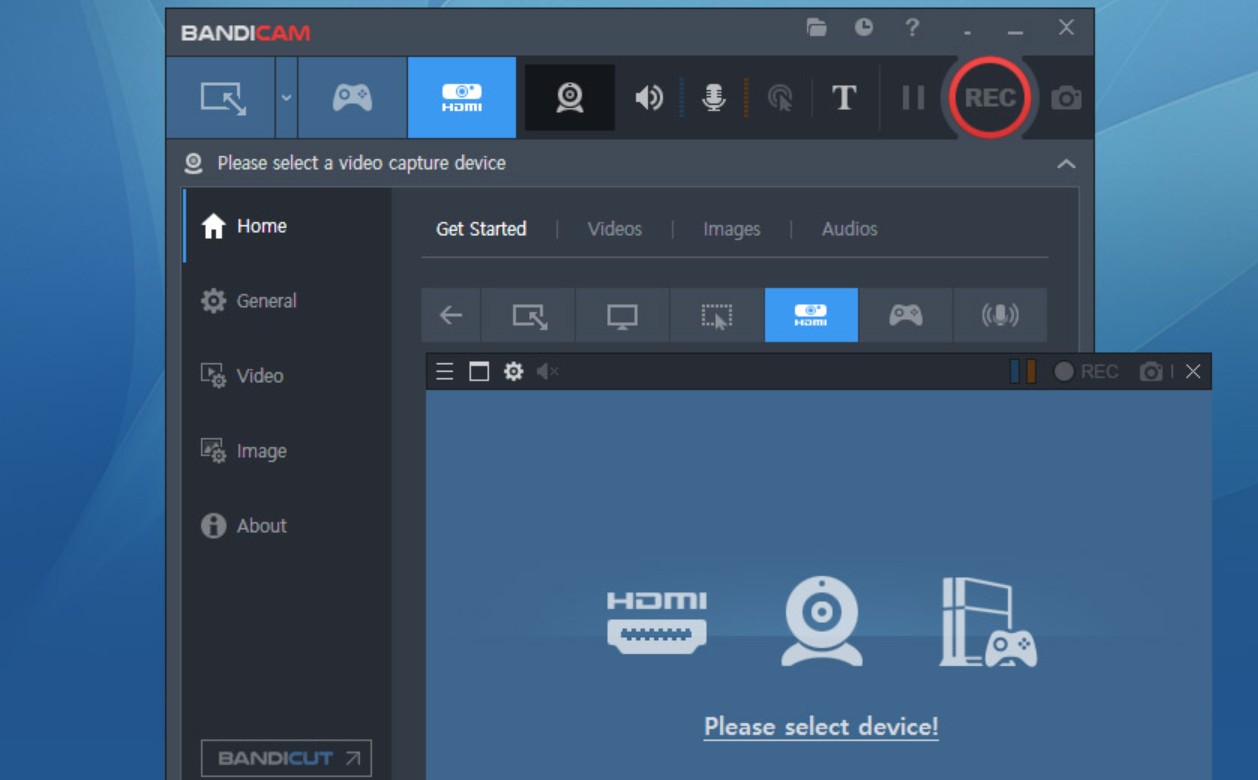
Conclusion
In conclusion, Microsoft screen recorders are a versatile and user-friendly solution for capturing any activity on your computer screen. There's a broad range of options available to suit different needs, many of which can be used completely free of charge. Whether you're recording for professional presentations, educational tutorials, or personal projects, these tools make the process straightforward and efficient.
FAQs
No. Windows 7 doesn't come with a built-in screen recorder at this writing. On the other hand, Windows 7 and 10 come with a built-in steps recorder, Microsoft Steps Recorder, that may capture each step you take while troubleshooting an issue.
Yes. Windows 10 comes with a built-in voice recorder called Voice Recorder. It may be used to record audio on Windows 10 to collect sound from the system and microphone.




