Make a Video File Smaller in a Right Manner
Summary: Videos look brilliantly appealing in high resolution. However, these files are too large to be stored on multiple devices. Additionally, the upload time of the sam increases and hampers the functioning of the device. So, here we will discuss a few software and applications that will ease your work and make the video file smaller.
Nowadays, file sharing has become easy be it through email or social media channels. However, a big hassle arises when this file size is exorbitantly big. Then arises the need to make the video file smaller. However, this calls for a question as to how to make video files smaller? Well, this can be done easily without hampering the video quality across many formats and on multiple devices as well. Additionally, video file size holds importance in terms of size as the upload and download process not only takes time if the file is big, it also hampers the functionality of the device while the video is loading.
Table of Contents
Apart from being convenient to use there are more reasons to make a video file smaller. These are:
- It reduces the usage of bandwidth.
- It takes a lot lesser time due to its compatible size.
- There is a lot less buffering for the recipient and it makes a lot of extra storage space on your device.
Here are a few software and applications that make a video file smaller across a variety of devices be it MAC, iPhone, Windows, or Android.
How to Make a Video File Smaller on Mac
iMovie
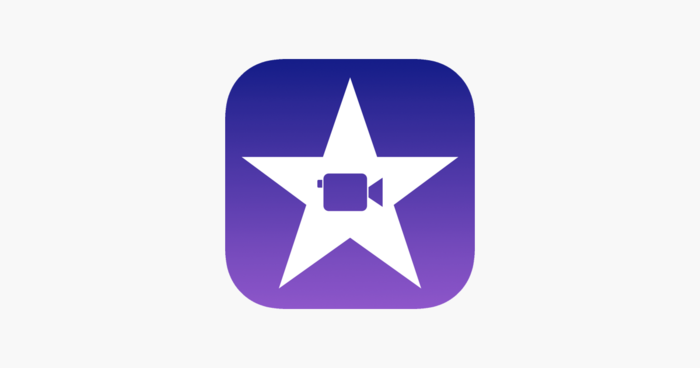
If you are looking at how to make a video smaller to email on your Mac then this software can surely help you out. If you have to make a video smaller in size then this software also lets you get slow motion or fast forward effects with the trimming of videos. The drag and drop feature of transitions is easy to understand and use.
Features
- A fabulous video editor that works on iPhone as well.
- Very simple to understand and use.
- Free to use.
- Supports 4K videos and also green screen composting.
- Variety of slow-motion or fast-forward effects.
Price: Free
Pros
- It is free to use.
- Also available for iPhone.
- Easy to use.
Con
- No multi-track editing is available.
Steps to make a video file smaller on Mac using iMovie
Step 1: Regularly edit the video.
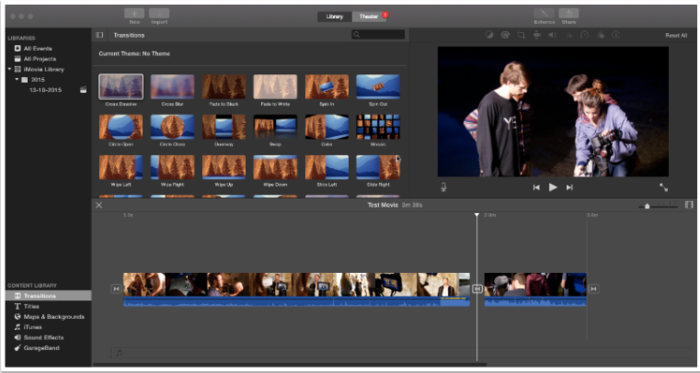
Try regularly editing your video and when you think it is perfect and you have finished the work export it.
Step 2: Sharing the video with a ‘File’ option
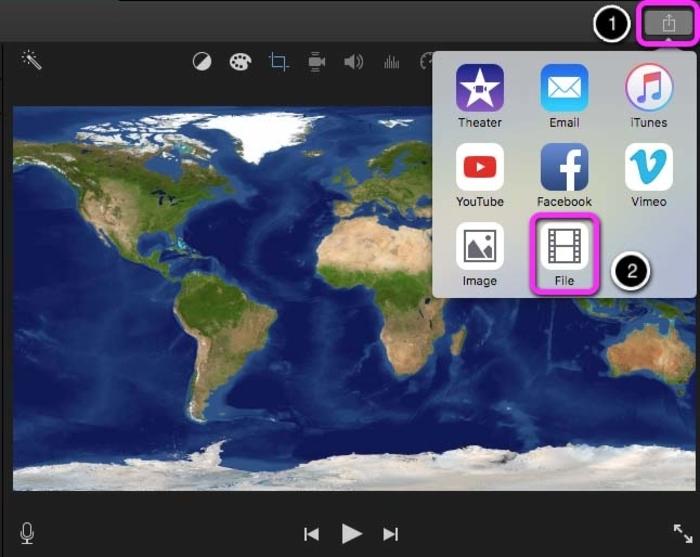
As soon as you are done with the required editing you can share the movie by using the preset options for export. Choose the file option.
Step 3: Changing Quality and resolution of the video
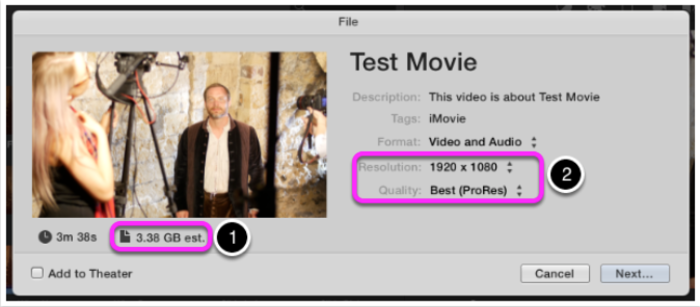
In the new version of iMovie 10, Apple has taken away the capability to make any changes to the resolution settings. However, you can still work with a video and reduce its size to 500MB, by making a few adjustments to the quality and resolution.
Step 4: Experimenting and tweaking the video till the resolution and quality is lesser than 500 MB
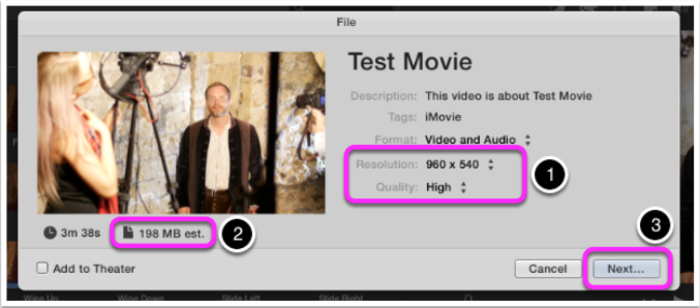
Experiment with different resolutions from the drop-down menu. By choosing the resolution of 960 x 540 you can bring down the size to 198 MB. Then you can click on ‘next’.
Step 5: Saving the video file exported to the required place.
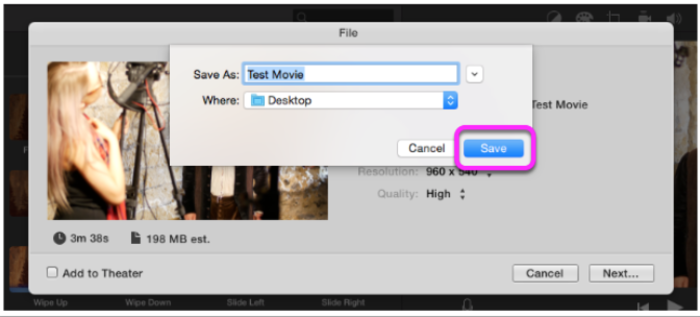
You can save the video file in the desired location by naming it to whatever you think is right for the file. Additionally, you can also choose the location where you wish to save the file.
Step 6: Waiting for the process of export to get completed
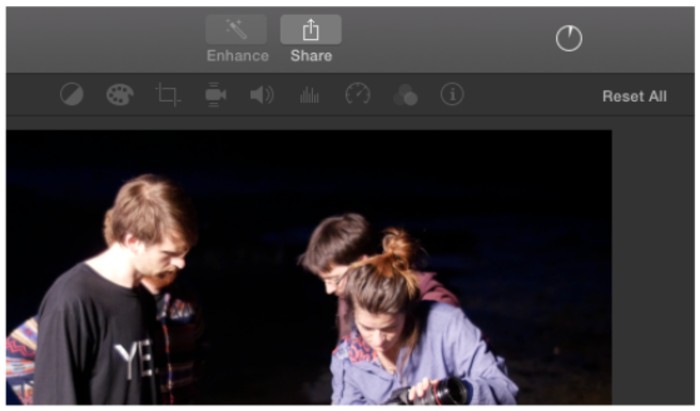
To check the progress of the video file you can see the progress icon present at the top of the window. As soon as the process gets completed you will be able to see a message saying ‘Share Successful.’ Then by clicking on ‘show’ you will be able to see the final video.
Step 7: Checking the final size
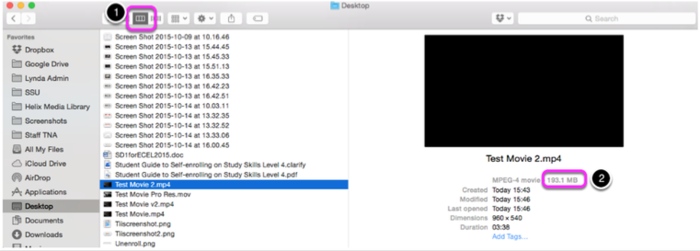
The last step requires you to see whether your video file is of desirable reduced size or not. You can check through the finder by clicking on the video file and here you will get the exact size of the file.
Note: Almost all the software or applications used to make a video file smaller on MAC works similarly. Thus, by following the above steps you will be able to make a video in a smaller file size.
CameraBag Pro
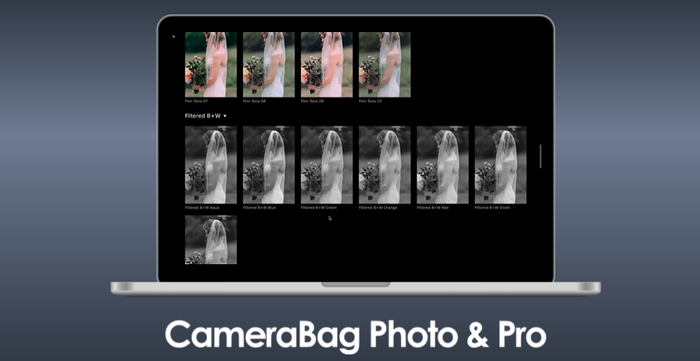
In case you are looking for options to how to make video size smaller then CameraBag Pro can do wonders for you. It is pretty simple and easy to use with many preset options and adjustment tools. You just need to drag a tile and it’s done with a little adjustment. It helps you in picking the right resolution for your videos to be smaller. You can also turn to Video File Compressors in 2022 to make a video file smaller.
Features
- A Variety of presets is available for the user.
- Pretty easy to use.
- Can be used effectively for both videos and images.
- Simple and attractive user interface.
Price: $39.99
Pros
- Good for editing images and videos.
- Professional buy.
- Amazing results with lesser efforts.
Con
- No local adjustment tools are available.
How to Make Video File Smaller on iPhone
Video Slimmer App
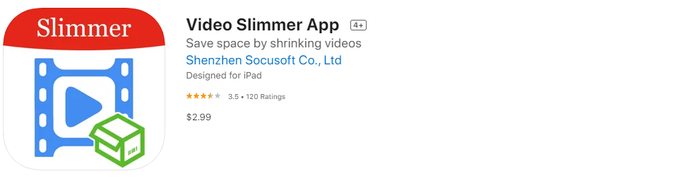
If you are looking for an option to how to make a video file smaller on iPhone then this application can be an affordable option for you. It is a comprehensive application that lets you trim, merge and rotate the videos all in a single app. Moreover, it also provides you with the option to export the resulting file.
Features
- It helps in trimming and merging videos too.
- It lets you rotate the video as well.
- It lets you export the trimmed video.
- Aids in promoting additional storage on your iPhone.
Price: Free Trial version
$2.99 for the pro version
Pros
- Let you trim and merge videos.
- Available at an affordable price.
- Free trial version available.
Con
- The process may seem tricky to beginners.
Steps to make a video file smaller on iPhone using Video Slimmer App
Step 1: Open the application.
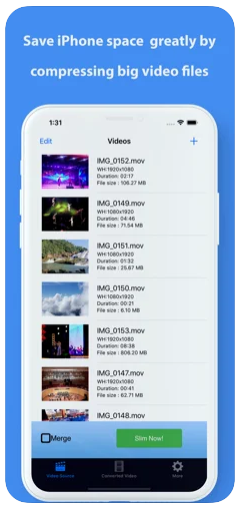
Step 2: As soon as the application opens start selecting the desired video file from the gallery of your iPhone. This will let it load into the application.
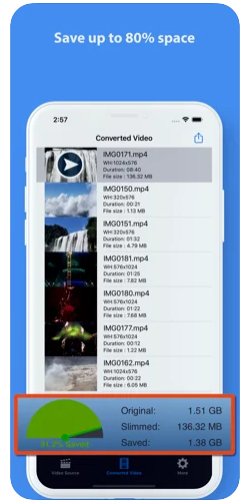
Step 3: As the video is loaded, you can set the option for compression size of desirable size.
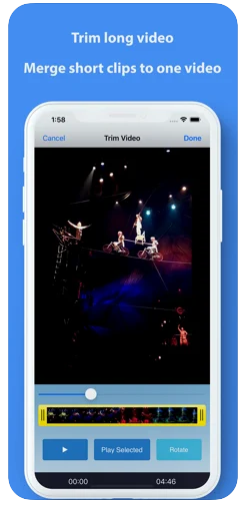
Step 4: Now you can return to the source of the video and tap on the option of ‘Slim Now.’
Step 5: Once the process is completed a tab will be activated with the converted video and you will be able to see the compressed video results saved in your camera roll.
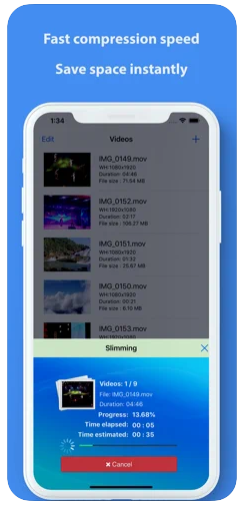
Step 6: Once you open the gallery you will be able to see the converted videos and you will be able to delete the original video.
Video Compress
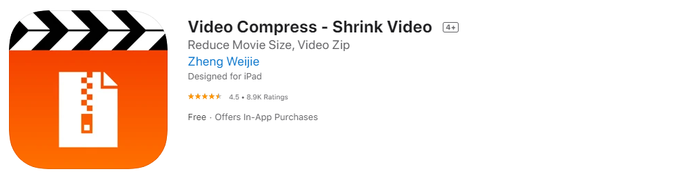
If you are looking for an option to how to make video files smaller then this application is just the thing you need. Besides having a user-friendly interface, it is simple to understand and use at all times for all your video needs. It lets you store a lot more files in your iPhone with its compressing feature and is free to use too.
Features
- It is a very simple and efficient application.
- It is very easy to use.
- The user interface is quite intuitive.
- It is free.
Price: Free.
Pros
- Very easy to understand and use.
- User-friendly interface.
- Good for beginners.
Con
- Some premium features of a video editing app are not available.
How to Make Video File Size Smaller on Windows
VideoProc
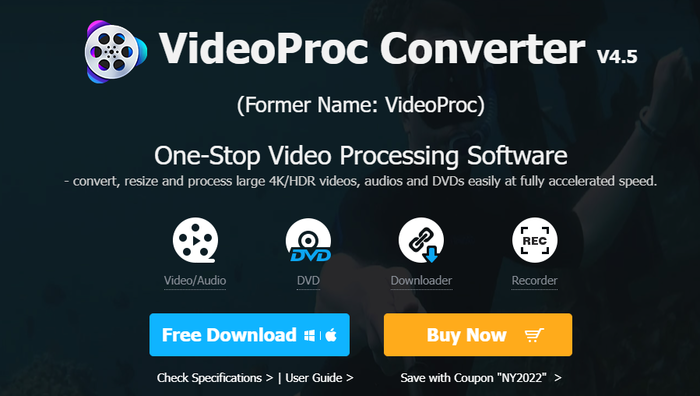
If you are looking for an answer to how to make a video smaller to send by email, then this one is a good all-in-one program. It provides a higher ratio of compression with a good GPU acceleration quality. Moreover, it can compress video files in almost 470+ formats from MP4 to MKV and many more without the loss of quality.
Features:
- No loss of video quality.
- Reduces the video size up to 9/10th of the size of the original video at a speed of 47x in real-time.
- Optimizable video sizes ranging from VP8, AV1, and all H.266
- User-friendly presets that can be used even by beginners very easily.
- Runs effectively and smoothly with lower CPU usage.
Price: Free.
Pros
- It is a versatile tool and is a combination of recorder, downloader, video editor, and DVD converter.
- It is an easy and quick setup.
- It uses GPU acceleration for hardware and this gives it immense speed.
- It works well with both Windows and Mac.
Con
- Limited features for video editing.
Steps to make a video file smaller on Windows using VideoProc
Step 1: Import a video or videos to Converter.
After downloading this converter on your windows, finish installing it and launching it. After doing this, you need to click on the ‘video’ icon. This will lead you to a video converting interface. Thereafter, you need to load your source video by pressing the ‘+video’ button.
Step 2: Selecting an output format with higher efficiency of compression
As soon as your video gets loaded you need to click on the output format. For example, you can convert H.264 MP4 to HEVC and the MP4 size will be reduced maintaining the same quality of the video.
Step 3: Adjustment of video parameters.
On clicking the Codec Option button you will be redirected to a window where you will be able to lower the frame rate. For eg, you can reduce to 1080p or 720p from higher formats like 4K UHD. Then, you can change the aspect ratio and also loo for other advanced options to make adjustments to the video files.
Step 4: Trimming the length of the video.
When you click on the cut button which is given below the info of the video you have to drag the green knob. This will cut off all the unwanted parts and this will reduce the video file size automatically.
Step 5: Making video segments through splitting.
At the bottom of the panel there is a toolbox button, you need to double click on the split button and video splitting starts. Now you can decide the number of segments to split the video in seconds too.
Step 6: Cropping the frame size of the video.
Under the information of the video, a crop button is there. You need to check the box to enable the facility to crop the video. Now you need to drag the dotted frame and you will be able to do free cropping of the video from top to bottom and left to right. This will remove the unnecessary borders and you will be able to see the preview of the output video in the right side section.
Step 7: Clicking the run button.
The final step is to click on the run button and this will make the video file smaller.
VLC
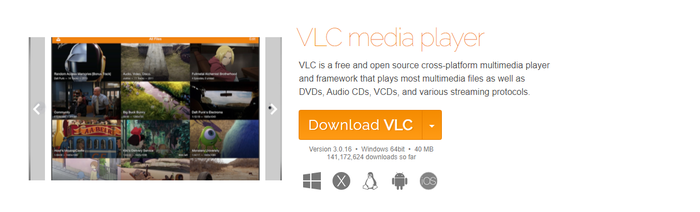
One of the most popular applications that also lets you make a video file smaller. Moreover, VLC supports a variety of video formats and lets you use most of them more easily and simply. It is a beginner-friendly application that aids with advanced control options to work with video synchronization and subtitles too.
Features
- It creates fabulous video and audio effects and makes video files smaller.
- Helps in easy conversion to any video file format.
- Many video and audio filters are available.
- Many input formats and media are supported.
Price: Free
Pros
- Very easy to understand and use.
- Multiple tools to enhance functionality.
- Video streaming is also available with video editing options.
Con
- The program interface cannot be customized.
How to Make Video File Smaller on Android
VidCompact
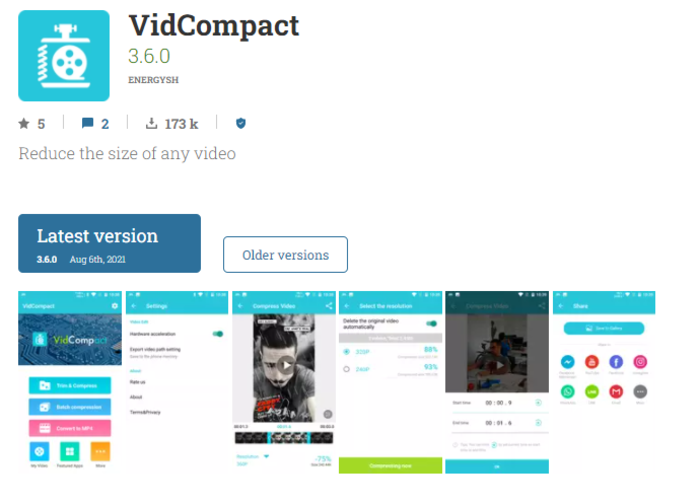
In case you are looking for how to make video files smaller on your android device then this device is just for you. It lets you compress the size of your desirable video without hampering its quality. Moreover, it is pretty simple to use and operate. Perhaps, you want to make a video file wihout downloading applicaitons, you can read the post 6 Best Online Video Compressors.
Features
- Pretty easy to use.
- Easy to understand and trim the videos to reduce to a desirable size.
- Allows perfect compression for a variety of video files.
- Easy to launch and operate for beginners
Price: Free
Pros
- Easy to download and operate.
- Allows batch conversion for great performance.
Con
- Various ads pop up while using the VidCompact application.
Steps to make a video file smaller on Android using VidCompact
Step 1: Download the application and launch it.
Step 2: Import the video file you wish to make smaller or compress.
Step 3: Tap on the convert button. You can find this button at the bottom of the screen.
Step 4: Proceed with selecting the manual profile.
Step 5: This application will help you in shrinking the size of the video and if you are looking for an option to how to make a video smaller and send it to email then this can be the best option.
Video Transcoder
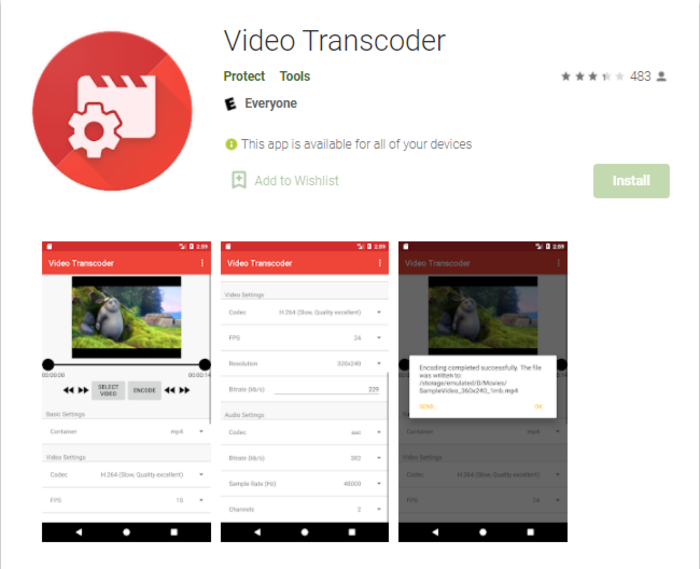
If you are looking for a great option to make a video file smaller on your android then this one will not disappoint you with its user-friendly interface. It is an open-source platform that provides easy trimming of any video. It lets you work across various video formats and is available for free.
Features
- A mobile application that is also open-source for video trimming.
- Enables easy compression of videos to MP4, OGG, and other formats.
- Available for free.
- Very easy to operate and launch.
Price: Free
Pros
- Enables customization of video settings
- User friendly.
- Supports formats as MPEG-1, MPEG-2, etc.
Con
- No option for batch conversion.
FAQs
Well, larger videos take a lot of space. Therefore, there is certain software that works on different devices to reduce just the size of video and not hamper their quality. If you want to know more about How to Compress a Video, you can click on the link.
The MP4 format of video takes most of the space on your device. However, by converting it to FLV, WMV format we can reduce the size of the videos.
Yes, software like iMovie and Shotcut lets you make any video file smaller in a variety of video formats on Mac.
Conclusion
Sometimes, when videos are recorded with iPhones or any other Apple devices or even Android devices, they may be too large and eat a lot of space on your device. Similarly, if you have a Windows or a Mac you may feel the need for an extra space which may lead you to make a video file smaller to make up for the extra space. Some of the video files may be too large to be sent as an attachment and this may hamper your work as well. Then, you may search for answers to questions like how to make a video smaller to email? Well, all of these issues and more are covered for your help in our article. We hope these options will facilitate you and help you make some space on your disks.



