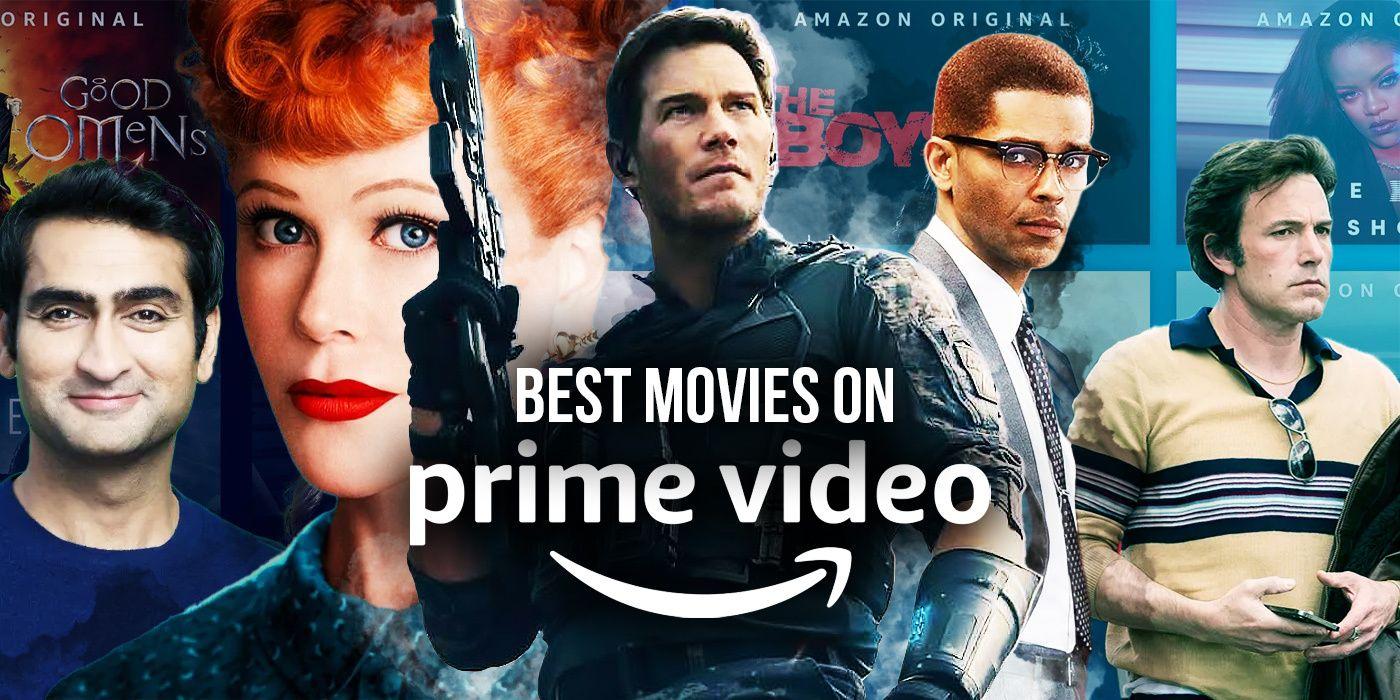How to Use Hulu Chromecast: With 10 Fixes to Hulu Chromecast Not Working Issue
Summary: When you want the best impact from your Hulu Chromecast, you will get the best possible ways to deal with it through this article.
Table of Contents
Suppose you don't know how can you Chromecast Hulu on different devices; here, you will learn it with a few clicks. However, to get the maximum advantages from the Hulu Chromecast device, you must know the most effective ten solutions to fix any Hulu Chromecast not working issues once you face them during your streaming. So, in this article, you will get the ultimate exposure to the Hulu Chromecast device in your streaming world.

How to Stream Hulu on Any Devices via Hulu Chromecast?
When you have Hulu Chromecast, get ready to enjoy your favorite Hulu world on a bigger screen with support from any Android or iOS device, including your phone, tablet, etc. So, here you go with simple steps of brilliant watching through the Chromecast Hulu device. By the way, if you are also interested in SoundCloud downloader chrome, this passage will be of great help.
Step 1: Connect your device where you want to cast your Hulu app with your Chromecast. Next, ensure the same internet connectivity between your Android or iOS device and Chromecast.
Step 2: Open the Hulu app on the Android or iOS device & select the Hulu content you want to watch.
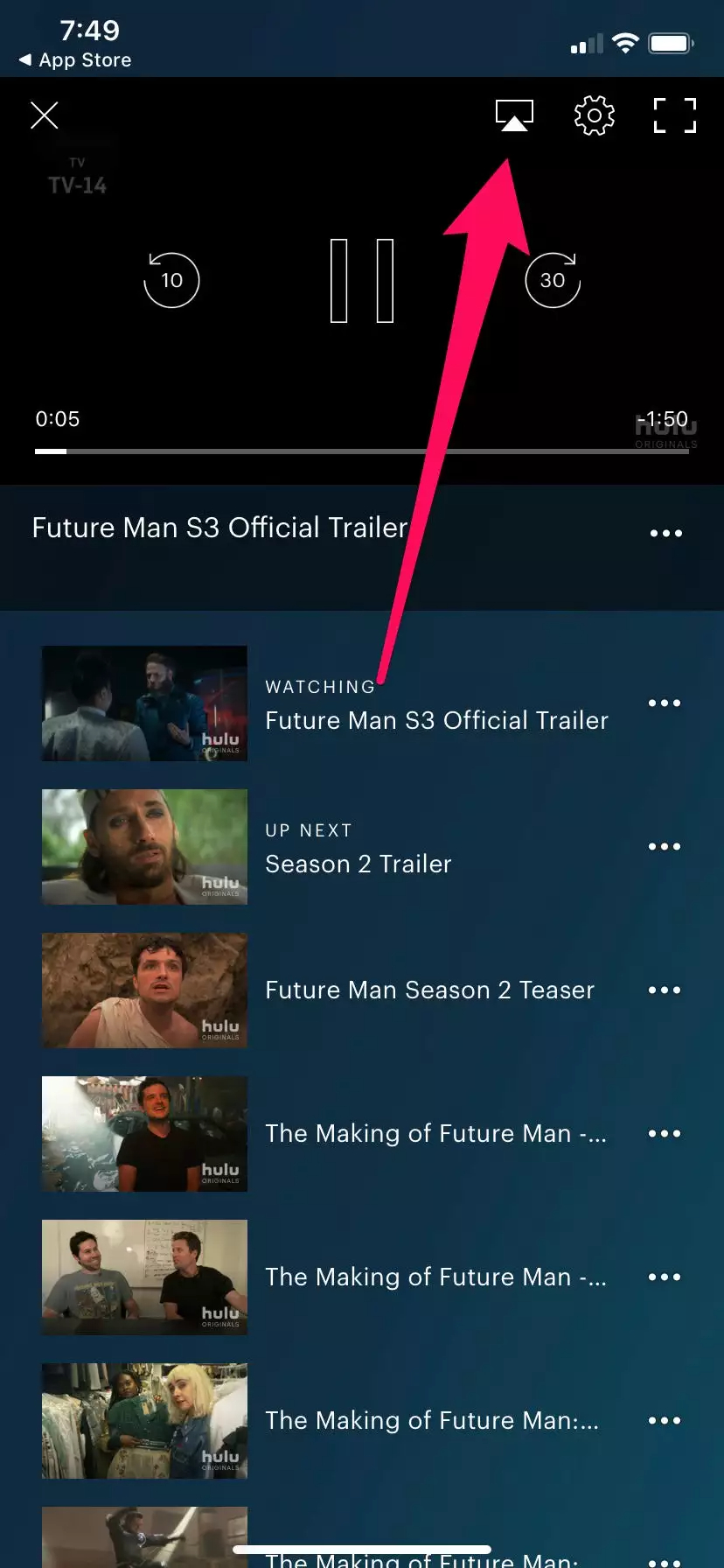
Step 3: Select the "Cast" icon on the screen's top right side corner and go for the Chromecast option from the list. You are good to go with your Hulu download streaming videos on your selected device monitor through Hulu Chromecast.
How to Fix Hulu Chromecast Is Not Working Issue?
Whenever you use any technology, device, or app, you always keep yourself aware of dealing with some errors or issues that cause an obstacle in its working process. So, while using Hulu Chromecast, after knowing its casting process, you must be aware of multiple solutions to fix Chromecast Hulu not working issues in advance so you can easily avoid this error whenever you face them. Besides, if you have come across Hulu error 94 and don't know why, this passage will elaborate on this problem.
1. Ensure the internet speed & connectivity
A poor internet connection and inadequate internet speed can cause the Hulu Chromecast not to work since the entire working process of your Hulu Chromecast depend on the quality of your internet bandwidth. Since 3 Mbps is the minimum internet speed required for uninterrupted Hulu streaming, you need a speed test check of your internet connection via Fast.com. Through this test run, you would get to know the upload & download speed of your internet connection.
Once you detect the issue in the network connection, you must restart the router to refresh the link with the ISP server. By doing this, you unplug the router's input & wait for 10 seconds and plug it back in to turn it on again. After that, do another speed test run to ensure the elimination of the problem. If it is not fixed, upgrade your connection speed by contacting the service provider.
2. Update the existing Hulu app
If your Hulu app has not been updated for quite a long time, it may cause "Chromecast Hulu not working." So, from time to time, updating the app is very important to have flawless streaming with Chromecast Hulu. Following the simple steps, you can update your Hulu on Android or iOS.
For Android
Head to the "Google Play Store"> Menu> Side Menu> "My Apps & Games" > "Hulu"> "Update"> install the updated version.
For iOS
Head to "App Store"> "Profile" > "Hulu" > "Update" > install the latest version of Hulu.
3. Chromecast device needs to be updated
Sometimes the incompatibility between your Chromecast device and the existing version of the Hulu app creates an issue with Hulu Chromecast not working. So let's fix this following the steps.
● Make a connection between Chromecast device & TV with the same internet network.
● Install the "Google Home" app on the casting device> "More Options."
● Go to the "Settings"> "Reboot."
● After restarting, the Chromecast device will update automatically.
4. Reinstallation of the Hulu app
If your Hulu app has not been installed on your Android or iOS device, it may trouble you with the Hulu Chromecast not working issue. While refreshing the entire Hulu app system, you can bypass any server issue in the app through reinstallation. So let's see how to do it on Android & iOS devices.
For Android device
Go to the application drawer > Hulu app> press & hold app icon > selection screen appears> Uninstall > delete Hulu > go to the "Google Play Store" > reinstall "Hulu".
For iOS device
Move to the home screen > Hulu app > Click app icon > Remove App> on-screen pop-up> uninstall Hulu > App Store > install Hulu.
5. Re-login to your Hulu account
Re-login is one of the best options to avoid any glitches or random bugs in the current session of your Hulu account. It helps you to fix the Chromecast Hulu not working issue. To refresh the current data of your Hulu app, you need to follow the re-login steps below.
Steps
On your mobile device, go to the Hulu app> navigation bar > Profile > Log out option to get rid of the current session > wait 2-3 minutes > log back into your Hulu account.
6. Check out the server status
The down server is another crucial reason behind the "Hulu Chromecast not working" error. To check out the current status of the Hulu service, you can visit the Downdetector website, where you will get information about the Hulu app server status for the last 24 hours. For example, suppose the server is down. Then wait for the team to fix it. While visiting the official Twitter account of Hulu, you can also check whether there is an official post regarding server status.
7. Chromecast setup issue
Sometimes Chromecast Hulu not working, occurs because your Hulu app cannot recognize your Chromecast device. However, if there is any particular sign or character in your Chromecast device, it may not be identified by your Hulu app. Chromecast amazon prime video also has similar problems. So, to avoid this issue, it is better to give a one-word name to your Chromecast device & check whether Hulu recognizes the name.
8. Watch other content
If the Hulu content you selected is unplayable, it can make the "Chromecast Hulu not working" issue happens. In that case, you must choose other Hulu content and check whether the Hulu Chromecast is working or not. If it works with your second selection, the first title is probably unavailable to access.
9. Contact the Hulu team or Hulu community
To fix the Hulu Chromecast not working issue, you can contact the Hulu Team & give the details of your problem & ask them to take necessary actions. On the other hand, while scrolling through the queries of the Hulu community, you can try finding the possible solution to this problem.
10. Clear cache & data of Chromecast device
Since Chromecast is a built-in option with Android TV, while cleaning the cache & data of the device, you can quickly fix the Hulu Chromecast not working issue. So here you have the steps.
Steps
Android TV > Menu button > Quick Menu > Apps > Show System Apps > Chromecast built-in > clear cache > Ok button > clear data > Ok button.
How to Download Hulu Content: With StreamFab Hulu Downloader
Even if you know how to use Hulu Chromecast & how to fix the Hulu Chromecast not working issue while enjoying your favorite Hulu content, you probably want to avoid having any content access issues. For doing this, nothing would be best but the most flexible & customizable downloads of the StreamFab Hulu Downloader. From device dependency-free watching to ad-free & internet-free access to any Hulu content, you can get your Hulu downloaded to your specifications with this Hulu video downloader.
Features
● Get as many downloads as you want in one go in 720p resolution & audio track of EAC3 5.1.
● Enjoy ad-free downloads.
● Save your desired subtitles & metadata to organize offline watching.
● MP4/MKV file allows you to access Hulu downloads on any device.
● Get maximum downloads in minimum time.
● Convert your downloads to Blu-ray format.
Price
Hurry up to take the best-suited plan of $39.99/month, $69.99/year, or $89.99 for a lifetime with a 30-day money return policy.
Downloading Steps
Step 1: Launch the downloader:
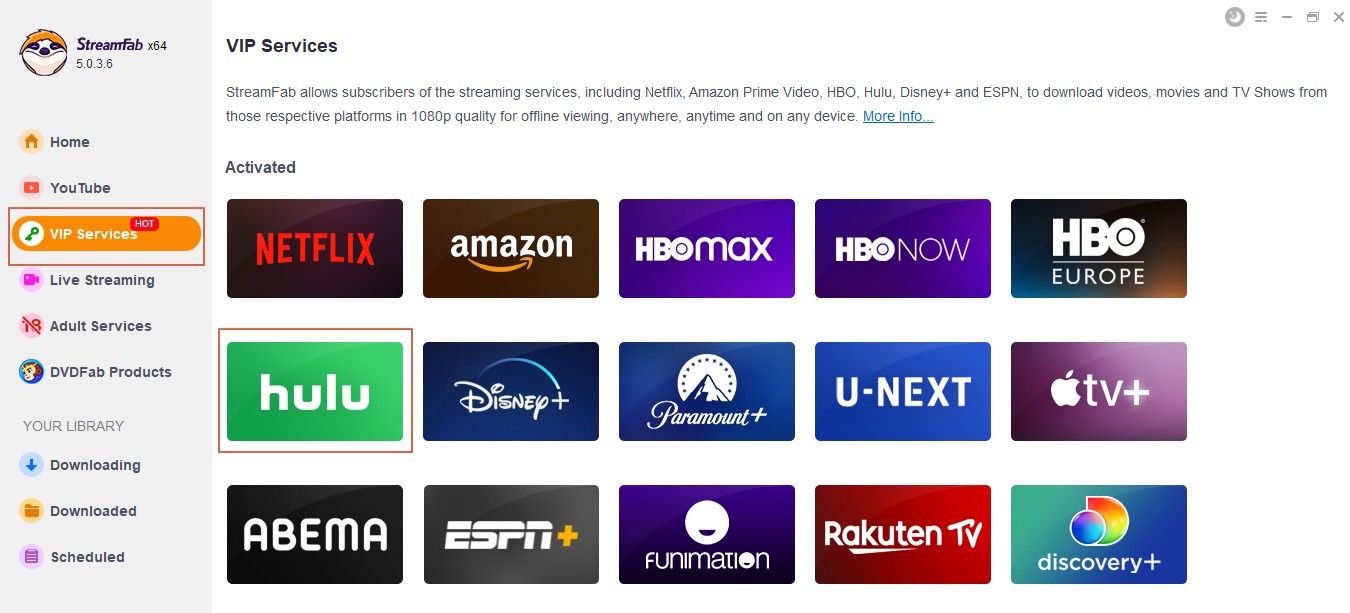
Double click the "StreamFab" icon on your Mac or Windows PC to get to the "VIP Service" option from the left side function bar.
Step 2: Log into the website:
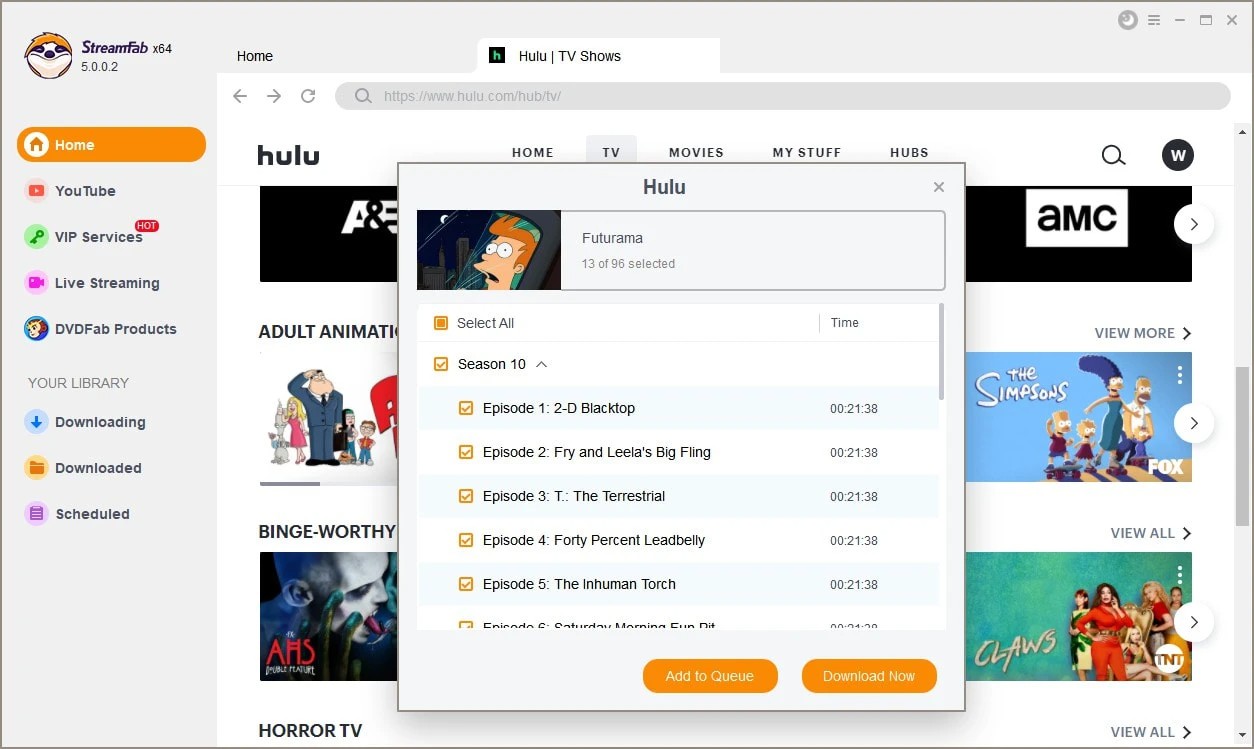
Scrolling through the website list, locate the Hulu website & log into your account. Select the content to download MP4 movies & play the video.
Step 3: Run playback while downloading:
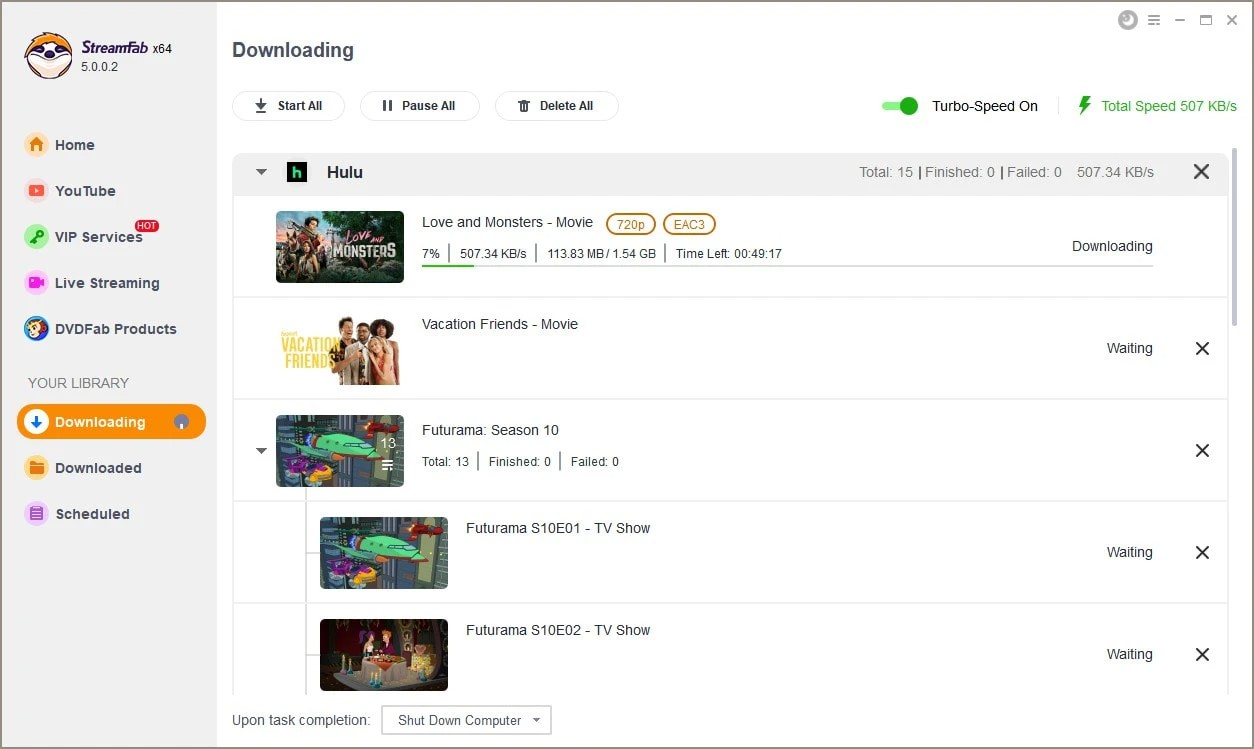
Now click the "Download Now" option that appears in the pop-ups. Video will download while running the playback.
Final Feed
While enjoying your Hulu Chromecast on your favorite screen, if you face any Hulu not working issue, try to target the cause first to find the most specific solution to this problem. Otherwise, you can try multiple solutions if any particular fix doesn't work. For example, suppose you want to enjoy your Hulu world without botheration or dependency. In that case, the StreamFab Hulu downloader is always there to keep you one step ahead with your streaming.