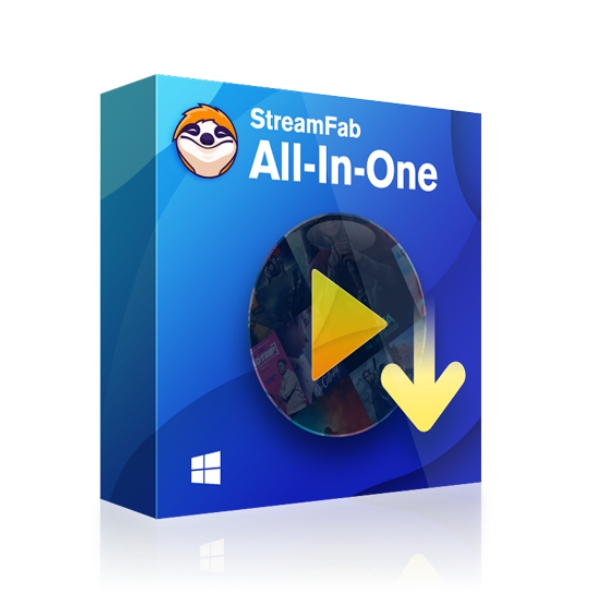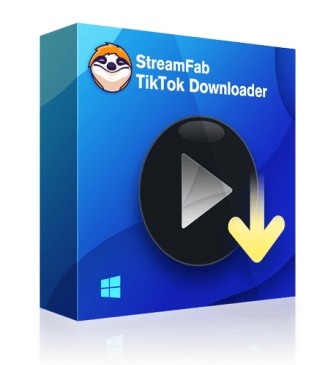HTML5 Video Not Found: Fix the Error and Keep Watching
Summary: It's annoying when you try to play your favorite video, and suddenly the browser gets an HTML5 video not found error. In a lousy mood, you must check how to fix the HTML5 video file not found error. If you tried and failed, read our blog as it will brief you about how you can set the HTML5 video not found the issue and help you continue playing the video.
Table of Contents
Introduction
Everyone wants to enjoy their favorite shows or videos freely. However, there are still a lot of blocks in front of us when we want to download streaming video for offline watching even if we've already paid for it or subscribed to it.
When we spare no efforts to find the video and wait to enjoy the precious time, unluckily, a prompt appears: HTML5 Video Not Found.
Keep scrolling! It can be better if you know what HTML5 and HTML5 video files lead you to the root cause, and you can better understand the reasons behind the error. Let's start with HTML5.
What is HTML5?
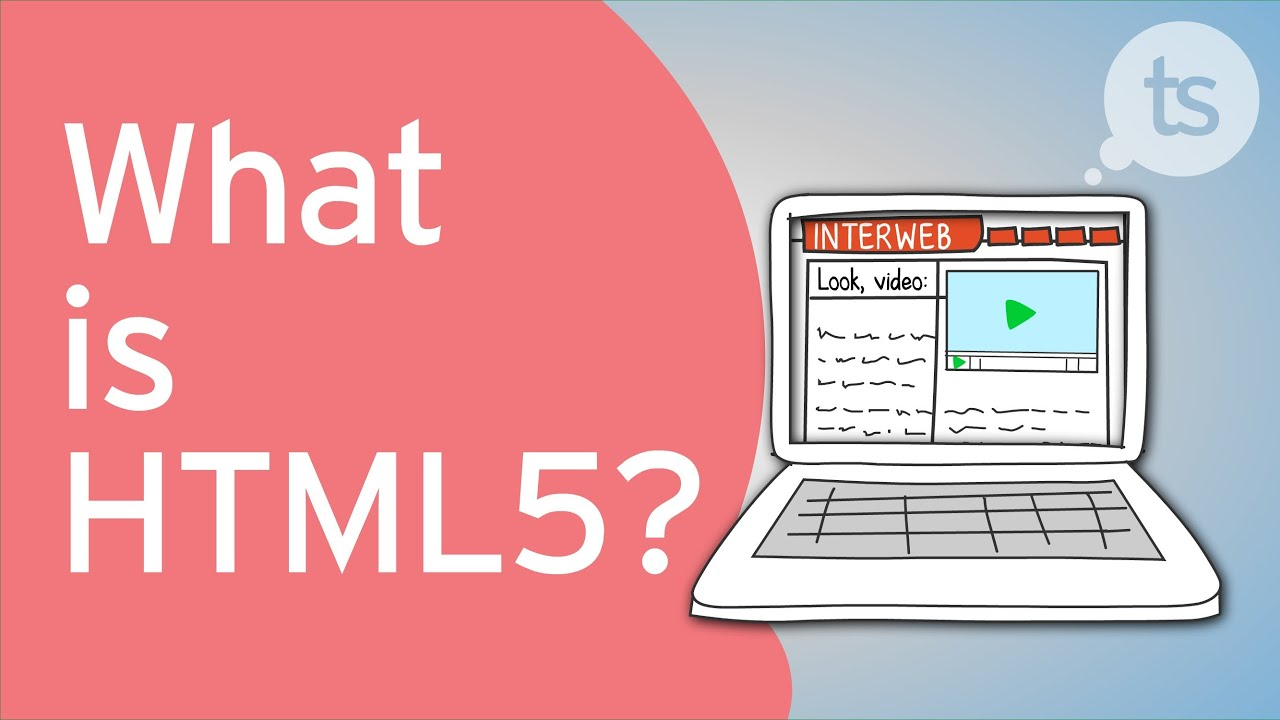
HTML or Hypertext Markup Language is a code that describes web pages. On the other hand, HTML allows us to view different web pages we have visited. HTML5 is the latest version of HTML, letting you watch anything on the world wide web using your browser. HTML is associated with the structure that helps you to view web pages flawlessly. If you use a browser like Google Chrome, Internet Explorer, Mozilla Firefox, Safari, Opera, etc., HTML5 will let you browse anything.
Let's unveil the reason behind HTML5 video not found chrome or HTML5 video not found Firefox or HTML5 video file not found safari.
HTML5 Video File not Found: Find out the Reasons
As we already mentioned, the HTML5 video not found is associated with your browser. It indicates that your browser does not have the apt video codec installed or does not support HTML5 format codecs. But along with the browser, multiple reasons could prevent you from watching your favorite video on your browser. Let's find out:
Website backend issue
If you get the error during the playback, it indicates a code issue in the website's backend. When the video stops playing or glitches, the webmaster cannot access the code of the video. If you want to fix the issue, you need to draw the attention of the website developer.
Browser support
The error comes up with the browser support of HTML5. HTML5 is the latest version, and if you are using an old browser, it cannot access HTML5 formats. Older version browser cannot access HTML5 codec and face the issue of HTML5: Video file not found.
Compatible with Browser
Sometimes not the older version of the browser is the culprit. Despite the latest version, HTML5 codec is not compatible with Google Chrome. You are getting HTML5 video file not found google chrome. But it is playing perfectly with Firefox without any glitch.
Cache and Cookies
If you update your browser but still video not play mode is there, it might happen due to cache and cookies of the website. Sometimes, a website's cookies have a malicious bug, and without bug fixing, you cannot play the video as it prevents the play. Or you must try to play the video going incognito mode and check if the bug is preventing the video.
Old Video Content
If you want to play old video content that supports Flash Player and does not support HTML5. In this case, the video will not play.
The above-noted issues might prevent you from watching your favorite video. However, the HTML5 video file not found error cannot hold you back for a long time as in the next part, we will discuss how you can solve the issue.
HTML5 video file not found: How to solve the issue
Find the video of other formats
When we want to solve some problems from the source, the best way is that the problem didn't happen. It is a philosophical dilemma but deserves thinking. A universal format could help you avoid a lot of problems. A useful video downloader matters a lot. What you need is to save videos from all websites in high quality freely and quickly. StreamFab All-In-One makes it into reality.
How to download StreamFab All-In-One Downloader?
Choose the streaming service
Tap the VIP Services or the YouTube icon on the left channel to find the streaming website you want. You can also copy and paste your video URL directly into the address bar on the Homepage.
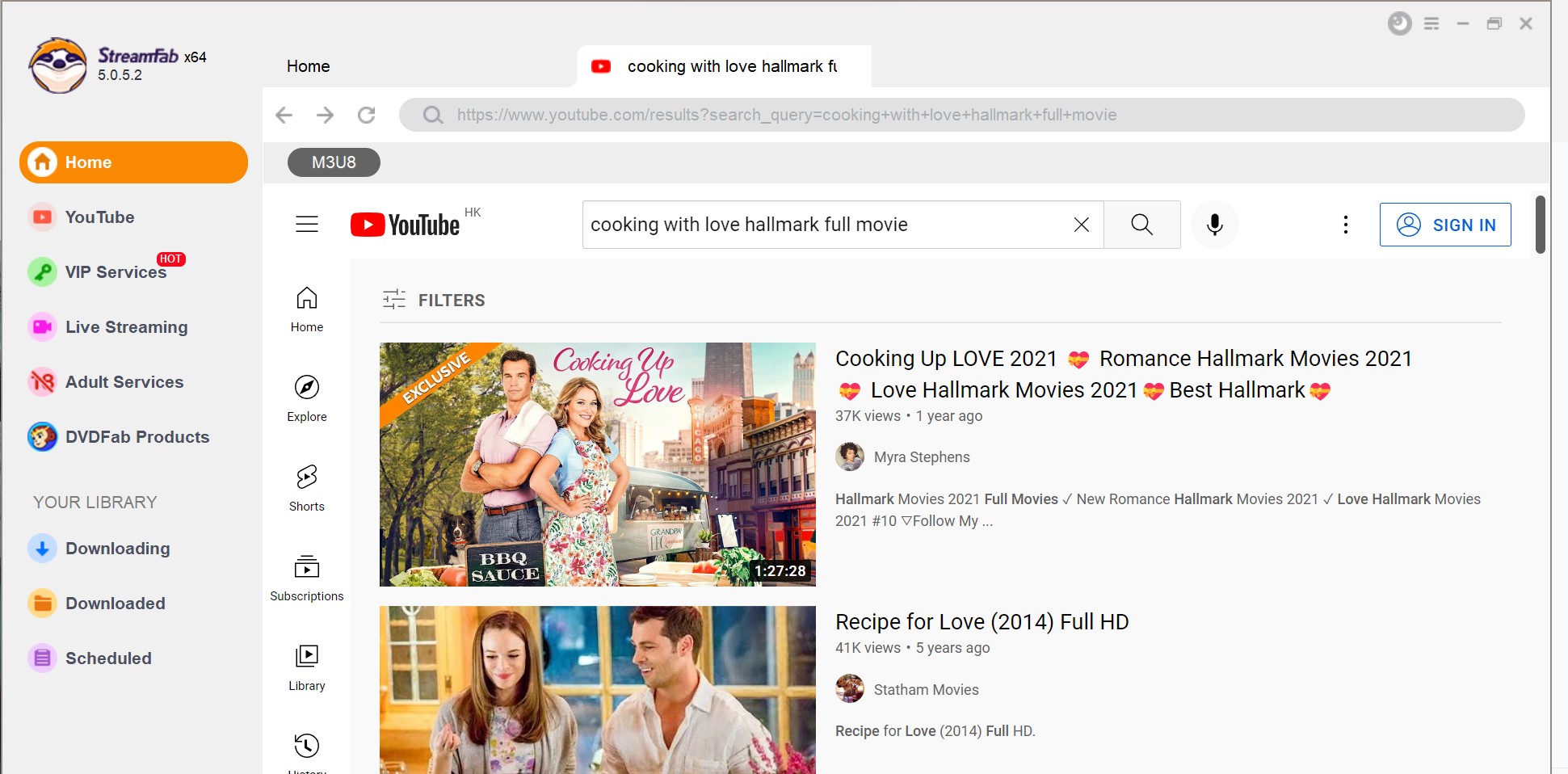
Customize the file
Search for the video and play it, then a pop-up window will ask for your video options. You can choose the audio and subtitle language.
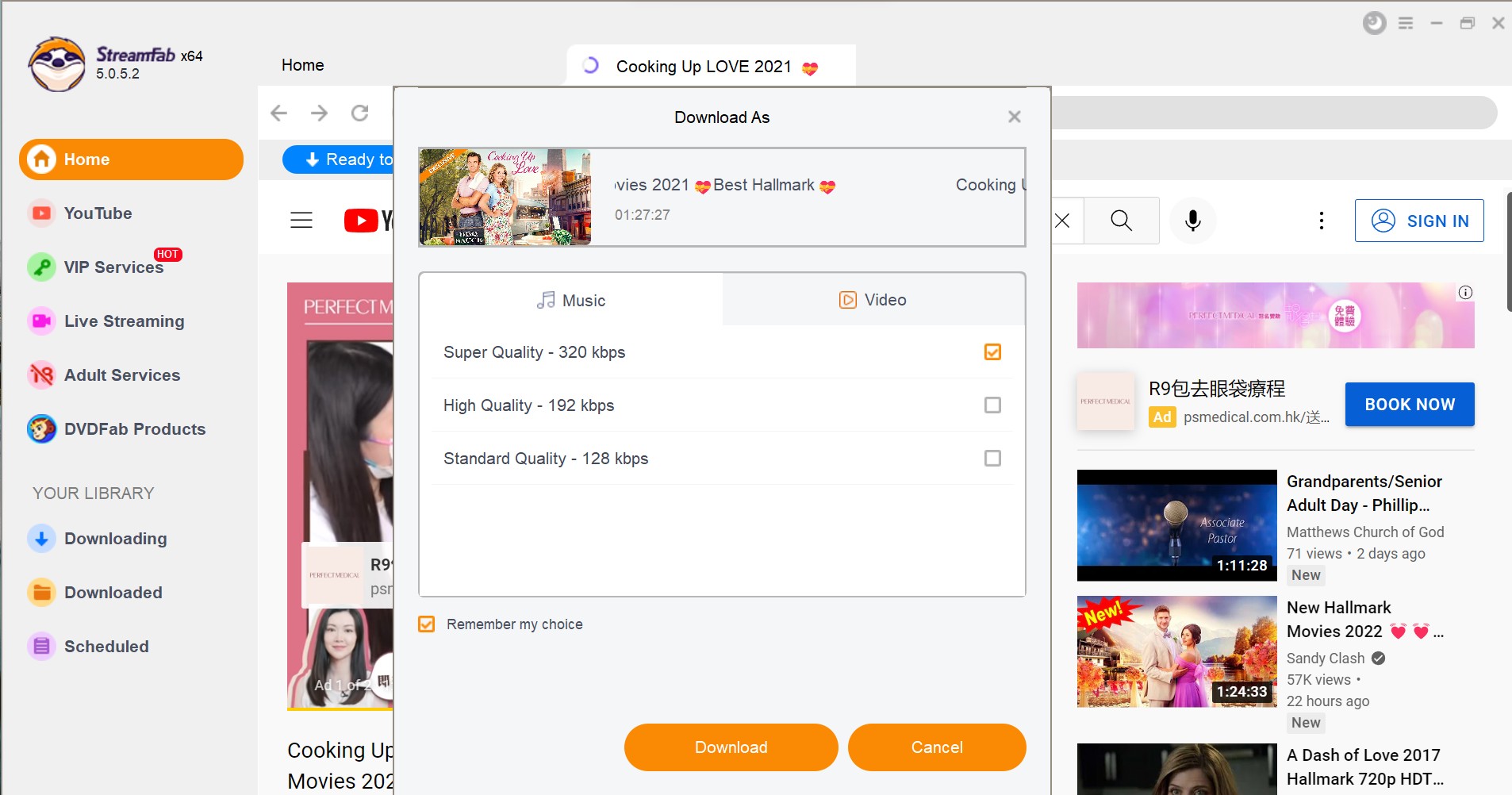
Click the download button
After customization, you can download it right now or add it to the queue.
But what should you do when you don't have a powerful video downloader? See the alternative tips below and learn more.
Update your older version Browser
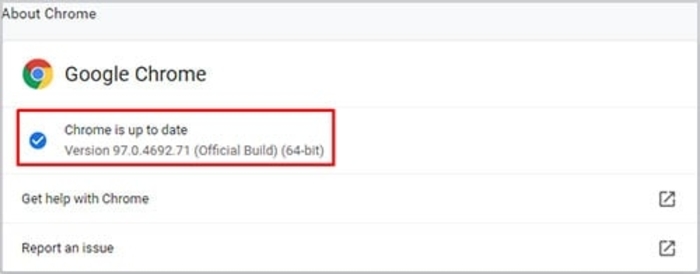
As HTML5 is the latest version, your older browser cannot support the new one. You need to update your browser to play the video flawlessly. Check a few popular browsers and their supportive version.
Google Chrome: Partial support -> version 25
Complete support -> version 26 to 70
Internet Explorer: Partial support -> version 9 and 11
Complete support -> None
Safari: Partial support -> version 3.1 to 6
Complete support -> version 6.1 to 12
Mozilla Firefox: Partial support -> version 2 to 20
Complete support -> version 6.1 to 12
Opera: Partial support -> version 10.1 to 12.1
Complete support -> version 15 to 53
If you are using the older version of the Chrome browser (the most popular one), you can update it. How? Check out the below steps to update it manually.
Step 1: Start your Google Chrome and click on the three dots at the top right corner.
Step 2: You will see the Menu list, click on Help, then click on About Google Chrome
Step 3: Here, you will get an option' Update Google Chrome' as you are using an older version; click on the option. If your browser is updated, it will not be shown.
Once done, you can play the video without any glitches.
Switch off the Hardware Acceleration
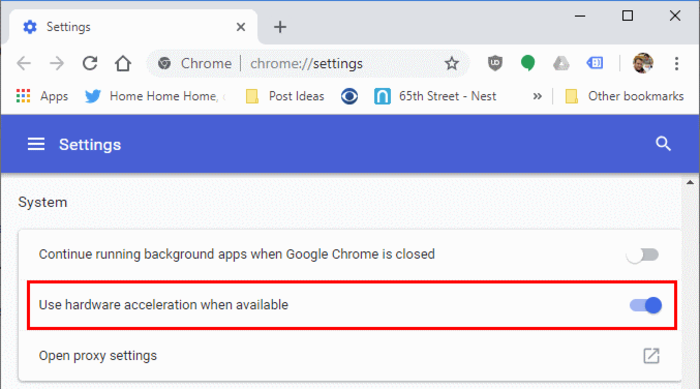
Your PC's hardware acceleration helps you play advanced video games and media. If you switch off the hardware acceleration, your PC's GPU (Graphics Processing Unit ) will process all the graphics-intensive media and games. It will decrease the load on your browser, and HTML5 video not found chrome can be fixed. Check out the following steps to disable hardware acceleration:
Step 1: Open Google Chrome and click on the three dots at the right corner
Step 2: From the menu list, click on Advanced Settings, and then click on the System
Step 3: You will see the option 'Use Hardware Acceleration when available.' Turn it off.
Step 4: Restart the Google Chrome
Again, you try to play the video and check whether it's playing or not. If you want to make your videos more customized and professional, you can read the post Top 10 Online Video Editors to Polish Your Editing Skill to learn more.
Delete the Caches and Cookies
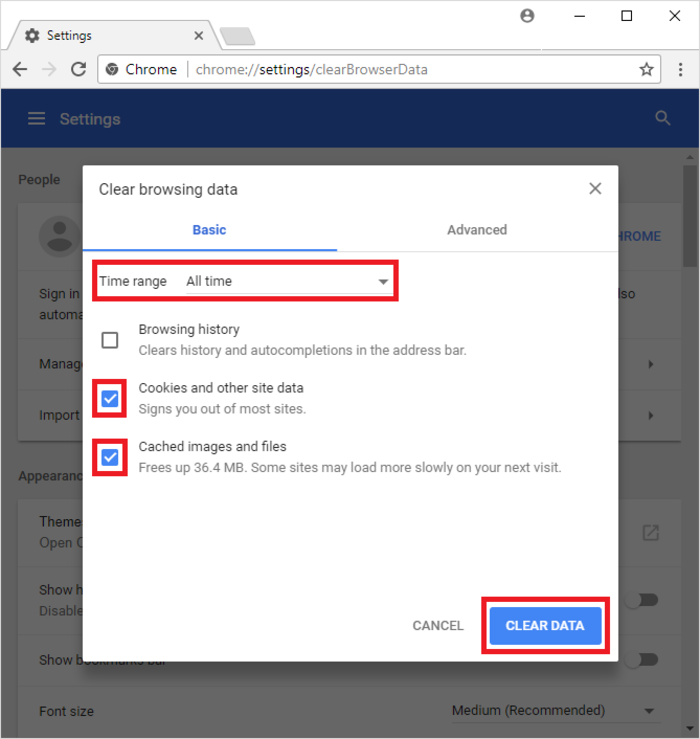
Deleting the caches and cookies will improve the browser's function as the temporary data storage does not serve the purpose. Caches and cookies only help the browser quickly find the data while in search mode. Sometimes over-stored caches and cookies is tend to slow downloading speed. It'll be your better options to remove cache, cookies, and browser history and play the video again. Here are the steps to clear off cookies and caches:
Step 1: Lanuch Google Chrome and click on the three vertical dots at the top right.
Step 2: Open the Menu list click on Settings.
Step 3: Once open the left listed menu, click on Advanced, then Privacy and Security, and the last click on Clear Browsing Data.
Step 4: A small window will open: tap on the Advanced tab at the top right. Select Browsing history, Download history (if you want ), Cookies and other site data, Cached images and files; click on Clear Data option. Here you will get a Time range option to fix the delete process of the last day, last week, or All time.
Remember, while you checkbox the option, be careful as it'll permanently delete your history. Avoid the Password and other Sign-in data to avoid unpleasant situations later.
Step 5: Restart Google Chrome and try playing the video again.
Operate the Browser in Safe Mode
Using the browser in Safe mode can overlap the many unwanted issues while playing videos. There are a few benefits of using Safe mode. They are:
- Safe mode disables hardware acceleration automatically
- Some Settings will be Reset
- Disabled Plugins and Add-on
Now try to play the video and check whether it's playing or not. If it plays, any of the settings in your browser created the issue and prevented the video from playing. You can disable the settings, plugins, and extensions to play HTML5 video files.
Install the Supporting Codecs of HTML5
If you are getting the error HTML5 video not found, express that your browser does not support HTML5 video files. Or the webpage does not have the apt video codec. To get rid of the issue, you can contact the website developer and ask for the Supporting codec of HTML5 that supports WebM, Mp4, and OGG formats.
Despite the browser you are using, you may encounter the issue anytime. If you want to settle the issue beforehand, try out the best six ways, get rid of it, and enjoy video playing.
Frequently Asked Questions
Why is Google Chrome HTML5 video not found?
If you encounter an HTML5 page displaying the error message "file not found," it indicates that your browser lacks the necessary video codec. For instance, if you are using Google Chrome and encounter an HTML5 MP4 video, you might receive an error message due to the absence of an MP4 codec.
AHow do I disable HTML5 in Chrome?
To deactivate HTML5 in the Google Chrome Web Store, you can explore the Disable HTML5 Autoplay extension, available for free. After installing this extension, it will effectively prevent audio and video content from playing automatically on web pages.
AConcluded Words
HTML5 video not found is not a permanent issue, and you can quickly fix it by yourself if you follow the six ways. HTML5 video file not found problem can disturb any device, including Android smartphone, iPhone, PC, and prevent you from watching your favorite video. To avoid such an issue, you need to update your browser regularly and remove cache and cookies browsing history from your browser so that it will not interrupt your watching time. The best solution is to end the problem from the beginning. Use StreamFab all-in-one, to get rid of messy and stuffy annoyances.