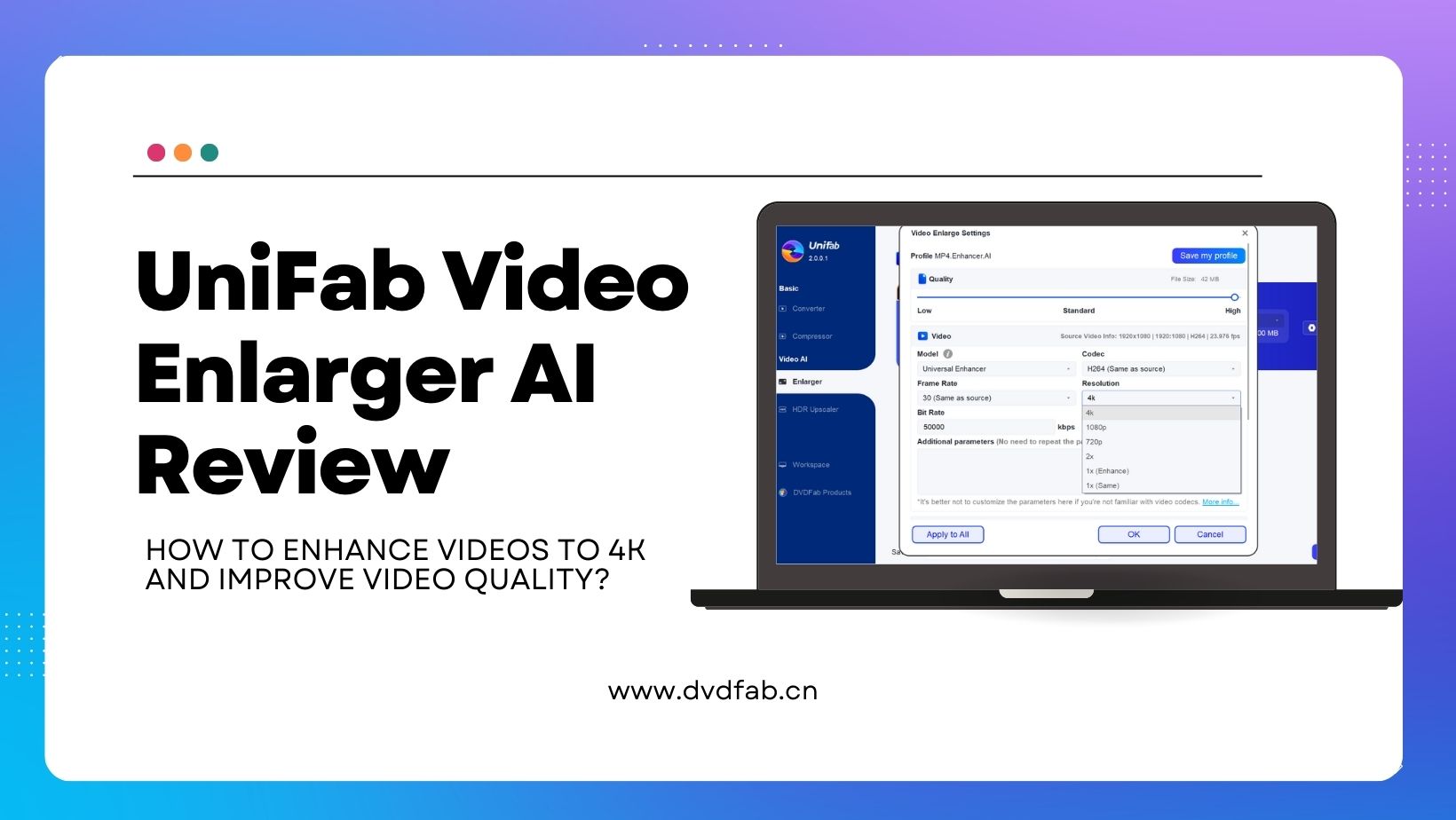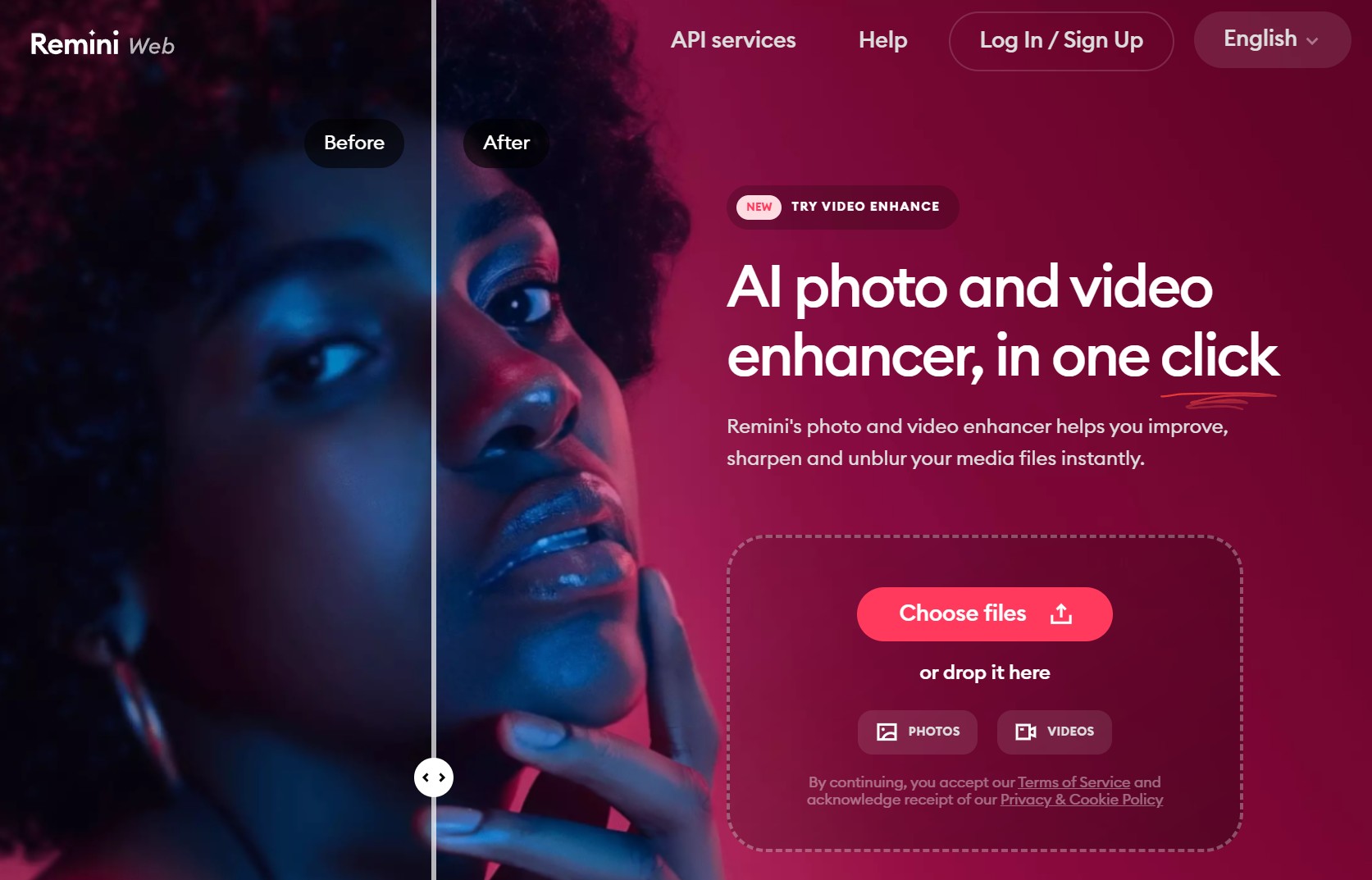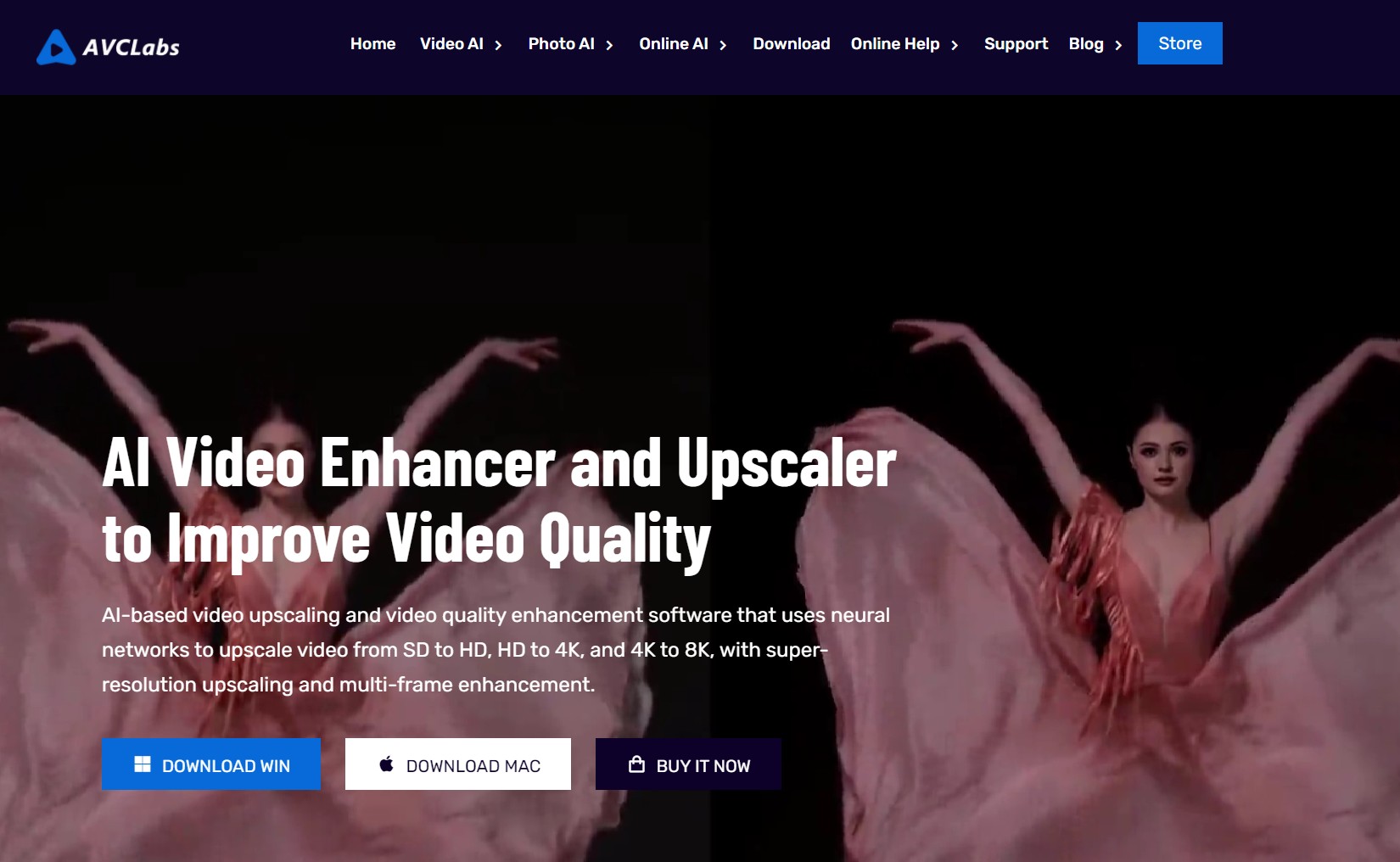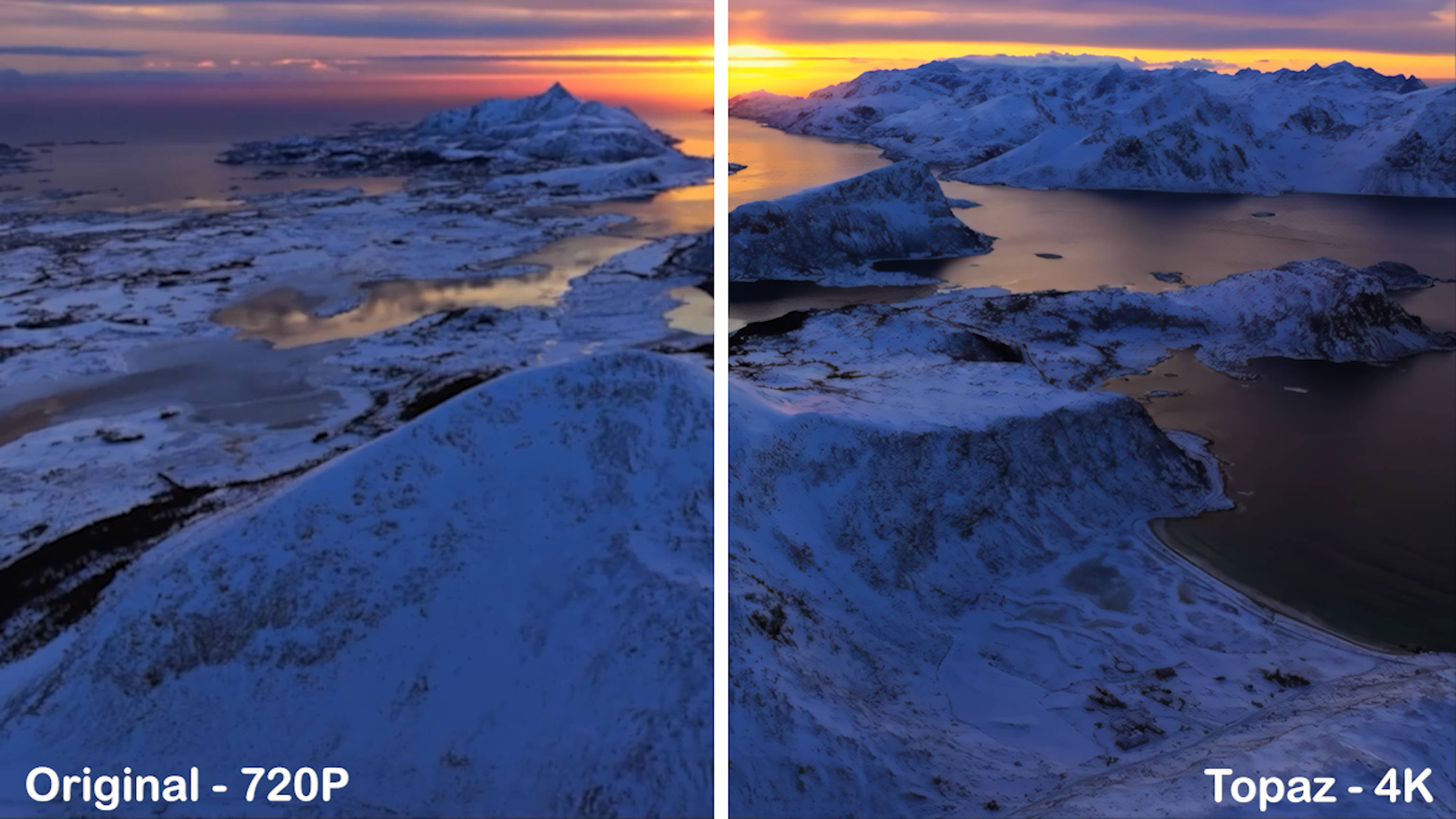HitPaw Video Enhancer Review: Best Option for Video Upscaling?
Summary: HitPaw Video Enhancer AI enhances low-quality videos into high-quality videos. But is it the best software? Stay with us as we delve into this detailed review to find out.
Introduction
HitPaw Video Enhancer AI is a user-friendly video editing app that enhances video quality. But will it put an end to all the video-related queries? Be in with us for a detailed HitPaw Video Enhancer review with its price, pros, cons, and usage. Also, you will be in for a powerful alternative. Just in case!
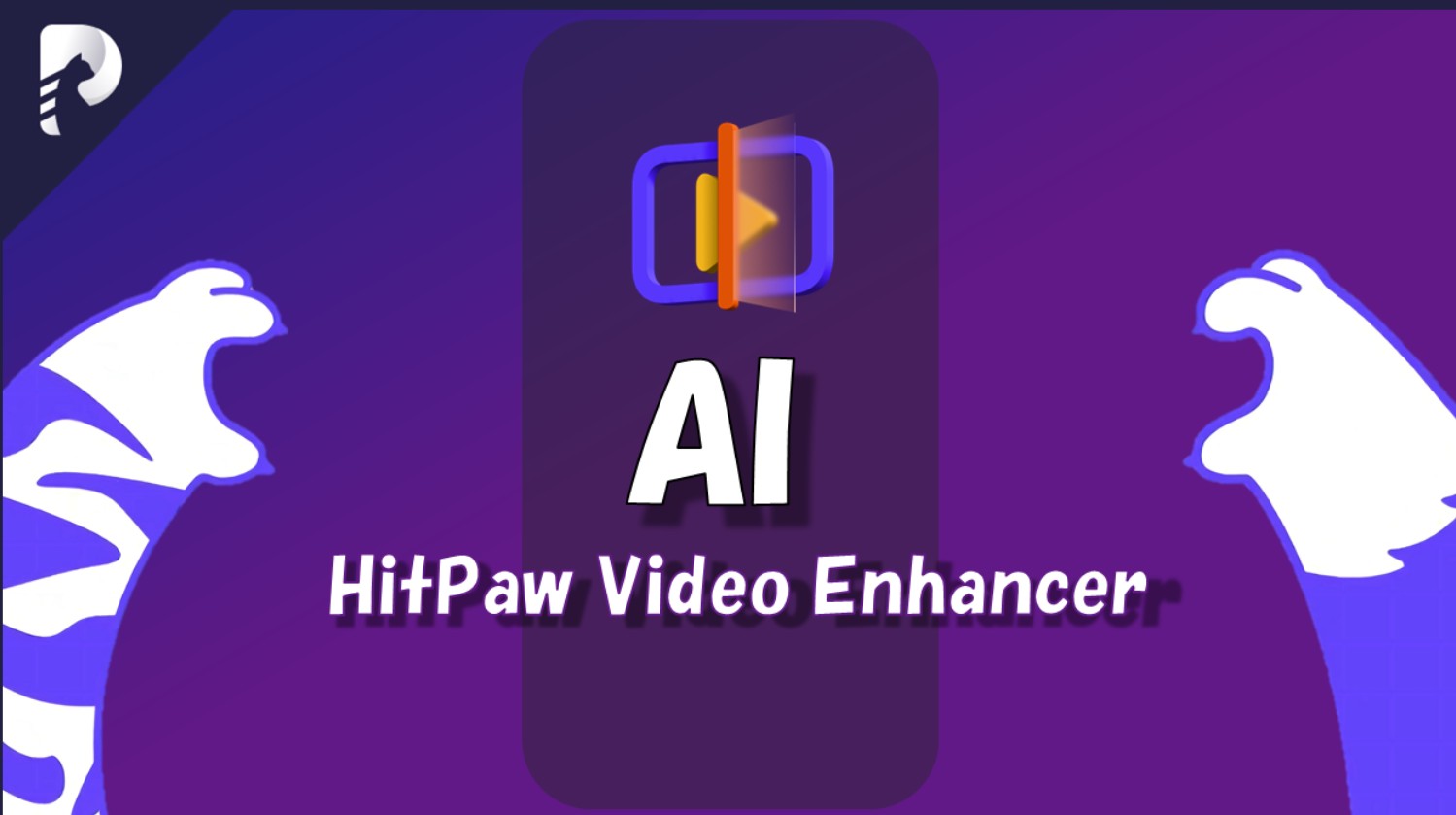
A Detailed HitPaw Video Enhancer Review
Upscaling and enhancing are essential parts of content creation. When you have to quickly improve a video's quality, software with an AI upscale option, like HitPaw Video Enhancer, could be exactly what you need.
HitPaw Video Enhancer is known for its upscaling feature that adds life to your videos. It is a powerful solution for video enhancement based on AI that can be used to enhance video quality and recover video details without the need to re-encode, edit, or tweak existing content with complex tools and techniques.
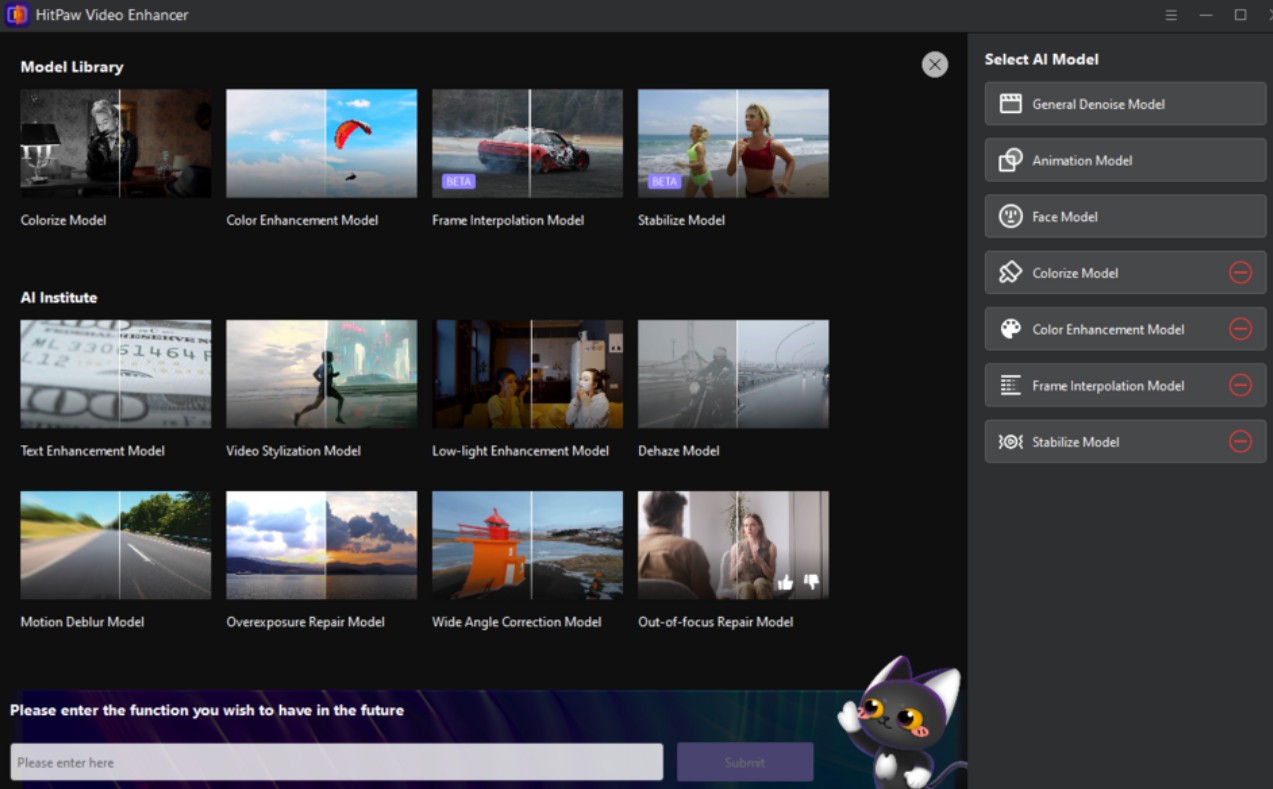
| 7 AI-Mode of Hitpaw |
Face | Animation | Colorize | Color Enhancement | Frame Rate Enhancement | Stabilize| Low-light Enhancement |
|---|---|
| Basic Infomation |
|
| Features ✅ |
|
| Cons ❌ |
|
How to Use HitPaw Video Enhancer
HitPaw Video Enhancer is simple and easy to use. Once downloaded, you can follow the installation process below. After installing, the process of upscaling a video is far from complex. Let's know how to use this software and enhance your videos.
Step 1: Open the official webpage of HitPaw Video Enhancer and install the app.
Step 2: Now, import the video you want to AI upscale to the software. You must click the Import Video File or drag and drop the original video.
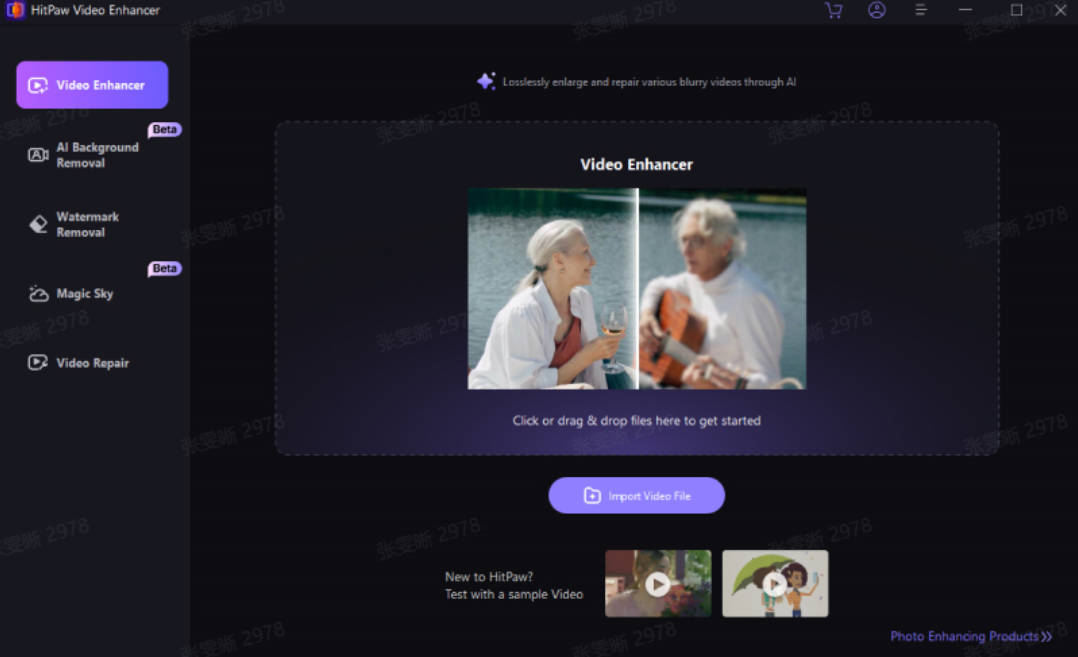
Step 3: Select an AI model out of its available seven models.
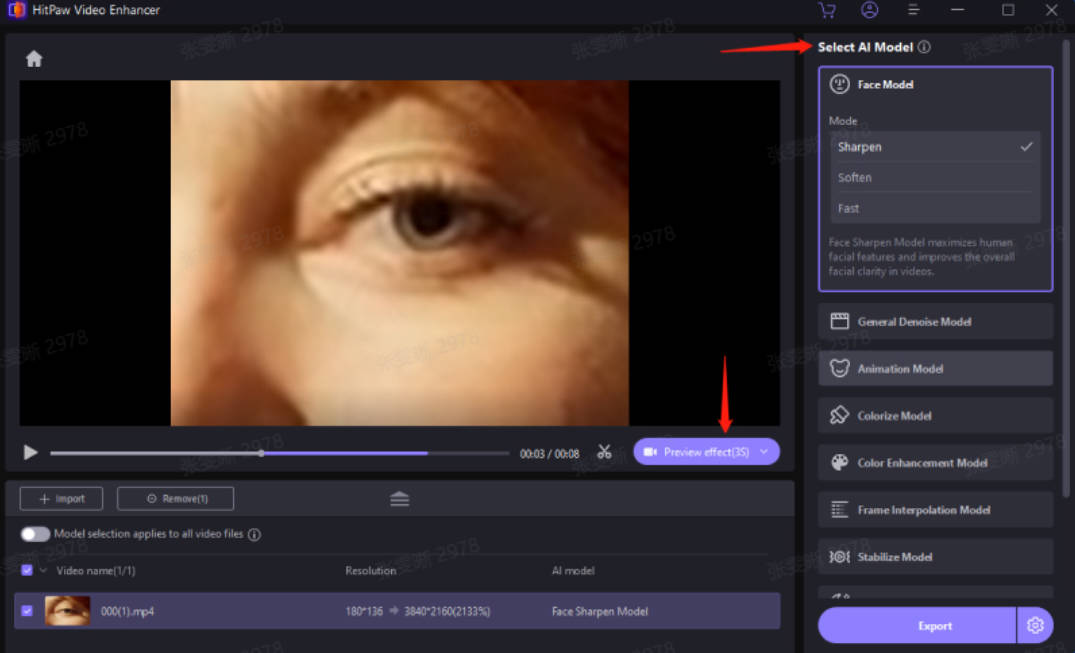
Note: Click the Add Model button if the models do not show up entirely on the main interface and download them from the Model Library.
Step 4: After uploading the video, tap the Preview button to process the video. Wait for a few seconds for this. Then, tap the Export button to save the enhanced video once you are satisfied with the results.
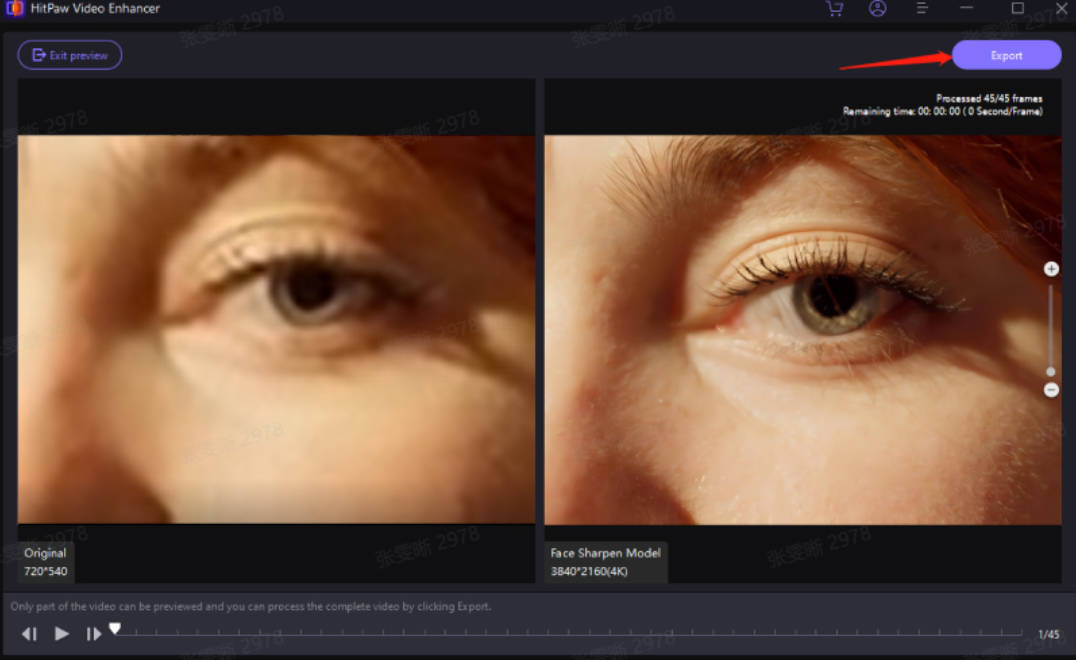
Best HitPaw Video Enhancer Alternative: UniFab
Undoubtedly, HitPaw Video Enhancer AI is a user-friendly software that uses AI upscale technology to enhance the videos, but the video processing is time-consuming, and it lacks advanced options for AI models. Instead, you can switch to using the UniFab All-In-One program.
UniFab is the best HitPaw Video Enhancer alternative, with the most comprehensive video and audio editing and enhancement solutions. Its AI-driven algorithms can add life to your dull videos and enhance them to the high quality of up to 4K.
Features of UniFab All-In-One
- SDR to HDR Conversion: Enhances and upscales SDR videos to HDR10 or Dolby Vision
- 4k Upscaling: Restores low-resolution videos into 720p/1080p or 4K
- Faster Processing: Offers 50x faster speed with GPU acceleration
- Denoising: Cleans up video noise from low-light or high ISO settings for clearer playback.
- AI Frame Interpolation: Boosts video frame rate to 120 FPS with AI, minimizing flickering and jitter for smoother motion
- Deinterlacing: Converts interlaced to progressive scan, removing artifacts for smoother playback.
- Video Editing: Allows cropping and trimming, custom sound effects, and background noise removal for personalized videos.
- Audio Upmix: Upgrades audio to DTS 7.1 or EAC3 5.1 for immersive sound.
- Extensive Format Support: Converts videos to over 1000 formats for broad compatibility
- Customizable Settings: Offers adjustable parameters for each AI tool, allowing control over enhancement intensity and type.
UniFab also supoorts two free AI tools and functions:
- Video Background Remover AI: using advanced AI matting, providing precise cut-outs with hairline accuracy
- Vocal Remover AI: Extracts or removes audio from video files, perfect for karaoke.
Step-by-Step Guide to Using UniFab
Launch and install UniFab and select the module.
Launch and run UniFab All-In-One on your PC and open the interface.
Load the source file and edit the output parameters
Select your preferred module and tap the Add Video button to choose the video to be enhanced in the local file.
Customize the restored video file
Customize the enhancement options, including enhanced resolution, video codecs, frame rate, and more. Then, tap Start and wait till the enhancement procedure is complete.
Output the enhanced file
After customization, you can output it right now or add it to the queue.
HitPaw vs UniFab
Functions
| Enlarge to 4K resolution | ||
| Convert SDR to HDR | No | Yes |
| Deinterlace videos | No | Yes |
| Denoise Videos | No | Yes |
| Batch mode | ||
| Upmix audio to DTS 7.1 | No | Yes |
| Magic Sky | Yes | No |
| Remove Video Background | ||
| Suitable for all kinds of videos | ||
| Custom Configuration |
|
Besides video enhancement, UniFab is equipped with advanced algorithms to support multiple video formats and resolutions. Its unparalleled AI capabilities make your ordinary content extraordinary by refining each frame for an enriching video-viewing experience.
Pricing & Processing Speed
|
Testing Machine:
GPU : NVIDIA GeForce RTX 4070
CPU:AMD Ryzen 7 5700G with Radeon Graphics
|
||
|---|---|---|
|
$349.99
|
4 times the length of the original video
(720p to 4k)
|
|
|
$ 299.99
|
5 times the length of the original video
(720p to 4k)
|
Upscaled Results
There are notable differences in the quality of enhancement between UniFab All-In-One and HitPaw Video Enhancer across various video types.
Film and television video
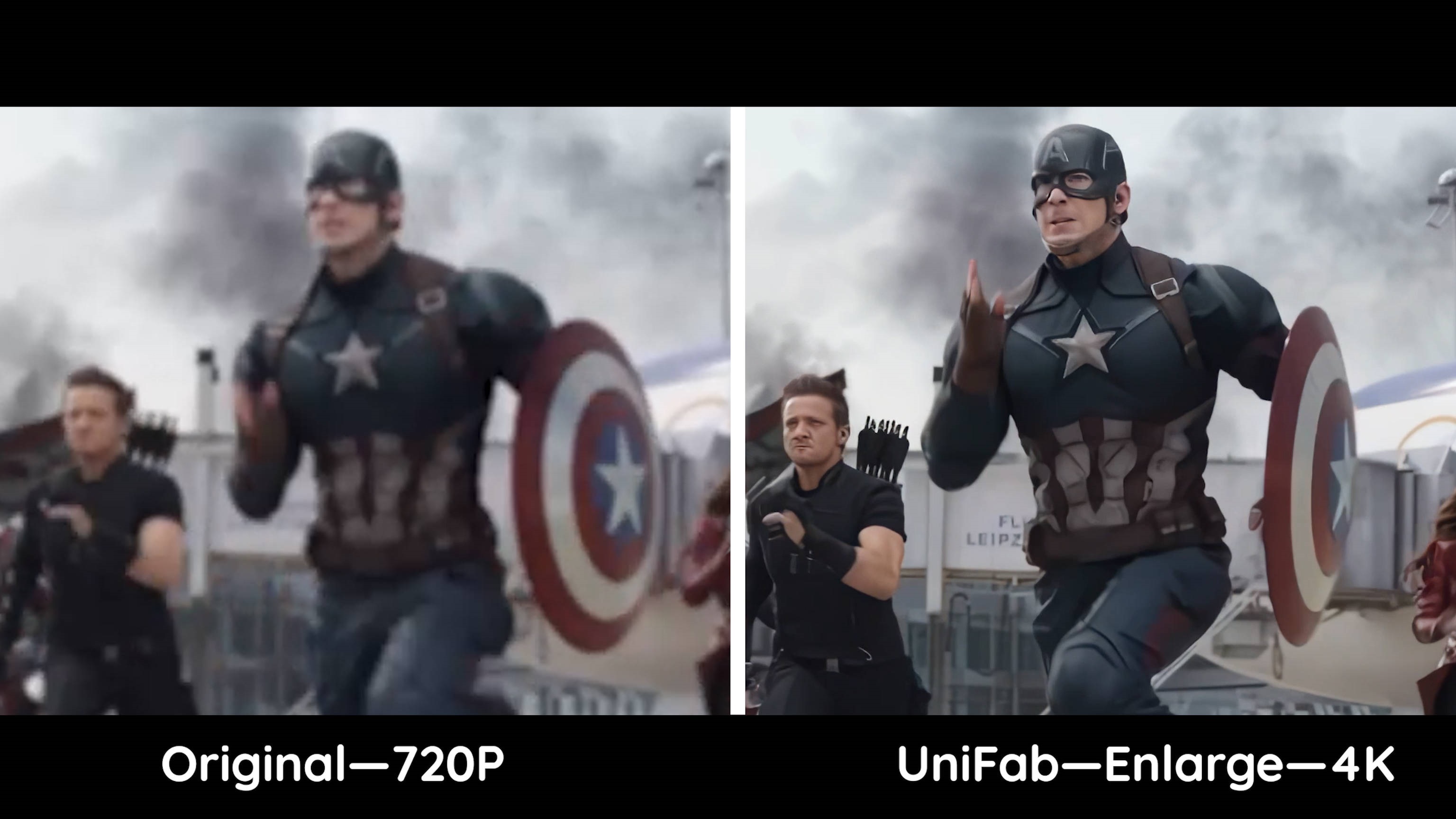 vs
vs 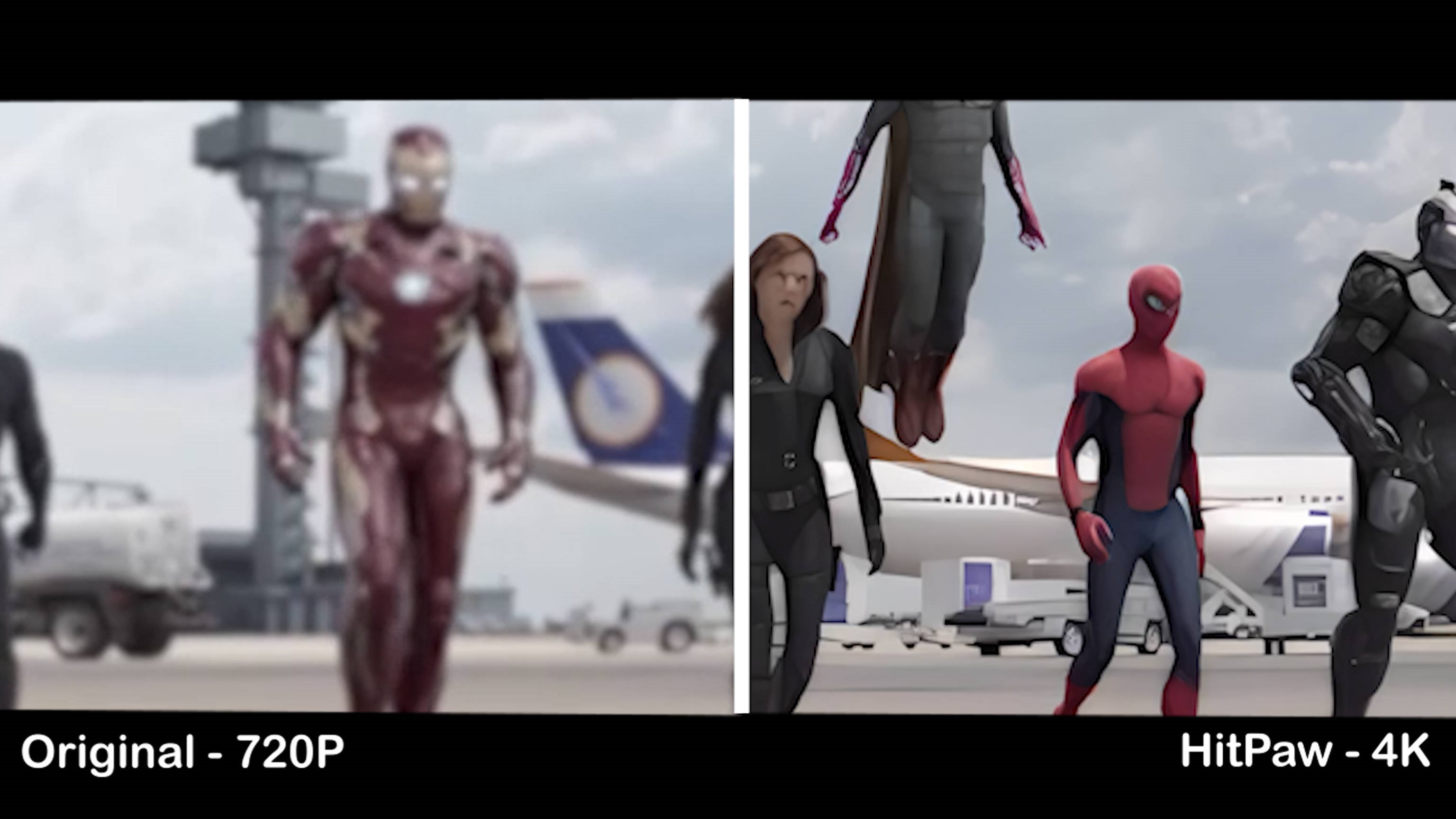
UniFab Video Upscaler AI: excels in enhancing video clarity from 720P to 4K, delivering vibrant colors and sharp details, with excellent restoration of textures and facial expressions, even in dynamic scenes. The image achieves true 4K quality with distinct outlines and no artifacts.
HitPaw Video Enhancer: improves clarity but with slightly blurry edges and less detailed preservation. Its detail restoration is less effective, resulting in some distortion and reduced sharpness, giving the image a somewhat "flat" appearance lacking depth.
Nightscape video
 vs
vs 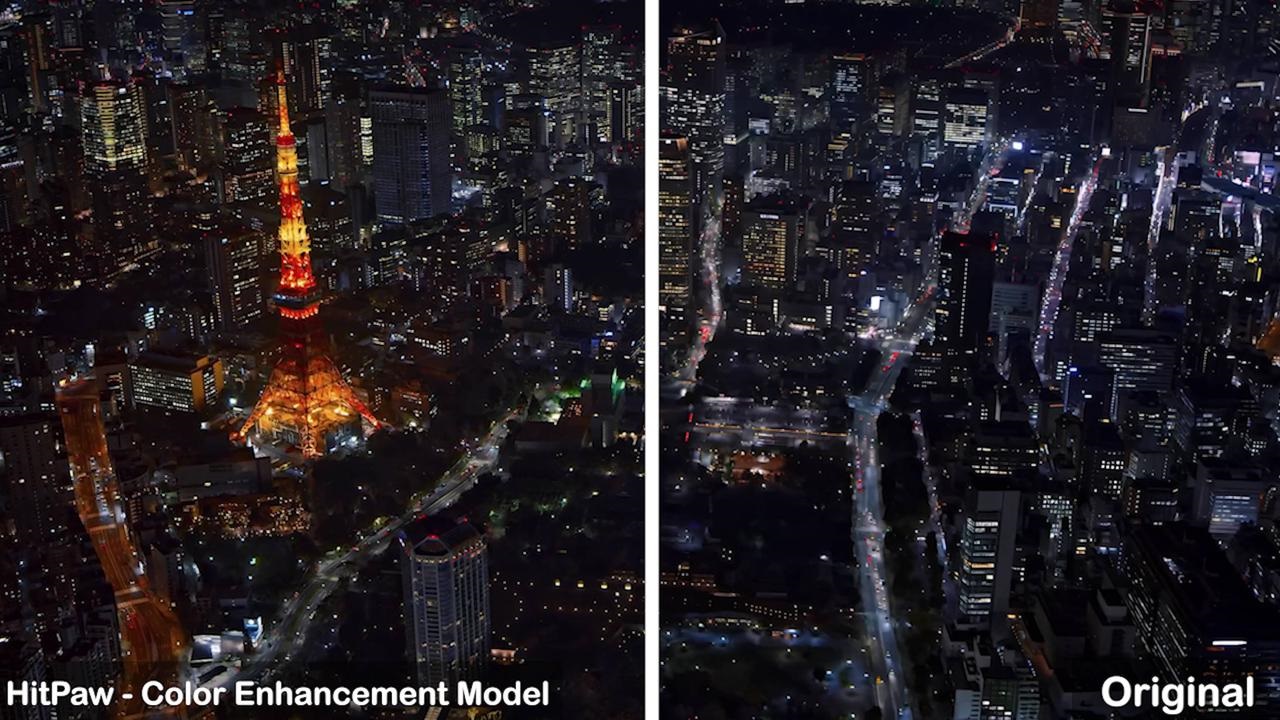
UniFab Upconverter AI: HDR processing boosts brightness and contrast, creating a striking light and shadow interplay that enhances the image's three-dimensionality. Details in highlights and shadows are more defined.
HitPaw Color Enhancement Model: Improves contrast but with less brightness enhancement compared to UniFab. The image appears more natural but lacks impact, with less impressive detail rendering, making it better suited for applications needing a realistic effect.
Animal Video
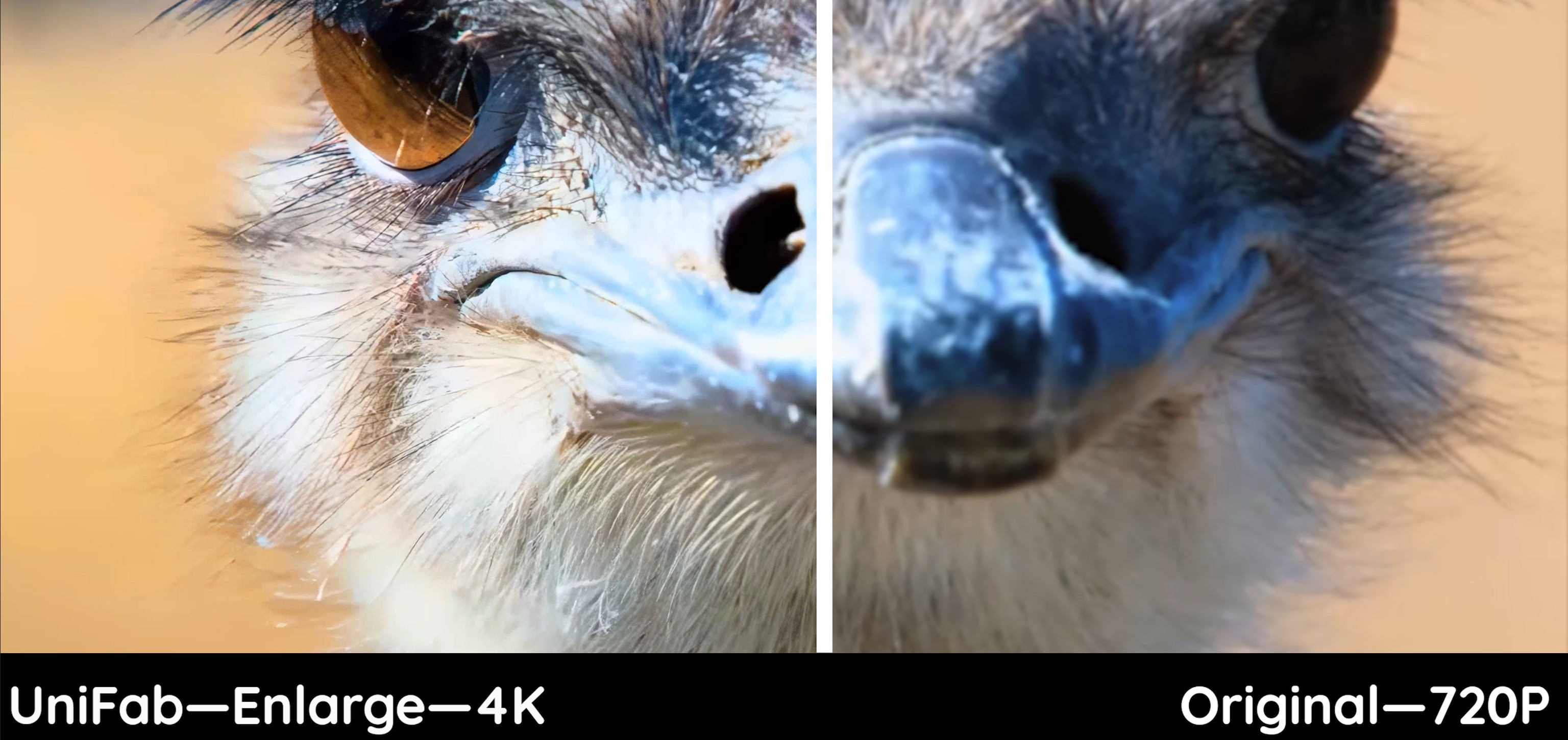 vs
vs 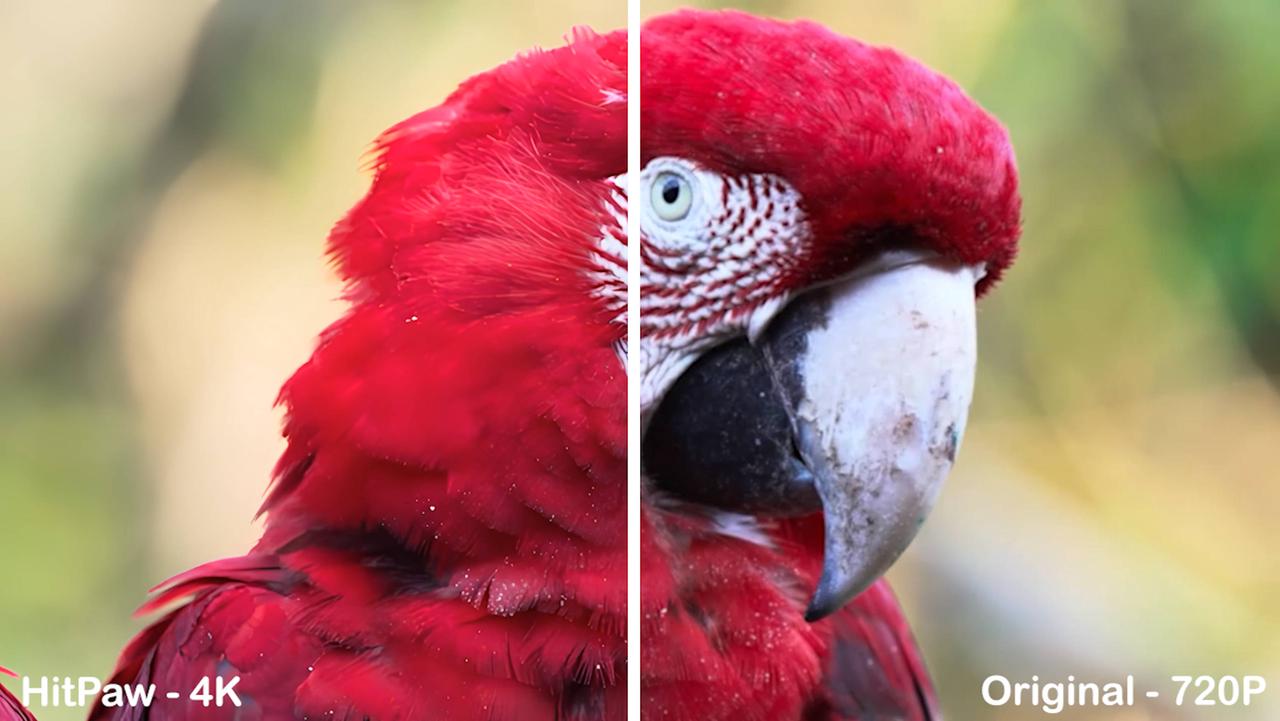
UniFab: Provides significant detail enhancement, especially in fine textures and edges, leading to a clearer image with richer color saturation and contrast.
HitPaw: Improves clarity but with slightly blurred details, less accurate color reproduction, and weaker contrast enhancement compared to UniFab.
UniFab excels in image clarity, detail restoration, and overall visual quality, making it the ideal option for users demanding top-notch video quality. While HitPaw has its merits, UniFab stands out for its superior detail and sharpness.
FAQs
Yes, Hitpaw Video Enhancer is safe and secure with no viruses, malware, or spyware that can harm your computer or data. It also does not collect or share personal information or data from your videos.
HitPaw Video Enhancer offers a free trial, but it is not free. The Windows version is priced at $42.99 for a month, $99.99 for a year, and $349.99 for a lifetime.
No. HitPaw Video Enhancer crack is illegal and risky to use as these versions have malware and can cause damage to your system. As there's no legal source, you may compromise your data and make your system part of a botnet.
To Sum Up
Our detailed HitPaw Video Enhancer review has given you an insight into the HitPaw Video Enhancer program. Undoubtedly, it is the most efficient, modern, and advanced tool to solve all of your video enhancement problems. However, its AI models suffer from long processing times and lack advanced options. So you can check a reliable alternative like UniFab to upscale your video quality and improve it as a whole. If you want to know how to sharpen video quality, see our top suggestions.