File Size Reducer- A Fantastic Option to Make the File Smaller
Summary: Are you tired of receiving upload restrictions for your video files while attaching them as mails and wish to learn how to make a file smaller? You can now use a file size reducer to serve this purpose. Get to know about all information related to reducing video file size and effective software to do so.
Did you create a fantastic video and wish to share it with family or friends? Or want to send a professional video to some collaborator to get a nod from the client? Imagine you are all set with your final video file, attach it to a mail or elsewhere, and it says it's too large to be sent as an attachment. A compressed video file is always a boon in terms of uploading time, less usage of bandwidth, requirement of a minor buff of the internet, and it requires less time to get downloaded too. However, using a file size reducer may compromise the quality too?
So, how to make a file smaller without compromising the quality? Well, here we are to suggest you intelligent software to solve this issue altogether. DVDFab Video Converter lets you enjoy reduced file size without doing away with the quality. It has many features that you will come across ahead in this article.
Why Do We Need to Reduce Video File Size?

If the highest possible resolution is not the ultimate result you need for your videos, you must avoid it. It is better to reduce video size as and when it becomes necessary, and it comes with a lot of benefits as:
Feasibility in easy transfer of files:
Smaller file size is always preferable over a larger one when transferring it to other devices or sharing it across emails as attachments. For this, the video files must be compressed to a comfortable size without bringing a reduction in quality.
This option is advantageous as with lesser time for upload, and it also requires less bandwidth. Additionally, there are more secondary issues with smaller files, and they can be transferred in a more versatile way.
Reduction in the overall cost of the user:
Managing the cost of storing a large file can be prohibitive, and it's completely unnecessary to save them on your device unless it's crucial. So you can cut down on the cost of the internet required for an upload, storage space, and system resources to store the video file while using a compressed version of the video file.
Conservation of Space of Storage:
If you compare a raw and uncompressed file to a reduced one, you will notice a big difference in the size. Whereas it requires 30FPS for a 1080p video in HD quality, it may also require 13 GB/minute, creating a challenge for the user to store them.
However, if you wish to conserve storage space, you have to reduce video file size, and the compressed one will take only a fraction of space compared to the original HD quality.
Faster readability and writing of files:
Larger files consume more storage space on your device, whether internal or external, but it also requires more time to transfer to and fro from the device.
The readability and writing capability of files also slows down with their size. So, with smaller files, both readability and writing become faster and easier to work with.
Parameters associated with video file size
There are specific parameters that must be known before moving to reduce video file size on MAC or Windows devices. Let us look at them before moving to a fabulous option of a file size reducer.
Container and the Codec
Container means the format of the file or the body determining the compatibility across devices. On the other hand, Codec relates to the brain that helps in converting a video into bytes.
When using a container and video codec of high quality while recording a video, you must look for the most efficient option while reducing the video quality. H.264 can be considered the most efficient Codec for video for reducing the bitrate of the video.
Video Resolution
Video Resolution may not play a significant role as the device you are using to play the video, bitrate, and how big the screen is factors. It is better to go a step down from the original video format while going for a reduction in video format. Also, you must check the requirements needed for video upload on different mediums and act accordingly.
Video Bitrate
Bitrate relates to the on-screen data being portrayed on a per-second basis. The more this number is, the better the video quality and vice versa.
Table showing video bitrate that are recommended for uploading a video:
|
|
|
|
|
|
|
|
|
|
|
|
|
|
|
|
|
|
|
|
|
|
|
|
|
|
|
|
Frame Rate
For a lower bitrate of the video, people usually recommend a lower frame rate, and however, it reduces the smoothness of a video. Usually, a 24 to 30 FPS does good for the human eye, but it is better to keep it at an FPS as it was recorded.
Excellent Software Option as a file size reducer on MAC/Windows- DVDFab Video Converter
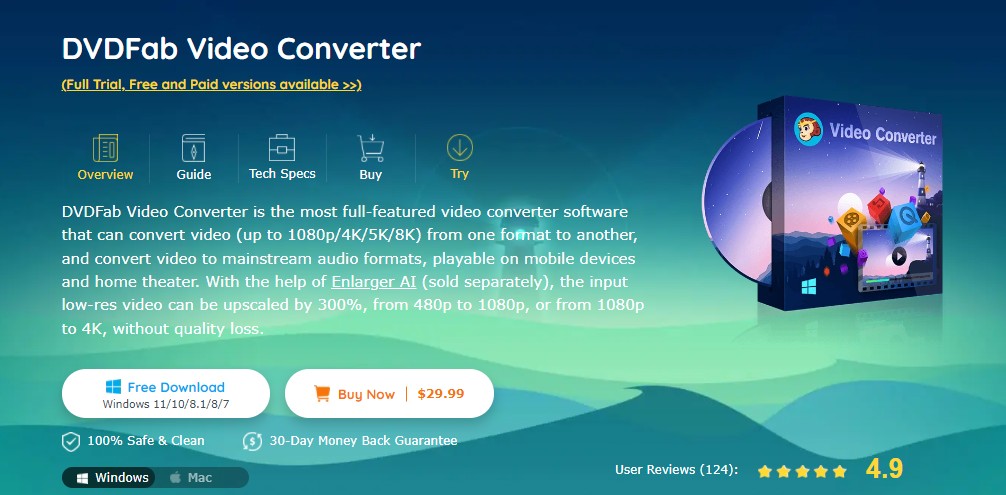
The first thing to get started with is to look for a compatible and suitable software that works as a Video size reducer on MAC and Windows devices. You need not search anymore as we have made one available for you for instant use. With DVDFab Video Converter, you can achieve more than you can think.
DVDFab Video Converter
Suppose you are looking for an answer to 'how to make the file size smaller without any erroneous effect on the quality. In that case, the DVDFab video converter can be your remedy in addition to reducing video size. You can also change it from a low resolution of 480p to a higher resolution of 1080p without losing quality. There are 1000 plus formats to convert your videos and audio to a desirable and required design.
Features
- It easily customizes video and audio output files by compressing them to desirable sizes to make them apt for sharing in good quality.
- The built-in video editor allows you to crop off any unwanted parts of a video or merge them into one to give a smooth finish to the resulting video.
- The conversion speed is excellent due to the support of multi-core and multi-threading facilities.
- Along with being perceptive, it lends support to all portable devices including smartphones.
- Along with reducing the video file size, it can also upscale it to achieve a 4K resolution at any time.
How to reduce video file size on Windows with DVDFab Video Converter?
With this all-powerful video converter software, you can achieve desired results quickly and adaptively. Instead of being a video quality reducer while processing the files, it focuses on making files smaller without degrading the quality of the file. Let us get on to the steps to be followed:
Step 1: Launching the software along with loading the source file
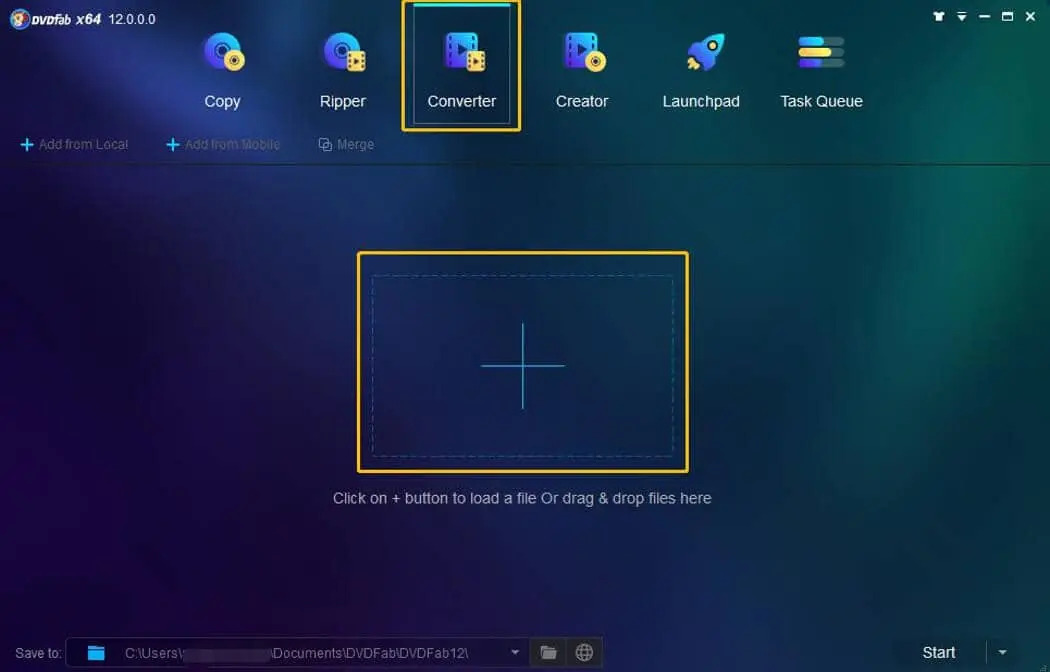
You need to double-click on the software icon and look for the converter module to launch the software. It will be present on the options bar, and you will be able to see it as soon as the software starts running. You can drag the source and drop it into the main interface to get it on board. Alternatively, you can use the additional buttons for effectively navigating through the software.
Step 2: Customizing the output audio or video by choosing the right profile
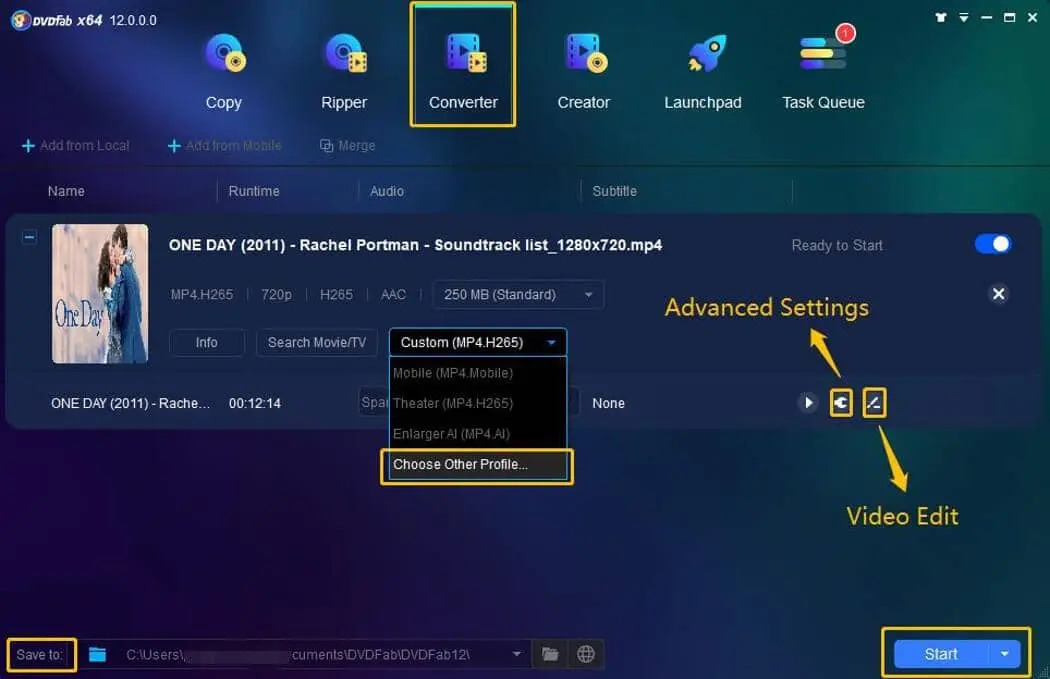
Now you have to locate the 'Choose Other Profile' option, and you will be able to find it in the drop-down menu. From the profile and library, discover the Format and Device option and select a suitable device or format as per your preference. With the Advanced Settings, you can also make changes in the audio and video parameters and look for what you require in your file. A built-in editor in the software allows for deep customization of the resulting video as per the user's requirement.
As soon as you are done, you can save your file. Then you have to select the output directory by clicking on the folder icon. From here, you can also share your video on Youtube directly.
Step 3: Starting the Conversion
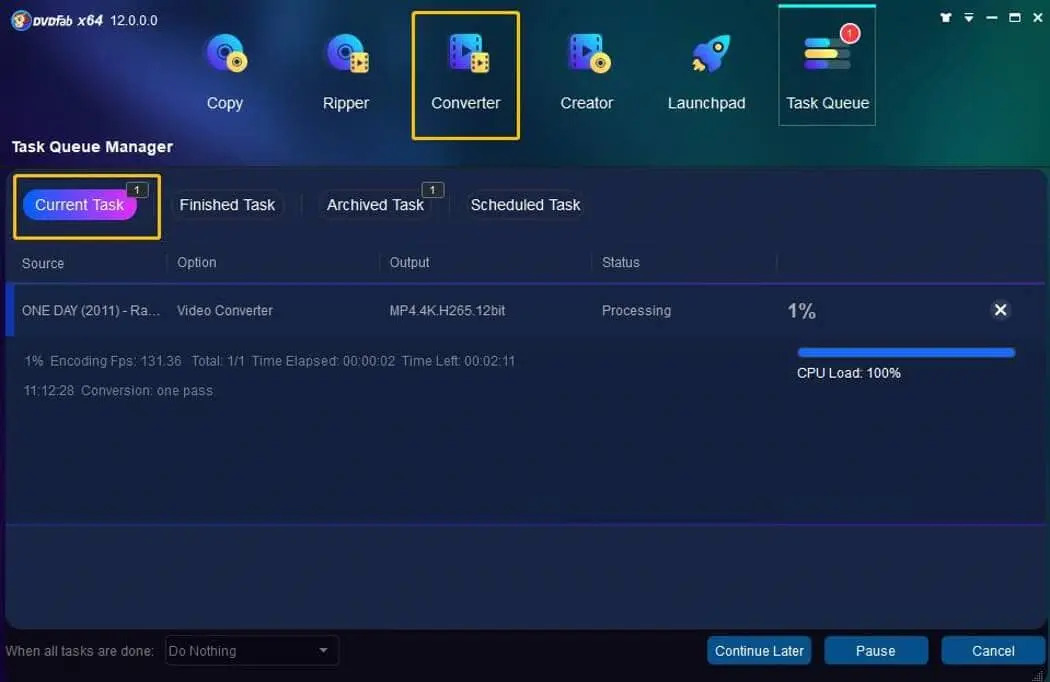
Now the final part starts when we continue with the conversion process. You will be able to see the whole process and detailed progress on the screen. The software will begin converting the video file with this fantastic video size reducer.
If you wish to cancel the conversion, set the PC for an automatic shut down, make a program exit, or opt for hibernation, you can do any of them instantly. You can also opt for doing nothing till the task is getting completed.
FAQs
Which software can I use to make a file smaller on Windows/MAC devices?
You can use DVDFab Video Converter to make files smaller on your Windows or MAC devices.
How to make a video file smaller online?
You can use Video compressor online, VEED, FreeConvert.com, etc., to make your video file smaller online.
Conclusion
People shoot or record high-quality videos as they do not want to compromise on them, but it leads to a big file size that may not be as easy to handle. It may run your memory card out of storage, including your device making you unable to upload the video online or share it via mail. So, now the big question of worry is How to make a file smaller without compromising on details.
For this, you require an excellent file size reducer, and what can be better than a multi-tasker that lets you reduce or enhance the video quality as per your requirement. We recommend DVDFab Video Converter as a one-stop solution for all your uploading and conversion issues.




