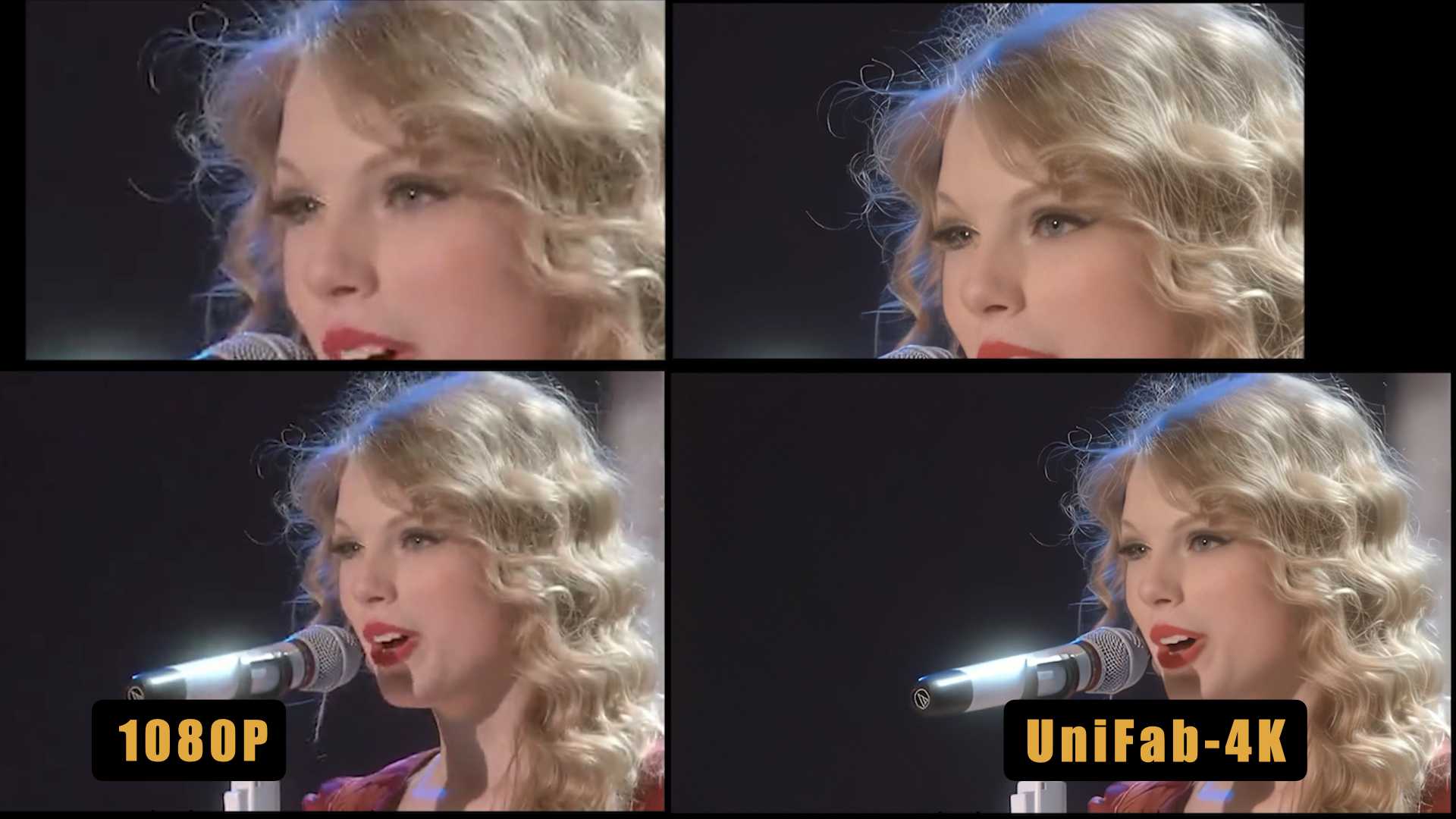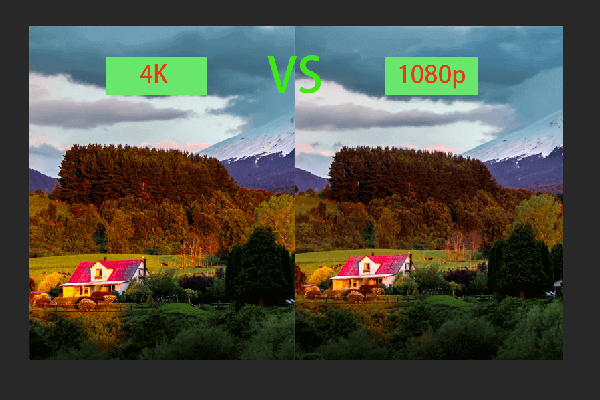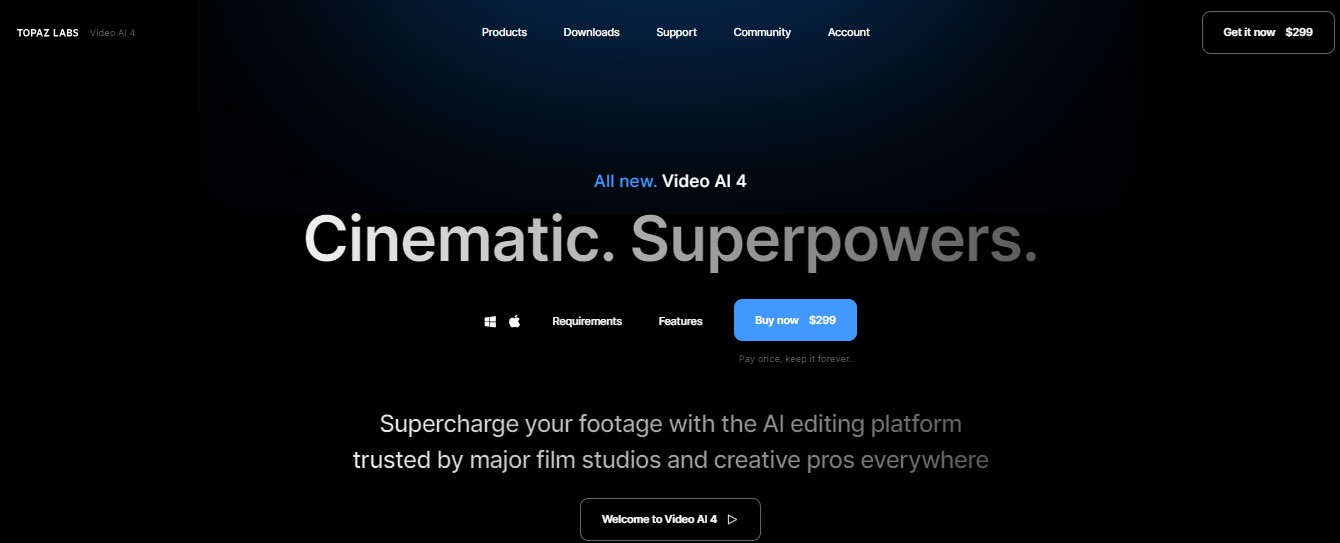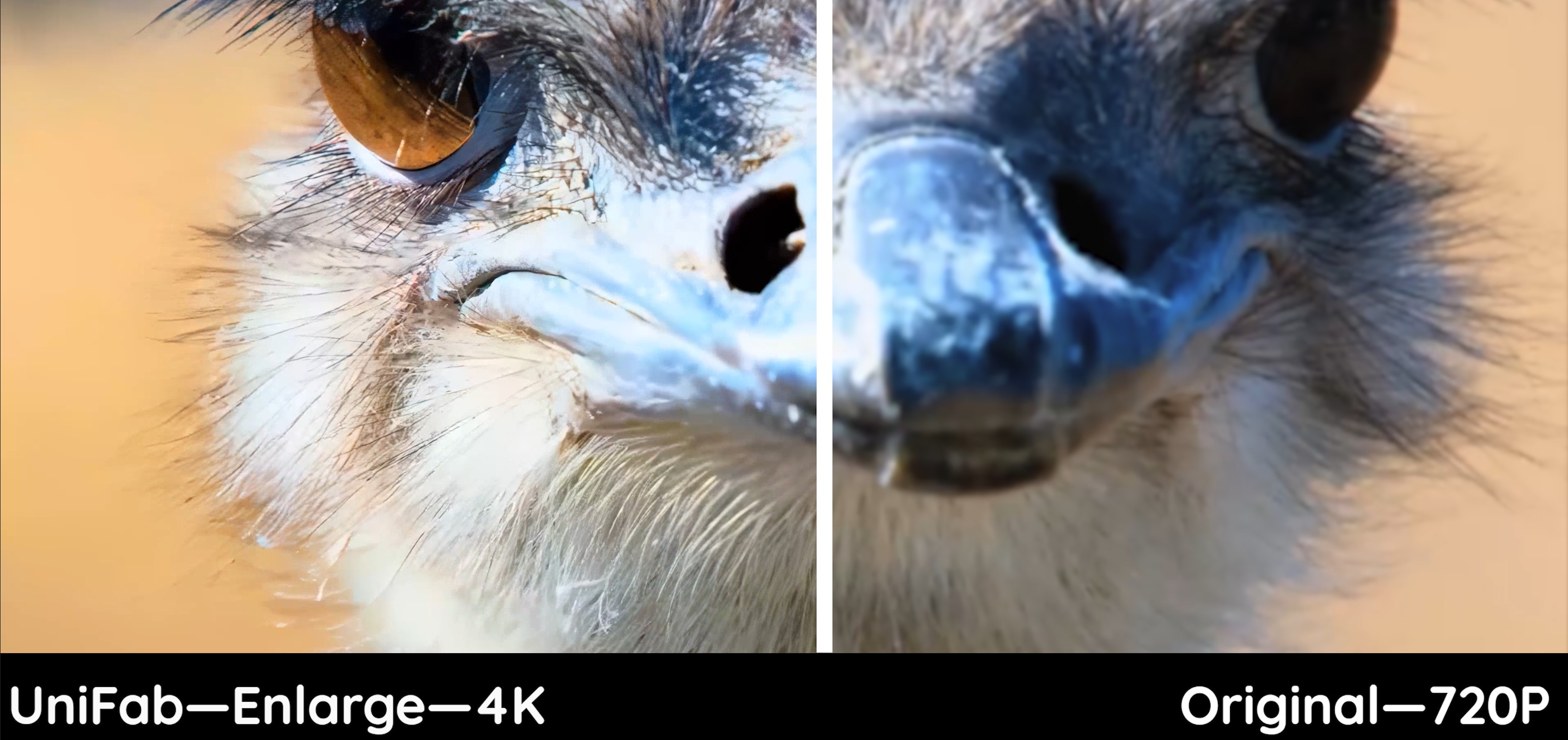Adobe Genuine Software Integrity Service & Top Ways To Disable Erroneous Messages
Summary: Find out how to halt Adobe's genuine software integrity service messages, which could disrupt your workflow by mistakenly flagging authentic software on Mac and Windows as illegal. If the problem persists, explore the best alternative.
As the use of pirated software continues to grow, Adobe, a leader in photo and video editing software, has stepped up its efforts to maintain the integrity of its products. With the implementation of the Adobe Genuine Software Integrity Service, Adobe actively alerts users to switch to authentic versions of illegal software. If you're an authentic user still receiving Adobe Genuine Software Integrity Service alerts, you're in the right place. Today, we'll provide valuable insights on how to turn off Adobe genuine software integrity service, allowing you to work seamlessly and uphold the ethical use of the software.
What is Adobe's Genuine Software Integrity Service?
Adobe is renowned for its top-notch video and photo editing solutions, catering to both beginners and professionals alike. However, the premium price tag of Adobe products has led to the proliferation of crack versions circulating online. This widespread availability of cracked software presents ethical and intellectual property challenges.
While some publishers may overlook piracy due to its prevalence and difficulty tracking, Adobe strongly opposes it. The company has implemented stringent measures to authenticate installed products, aiming to combat piracy and ensure the integrity of its user base.
Through technologies like the Adobe Genuine Software Integrity Service, Adobe actively monitors users and promptly alerts them if counterfeit software or unauthorized access is detected. These efforts underscore Adobe's commitment to deterring piracy and safeguarding genuine users' experiences.
Why You Receive the "The Adobe Software you’re using is not genuine" Alert"
The Adobe Genuine Software Integrity Service actively identifies pirated installations, prompting persistent pop-up alerts to users. These alerts caution users about the risks of utilizing unauthorized software and the possibility of non-genuine programs being disabled. Genuine software users have frequently reported encountering this message. If you're experiencing this issue despite using authentic software, which could significantly disrupt your workflow, continue reading to discover how to resolve this matter.
How Does the "The Adobe Software you're using is not genuine" Alert Impact Your Work?
The "The Adobe Software you're using is not genuine" alert can significantly impact your work by restricting access to the latest features, functionality, support, and security updates.
4 Methods to Turn Off Adobe Genuine Software Integrity Service on Windows
Before we dive into the methods, it's important to note that downloading the crack versions of Adobe software from unofficial sources can lead to counterfeit software on your system. To avoid this risk, we strongly recommend downloading and installing software from its official product webpage. Now, let's explore the methods to turn off the Adobe Genuine Software Integrity Service popup. We've curated four methods specifically for Windows users and one method for Mac users, ensuring a smooth work experience with your Adobe suites.
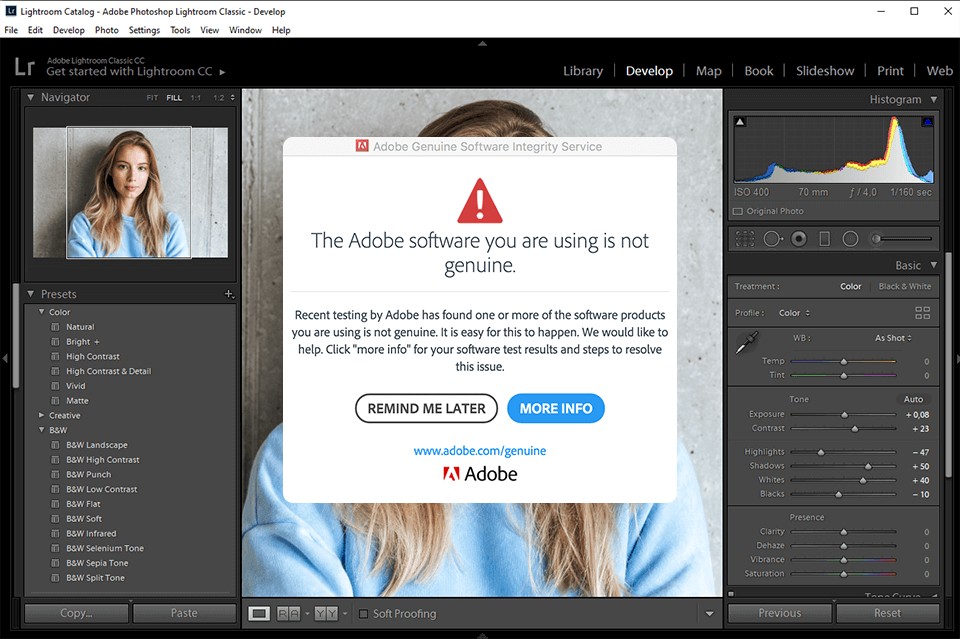
1st Way: Obtaining Genuine Adobe Software from Official Sources
Frequently, errors arise when users purchase Adobe products from unofficial sources. The Adobe website may flag the product as non-genuine software in such instances. Ensure your Adobe suites are procured directly from the official Adobe webpage to prevent this inconvenience.
2nd Way: How can Adobe Genuine software integrity service be stopped via Task Manager?
This method is widely recognized and commonly utilized by users to disable the Adobe Genuine Software Integrity Service and remove all components contributing to the pop-up message.
Step 1: Open Task Manager
Press the Ctrl, Shift, and Esc keys simultaneously to open the Task Manager.
Step 2: Find The Option Of Adobe Genuine Software Integrity Service
In the Processes tab you will find the "Adobe Genuine Software Integrity Service" process or "AGSService.exe." .
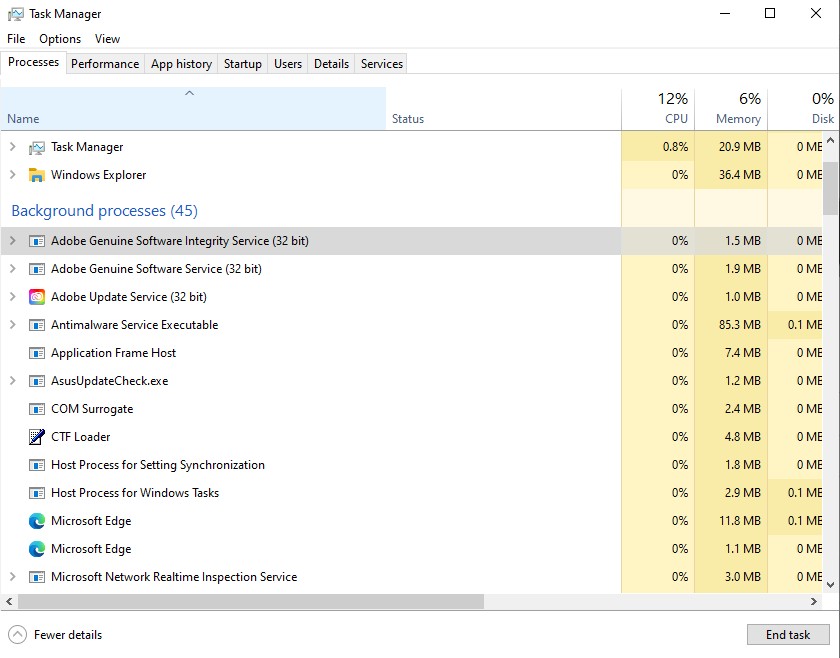
Step 3: Open File Location
Click with the right mouse button on the process, then choose "Open File Location" from the menu. This will open a folder named "AdobeGCIClient."
Step 4: Keep Folder Open
Leave the "AdobeGCIClient" folder open and return it to the Task Manager.
Step 5: End Task
Right-click on the "Adobe Genuine Software Integrity Service" or "AGSService.exe" process again and select "End Task" from the menu.
Step 6: Delete Folder
Delete the "AdobeGCIClient" folder that was opened in step 3.
3rd Way: How To Disable Adobe Genuine Software Integrity Service Via Services
This method offers a straightforward way to disable the Adobe Genuine Software Integrity Service without uninstalling the program for users of Windows 7, 8, and 10.
Step 1: Access Services
Select the Search icon on the taskbar, then type "services" into the search box. Next, open the Services app from the search results.
Step 2: Navigate to the Standard Tab
In the Services window, navigate to the Standard tab at the bottom.
Step 3: Locate Adobe Genuine Software Integrity Service
Find "Adobe Genuine Software Integrity Service" from the list of services.
Step 4: Access Service Properties
Right-click on the service and select "Properties" from the menu.
Step 5: Disable Startup Type
Select "Disable" from the dropdown menu next to Startup Type in the Properties window. Then, click the "Apply" and "OK" buttons to confirm the changes.
4th Way: How To Disable Adobe Genuine Software Integrity Service Windows Via Command Prompt?
If the previous methods prove ineffective, you can resort to this method. While it may be complex, it involves manually blocking the Adobe Genuine Software Integrity Service.
Step 1: Access Command Prompt
Press the Search icon located on the taskbar, then type "cmd" into the search box.
Step 2: Run as Administrator
Select the "Run as administrator" option from the right panel.
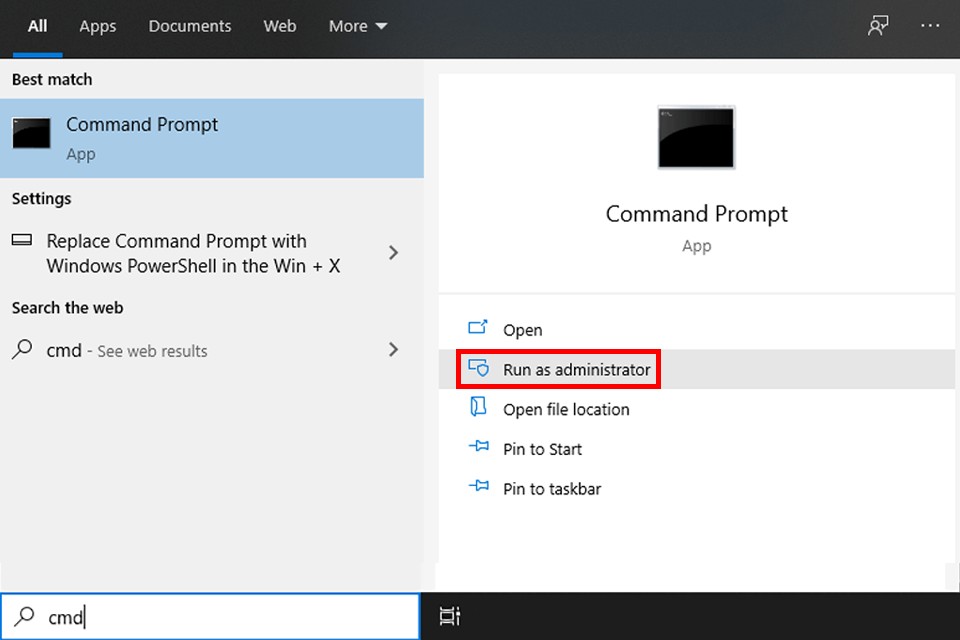
Step 3: Delete AGSService
Type "sc delete AGSService" in the command prompt and press Enter.
Step 4: Erase the AdobeGCClient Folder
Manually navigate to "C:\Program Files (x86)\Common Files\Adobe\AdobeGCClient" and delete the "AdobeGCClient" folder.
Step 5: Delete AAMUpdater
Type "sc delete AAMUpdater" in the command prompt and press Enter. Manually erase the folder at "C:\Program Files (x86)\Common Files\Adobe\OOBE\PDApp\UWA".
Step 6: Restart Your Computer
Your issue will most probably be resolved. You may restart your device to confirm the changes.
How can I turn off Adobe Genuine Software Integrity Service on Mac?
Step 1: Access Finder and Go Option
Open the Finder application on your Mac. Next, select the "Go" option from the menu.
Step 2: Navigate to Library Folder
Choose "Go to Folder" and navigate to the "Library" folder.
Step 3: Access Library Folder
For the latest version, utilize the "Go" option and type "~/Library" to access the Library folder.
Step 4: Locate AdobeGCCClient
Navigate through "Application Support" > "Adobe" > "AdobeGCCClient."
Step 5: Delete Folder
Delete the AdobeGCCClient folder and clear it from the trash to disable Adobe Genuine Software Integrity Service on your Mac.
Bonus Tips: Best Video Converter & Enhancer If Adobe Error Persists: UniFab Video Converter Pro & Video Enhancer AI
While the tips listed above can offer a ready-made solution to the disable Adobe Genuine Software Integrity Service message on your Mac or Windows, there is no guarantee that the problem will be solved. If you want a more foolproof result, you can switch to a professional video converter and enhancer by UniFab.
First comes UniFab Video Converter , which can cater to editing, conversion, and production requirements under one roof. With an easy learning curve, this tool meant for novice users brings the following features to the table:
- No quality loss while converting videos to formats including MP4, MP3, MKV, and more.
- Premium-quality audio and video compression for sharing videos on different social media platforms.
- Various format compatibility allows playing the videos on different devices.
- Users can fine-tune videos by changing their resolution, sample rate, codec, channels, encoding method, subtitles, etc.
- Built-in video editor helps trim segments of your long video. You can also crop, split, rotate, flip and mirror, and adjust the speed of your videos for a more professional flair
- GPU Acceleration brings 50 times faster results whether you are compressing, converting, or editing videos.
- Batch processing functionality helps tackle multiple files at once, freeing up your valuable time and effort.
- Built-in video sharpener helps unblur videos and even sets parameters for Luma intensity, Luma dimension, Chrome intensity, and Speed dimension.
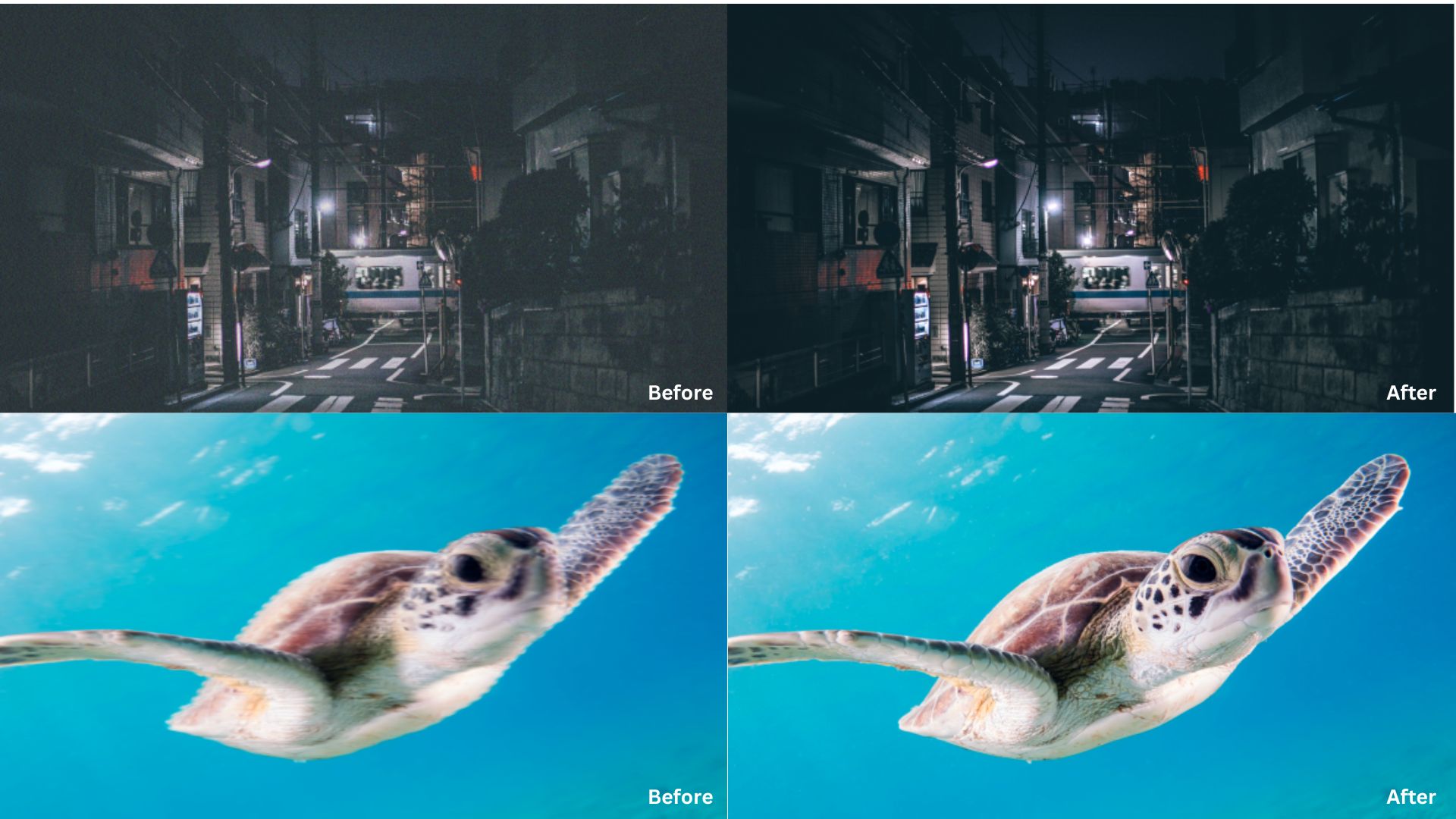
Suppose you are a professional user seeking superior-grade enhancement options. In that case, you can try UniFab AI Video Enhancer, which can help enhance low-resolution and poor image quality to render up to 8K results.
- The AI-powered frame interpolation technique helps deliver a natural motion effect while reducing shake or judder triggered by sudden movement.
- You can enhance video quality without affecting its resolution, be home-made movies, black-and-white vintage classics, low-resolution shows, animations, and more.
- Intelligently uses a deinterlacing algorithm to transform interlaced videos into progressive scan signals.
- Neural networks help gauge the missing pixels for upscaling videos up to 8k.
- Can re-encode videos to HDR10 from SDR for better color representation.
- Noise can impact a video-viewing experience. Unifab AI Video Enhancer employs AI models to detect and remove noise from videos for better results.
Conclusion
If you're frustrated by the persistent Adobe Genuine Software Integrity Service message, be rest assured that you're not alone. The tips above will empower you to overcome this issue and regain uninterrupted access to your Adobe suite. However, if the problem persists, consider exploring UniFab Video Converter Pro for a smooth video editing experience. This tool is designed for beginners due to its easy learning curve. Additionally, UniFab offers an advanced AI-powered tool, UniFab Video Enhancer AI, which provides a comprehensive solution for your video processing needs. These options will help enhance your video editing workflow effectively.
FAQs
Can I Uninstall Adobe Genuine Service?
You can uninstall Adobe Genuine Service (AGS). However, as its Privacy Policy outlines, Adobe may implement other security measures to protect its software from unauthorized use.
What Does Adobe Genuine Service Do?
Adobe Genuine Service (AGS) is included with many Adobe applications. Its main function is running periodic authenticity checks to safeguard devices against security risks associated with non-genuine software.
Is Adobe Genuine Service Safe?
Using genuine Adobe software ensures access to the latest features, ongoing support, and crucial security updates. To combat fraudulent activity and maintain system security, Adobe may disable non-genuine Adobe software when identified.