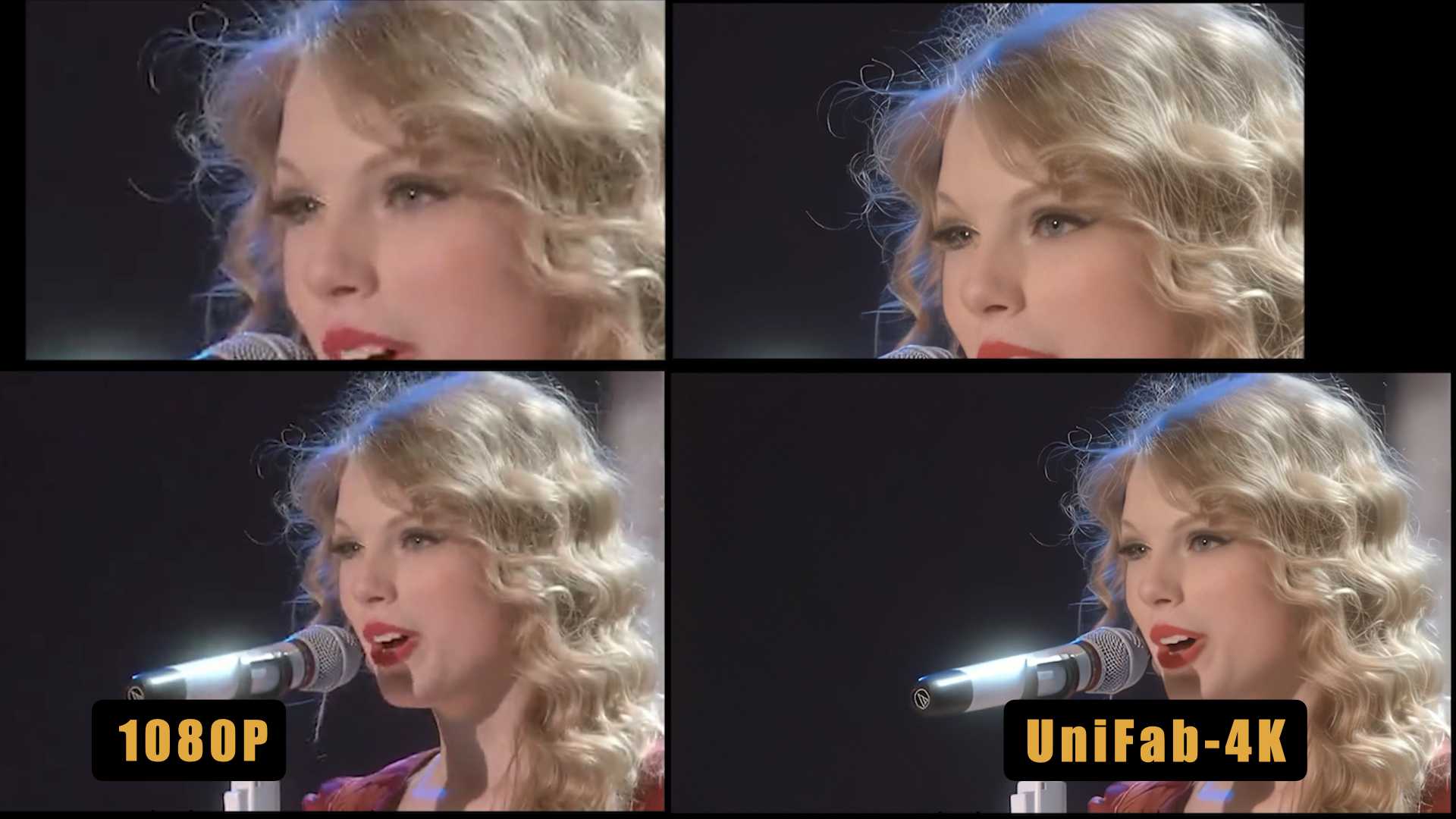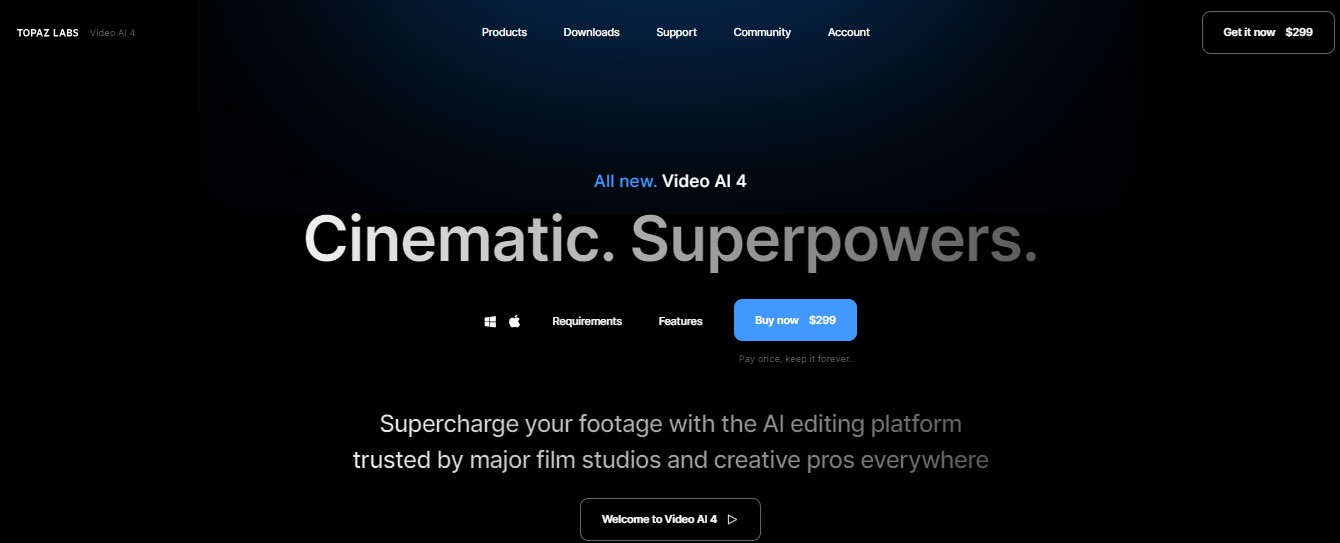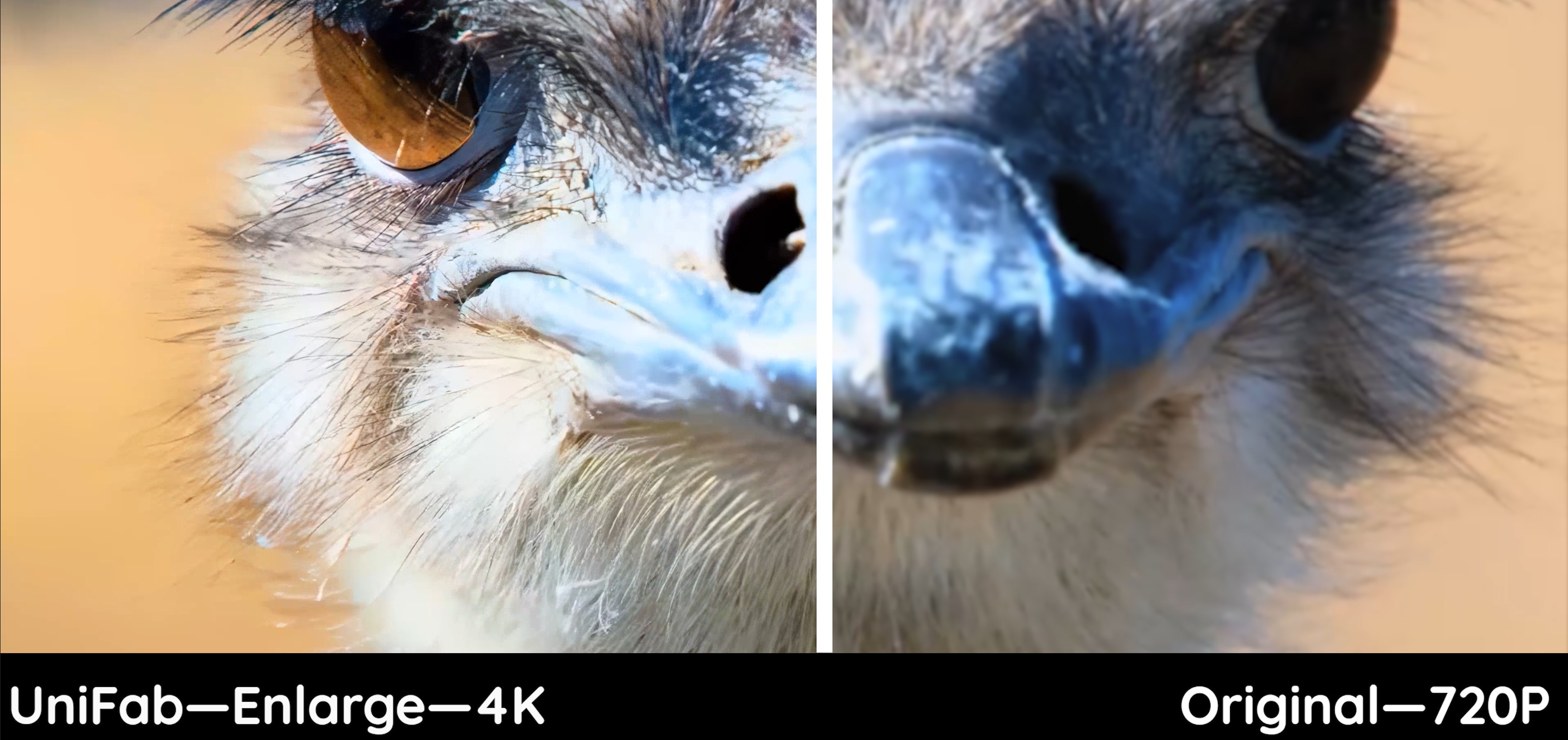Best 3 AI Color Grading Tools 2025 without Watermark
Summary: Discover the future of post-production with our Best 5 AI Color Grading Tools of 2025 compilation. Each AI color correction solution provides unique features tailored to professional colorists, video editors, and content creators who aspire to achieve cinematic quality and consistency across their work. Try UniFab, Adobe color grading and Davinci to make your videos images clean and clear.
Table of Contents
Color grading is the process of enhancing and altering the color of a motion picture, video image, or still image either electronically, photo-chemically, or digitally. Its purpose is to create a specific visual tone and mood, often to support the narrative of a film or the aesthetic of the photograph. The attributes that affect an image's appearance through color grading commonly include:
1. Hue: This refers to the color itself, manipulated to change the look and feel of the images. For example, a scene can be graded to have a warmer hue (more orange/red) or a cooler hue (more blue).
2. Saturation: This affects the intensity of the colors. Increasing saturation will make colors more vivid, whereas decreasing saturation will make the colors more muted, up to the point of creating a black-and-white image.
3. Luminance/Brightness: Adjusting the luminance affects how light or dark the image appears. Increasing the luminance will make the image look brighter, and decreasing it will make the image look darker.
4. Contrast: This refers to the range between the darkest and lightest parts of the image. High contrast makes shadows darker and highlights brighter, which can lead to a more dramatic look. Low contrast results in a flatter image with less distinction between light and dark areas.
5. Gamma: Gamma adjustments affect the midtones of an image without greatly altering the shadows and highlights. Changes in gamma can dramatically affect the mood of an image.
6. Color Balance: This term refers to the adjustments of the intensities of the colors (typically red, green, and blue primary colors). Color balancing helps to correct color casts and ensure color consistency throughout a scene or project.
7. White Balance: Adjusting the white balance is used to ensure that white objects in an image appear white under different lighting conditions, which also affects the color temperature of the image.
If you have a tool capable of color grade in such aspects, there is a belief that your video images will become both clear and bright. Now, let me introduce to you some best color grading software. Some are very easy to use, helping you with color grading automatically and saving you from color adjustment including each video image attribute. Some are full of color grading video tools, allowing you to try each option and create your masterpiece. Follow this color grading tutorial and see which free grader you like best.
Best 3 AI Color Grading Tools 2025
1. UniFab - Editor's Pick
Launch UniFab and choose the module you want.
Install the software on your device and open the interface
Load the source and edit the output video
Choose the module you want. Click the Add Video button to select the video you want to edit the color:
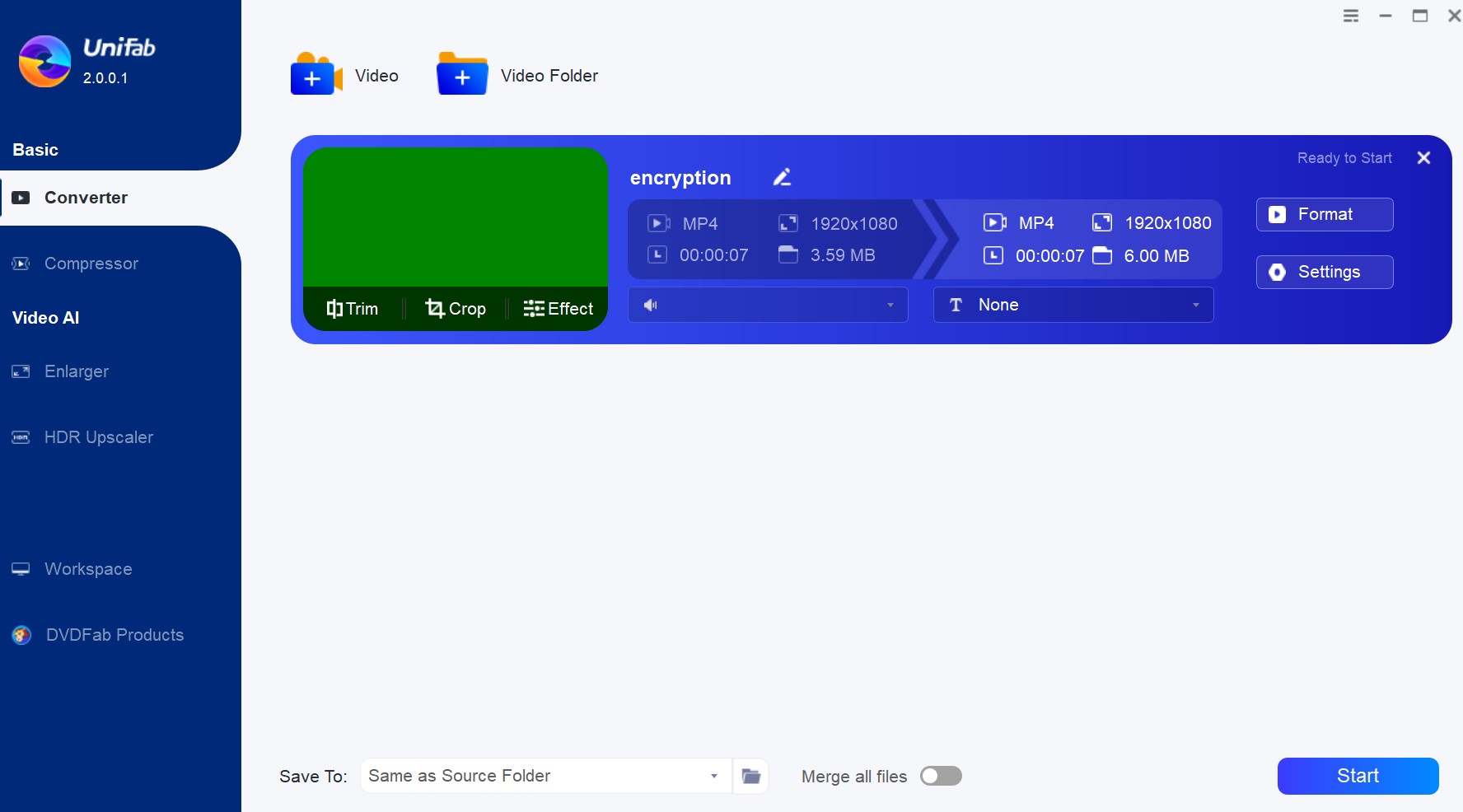
Start to finish the video restoring process
You can select ''Effect' and choose filters like Grayscale, of course, you can also change the color via brightness, contrast, saturation, WB, etc.
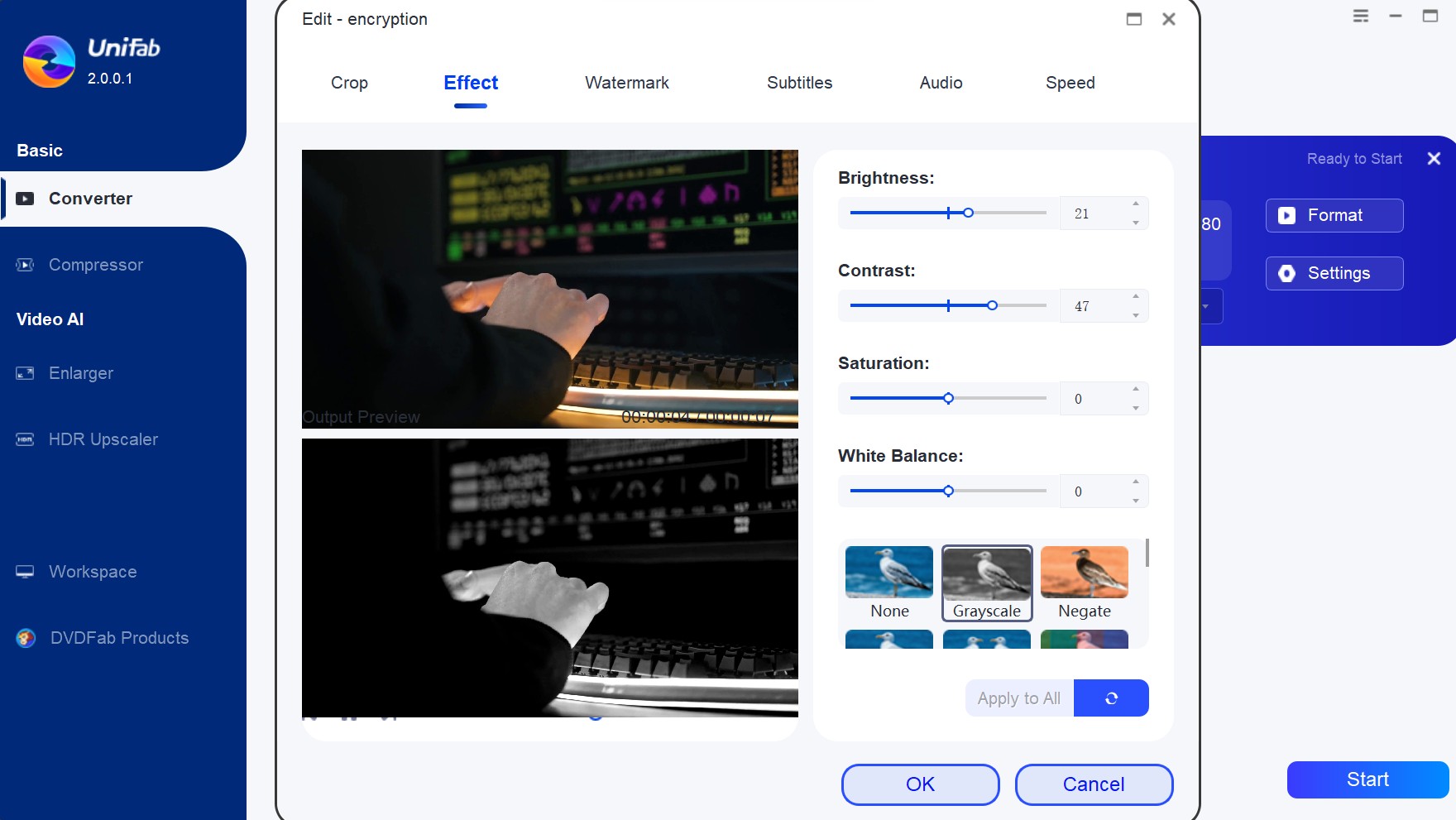
This is the easiest and fastest way to make your video images clear and bright. If you are a beginner in color grading, UniFab is your first choice. Also, class act in colorgrade needs this tool as well. It is free within 30 days, allowing you to color grade 5 videos without any limit in functions.
2. Adobe Color Grading
When it comes to video color grading software, Adobe is one of the most famous toolkits you cannot miss. Many experts are accustomed to using it but may be lost by its complicated settings. If you have the same problem, let’s see how to color grade in Premiere.
- Download and install Adobe Premiere Pro on Windows or Mac
- Drag a video clip to the timeline section of Adobe Premiere Pro
- Create a new adjustment layer and click “File” > “Adjustment Layer” > “OK”
- Drag adjustment layer on top of the video clip on the timeline
- Find the Lumet recolor tab on the right for color grading
- Set options like white balance exposure, contrast, highlights
- Go to the Creative tab to adjust “Faded Film, Sharpen, Vibrance, Saturation, Curves, Color Wheels, etc.”
- Preview and start cinematic color grading
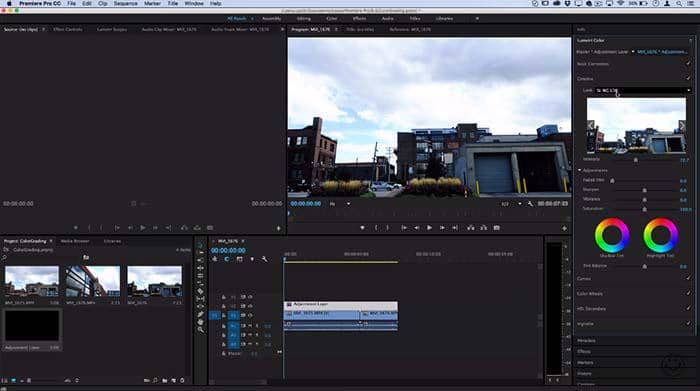
Adobe Premiere Pro is worth $20.99 per month with an annual plan, $31.49 per month on a month-by-month basis, and $239.88 per year which is very expensive. No matter which version you purchase, there is no automatic color grading but manual operation. Most significantly, artificial intelligence (AI) is not embedded in Adobe color grading, so the output video image effect from Premiere Pro cannot be ensured. Any color grade tool if you neglect, your image may look not good. So choose AI video enhancer and your worries will disappear.
3. Davinci Color Grading
Besides UniFab and Adobe Premiere Pro, Davinci Resolve color grading also deserves your attention. If you want a word to describe this video color grading software, that will be “Complex”. There are 8 sections you need to learn about when you are going to color grade with this free grader, including “Interface Toolbar”, “Gallery”, “Viewer”, “Node Editor”, “Timeline”, “Left Palette”, “Center Palette”, “Keyframe Editor, Video Scopes and Information” which have be expressed as “1, 2, 3, 4, 5, 6, 7, 8”. Now, let’s start Davinci color grading.
- Download and install Davinci Resolve on Windows, Mac or Linux
- Add your video to section 3 and set up all the nodes in section 4
- Go ahead to section 8 and set a black point for color grading
- Add saturation on section 6, set skin tones and start color adjustment in section 7
Conclusion
There are lots of video color grading software in the market, but most of them call for a good knowledge in colorgrade. If you don’t want to waste time in “learn color grading” but easy access to color adjustment, choose AI video enhancer like UniFab for help. Empowered by artificial intelligence and trained by a neural network together with super-resolution technology, this free grader does well to sharpen video images from all aspects, such as contrast, color, saturation, detail, black level and white point. There is no need for you to adjust each option one by one, but purely automatic color grading. Of course, if you are good at using Adobe color grading and Davinci Resolve color grading, they are still your solutions to make video images cleaner and edges more defined.