The Best CDA to MP3 Converters
Summary: A lot of people still own audio CDs of their favorite artists. In a lot of those discs, the songs are stored in CDA file format. A PC or a phone cannot play CDA files directly, so we need a converter to convert these files to MP3, which is playable by almost every device. We recommend that you use DVDFab Video Converter as it has some of the best features. Other alternatives are Windows Media Player, iTunes (built-in converters), and AnyConv (online converter). While all of them perform the conversion efficiently, most of them have their share of flaws.
Table of Contents
Introduction
Audio CDs are still popular as many love to own a hard collection of their favorite bands. If you are one of them, you may see that some audio is kept in CDA format.
CDA, or CD audio, is an audio shortcut file format. It tracks the time and length of a music file present on a CD. This is a way to let you get access to the Audio CD index. CDA files do not contain any audio in real meaning.
If you try to play a CDA file on your PC, you won’t be able to hear anything. While audio CD players are able to convert CDA files into a playable format, your PC may not have the necessary tools. And that is when you need a converter tool to convert CDA to MP3.
Today, we are going to talk about some of the best CDA to MP3 converters that you can get. We will talk about their features, benefits, and drawbacks.
Best CDA to MP3 Converters
DVDFab Video Converter
When you are looking for tools that convert CDA files to MP3, some of the things that you need to ensure are:
a. the converter is fast
b. gives you the option to choose from multiple formats
c. allows you to compress based on your needs, and
d. makes the most of your hardware
All of these features are provided by DVDFab Video Converter. It is one of the most full-featured video converter software which you can use to convert CDA to MP3 Windows 10.
A major reason why we love using a DVDFab video converter is that it can convert CDA to MP3 effortlessly. Plus, it can do so much more. You can read CDA files from any storage device – be it a CD, hard drive, memory card, etc.
You can convert CDA files of any bitrate to MP3 files easily. In addition to that, it also allows file conversion of more than 1000 video and audio formats.
Find Information You Never Knew About
Whenever you insert an audio CD or hard drive into your PC to convert CDA files to MP3, DVDFab detects the song that it is scanning. Then it looks for any additional information that is present in their server, for example, the name of the artist, album, music label, etc.
Then, after conversion, it inserts the metadata into the converted output. So, it gives your MP3 file a more professional look and helps you know more about your favorite song.
Plus, the metadata also helps in the better arrangement of the songs if you are using DVDFab Player or any other media player.
Whenever you want to convert CDA to MP3 iTunes, it would be great if you were able to control the parameters of the output that you are about to generate. And you can do that if you have the DVDFab converter.
It allows you to select only a section of the audio when you are converting. Plus, you can choose the audio bitrate and many other parameters.
If you want to convert CDA to MP3 for your phone, then you might want to get an MP3 file with a small size. And DVDFab has different types of MP3 formats with different levels of compressions, based on your needs.
Besides customizing the parameters, you can also use the DVDFab converter’s built-in editor to add even more customization to your MP3 file. Here are some things that you can do with the built-in converter:
1. Add intro and outro to your files.
2. Add a title image with the song. This will be beneficial if you want to convert CDA to MP3 files for a brand.
3. Add special effects to your song.
4. You can crop any section of the audio or merge the audio of another song to create awesome mixes.
All of these features will give your MP3 files a professional look without investing any money in other software.
Transfer Songs Without Using Wires
When you install DVDFab on your computer, you can also install DVDFab Remote on your phone. So, if you have a CDA file on your phone that you want to convert, you can simply share it to your PC.
After converting the video, you can directly send the video back to your phone and enjoy the song in MP3.
There is no meaning in buying expensive hardware if you are not able to use it. That’s why DVDFab supports multi-threading, multi-core, and the latest hardware acceleration technologies like NVIDIA CUDA and Intel Quick Sync (IQS). So, now you can convert your favorite songs at a 30 times faster rate than normal, thanks to the latest hardware acceleration technologies.
With a massive arsenal of features, DVDFab consumes very little resources compared to most other converters. You can run this converter on 32- and 64-bit computers running on Windows 7 and above and in macOS 10 or above.
Other than that, you need 2GB of ram and 10 Gb of free hard disk space. You will temporarily need an internet connection so that you authorize your software with DVDFab.
a. Provides you with lots of customization options for your audio
b. Comes with a built-in editor
c. Allows you to choose from a variety of file formats
d. Supports upscaling technologies
Nothing worth mentioning. We have been using this tool to convert CDA files to MP3 for a long time, and it does its job seamlessly.
How to Convert CDA to MP3 using DVDFab Converter
Well, we told you so much about the DVDFab converter. It won’t be right if we do not tell you how to use it. So, we have provided a detailed guide on how to convert CDA files to MP3 using DVDFab.
Step 1: Download DVDFab Video converter from the official site and install it on your PC or Mac.
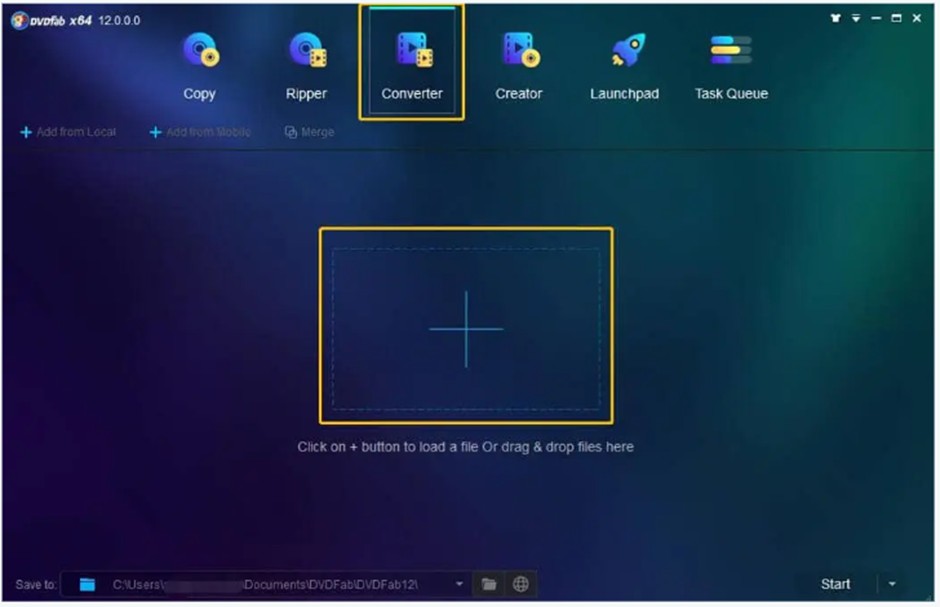
Then, select the CDA file from your PC. Or you can drag the file and drop it on the window.
Step 2: Time to customize! After the CDA file is loaded, you can choose from the multiple profiles that are present in the drop-down menu.
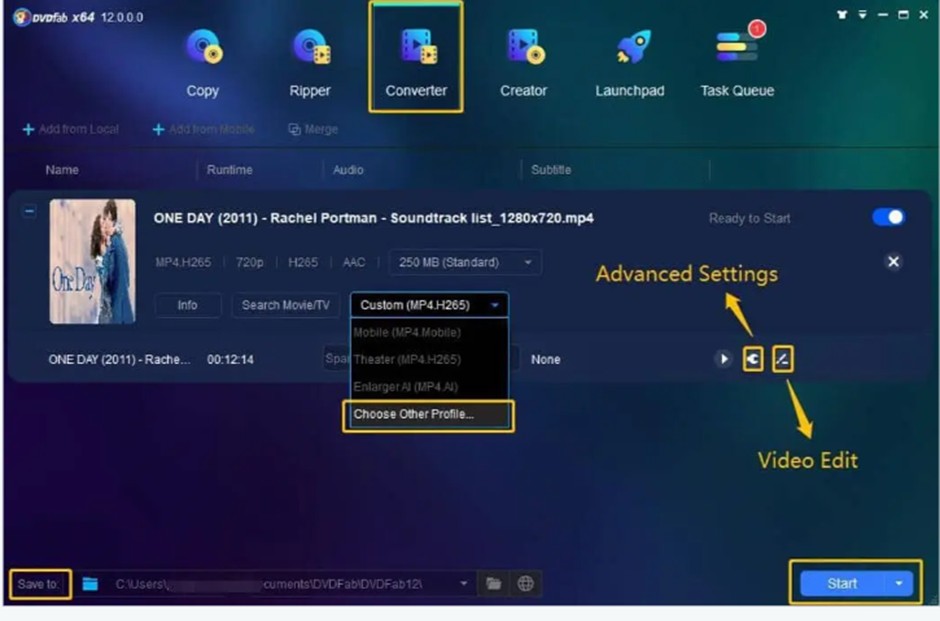
Cannot find the format you are looking for? Click on Choose other profile, and it will take you to DVDFab’s library. From there, you can select your desired MP3 format.
Then, you can use the built-in video editor if you want to give a personal touch after you convert CDA to MP3 windows 10.
Step 3: After you have selected the parameters according to your choice, you just need to select the save location and wait for the conversion to finish. Below the window, select the location where you want to save the MP3 file, and you are good to go.
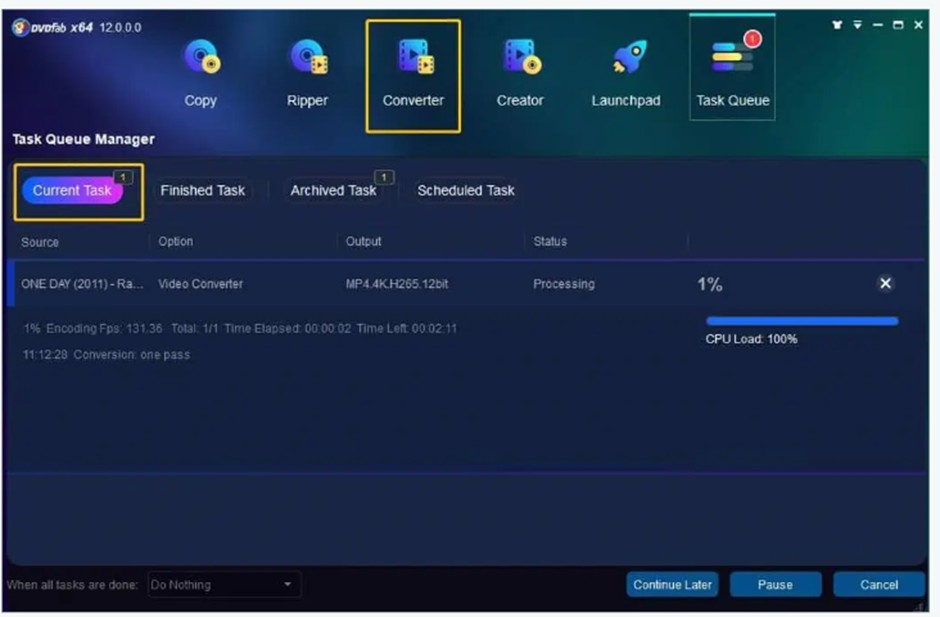
You can select whether the PC shuts down after the conversion is over. You can also turn on hardware acceleration for faster conversion speeds.
Windows Media Player – Built-in Tool to Convert CDA Files to MP3
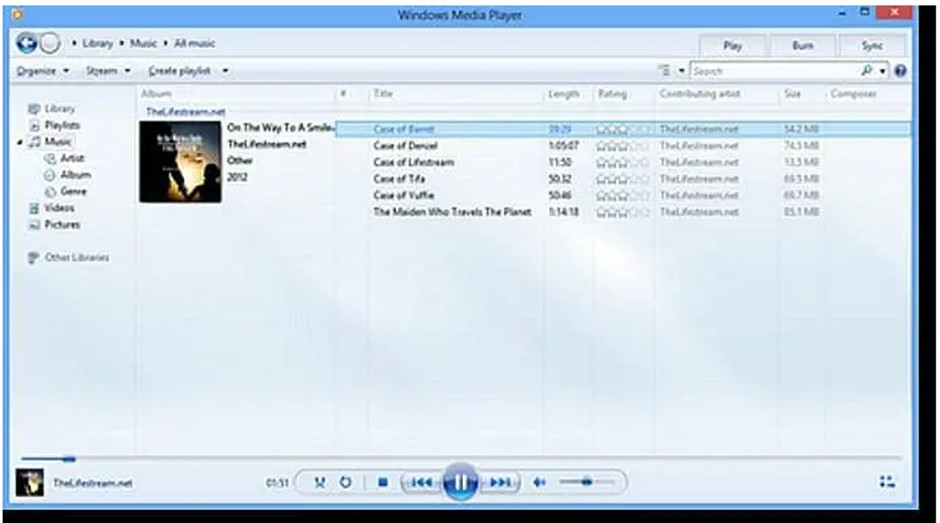
You may not want to download any third-party software. So, in that case, you need a conversion tool that comes built-in with your operating system. And thankfully, Windows 10 has one.
Windows Media Player is a built-in video player that can do several other tasks. And conversion is one of them.
It is really well-known for its simple interface that looks good and allows users to access the built-in features very easily. After the recent updates, Windows Media Player 11 has improved a lot in terms of performance thanks to an expansion of libraries and a solid integration with Urge.
Although you can find lots of media players that are a lot more visually attractive and have a lot more features, this is a pretty good media player if you don’t listen to music on your PC.
Follow the steps below to convert CDA files to MP3 using Windows Media Player.
Step 1: Select the CDA file from the playlist after you have inserted an audio CD or any other storage device.
Step 2: Go to Rip Settings and open the drop-down menu. From there, select More Options.
Step 3: a new dialogue channel will pop out. From there, go to the format bar and select the MP3 format. You can even adjust the audio quality to suit your file size limits.
Once you are done, click on OK.
Step 4: After that, you will go back to the Windows Media Player window. From there, once again, click on the Rip tab, and it will convert your song from CDA to MP3.
a. It is a built-in media player
b. It has a visually appealing interface
c. The latest versions have improved a lot
d. You can use it to convert audio and video files.
a. You cannot uninstall it if you don’t need it.
b. There are better alternatives out there.
iTunes – Convert CDA to MP3 in macOS
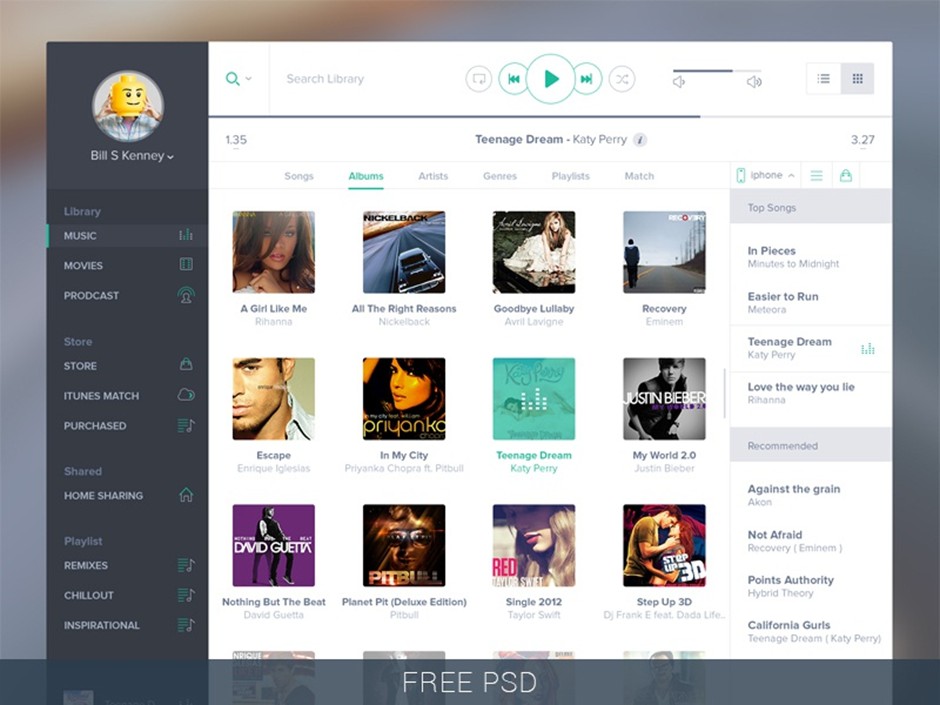
Well, we talked about a built-in player for the Windows operating system. So, it is only fair if we talk about macOS as well.
iTunes is a built-in media streaming service that is available on all Apple devices. It is one of the best media streaming platforms that you can get today. You can store movies, TV shows, podcasts, and so much more.
iTunes is famous for its sleek design and the interface of its Mini Player. Plus, you get internet radio with a large collection of genres.
What makes iTunes better than a lot of other audio players out there is that it has a gigantic library of songs that you can buy. In fact, almost every music artist from around the world uploads their music on iTunes.
Plus, you can subscribe to their music streaming service.
Below are the steps you should follow when you want to convert CDA to MP3 iTunes.
Step 1: Open the iTunes application on your MacBook. Click on Edit, go to Preferences and click on General.
Step 2: Click on Import Settings.
Step 3: From the pop-up menu, select MP3 format. Then, click on OK.
Step 4: Go back to the playlists section. Select the CDA files. Then, go to File > Convert > Create[format] Version.
a. Sleek and well-designed user interface
b. Massive catalog of music and videos
c. Provides you with music subscription service
d. Well integrated with iCloud.
e. Comes with internet radio.
a. Consumes way too much space for a media player
b. A lot of people face problems related to authorization limits when they have many devices
c. There is no web version of Apple Music.
AnyConv – Online Tool to Convert CDA to MP3
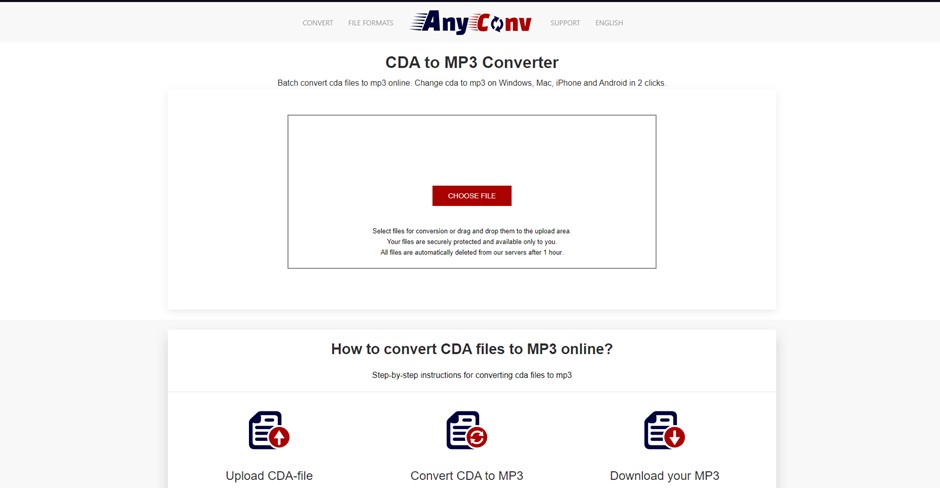
There are converters out there that allow you to convert CDA to MP3 online, and we found out that AnyConv is one of the best among them.
You can convert multiple CDA files to MP3 in a batch using this converter with just 2 clicks. The website has a well-documented procedure on how you can convert CDA to MP3 online.
You can click on the File Formats section to take a look at the types of files it can convert. There are a large variety of files to choose from.
As for security, any file that you upload gets deleted immediately after conversion. Plus, the converted MP3 file gets deleted after an hour.
Plus, since this is an online converter, any operating system with a browser and live internet connection can use this tool.
The process of converting CDA files to MP3 using this online converter is a walk in the park. Simply select the CDA files from your file explorer, and upload them. Then select the desired file format (MP3 in this case).
After the conversion, simply save the file in your desired location.
a. It is a free online converter that anyone can use on any operating system.
b. It is a pretty secure converter as it does not store any files for long durations.
c. The process of converting videos is very simple.
a. AnyConv is a barebones audio converter with just the basic features. So, it lacks a lot of advanced features other converters like DVDFab have.
b. It doesn’t store the MP3 file for long. While it improves security, it can be a bit inconvenient for some users if they don’t have the time to download the file at that moment.
Comparing The Converters
Windows Media Player is a great converter for Windows users as it can effectively convert CDA to MP3 and has a good user interface. But it is lacking in several features that a lot of other converters have.
ITunes is an excellent music streaming service and does the job of conversion very well. However, it consumes a lot of hard drive space. It also has some other problems.
AnyConv is a good online converter, but it only has some basic features.
Meanwhile, DVDFab outshines these converters in every way. It can convert files to various formats and has lots of other advanced features like the built-in editor. Other than that, it also consumes very few resources on your PC. Plus, it comes with the latest hardware acceleration technologies. So, you get faster conversion speeds.
Wrapping Up
These are the best CDA to MP3 converters that you can find on the internet. Each of them is the best in their worlds (Windows, macOS, online), but each contains its share of problems. Meanwhile, DVDFab is a professional video conversion tool that provides you with an amazing collection of features and is undoubtedly the best tool to convert CDA to MP3.



