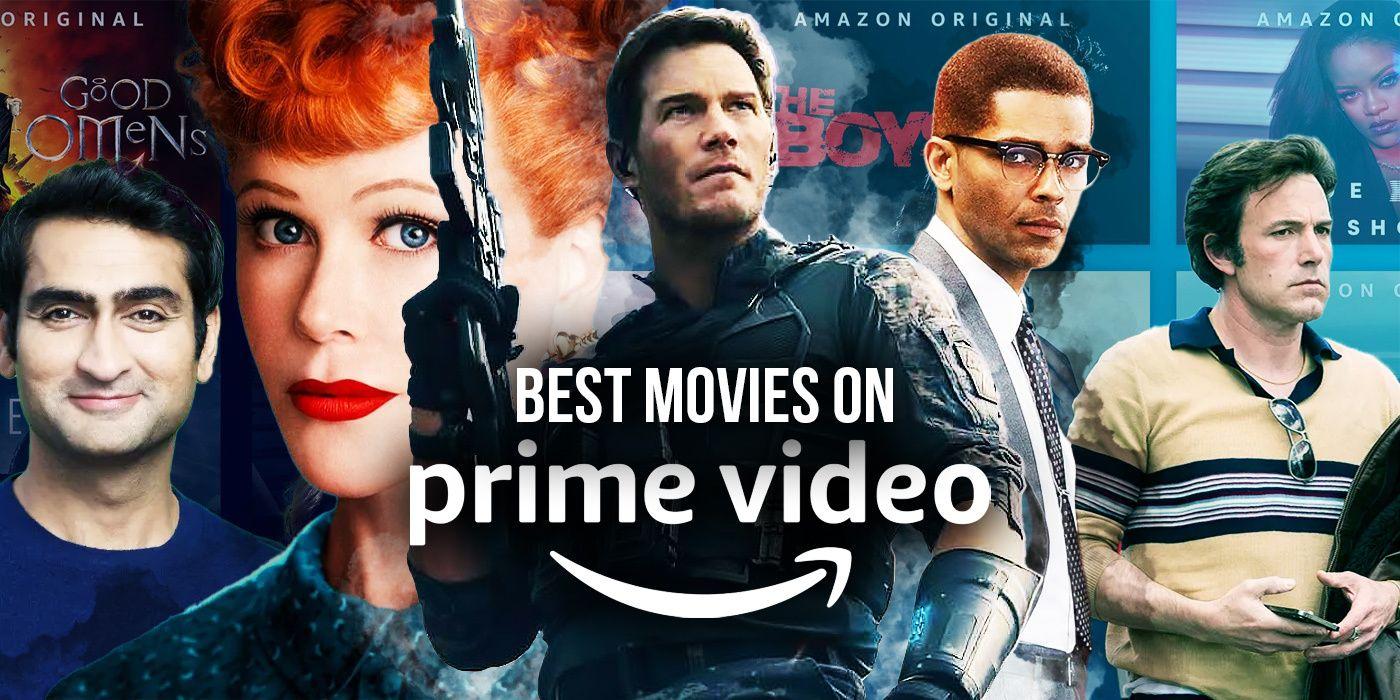How to Adjust Amazon Com Video Settings?
Summary: A number of users use this streaming platform and sometimes wish to known www amazon com instant video payment settings for their desktop or Smart TV for a good viewing experience. This article will help you solve all your problems. Read below to know more.
Why Videos Stream in Poor Quality on Amazon Prime Video?
If your video quality on Amazon Prime Video is poor and you want to know amazon com instant video payment settings, we will like to enlighten you with the possible reasons behind these issues. Users can experience poor quality while streaming due to the below-mentioned reasons.
- Poor internet connection: Poor internet connectivity might be the reason for poor streaming. Users need to enhance their internet connectivity by shifting to a better provider with strong internet connectivity.
- Bad HDMI cable: A bad HDMI cable can also lead you to a poor experience while viewing content on the streaming platform. Change your HDMI cable with a new and good-quality HDMI cable. Make sure the cable has a link assurance option. This can be verified with the help of graphics software installed on your device.
- Low-quality video stream option: Another reason can be the streaming option that users select to stream on the platform. There are three options for video quality that users can select to play their videos in. Most of the time, this option is set automatically and the content will play in the poorest quality. Hence, in order to have a good video viewing experience, select the “Best” option in the video quality setting.
Tips: Use Amazon downloader watching videos offline to avoid problems. Please find the detailed tutorial in the following video.
How to Adjust Amazon Prime Video Quality Settings on Different Devices?
Now that you know the reasons, below are some details about how you can adjust https www amazon com gp video settings to your account for a better viewing experience.
Adjust Video Quality in Amazon Prime on Smartphones
To know how to adjust video settings on the Android app, follow the below steps.
Step 1: Download and launch the Amazon Prime Video app on your phone, regardless of the fact that is an iPhone or Android.
Step 2: Log in to the app. Once signed in, verify if you are streaming on a cellular network as it restricts your video quality.
Step 3: If it is using the cellular network, then users can link their phone to the Wi-Fi network. This is suggested because the app will stream content at the highest available video quality over Wi-Fi.
Step 4: In addition to this, verify if your mobile is on battery saver and mobile data saver mode. If these features are on, make sure to turn those off since they restrict the background and internet usage.
Step 5: Now, on your Amazon Prime Video app, you will find a My Staff option at the bottom on the right side. Click that option. Click on the setting logo that will be shown on the screen on the top right side.
Step 5: Tap on the Stream & Download button and navigate to Streaming quality settings.
Step 6: Amazon presently provides three options for selecting streaming quality on its platform. However, an extra option dubbed “data saving” is available for mobile devices.
Step 7: Users need to choose the Best option and check the option that says Use High quality on Wi-Fi. This makes sure that if users are using the cellular network, then the app will try to stream the content in the best quality possible. Also, when you are on Wi-Fi the app will stream in the highest quality possible automatically.
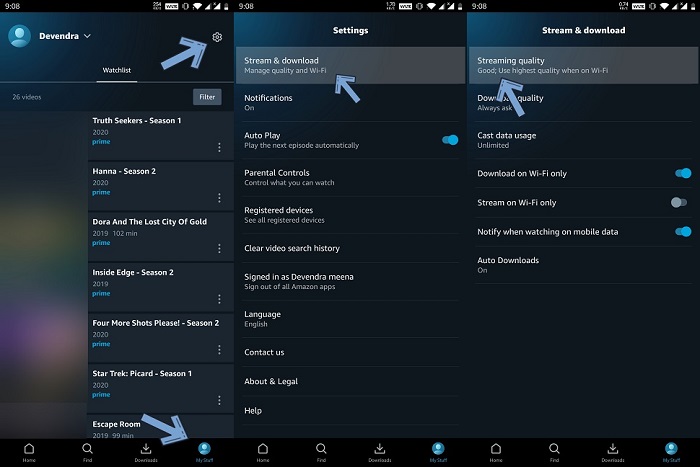
Adjust Video Quality in Amazon Prime on a Firestick
The newest update for Firestick makes it possible to keep track of the data your streaming device uses and select between a series of data monitoring options. Users can select between three options for video quality. Usually, the device chooses the best quality as per the users’ internet speed. To know www amazon com instant video settings for Amazon Firestick, follow the below steps.
Step 1: Go to Settings and click Preferences on your Firestick
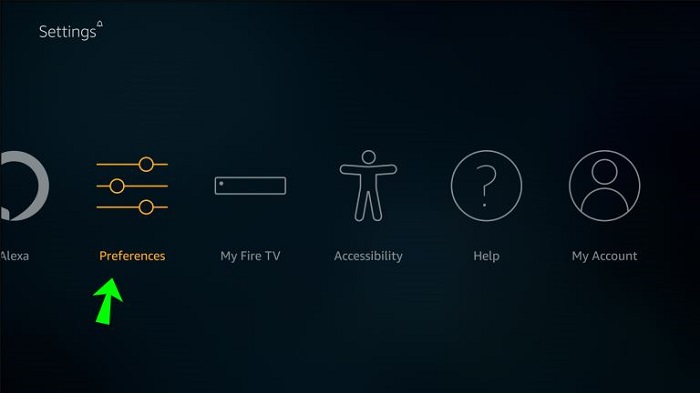
Step 2: Now, open the Data Monitoring tab.
Step 3: Choose Data monitoring option to ensure the feature is turned on.
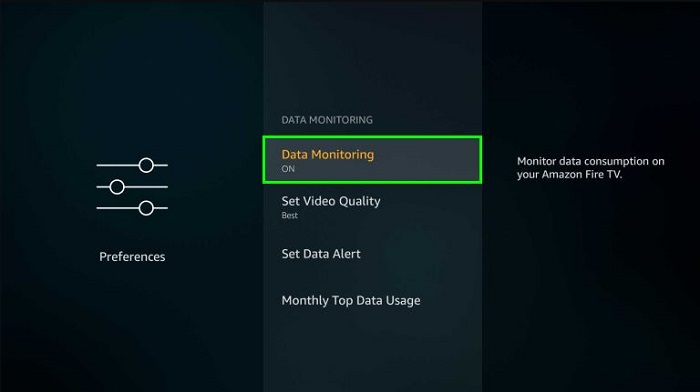
Step 4: Next, go to the Set Video Quality tab.
Step 5: Here, users will see three options namely Good, Better, and Best. Choose the quality as per your requirement.
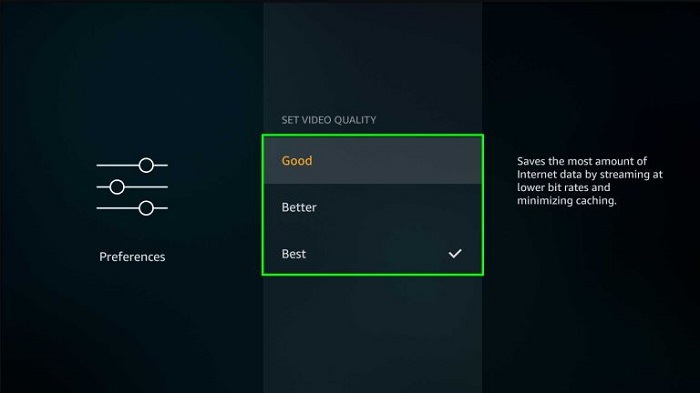
Step 6: On the Amazon Firestick, click the Home button to go back to your home screen and save the settings.
Step 7: Remember to be careful while using Data Monitoring feature on Best if you have limited data.
Adjust Video Quality in Amazon Prime on an Apple TV
To know how to adjust video quality settings for Apple TV, follow the below steps.
Step 1: Download and launch the Amazon Prime app on your Apple TV.
Step 2: Navigate to the Settings section and then go to the Streaming and Downloading tab.
Step 3: Select the desired quality.
The Amazon Prime app on Apple TV uses 0.7 GB per hour if you stream content in SD quality (480p). The app uses 1 to 2.5 GB per hour if you stream content in HD quality (720p). The app uses 1.5 to 3 GB per hour if you stream content in 1080p. The app uses 8 GB per hour if you stream content in UHD quality (4K).
Adjust Video Quality in Amazon Prime on a Roku
A number of users also face the same issue on their Roku devices as well. Unless the problem is not in your Wi-Fi or HDMI cable, you can easily alter the video quality by following the below steps.
Step 1: On your Roku device, go to the Roku Home page.
Step 2: Navigate to Settings and then click on Choose Display Type.
Step 3: In this tab, users will get to option to change the frame rate and the video resolution. Users can select from 4K HDR 30Hz to 720 HD. Just click on the option you wish.
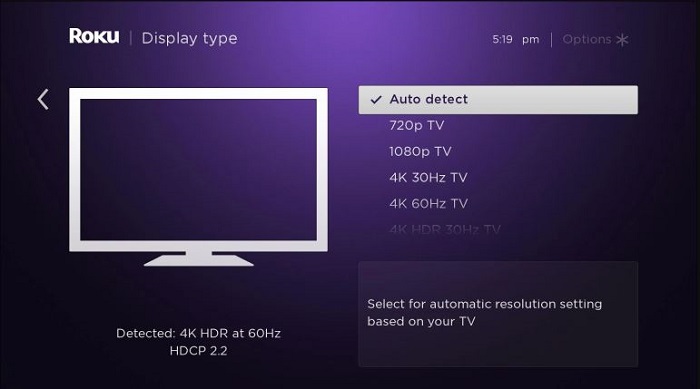
If your Roku device does not allow you to change the video quality, you can adjust the video quality manually by changing the internet bandwidth by following the below steps.
Step 1: Log into your router and go to the traffic control section.
Step 2: Check the IP address of your Roku device.
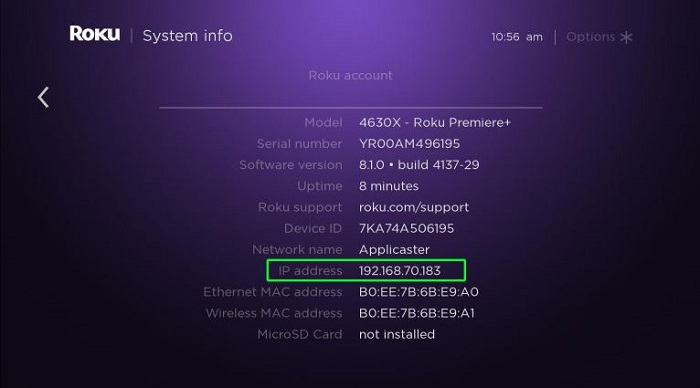
Step 3: Enter the IP or Mac address on the traffic control section.
Step 4: Enter bandwidth limitations Manually as per your requirement.
Step 5: It is suggested to have a download speed of at minimum 1MB/s for SD and 5MB/s for HD content.
Bonus: Use StreamFab Amazon Downloader For Offline Viewing
Do you want to watch Amazon Prime videos without any limitations and that too in the highest definition possible for a seamless and smooth viewing experience? StreamFab Amazon Downloader can help you get this easily and quickly. The tool can be used to download videos from Amazon Prime without any trouble. Users can download their favorite TV shows and movies with the help of this tool and watch them offline anytime and anywhere. The Amazon Prime Video download through this tool can be saved in a different format, thereby getting rid of the compatibility issues.
In addition to this, the tool has the ability to download multi-language subtitles and audio tracks as well as save subtitles files in different forms. The tool can directly download videos from the platform to your device and lets you save the downloads to any device. The tool allows you to download each and every show and movie on the platform for offline viewing. With this tool, users are able to save all their favorite videos from Amazon Prime on their devices. Using this tool, users get different options while downloading content from the streaming platform.
Follow the below steps to know how to use this tool to download videos from Amazon Prime.
Step 1: Download and launch the tool.
Step 2: Now, choose the DRM Downloader option present on the screen.
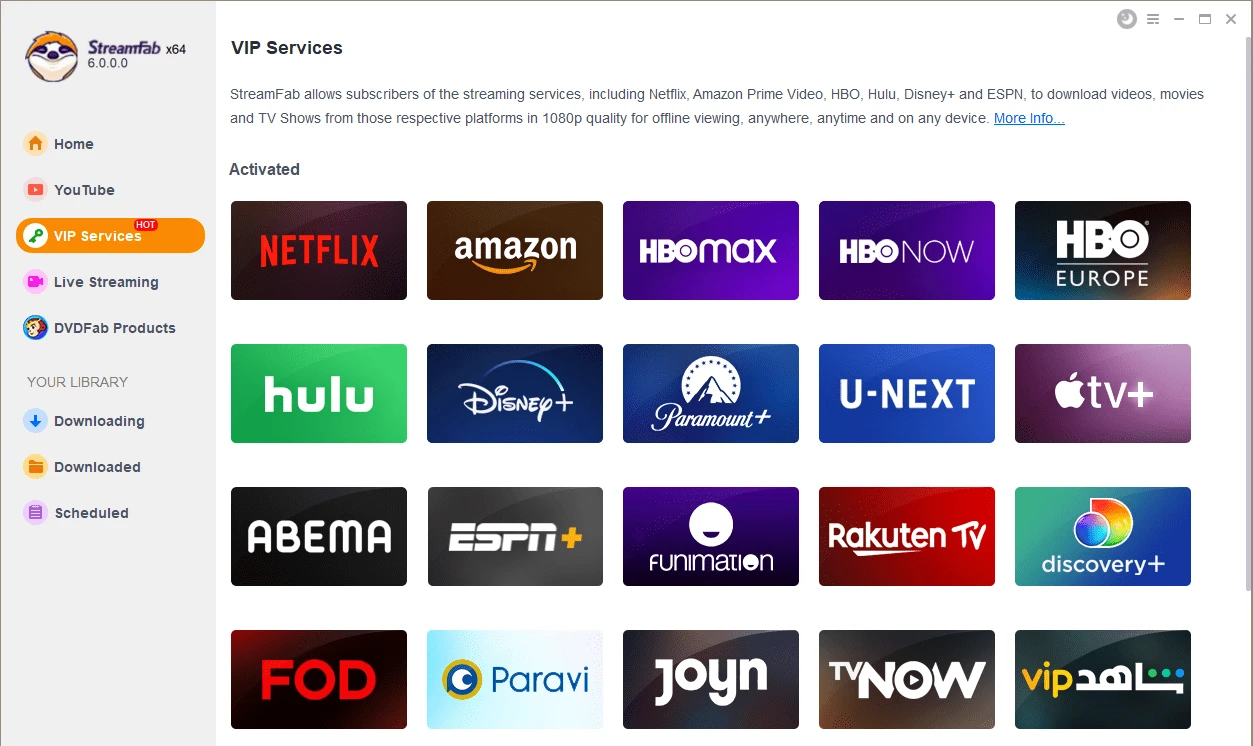
Step 3: Select and play a video from Amazon Prime Video that you wish to download.
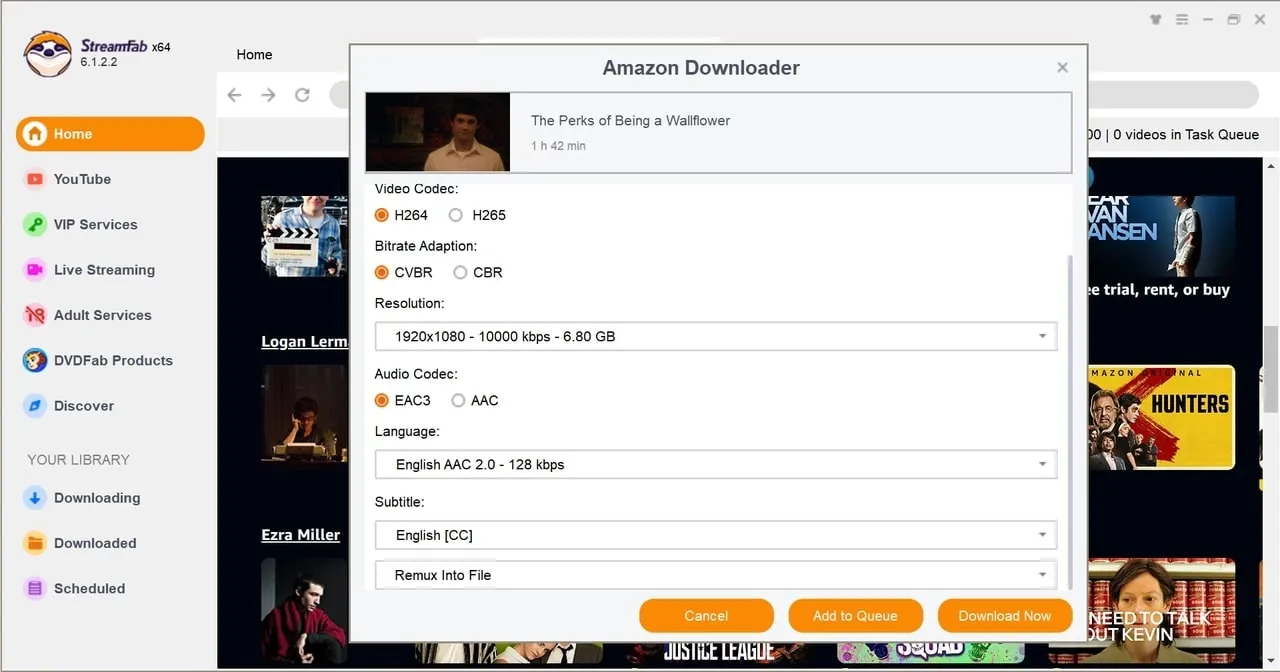
Step 4: The video begins automatically downloading while you are seeing it.
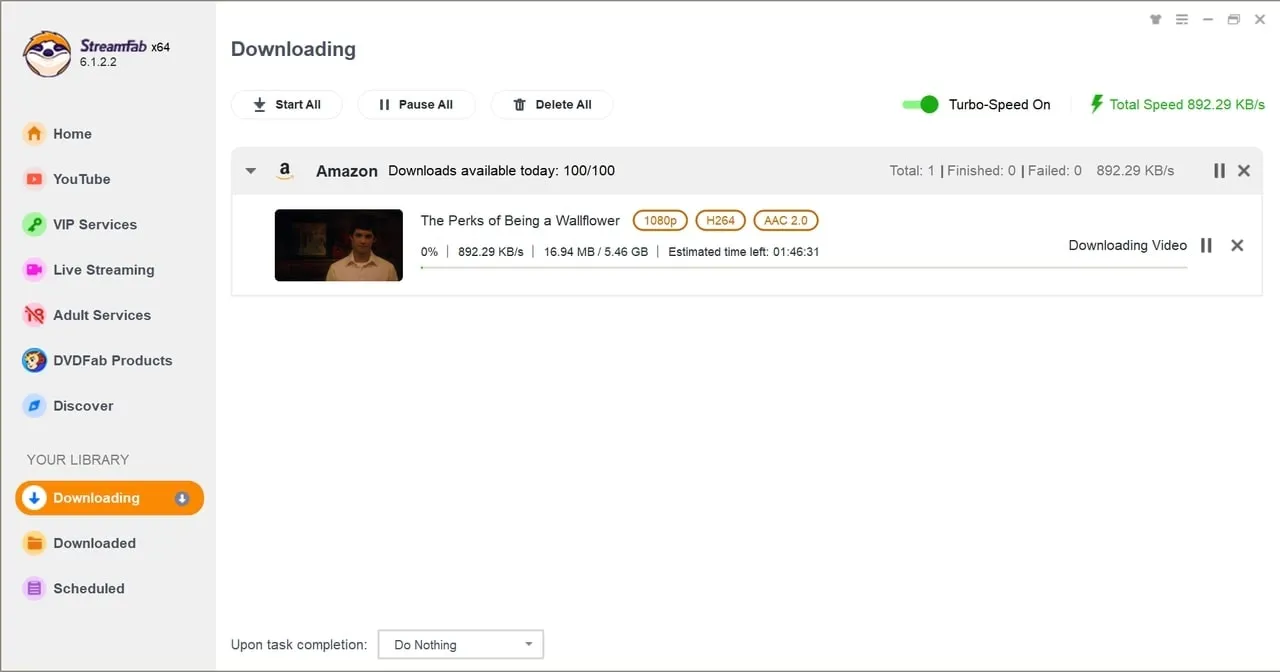
Tips To Fix bad Video Quality Problem While Streaming On Amazon Prime Video
Sometimes users claim that they have chosen a high-quality option for video streaming on the Amazon Prime Video platform and yet they are not able to see content of good quality. If you are facing such things, you can try the below tips. Read below to know more.
- Stop using outdated Prime Video apps or older versions of browsers. Old browsers do not normally support the newest technology. Hence, if you are using Windows 7 or Linux OS, use the latest version of any browser.
- Get a good Internet connection. This is a very common issue, and for this, users will have to verify their internet speed. Users can check the internet speed with the help of okala speed test website or fast.com. Make sure you are receiving minimum 25 Mbps to view a 1080p video without any disturbance.
- If you are using a very cheap or an older HDMI cable, the higher quality is blocked automatically. FHD streaming needs a better and standard version of HDMI cable. When you switch between two screens while playing videos on the streaming platform, you get this issue.
FAQs
How to change amazon prime video quality on Samsung Smart TV
Go to the Amazon Prime app on your Samsung TV and navigate to the Settings menu. Now select the Streaming option and select the video quality option as per your needs.
How to change amazon prime video quality on LG WebOS?
Navigate to the Settings section on LG webOS on the Prime Video app and tweak the video quality settings as per your needs.
How To Change Amazon Prime video quality settings on PlayStation (PS5)?
On your PS5 console, go to the Prime Video app and navigate to the Settings page, and select Videos. Here, you will find the video quality option to choose from.
How To Change amazon prime video quality settings on PS4?
On your PS4 console, go to the Prime Video app and navigate to the Settings page, and select the video quality option as per your needs.
Conclusion
Having said that, we just had a look at different methods that can be used to know www amazon com instant video settings on different devices. However, if you are facing this issue, then downloading videos for offline viewing is the best option. This can be done using StreamFab Amazon Downloader.
The tool can be used to download videos from Amazon Prime without any trouble. It downloads the video in a different format, thereby getting rid of the compatibility issues. The tool can directly download videos from the platform to your device and lets you save the downloads to any device. With this tool, users are able to save all their favorite videos from Amazon Prime on their devices.