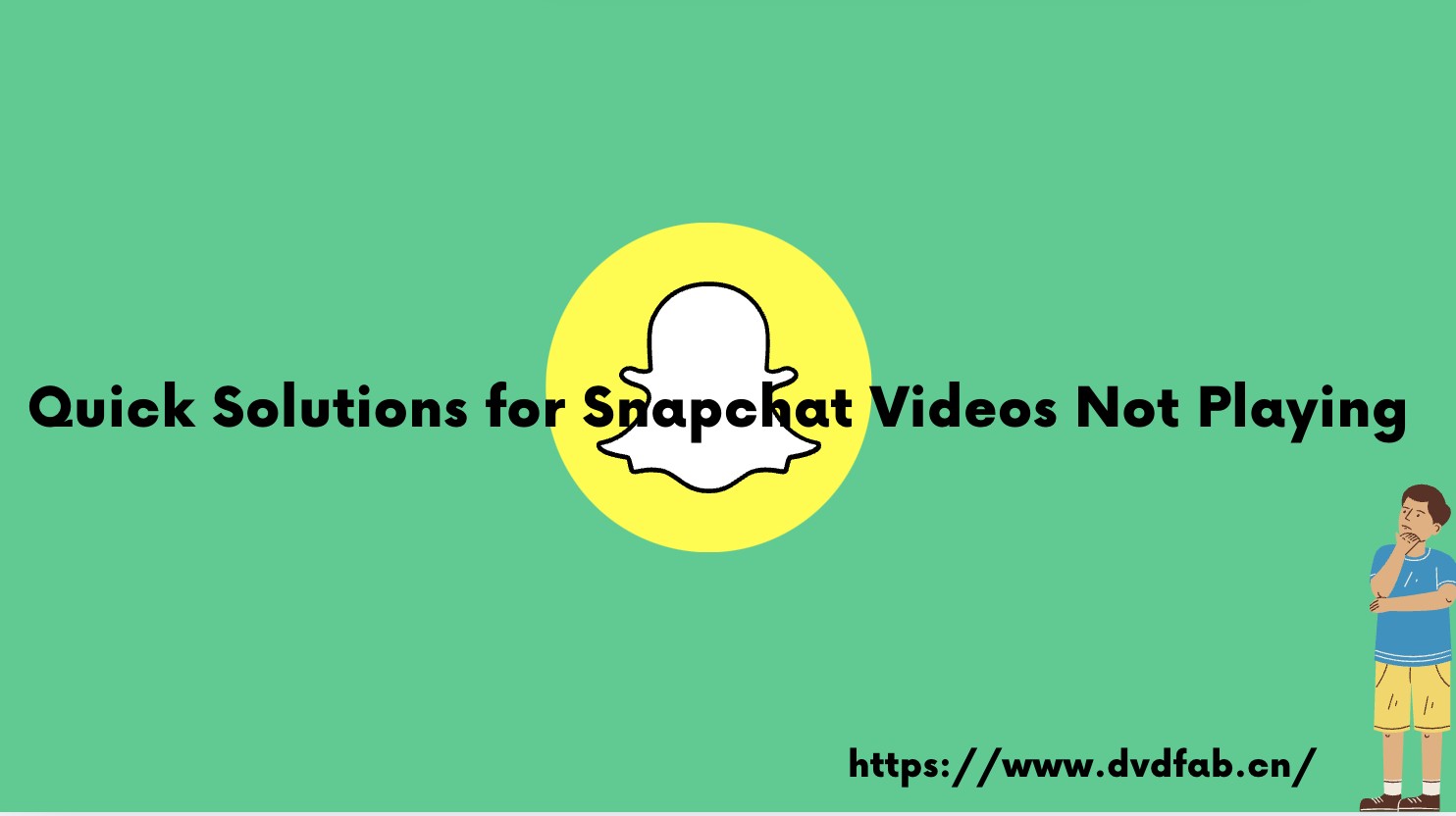Fixing Error of Snapchat Loading Image
Summary: Social media applications like Snapchat have taken over our lives fully and in addition to our entertainment, they also form as a medium of exchanging conversations with our friends. However, our experience gets spoiled when Snapchat faces problems in loading an image. To solve the problem of loading a Snapchat image we have got some efficient solutions for you.
Nowadays, people look forward to a variety of mediums to engage themselves for getting rid of boredom. They are often found using applications like Facebook, Instagram, etc. to make their presence social through messages and posts. Snapchat is also one of such platforms that allow users to make the most of the social media platform.

Snapchat is an application for mobiles that are used for messaging purposes. We can also share any videos, photos drawings, or even text with this wonderful application. Being developed in 2011, now Snapchat has a user base of 265 million. Snapchat loading image feature is also amazing because of its disappearing facility from the phone of the recipient. Besides this loading, a Snapchat image is very easy, and the younger generation is making the most of this free-to-download application. This has become very popular to use the app in a short period.
Uses of Snapchat
Following are the uses of Snapchat:
- You can send messages to your family, friends, and contacts.
- Express your feelings through emoticons and filters.
- Sharing photos, videos, drawings, and much more with your contacts.
- Disappearing facility after the message is read.
- News and current affairs update feature through Snapchat Discover.
There may be some reasons why loading a Snapchat image may not be possible at times. Let us have a look at them as follows:
When Snapchat is not able to open snaps
Sometimes it is difficult to understand the exact reason for Snapchat crashes and problems in Snapchat loading images. The instant solution to this problem is switching between mobile data and the Wi-Fi network and reopening the application. Alternatively, the user can also check whether the server is down for other people as well. Moreover, if the problem persists you can switch on to the solutions provided later in this article and your problem will be fixed.
When Snapchat images are not loading and opening
Snapchat is the most popular platform for loading images and using the multimedia messaging service at frequent intervals. the application also can hold onto conversations through the medium of photos and videos where the users can enjoy by using creative filters in their chats. the young age group likes it the most.
They can document every bit of what they are going through to the day through the medium of short videos for photos and this engages the users on Snapchat with its unique filters. Snapchat also offers a feature of making the pictures disappear once the receiver has seen them. They are also adding several new features to assist their users in the most efficient ways.
However, sometimes a few unpleasant surprises hop on like difficulty in loading a Snapchat image or stories. We can understand this problem by the following given points:
- There may be a lot of cached data on the application.
- The application may be down.
- The application may be having an update and the user hasn't installed it on their device.
- The network connection may be unstable.
Other than this there may be any other kind of technical glitch also that may lead to the problem of Snapchat image loading. However, they can be fixed by following a few simple steps discussed further here.
How to fix the image loading issue on Snapchat?
By following the given alternative solutions you will be able to fix the issue of loading an image on Snapchat:
Solution A: Restarting the Mobile Device
Are you facing a Snapchat loading screen image error? Well, the most common and basic solution to this kind of error is restarting your device and then reopening the application. However, if this does not work and helped you in loading then you can also go for rebooting your mobile phone. You can do this by following the given steps.
For iOS users: You need to press and then release the button of volume up and then push the power button till the time you can see the Apple logo.
For Android Users: For your Android device you need to press the power button along with the volume down button. After pressing them together you will be able to see a few instructions given on your screen. In some devices, you need to long-press the power button and the reboot option will occur on the screen. This option may occur with other options such as a reboot, repair, or power off. You need to click on the reboot option and your job is done.
Note: There may be different ways for rebooting the mobile depending upon the brand of your smartphone or the operating system used in it.
Solution B: Enabling Snapchat Permission on Your Device
Sometimes when does Snapchat loading image issue occurs it is important to keep a check whether the application has received all the required permissions for smooth functioning. some basic necessary permissions are required for access including, location, phone, storage, and many others. Even if one or more of them is not checked properly the application may flash certain messages showing an error. therefore you need to check all the permissions related to Snapchat on your mobile device and you can do so by following the given step:
- You need to open your Snapchat account, then you have to go to the profile section and check settings. thereafter you need to Tab on the permissions where the missing permissions will be displayed and you have to enable them.
As soon as this process is completed you need to check whether the error which was showing earlier is fixed or not, otherwise, you can move to the next option for fixing this error.
Solution C: Clearing the cache area of Snapchat
Any kind of application used on your smartphone developed download of a certain media on the device. since Snapchat is also a multimedia application, the chances of frequent downloading of media files in the form of videos and photos may occur. in case any of these files start malfunctioning the cache error occurs and it results in a Snapchat image loading issue. therefore you need to clear this cache in the Snapchat application by following the given steps:
- Herein, you need to go on the settings option and then click on applications. From here you need to click on Snapchat and then on to storage. Now you can tap on the option of ‘Clear cache.’
- Alternatively. you can open Snapchat and move towards your profile then go on to the settings option and by screen scrolling, to the bottom section you can select the option of ‘ Clear cache.’
Solution D: Checking for Any Kind of Unstable Connection of Internet
If you are facing any problem with loading images on Snapchat in the gif format then it may be because of an unstable connection of the network. As soon as you get this problem you can try switching between the Wi-Fi and your mobile network. In case there is an error with the connectivity of your Wi-Fi you can restart your router. Additionally, you need to do unplug it for at least 5 minutes and then proceed with re-plugging and reconnecting to check if it has started working. If this also doesn't work then there are more steps to solve your problem.
Solution E: Changing the WiFi DNS
DNS stands for domain name system which has a link to the internet facility and makes use of the internet protocol also known as IP. Quite a several times when the user changes the DNS it helps in better and smooth functioning of an application. By following the given steps you can easily change your Wi-Fi DNS:
- First, you need to go to the settings section of the application. Then you need to proceed to the Wi-Fi settings and click on the option of the modified network. As soon as you do this the available network options will open.
- Now you need to click on the advanced settings option and look for the option of changing IP settings to Static.
- Herein you have to change the DNS1 and SNDI to 8.8.8.8 and 8.8.4.4. This refers to Google DNS.
- Now you can try for reconnection of the application and see if this tactic works for you.
Solution F: Removing and then Re-adding Snapchat Friends
When you opt for removing and re-adding a friend it is Similar to you doing any kind of conversation with a particular contact. you can easily remove a particular contact by following the given steps:
- First, you need to go to the section of the Snapchat profile, from here you need to tap on my friends and then on to remove the particular friend from your friend list.
- Now after removing them you need to proceed with adding them to your Snapchat account.
- Now you have to try receiving or sending images of snaps from that particular contact and find if the error is permanently fixed.
Note: As soon as you remove any contact or friend from your Snapchat account it also leads to the removal of all the messages and snaps received and sent by them.
Solution G: Clearing the Conversations in Snapchat
When you face an issue in loading images on Snapchat you can inspect the same whether the snaps that are sent are sent by a specific user or the issue is occurring for all your contacts. If Snapchat is not able to do load images from a particular user then you may have to delete any conversion done with them. You can use the following steps for clearing the conversation on Snapchat:
- You first need to go to the specified account.
- Then you need to click on the settings option which is present on the top right corner then to the privacy option and then you will find a clear conversation option.
- If you wish to delete multiple conversations then you need to go to the settings option and then to Account Actions and after that, you can move ahead by selecting the clear conversations option. Herein, you can select the conversations you wish to delete.
Note: As soon as you opt for clearing a conversation all the images received and sent by the user delete permanently.
Solution H: Re-installation or Updating the Snapchat Application
In case any or none of the solutions work for you to fix the Snapchat image loading issue then you can simply go for deleting your Snapchat application and then do a reinstallation of it again. When you go for reinstallation make sure you install the latest update of the application. You need to long-press on the icon of the application and the option for uninstalling will appear. Then you need to go to the App Store and do a reinstallation of the app. This will fix any kind of error being faced with Snapchat.
Perfect Application for Enhancing Snapchat Images
If you are searching for some app that can help you in resolving an issue of loading Snapchat images because of inferior picture quality then DVDFab Photo Enhancer AI can help you with it. Let's see a few more details of this fabulous app.
DVDFab Photo Enhancer AI
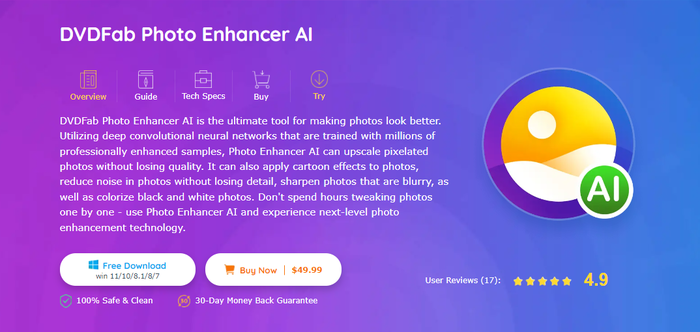
If you are searching for a perfect tool to make your Snapchat image loading experience smooth, then DVDFab Photo Enhancer AI can help you do it. With its amazing feature of upscaling any kind of pixelated photos, you will never lose on quality even if you opt for the Ultra zoom facility. Now you can bring a new life to your black and white photos by coloring them and also reducing any kind of noise in the photos without any kind of loss in details.
Features
- Gives a twist to your photos available in your gallery by application of cartoon effects that can turn them into Pop art.
- The use of technology helps in turning black and white pictures into colored photos.
- Help in upscaling smaller images up to 40x than the original size without any loss in quality, making you zoom into the details easily.
- Help in sharpening the edges and fixing any kind of blood images by adding more details to make your pictures come to life.
- Help in denoising the photos thereby enhancing their clarity along with definition.
Price: $49.99
Pros
- Helps in sharpening images for details.
- Enlarges images up to 40 times the original size.
- Optimizes pictures into perfect DSLR quality.
Cons
- Maybe a costly option for beginners.
FAQs
Yes, through the facility of encryption Snapchat is completely safe to use.
The most common error is glitching of Snapchat while loading an image.
DVDFab Photo Enhancer AI comes with perfect features to enhance any image to be used on Snapchat.
Conclusion
Snapchat is indeed a great platform to express yourself, create an audience for showcasing your skills, and also for sharing videos and photos with near and dear ones. However, sometimes, when Snapchat loading image error occurs all this entertainment comes to a halt. However, with our guide, we are sure you will be able to fix them fully, and loading a Snapchat image will never be a problem for you. In case, you are looking for efficient software to add some fabulous effects to your Snapchat not working. then DVDFab Photo Enhancer AI can be your rescue option. We hope you will find this guide useful and fix the problem of Snapchat image loading instantly.