How to Enlarge a Picture Using Multiple Methods?
Summary: There may be endless reasons you may have to enlarge a picture, but the main issue arises when you cannot fetch the correct answers for the 'how to enlarge a picture question. We heard you right and got plenty of options to solve your query of how to enlarge a picture for printing as per your needs and devices.
Table of Contents
Introduction
A high-end digital camera captured earlier brilliant pictures or photos. These pictures were worth enlarging to create a photo print or used elsewhere. DPI or dots per inch play a significant role here; the denser the dots, the more the clarity of the picture. With the technology innovation, smartphones are getting trendy, allowing users to click clear and beautiful images that can also be enlarged. So, how to enlarge picture? We will move to that later in this article.
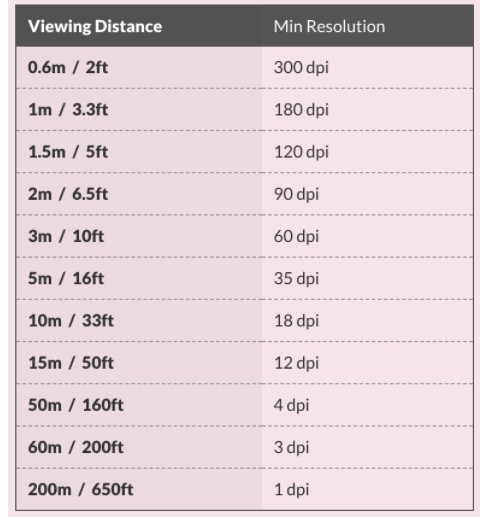
Fig.: Required Minimum Resolution as per Viewing Distance
First, let us ponder why users need to enlarge photo? Here are the reasons:
- For getting them printed on a product.
- For fetching essential details in the image.
- For teaching purposes.
- For running a promotional campaign in a bigger size.
- For reviving old images.
- For decoration purposes.
Various Options for How to enlarge a picture for printing
We provide you with ample options that you can use as per your preference or usability. So let us get started.
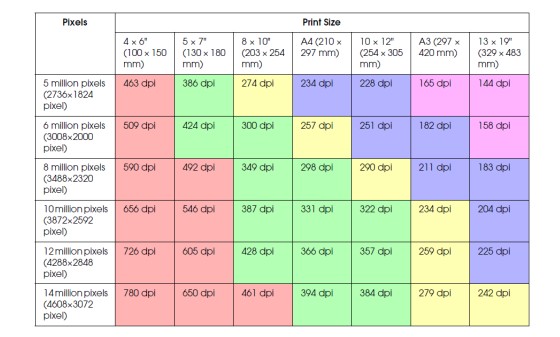
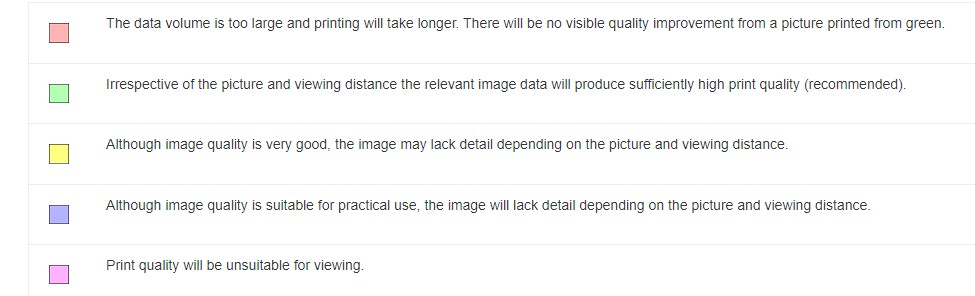
Fig.: Pixels required as per print size
How to enlarge a picture for printing using competent Software?
(For Windows)
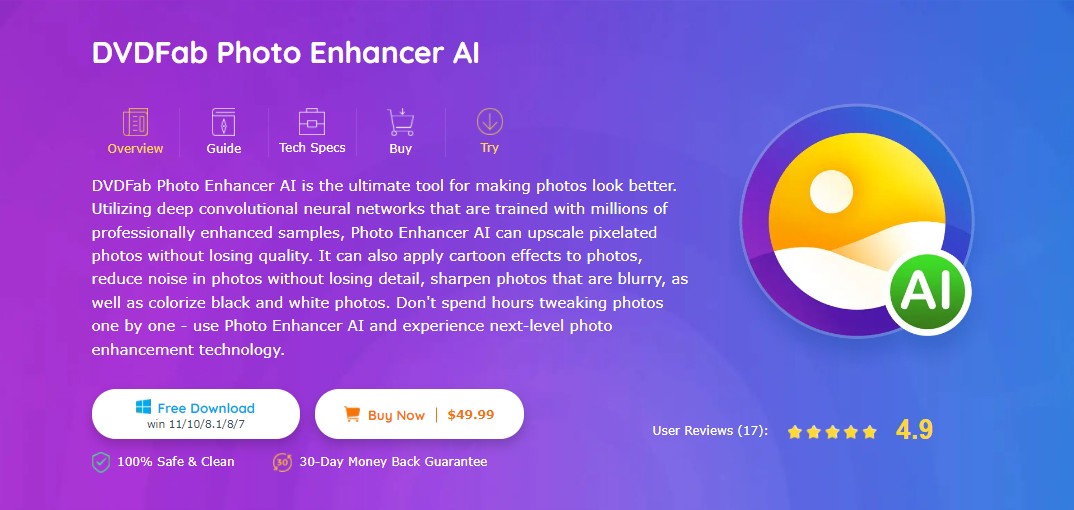
DVDFab Photo Enhance AI is a perfect software that lets you enlarge your photo to a desirable size without compromising its quality. It also assists well with its AI features that include cartooning, colorizing, denoising, or sharpening a photo to get the maximum clarity out of it. You can enlarge the photos by 40 times and add some color to your old black and white pictures to add extra life. What's more, DVDFab Enlarger AI is a good tool as a video upscaler to help you to get AI upscaling video.
Let's see how this Software works:
How to enlarge a picture without losing quality with DVDFab Photo Enhance AI?
Just follow the given steps for a seamless experience:
Step 1: Launch the Software
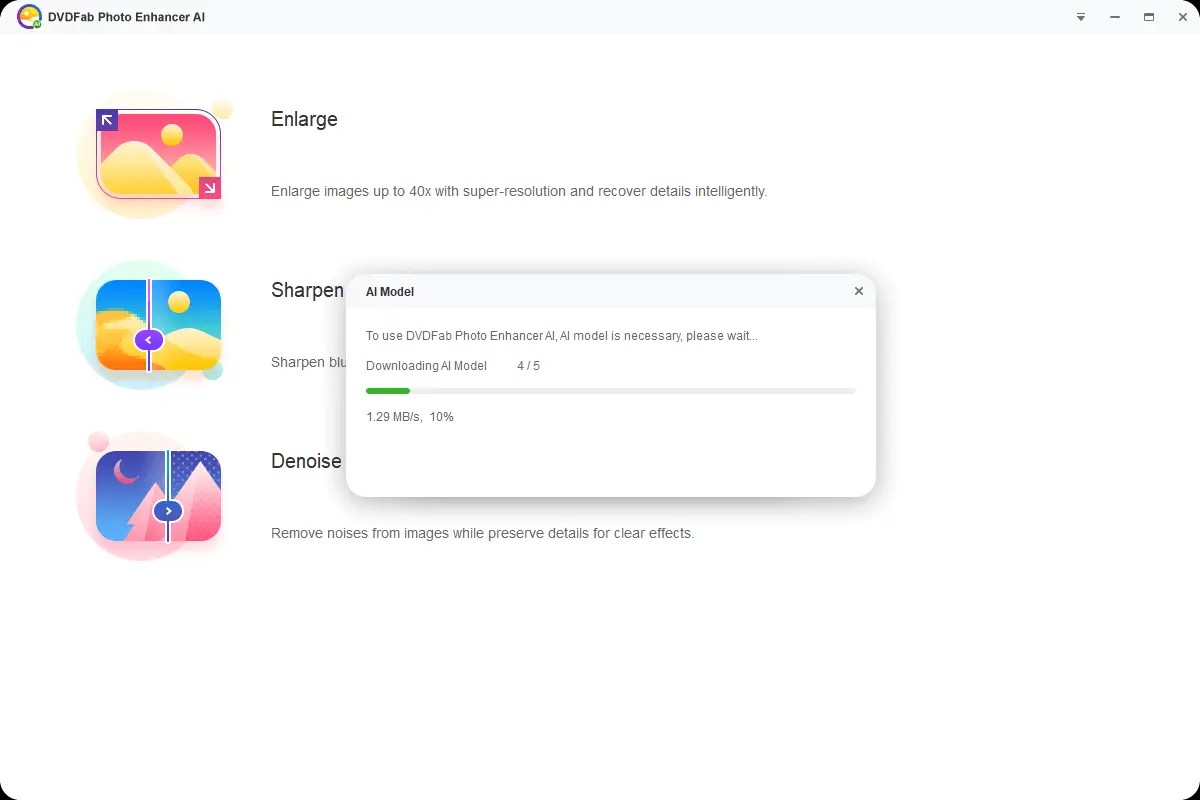
As soon as you have launched the Software, You will be able to choose your desired module and then need to wait for the AI models to finish the downloading part.
Step 2: Loading the source photos
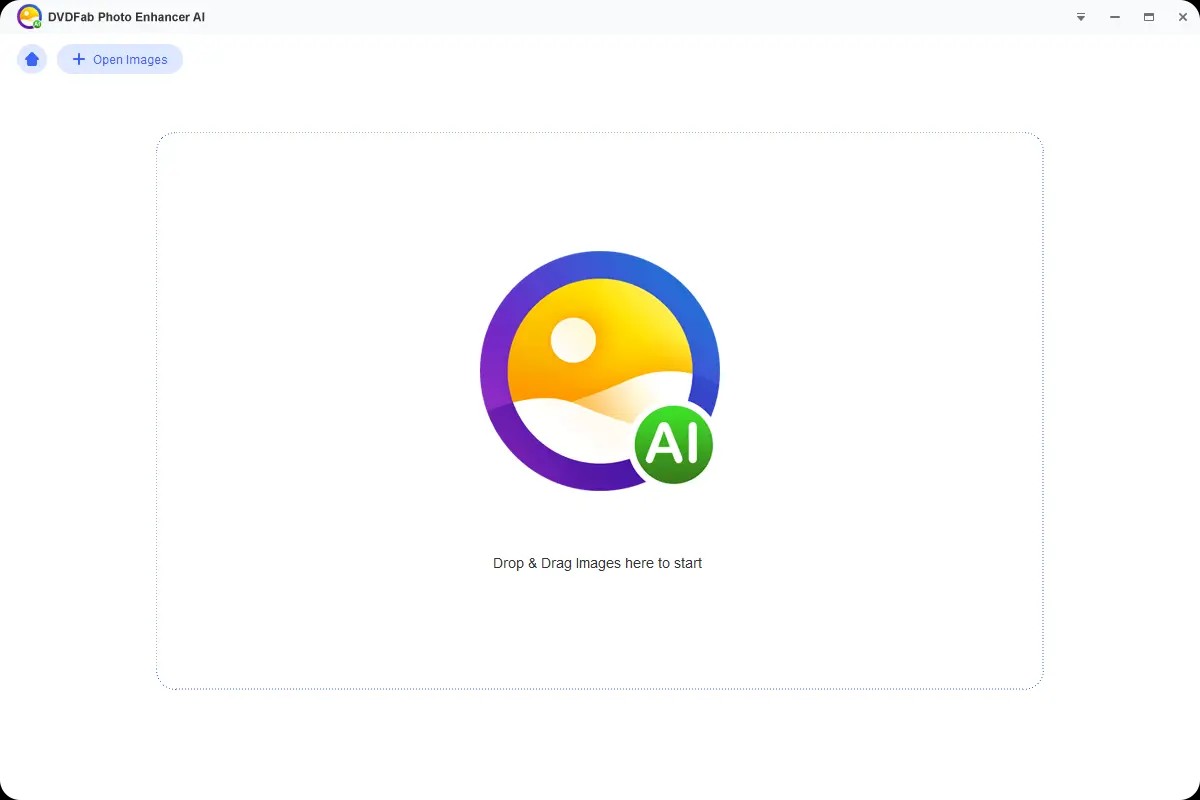
Next, you have to proceed by clicking on the open images button. Alternatively, you can also drag and drop the required images in the Software's main interface.
Step 3: Saving the results

Nothing more, as you need to click on the save button for finishing the task and saving the final images on your system.
How to enlarge a picture to poster size on your Mac Computer with Built-in App?
Mac users have a built-in app - Preview that is well loaded with features to let them enlarge a picture to a desirable size. The users can choose to edit multiple images including their size with it.
Let us see how:
Step 1: First you need to open the photo/photos in the app by right clicking on them and clicking on the open option.
Note: If Preview is your default app on Mac you simply need to right-click on an image and select Preview app under the open with option.
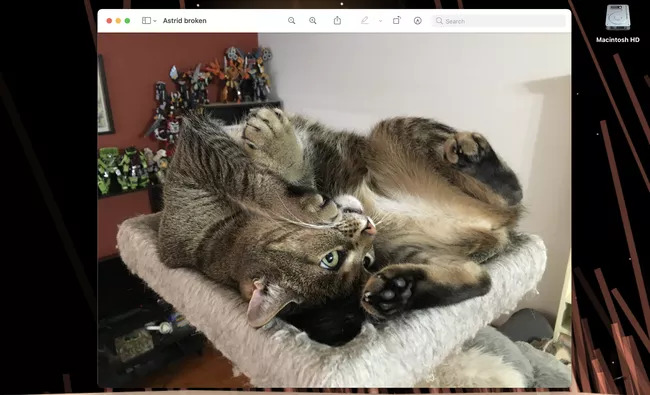
Step 2: Now you need to highlight your photos for selecting them on the sidebar of the app. You can also select multiple photos in a single go by pressing the command button and thumbnail you wish to edit one by one.
Step 3: Now you need to select Tools from the top toolbar and click on Adjust size.
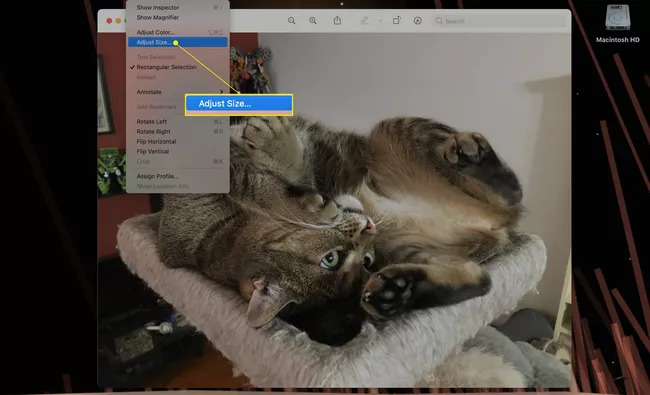
Step 4: You will be redirected to a pop-up menu where you need to fill in your desired values. The dropdown menu given next to the Fit into option will let you select preset pixel values. Then click on OK.
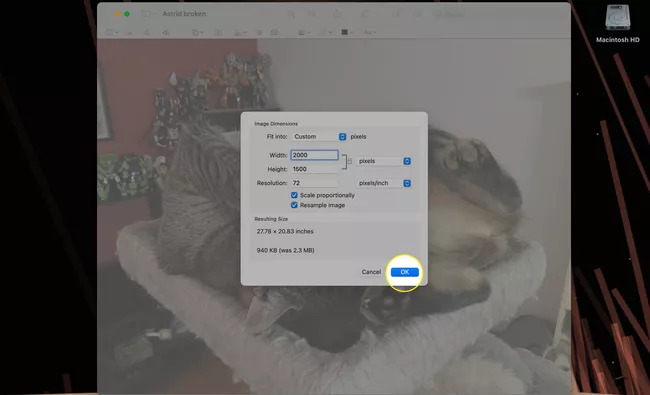
Step 5: For saving your new dimensions you need to locate the top toolbar and click on the File> Save option. Here you can make adjustments in the height, width, along with the resolution of the picture.
How to enlarge a picture in photoshop?
(Works for both Windows and Mac)
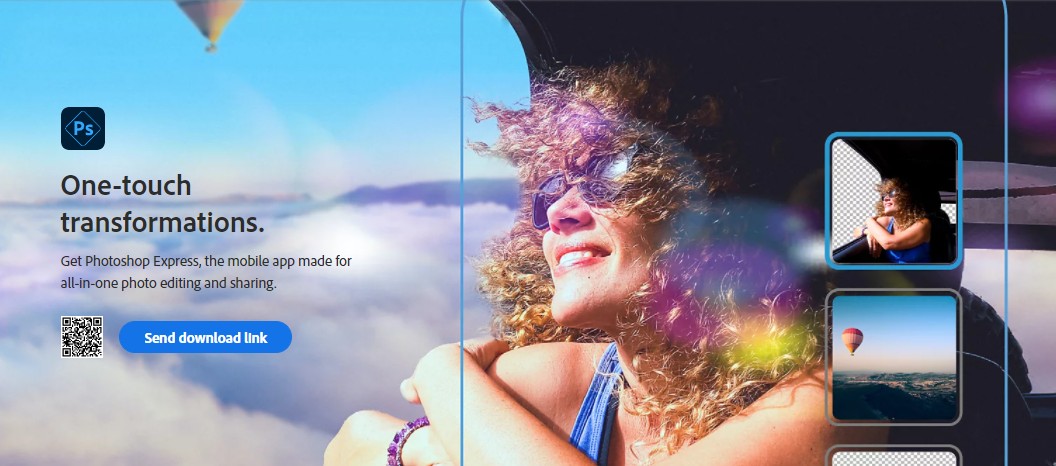
Using Adobe Photoshop may be tricky, but it works really well for professionals both on Windows and Mac. It keeps the quality of the image in check where the users can be more specific with the editing part for the overall picture.
Let us see the steps involved in enlarging a picture using Adobe Photoshop:
Step 1: Launch Photoshop and open your desired image. Alternatively, click on the File option and select the required image.
Step 2: You need to go to the image and click on image size to choose the required size for your image.
Step 3: You will be able to see a dialogue box appearing on the screen for image size requirements.
Step 4: Here, you have to proceed with entering new pixel dimensions along with resolution and document size.
Step 5: You have to select the resampling method, which can be either bicubic or bicubic smoother as per your requirement.
Step 6: Finish off the process by clicking on the Ok button to accept the changes made to the image.
Pro Tip: The steps are more or less the same while working with Photoshop on MAC and Windows except a few minor changes.
How to enlarge a picture on iPhone using the Photos app?
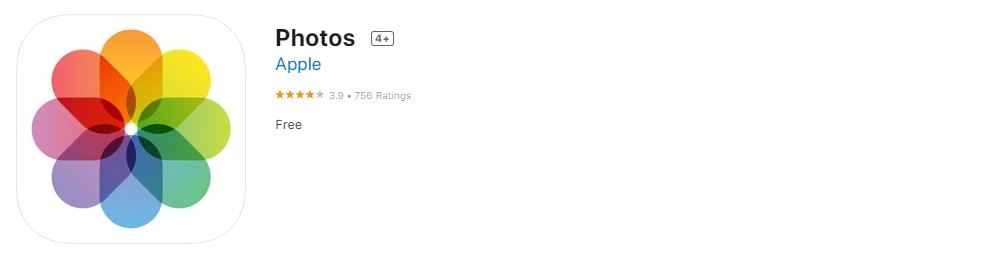
Photos app is a built-in app on iPhone that lets you enlarge the images from your phone's gallery at your ease. Let's see how you can do it:
Step 1: First, you need to open the Photos app and open the image or picture you wish to resize.
Step 2: You have to tap on the Edit option available on the screen in the top right corner.
Step 3: This will redirect you to a new menu that will give you the option of many editing tools. You have to proceed by tapping on the Crop icon. It will be present at the bottom part of the screen.
Step 4: Now, you need to tap on the square icon (in black and gray color) present at the top corner of the screen.
Step 5: You can choose any option like Original, Freeform, Square, etc. Then make adjustments for the ratio of length and height.
Step 6: Once made the changes, click on Done for saving the changes. Alternatively, click on Cancel for discarding or Reset for starting over.
How to enlarge a picture for printing Windows 10?
There can be more ways than you can think of to enlarge a picture in Windows 10. But today we will share two of them with you. You can choose any of them as per your preference and use.
- Using the built-in app- Paint
- Using the software- On1 Resize
With these ways, you will be able to enlarge the picture and convert them to your desired size on Windows 10:
Using Paint

Microsoft Paint in Windows can be used not just for fun and painting your imagination but it can also assist you with enlarging a picture without losing details. Let us see how with the following steps:
Step 1: Click on the paint application from the Start menu, or you can also search by typing Paint in the search box given in the start button.
Step 2: Now, you have to open the photo you wish to resize by clicking on the file option, and then you have to click on the open option by selecting the image from your PC.
Step 3: You have to click on the resize option given in the top menu bar in the home tab. It will redirect you to the resize and skew window.
Step 4: In the next step, you have to enter the precise size you wish to have for resizing your image. You can choose either pixels or percentages to set your picture size. Or you can also opt for entering the exact dimensions you wish to have for your image. If you have already checked on the 'maintain aspect ratio,' you need to mention only the vertical or horizontal dimensions. The rest will be set as an automatic feature.
Step 5: You have to click on Ok to apply the changes.
Step 6: Next, you need to click on there and then save as an option for saving the new version of your picture.
Using On1 Resize Software
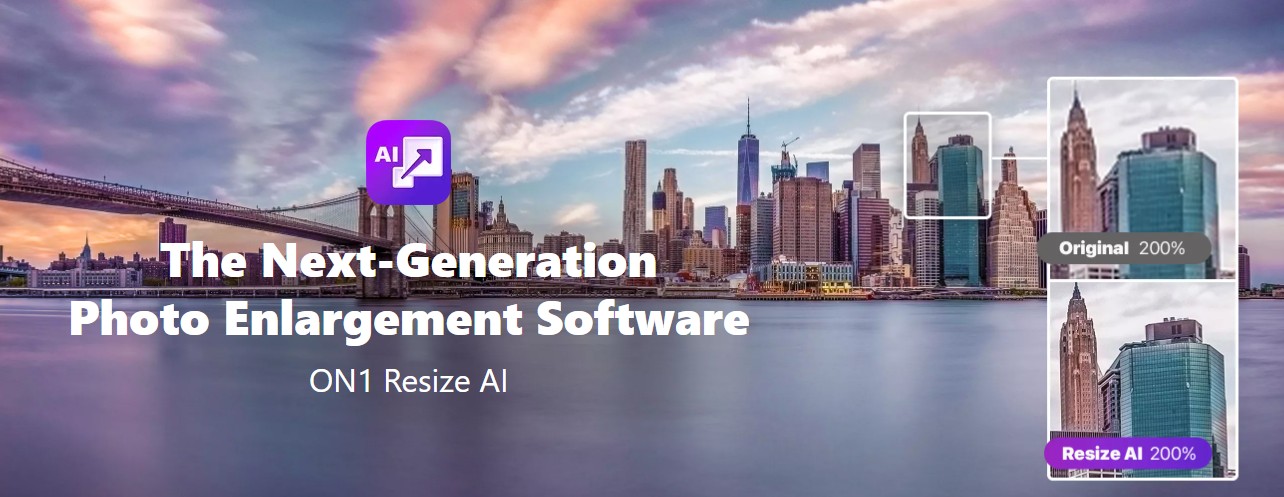
On1 Resize software will never disappoint you in providing high-quality enlargements for your pictures. It also retains sharpness along with minute details in the picture. This software works not only as a standalone but as a plugin for Lightroom and Photoshop as well. Here are the steps you need to follow:
Step 1: First, you need to select or open your Photo.
Step 2: As soon as you are done with this, you will be able to see a panel of document size on the right size of the screen. Fill in your desired dimensions here.
Step 3: You can choose any one preset from the list of options.
Step 4: There are fine-tuning options to give you adjustment for film grain, sharpness, tiling and much more. On the left-hand panel, you will be able to find all of these along with crop options. Change the values to make adjustments.
Step 5: In case you are happy with the results and do not wish to make any changes click on the Done button and it is completed.
How to enlarge a picture without losing quality online with AI Image Enlarger?
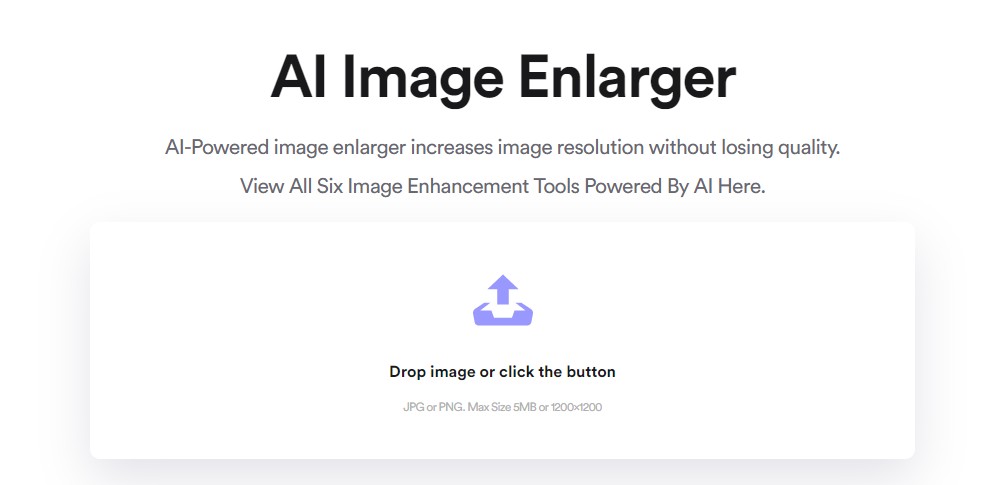
An online converter for pictures is all you need to do this job online. Be it on MAC, Windows, Android, or iOS, AI Image Enlarger is online software that also works offline for enlarging a picture keeping good quality.
Let's see its steps:
Step 1: First, you need to reach the AI Image Enlarger website by searching on Google.
Step 2: After this, you will be able to see the option of dropping the image on the page, or you can proceed by clicking on the button given on the screen.
Step 3: This will redirect you to your image gallery, where you can choose the required photo. Here you can choose the required size for the image.
Step 4: Click on the Start button.
Step 5: As soon as the process finishes, you will be informed via email in case you check the Send Email box.
Step 6: After that, you will be able to see the resulting image and save it to the desired location.
FAQs
Which apps can I use for resizing images to poster size on Mac?
You can use Online Uniconverter, photoshop, and many others for resizing images to poster size on Mac.
Which is the best Software that provides enlargement and other professional features to enhance a picture?
DVDFab Photo Enhancer AI is a great app that lets you use enlarge and other pro features for a picture.
Conclusion
If you wish to use a particular picture for advertisement, you must go for its enlargement. However, the main question arises how to enlarge a picture? We hope to cover all the aspects related to the enlargement of pictures successfully in this article. We would also like to suggest you reliable software in the form of DVDFab photo enhancer AI if you are still looking for the answer to how to enlarge a picture for printing. It will help enlarge a picture pretty quickly, but it will also provide you with added features to add more stars to your work.




