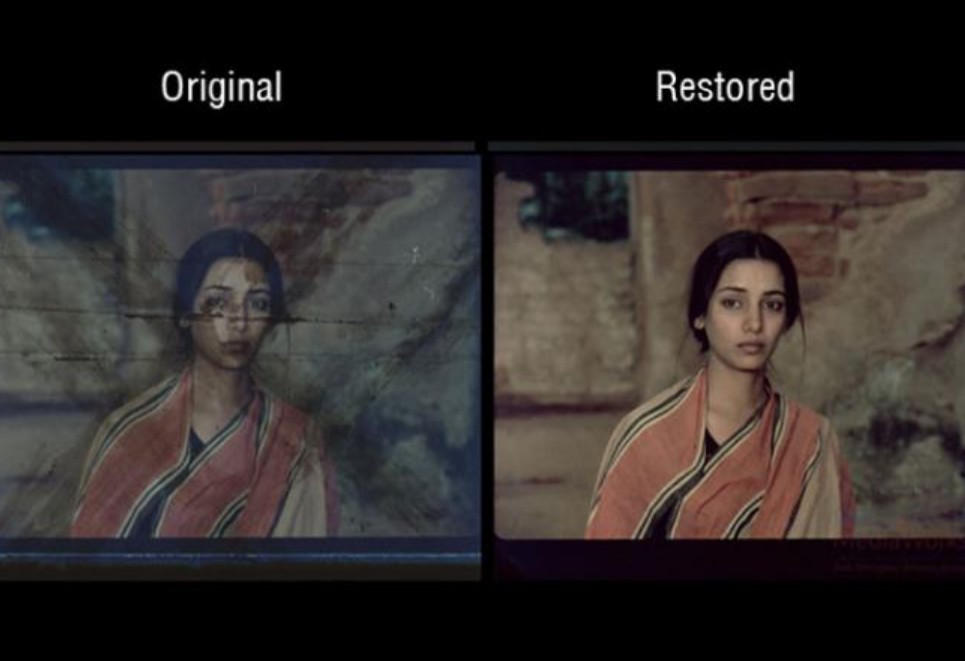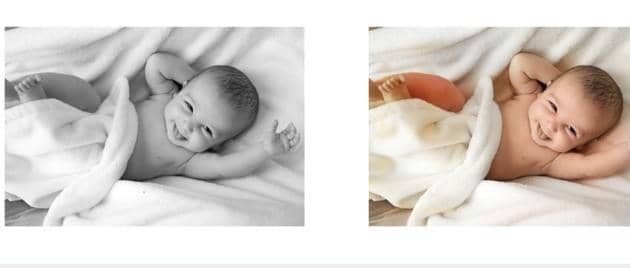Best AI Alternatives to Inpaint for Watermark Removal
Summary: Are you searching for some of the best AI-based alternatives to Inpaint for editing images? If your answer is affirmative, you have hit the nail on is head by clicking our website.
Table of Contents
Image editing has now become a part of our lives. We post our best-edited pictures on different platforms that include social media as well. Sometimes, we think that we have taken an amazing photograph of ourselves on any holiday, and when we go home, we find that a stranger passed in front of us right when we clicked the camera. It may also happen that you hold your camera in such an odd way that the fingers of your hands popped up ahead of the lens, partly concealing the picture. We all have faced such things at least once in our lives.
So, before you become mad and delete the photos out of anger, you should have your hands on some of the best photo editors. Inpaint is the best-known for removing such unnecessary objects from your gorgeous pictures. We have also listed the best online and the best application-based applications that act as a substitute for Inpaint. You will indeed get rid of those unwelcomed elements by using these alternatives.
Review of Inpaint
You might think that the Inpaint app is just another photo editor that removes unwanted objects from your images, but you are wrong. Inpaint is not-your-average object remover. It is way too easy to use than the other image editors out there. Unlike other applications, it practices content-aware technology. It eliminates the part of the photo you lay down while considering the things that surround that part. Ultimately, it decides what should be filled in the place of the blank space, and fills it according to the requirements. If you are a beginner, a casual photographer, or an expert-level photographer who does not always have the time to operate complex software like Adobe Photoshop to edit images, you will appreciate the speed and uncomplicatedness of Inpaint.
STEPS TO USE:
Inpaint is pretty simple and easy to use. The basic steps to edit images using this software are:
1.First of all, launch the Inpaint software on your Mac or Windows operating systems.
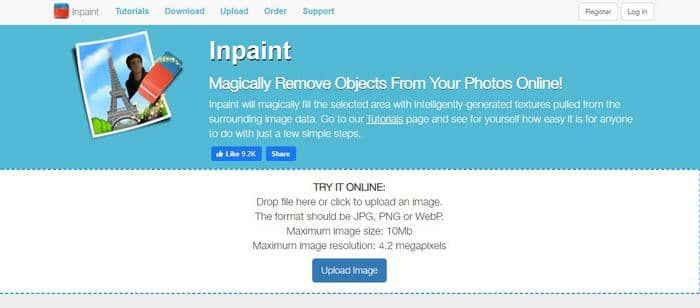
2.Import the image you want to edit and correct it.

3.Click on the red marker tool and mark the element you want to eliminate from your image.
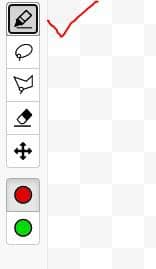
4.You can also use the Guidelines tool for accuracy. It will help you select the filler region. The part you mark makes Inpaint understand where it should choose filler pixels. Most people say that by using this Guideline tool, they acquire better results. In addition to that, you can also select a widespread or a contracted area according to your image.

5.After you release the mouse pointer, it will create a box around the selected object for more ease.
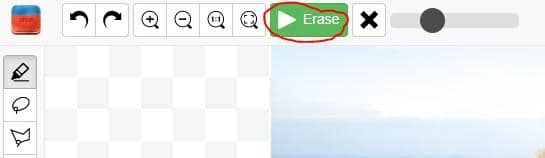
6.Now, hit off the Inpaint arrow button.
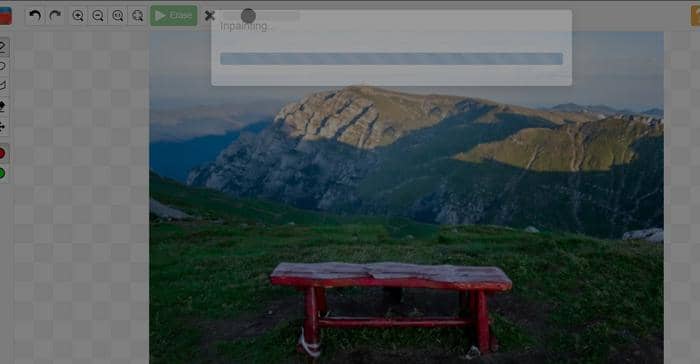
7.Inpaint will remove the undesirable element, and your image will be good to use.

FEATURES:
Some of the features of this software in no specific order are as follows:
- Magically removes unnecessary elements and objects from your required image
- Restores and repairs old photos of yours
- Helps in taking out spots and blemishes in the portraits – retouching
- Allows the merging of more than one photos into a single one
- Restores void and black parts of panorama photos
- BatchInPaint feature of Inpaint helps in removing watermarks, texts, and logos from a photo
- MultiView feature of Inpaint helps in the eradication of moving elements from the photo
- Assists in the deletion of date stamps
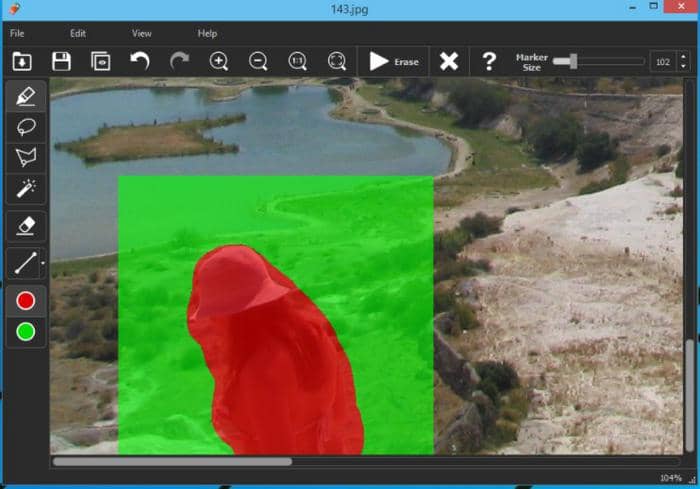
IS INPAINT SAFE?
Inpaint is considered to be safe to use. It provides the best results without putting in much effort.
COMPATIBILITY:
It is harmonious with both Windows OS and Mac OS. Along with this, Inpaint online is also available for quick editing.
PRICE:
$19.99
PROS:
- Inpaint is pretty easy to use
- Provides quick service, and most users are impressed with its fast results without any lagging and delay
- Effective for removing large as well as small elements magically
- Reasonable price that too for full-purchase
- Distinct applications for batch processing and multi-viewing
CONS:
- One-trick software
- May cause problems working with complicated backgrounds
- Cannot edit numerous images at once – separate purchase for batch processing
Best App Alternative to Inpaint for Watermark Removal
Our top pick app alternative to the Inpaint app for removing watermarks, logos, and texts is Wondershare Fotophire. It is a multi-feature image editing software that is the best-known alternative to Inpaint. With Wondershare Fotophire, you can work extremely well further than the parameters of Inpaint. It is also one of the best software for eliminating unwanted elements from your pictures. It comes with dynamic and stimulating features that are the best for beginners as well as experts.
FEATURES:
- Restores and reconstructs backgrounds automatically when you remove any unwanted object from the image. You do not have to fix it pixel-by-pixel
- It has an inbuilt tutorial which is considerably helpful for all the newbies and beginners.
- Customized sizes of brushes ranging from 1 pixel to 250 pixels
- Its interface is based on dragging and dropping which is quite easy to use
- Numerous (up to 200) photo effects, filters, and layouts
- Blurs edges nicely
- Vignette effect for an artistic look
- Includes cut, crop, rotate, and flip features
- Allows batch processing
- Includes a significant number of photo formats which include PNG, JPEG, TIFF, JFIF, BIMP, etc.
- Comes with a convenient clone stamp tool
- Features color correction and color enhancement
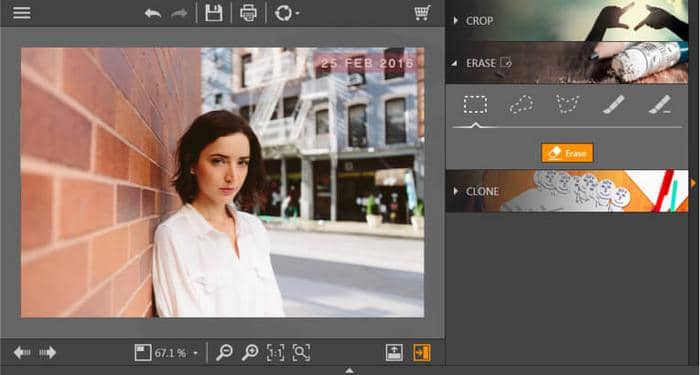
COMPATIBILITY:
It works for Windows 10, Windows 8, Windows 7, Windows Vista, and Windows XP.
PRICE:
$49.99 per year
$79.99 with lifetime license
PROS:
- Easy to use software
- Includes a free trial and numerous features
- Effective for the easy removal of watermarks
- Provides quick processing
- Reasonable price
- Give results in a few clicks
- Offers a money-back guarantee
CONS:
- Does not compete with the standards of professional photo editors
- It is only compatible with Windows OS
- Does not support various platforms
Best Online Alternative to Inpaint for Watermark Removal
Our top pick online alternative to the Inpaint app for the removal of watermarks and logos is Pixlr. It is an online flash-based photo editing software. It is used by designers, graphic engineers, freelance experts, and inexpert photography hobbyists. It is free as well as an easy-to-use image editing solution that is available on multiple devices which include cell phones and tablets.
FEATURES:
- Multiple effects and filters
- Color replacement
- Photo adjustments
- Provides various text styles and fonts
- Comes with a magic wand which helps in the easy selection of specific parts
- Erases objects
- Layers
- Brushes
- Picture collage
- Digital painting and inking
- Transformation of objects
- Retouches images
- Stamp tool for watermark removal
- Undo and Redo features
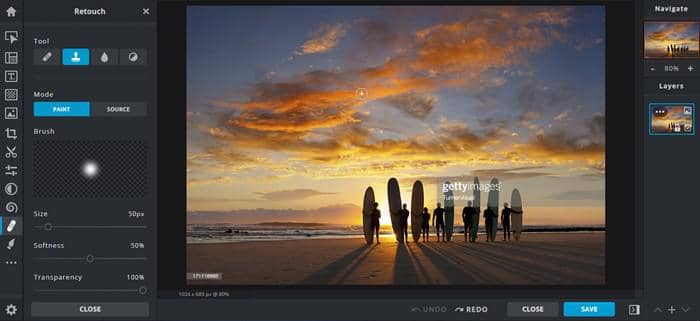
COMPATIBILITY:
It works for all browsers since it is an online tool.
PRICE:
It is free of cost because it is online software and accessible to everyone out there.
PROS:
- Includes multiple features
- Free of cost
- Quick and easy to use
- Its UI is instinctive similar to Adobe Photoshop
- Lightweight image editor
CONS:
- The process of watermark removal may need more than one tries
DVDFab Photo Enhancer AI for Image Enhancement
DVDFab Photo Enhancer AI is one of the best AI-powered image enhancement applications. This package includes six distinct enhancement modules. It is the best choice for novices as well as professional photographers. It effortlessly edits photos and enhances images sustaining the best quality.
STEPS TO USE:
The steps included to use DVDFab Photo Enhancer AI are quite simple:
1.Download and launch the application on your laptop or PC.
2.A screen with the six different modules will appear and select the one in which you want to edit your image.
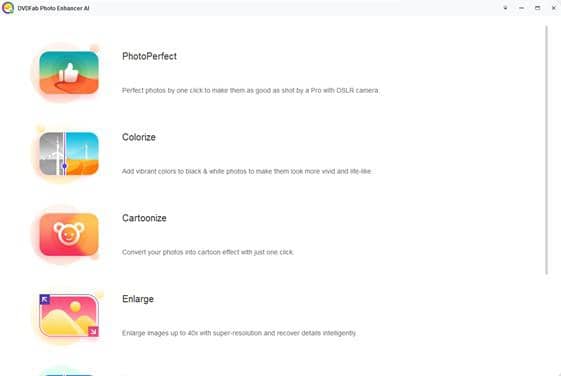
3.After the selection of the module, you'll need to download AI models for the first time. Take "PhotoPerfect" as an example.
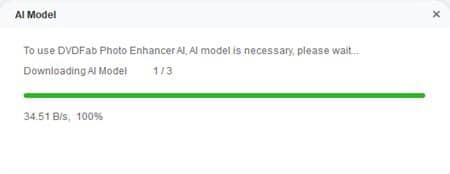
3.You can import the picture here from the library. Also, you can simply drag your photo from the folder and drop it in this main interface.
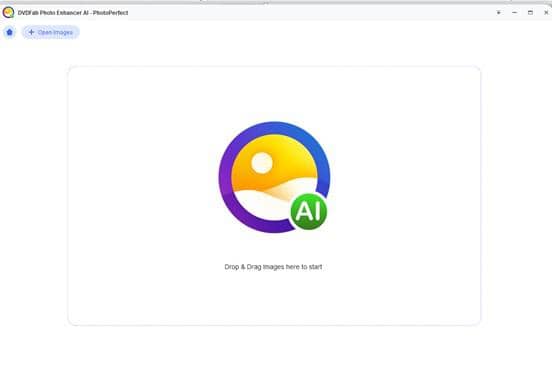
4.You can adjust the photo according to your will and requirements.
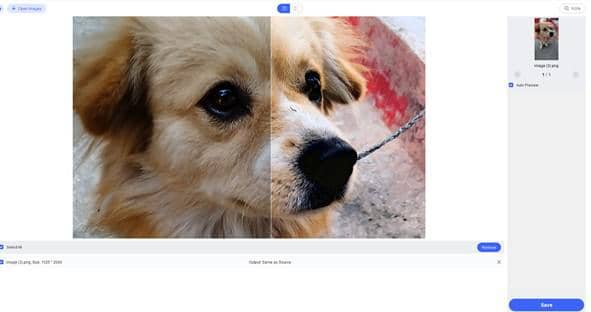
5.Now, click on the Save button, and the edited images will be saved.
6.Export it to your favorite folder and you are done.
FEATURES:
Applications of machine learning and neural networks make DVDFab Photo enhancer AI precisely identify and logically enhance the details in your pictures. Resultantly, they look super vibrant and amazing, even at exceedingly high resolutions. DVDFab Photo Enhancer AI has six different features. These are:
- Cartoonize – this feature turns your images into vibrant and funky cartoonish pictures
- Colorize – this feature uses AI tools to turn the black and white images into the gorgeous colored pictures
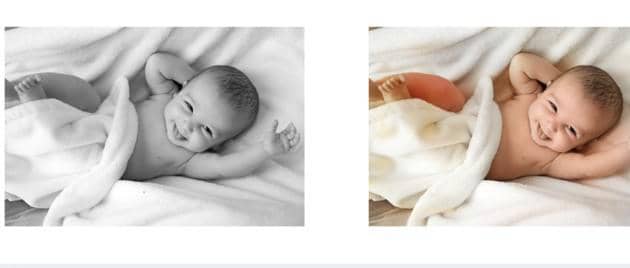
- PhotoPerfect – this feature enhances the excellence and quality of your images unbelievably up to four times the original picture
- Enlarge – this feature incredibly makes your photo large and zooms it up to 40 times
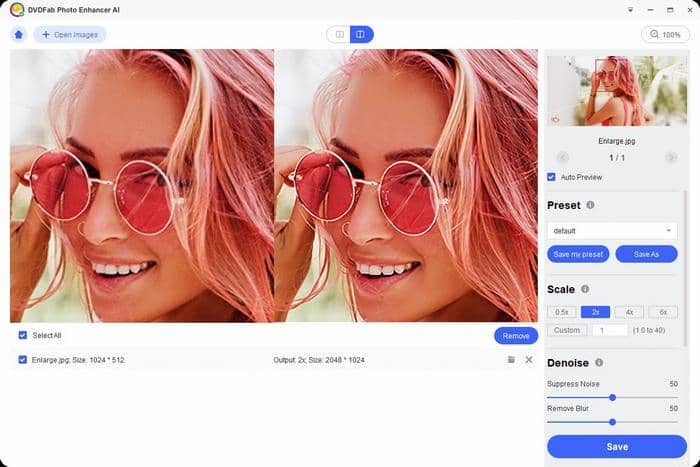
- Denoise – this remarkable feature eliminates noise and deformed pixels from your images

- Sharpen – this feature eliminates vagueness from your photo by deblurring the targeted region of your image adding sharpness and clarity to it
PRICE:
$49.99 with lifetime license
COMPATIBILITY:
This application is compatible with Windows 10, Windows 8.1, Windows 8, and Windows 7 OS.
PERFORMANCE:
DVDFab Photo enhancer AI makes your images (especially those captured in dim light or with relatively high ISO situations) look slicker, realistic, jazzy, and elegant. There are several other enhancement tools too but they mainly focus on augmenting pixel values. It can misrepresent the original image. Our AI technology makes sure that each detail and feature stays intact while enhancing your images. What's more, DVDFab Enlarger AI is a good tool as a AI video upscaler to help you to get AI upscaling video. So, there remains no question on the quality of the edited image.
Conclusion
Hence, we have reviewed the best online and the best app-based alternative to the InPaint app along with the Inpaint review. No doubt, the Inpaint app does what it promises and does it extremely well. However, there are cheaper and time-saving options as well to edit your images like a pro. You can easily remove watermarks and logos by using our suggested alternatives no matter if you are a beginner or a professional. Some basic editing will remove unwanted objects and watermarks, so you should grab these applications right now that fulfill your needs. Looking for how to sharpen video quality? Explore these AI video enhancer.