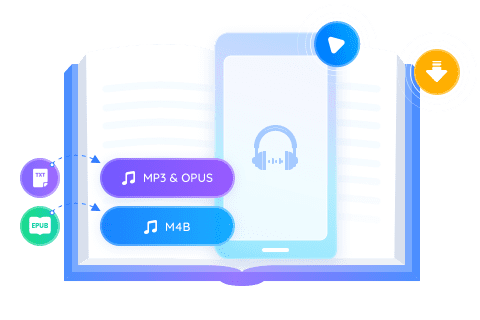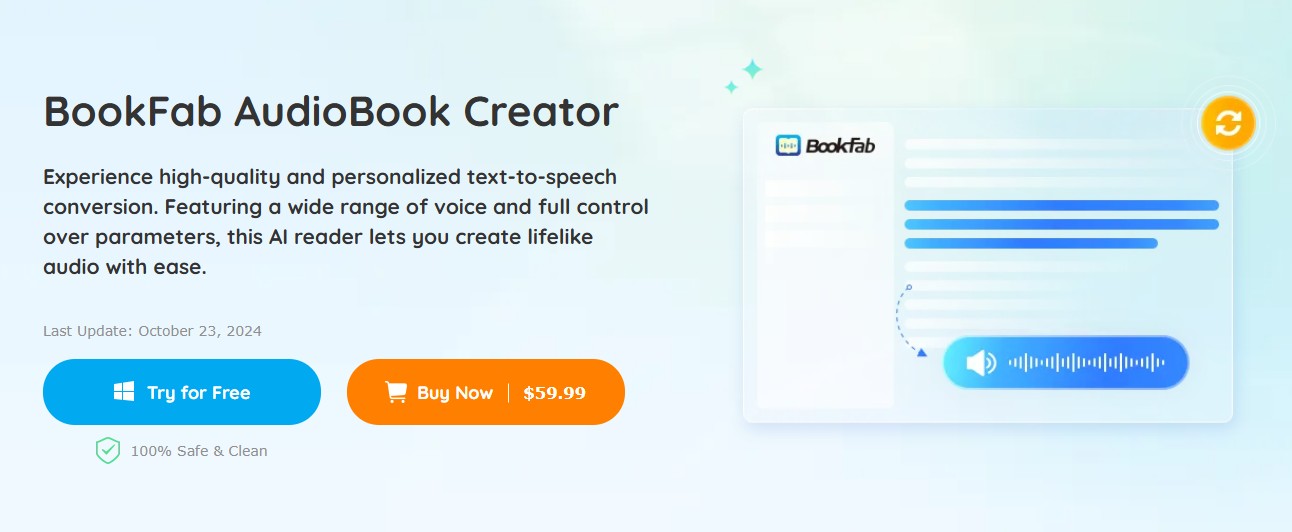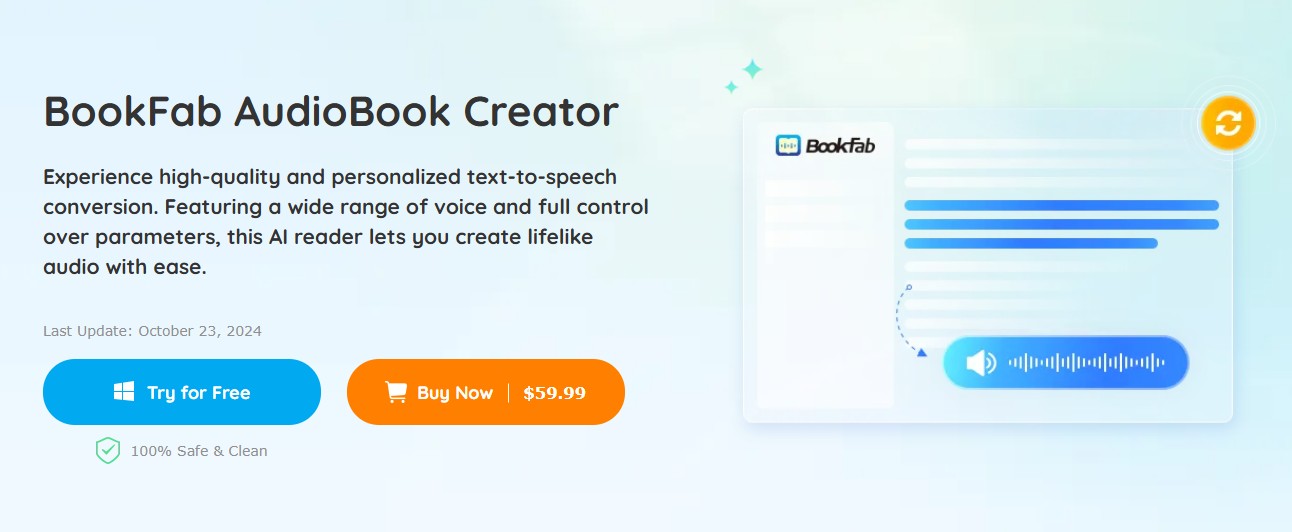Top 5 Powerful Tools to Convert Text to MP3 in 2025 – Fast, Clear, and Natural Voices!
Summary: Convert text to audio MP3 using the best free converters to reduce eye strain. Leverage a variety of languages and natural human voices to enhance your online learning and listening experience, making content more engaging and accessible.
Table of Contents
According to a research on 30+ Official Listening to Music Statistics (2025), individuals dedicate approximately 961 hours and 10 minutes to music annually on average. In an earlier time, a 2023 report by the International Federation of the Phonographic Industry (IFPI) revealed that people worldwide listen to an average of 20.7 hours of music weekly, with a 7% rise in time spent on paid subscription services.
It's no surprise that audio content is dominating. Whether we're commuting, working out, or juggling tasks, listening to MP3s offers the convenience of absorbing information effortlessly and hands-free, making it an ideal companion for our busy, on-the-go lifestyles.
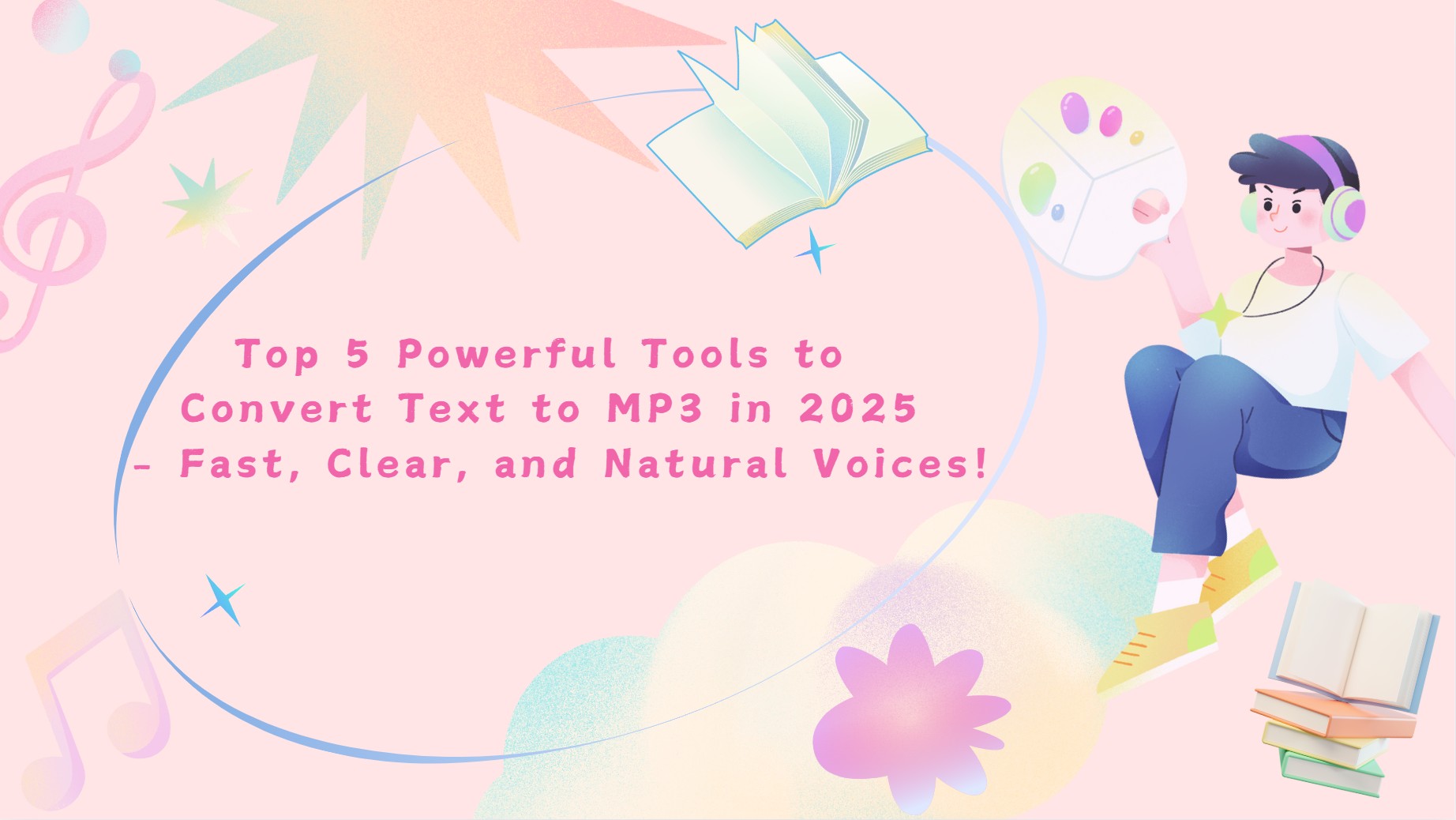
In today's fast-paced world, text to MP3 converters are essential tools that transform written content into engaging audio. Whether you're a student, professional, or content creator, converting text to audio enhances accessibility, allowing you to absorb information on the go. This technology helps those with visual impairments and caters to busy lifestyles, making learning and entertainment more flexible. Discover how these text to speech MP3 tools can revolutionize your approach to information consumption!
Tips and Considerations for Text to MP3 Conversion
Converting text to audio can enhance accessibility and engagement. Here are essential tips and considerations to ensure high-quality audio output that resonates with your audience effectively.
1. Text Requirements
Ensure your text is well-written and error-free to enhance audio clarity. Use simple language with clear sentence structures to improve understanding and make the audio more accessible.
2. Use Natural Language
Adopt a conversational tone by writing as if you're speaking, which enhances engagement. Vary sentence lengths to create a natural rhythm, making the audio more enjoyable to listen to.
3. Preview and Edit
Always preview the audio to identify awkward phrasing or mispronunciations. Refine your text accordingly to enhance coherence and impact, ensuring the final output sounds natural and engaging.
Top 5 Text to MP3 Download Converters
BookFab AudioBook Creator
Discover the future of audio with BookFab AudioBook Creator, your go-to solution for high-quality text to speech download MP3. This innovative tool offers a wide selection of lifelike voices, allowing you to customize every aspect of your audio experience. Whether crafting engaging audiobooks, recording podcasts, or narrating articles, BookFab empowers you to create captivating audio tailored to your needs. Its seamless pronunciation correction and interactive features make your listening experience truly immersive.
Pros and Cons of this AudioBook Creator
- Delivers high-quality, lifelike audio with 20 unique voices in English and Japanese, including male and female options
- Offers complete audio customization with adjustable prosody, expressivity, speed, pitch, and loudness
- Features advanced pronunciation correction and alias settings for accurate, customizable audio output
- Easily convert text with versatile input options and enjoy seamless text to speech download MP3
- Easily convert EPUB to MP3 to provide high-quality audiobooks
- Enjoy an interactive experience with real-time text highlighting and customizable playback options
- Cannot be compatible with MacOS
How to convert text to MP3 with BookFab AudioBook Creator
Step 1: Launch the BookFab AudioBook Creator on your Windows PC. Henceforth, paste your text into the main program. Alternatively, search and upload your text file.
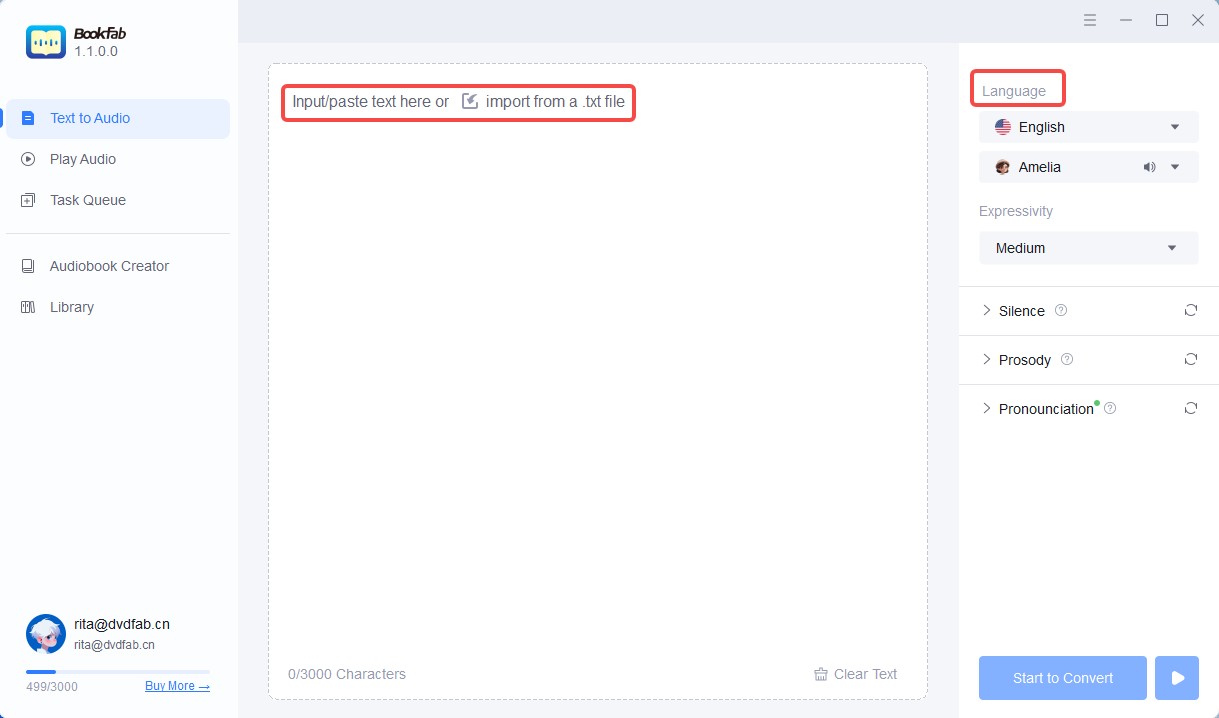
You can also add/drag a EPUB file.
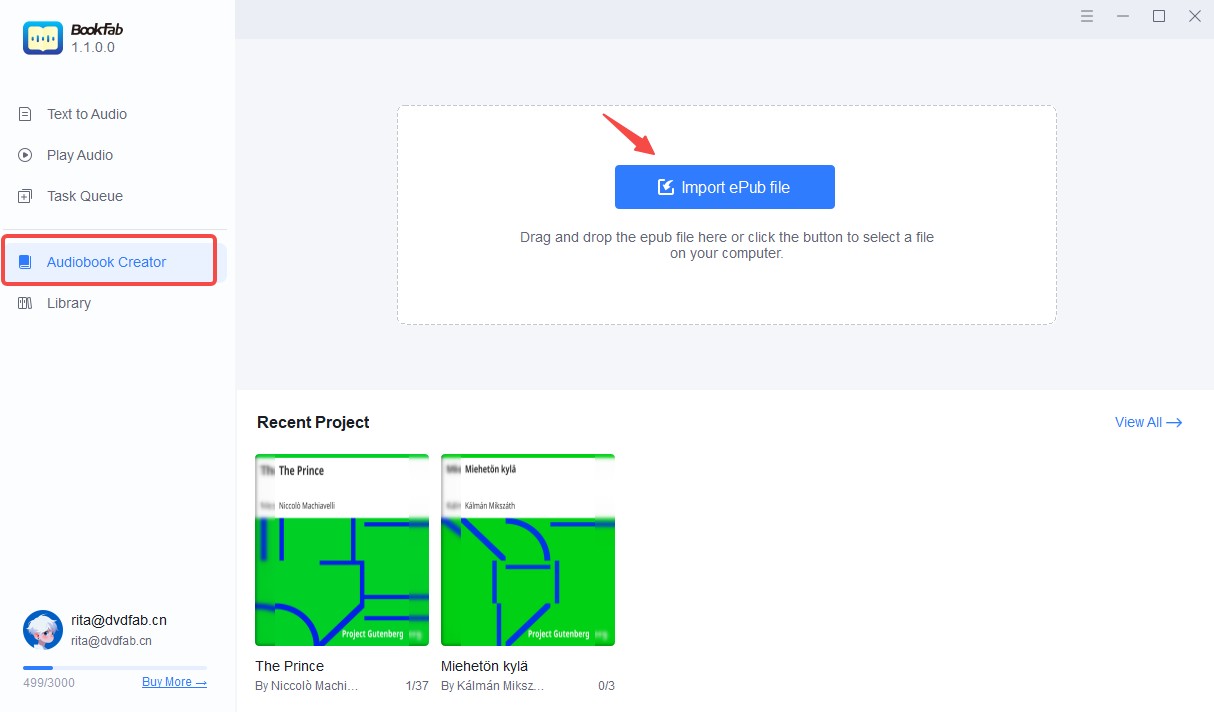
Step 2: Pick your desired voice and, similarly, select your preferred language, e.g., English or Japanese. The versatile program allows you to fine-tune your audio parameters by setting the speed, pitch, silence/loudness, or emotional expressions.
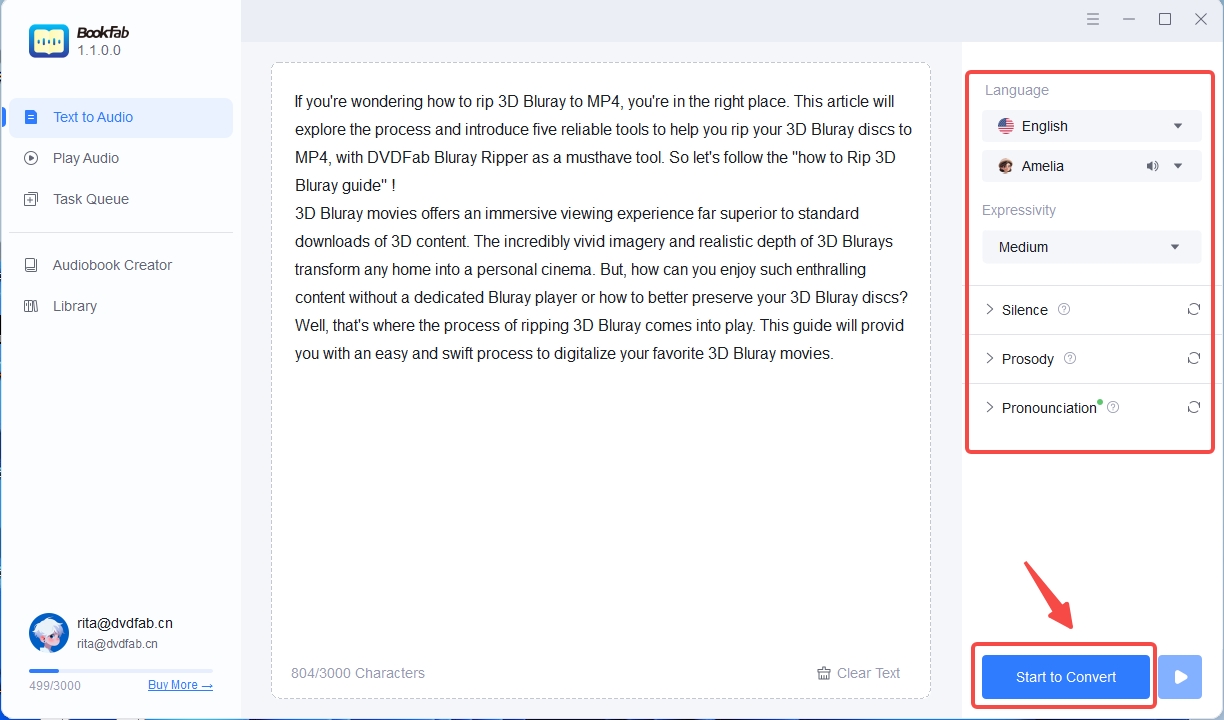
Step 3: Press Start to convert your .txt file to an audio format. Once complete, play your natural-sounding speech online. You can also check and play the downloaded audio file later.
FreeTTS
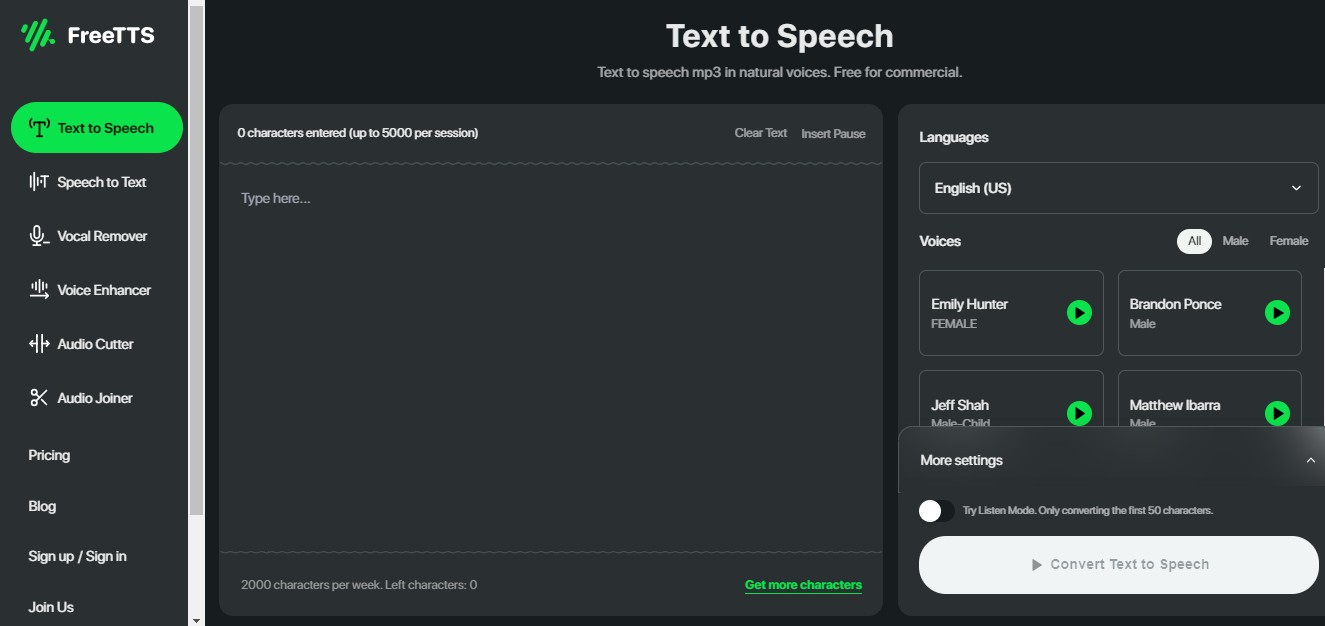
FreeTTS is a versatile tool for effortless text to speech MP3 download. With support for multiple languages and voices, it enhances digital content and assists with reading. Ideal for educators and creators, it offers customizable speech rates and accents. Accessible via web browsers, it requires no downloads. This high-quality audio generation tool is available all for free, with premium plans available for more characters.
- Provides text-to-speech in multiple languages, enhancing accessibility for diverse global users and needs
- Supports 50+ languages and 2000 characters weekly for global accessibility
- User-friendly design enables easy text-to-speech conversion with minimal effort and navigation
- Offers natural, clear voices that enhance engagement and improve the listening experience
- Provides an API for easy text-to-speech integration in applications
- Occasionally mispronounces words, affecting overall voiceover quality
- The free version only converts the initial 50 input characters
- Needs well-structured text, complicating usage for casual users
How to Use FreeTTS
Step 1: Open FreeTTS on your web browser to convert text to speech MP3 in natural voices.
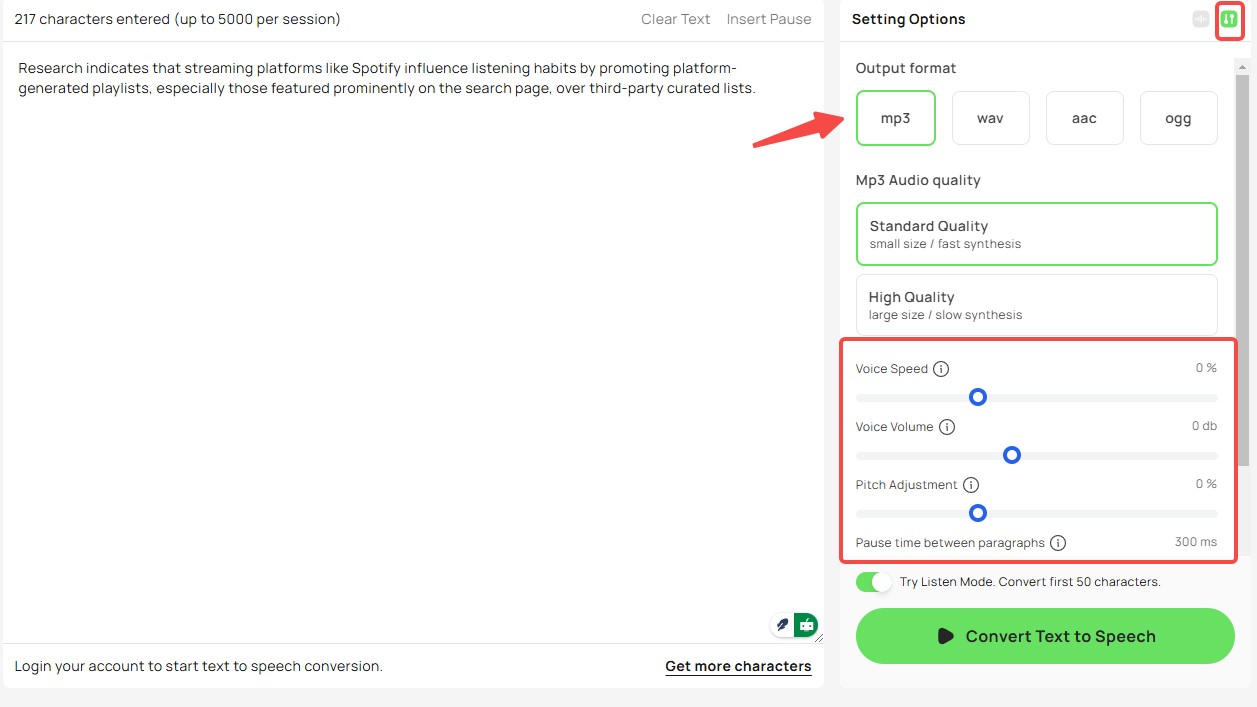
Step 2: Type your text in the text field at the center.
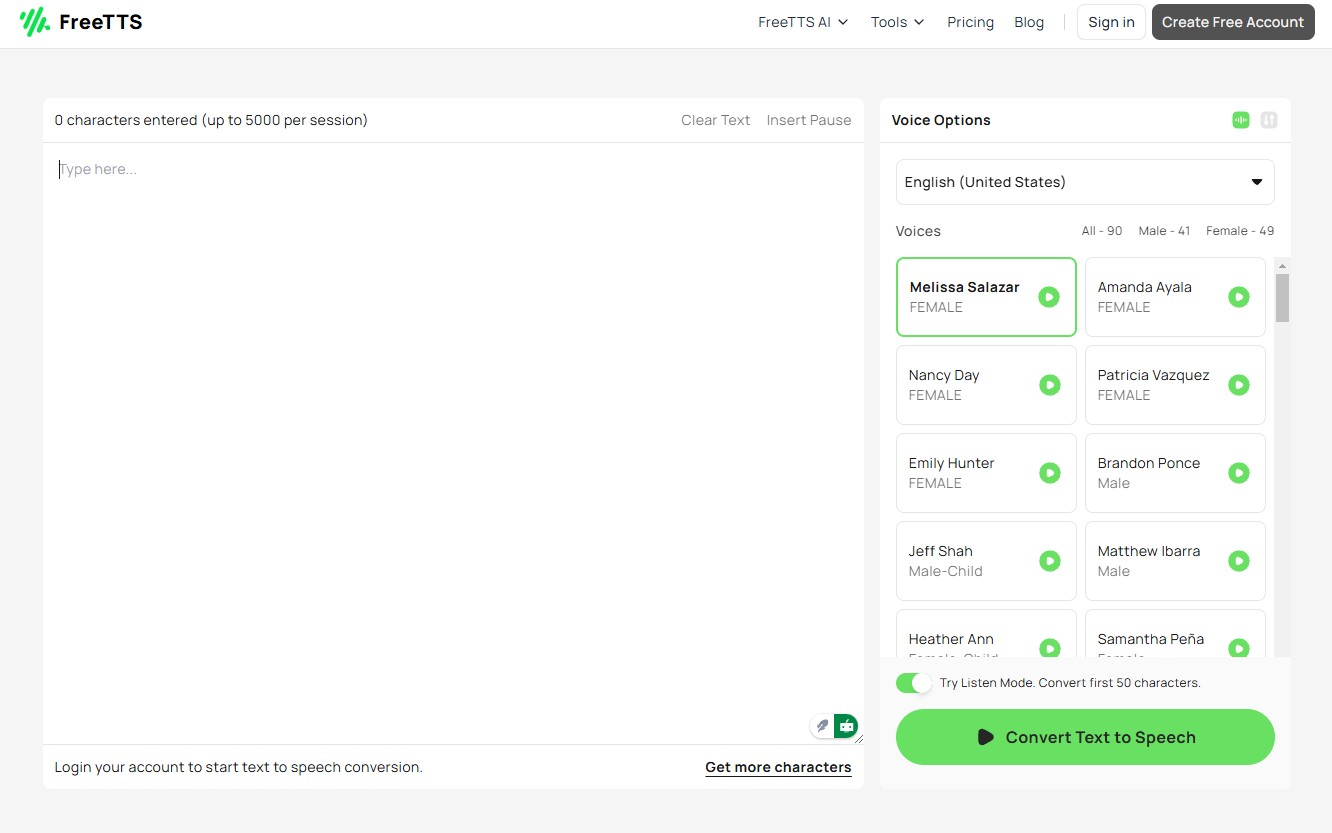
Step 3: Choose languages and natural voices for a realistic audio experience.
Step 4: Tap Convert Text to Speech to convert and listen to your output file. Press the downward arrow to save the downloaded file on your system.
PlayHT
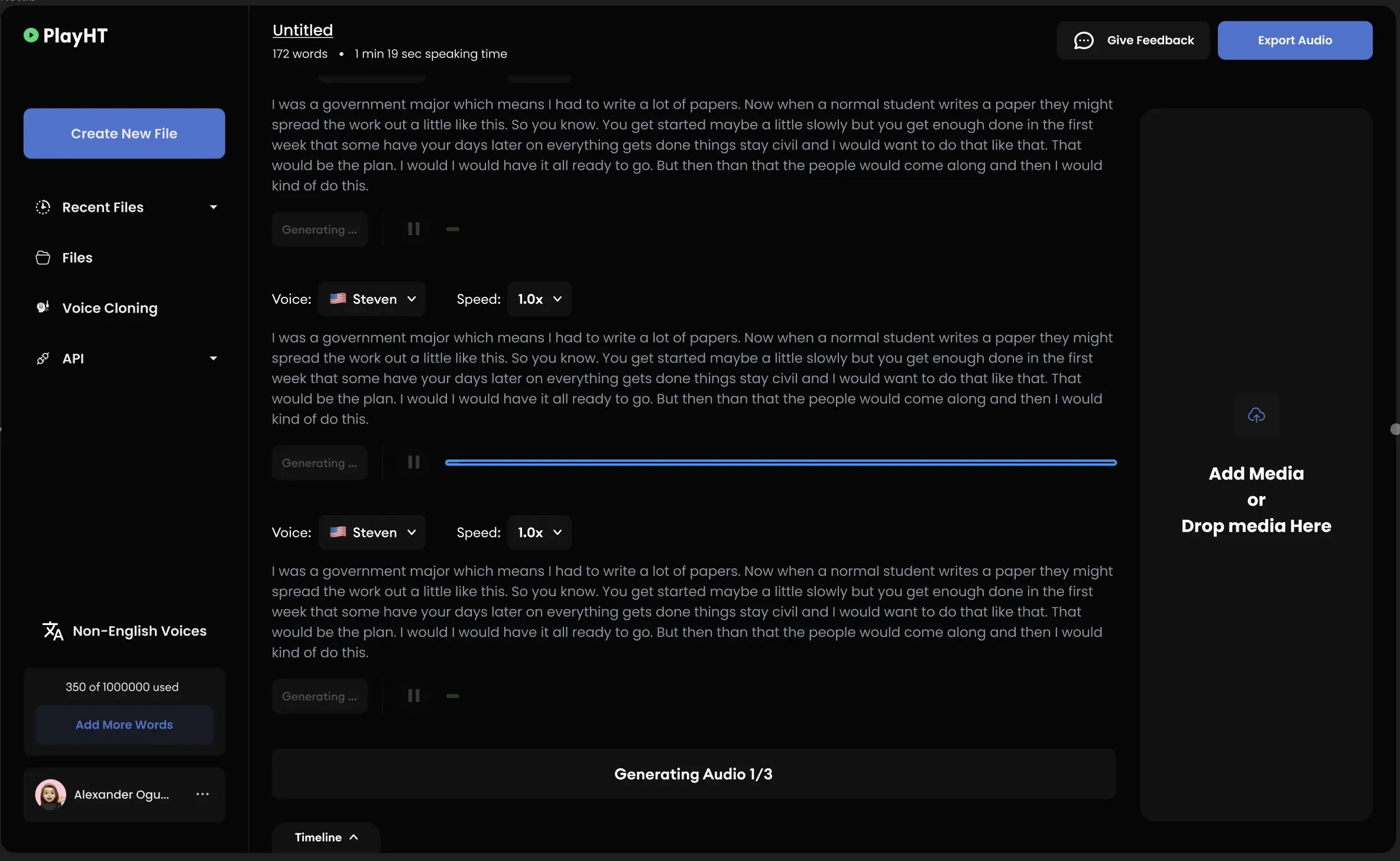
PlayHT is a cutting-edge text to voice tool featuring over 900 premium AI voices, ideal for any project. Whether you need an explainer, conversational, or character voice, PlayHT offers an extensive library of over 142 languages and accents. Import your script effortlessly and create stunning voiceovers in just a few clicks, bringing your content to life with ease!
- Over 1000 voices available in 142+ languages and accents worldwide
- Contextual awareness provides realistic rhythm and natural pacing
- Features the most extensive library with 900+ premium TTS voices
- Enjoy high-quality audio streaming with minimal latency playback
- Download audio files for free in MP3 and WAV formats
- Allows writing up to 500 characters in one go to convert to speech
- The free tier is limited; advanced features often require a paid subscription, which may restrict budgets
How to Use PlayHT
Step 1: Open PlayHT free text to speech converter on your web browser.
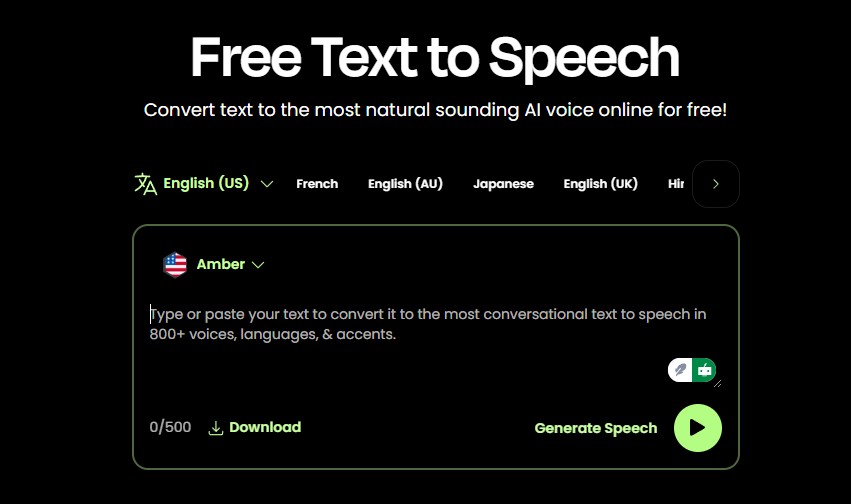
Step 2: Type or simply paste your text into the required text box to convert it.
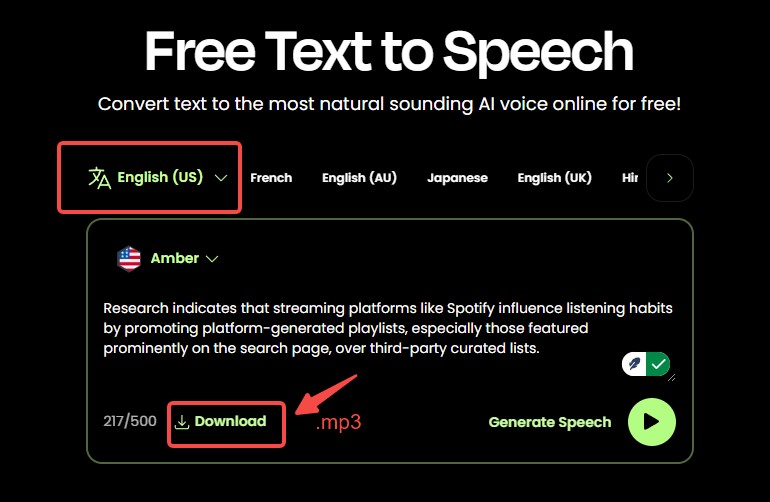
Step 3: Click Generate Speech to convert your text to an audio format and listen to it.
Step 4: Tap the downward arrow icon to save your converted audio to your device.
Voicemaker
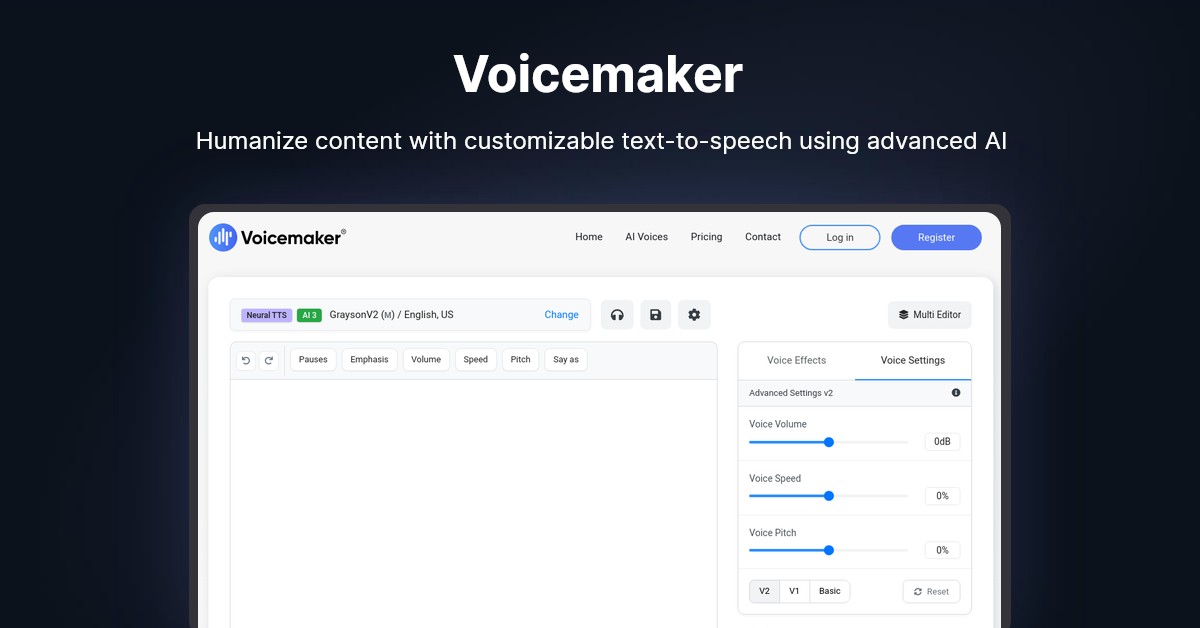
Voicemaker is a powerful online platform that can easily convert text to speech with high-quality MP3 audio. Featuring over 1,000 AI voices and customizable effects, it infuses human emotions into your text. Choosing between Standard and Neural AI engines, adjusting pitch and speed, and supporting over 130 languages make Voicemaker a top choice for efficient text to speech conversion.
- Quickly discover your ideal AI voice by country, language, and gender
- Easily adjust voice speed and volume for a customized audio
- Offers up to 10GB of cloud storage for audio files
- Redistribute generated audio files freely, even after the subscription ends
- Share converted audio files on global platforms like TikTok, YouTube, Facebook, etc.
- Requires account login to access more features
- Requires a paid plan to access the Pronunciation Editor and Voice profile feature
- Supports only 250 characters to convert text to audio at a time
How to Use Voicemaker
Step 1: Open Voicemaker text to speech converter on your web browser.
Step 2: Enter your needed text in the required field on the main interface.
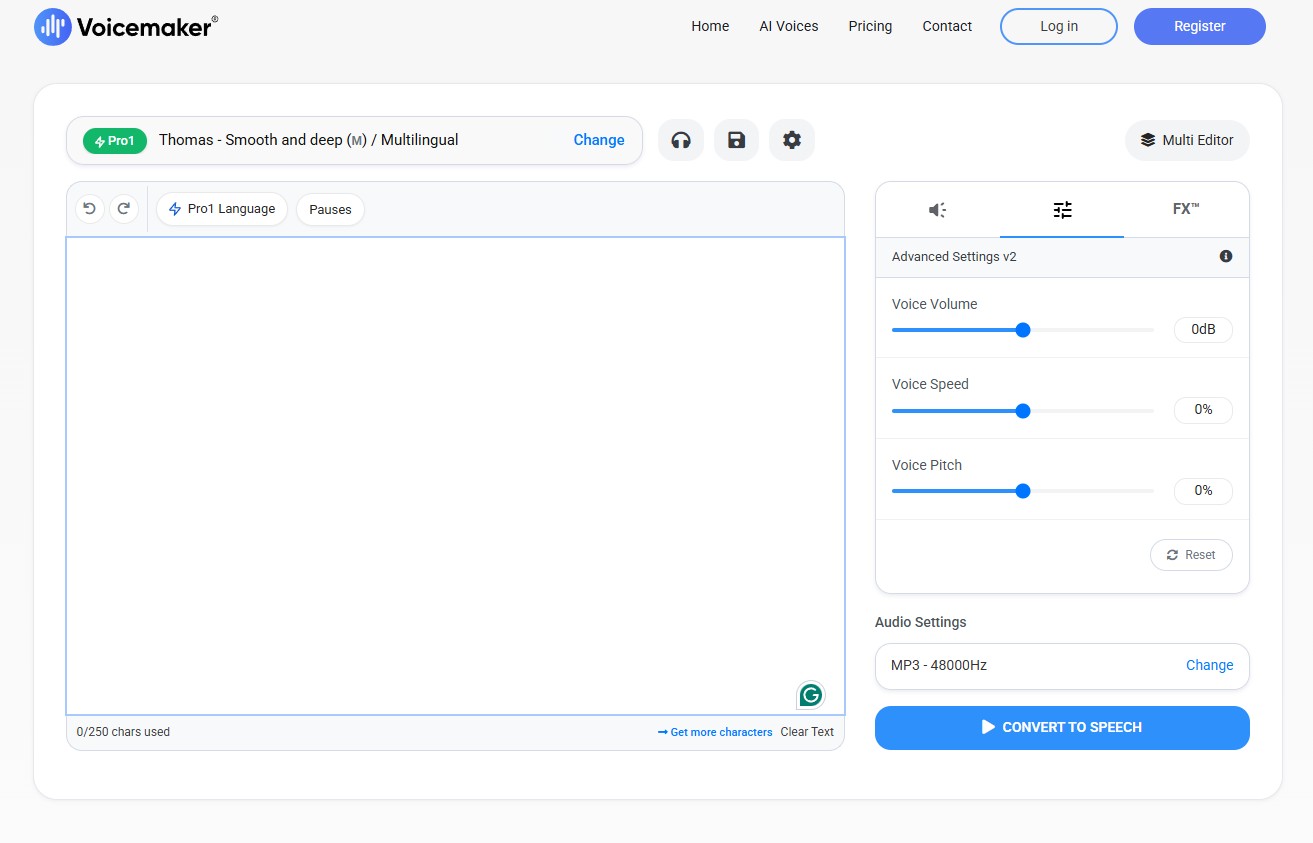
Step 3: Add Voice Effects and change the Audio Format or Sample Rate under the Audio Settings. You can also fine-tune your parameters by clicking Voice Settings, which lets you adjust the Voice Volume, Voice Speed, and Voice Pitch along with the Audio Settings.
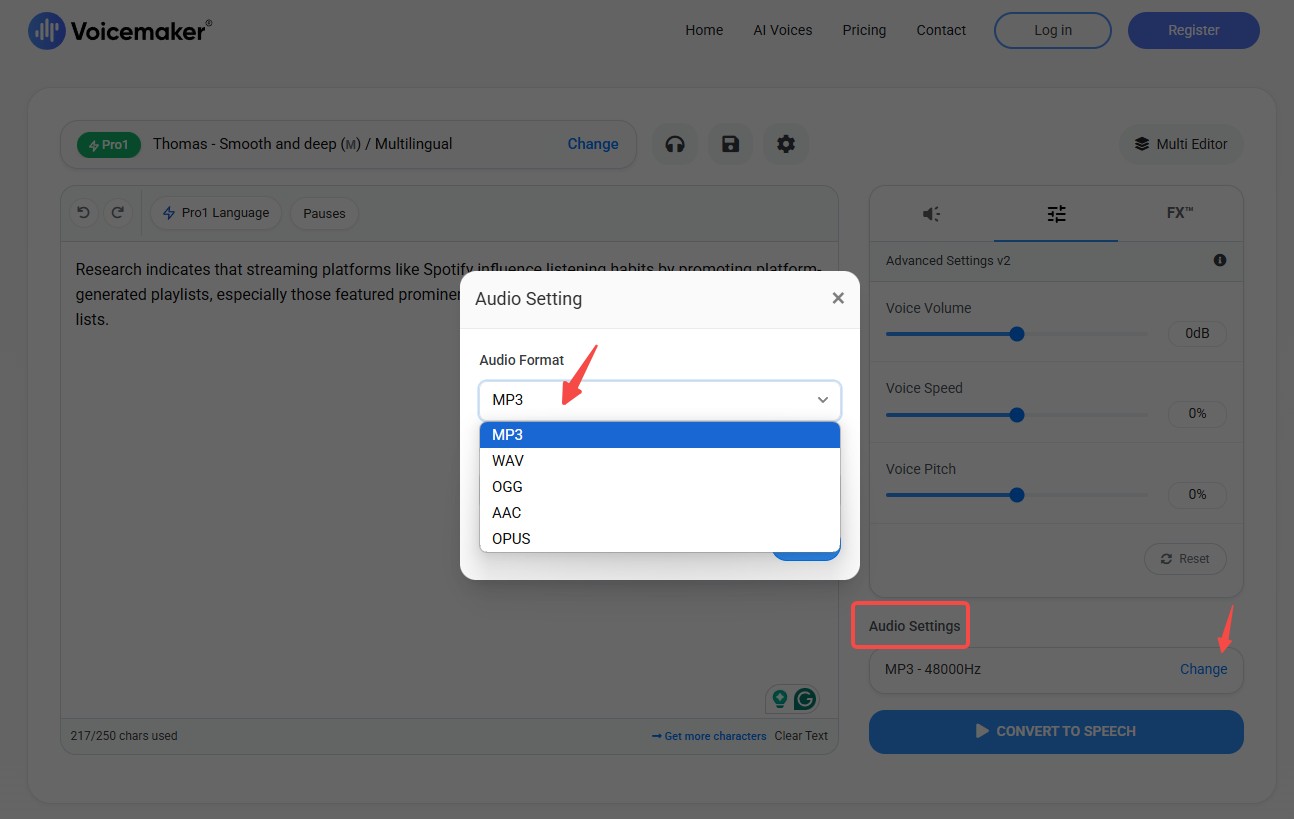
Step 4: Preview your settings once and click Convert to Speech to convert and listen to the final output.
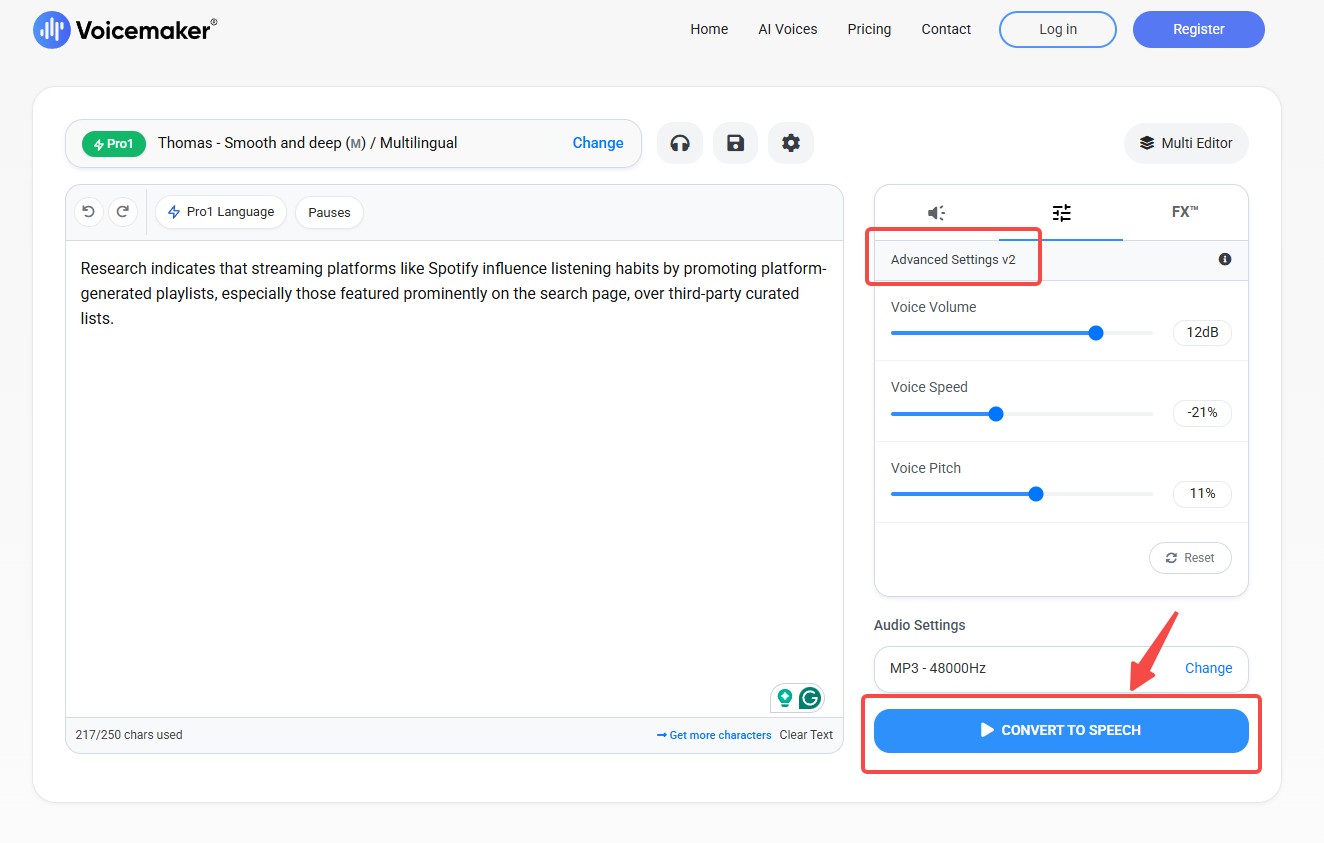
Step 5: Click the downward arrow icon to download the converted audio to your device.
Virbo
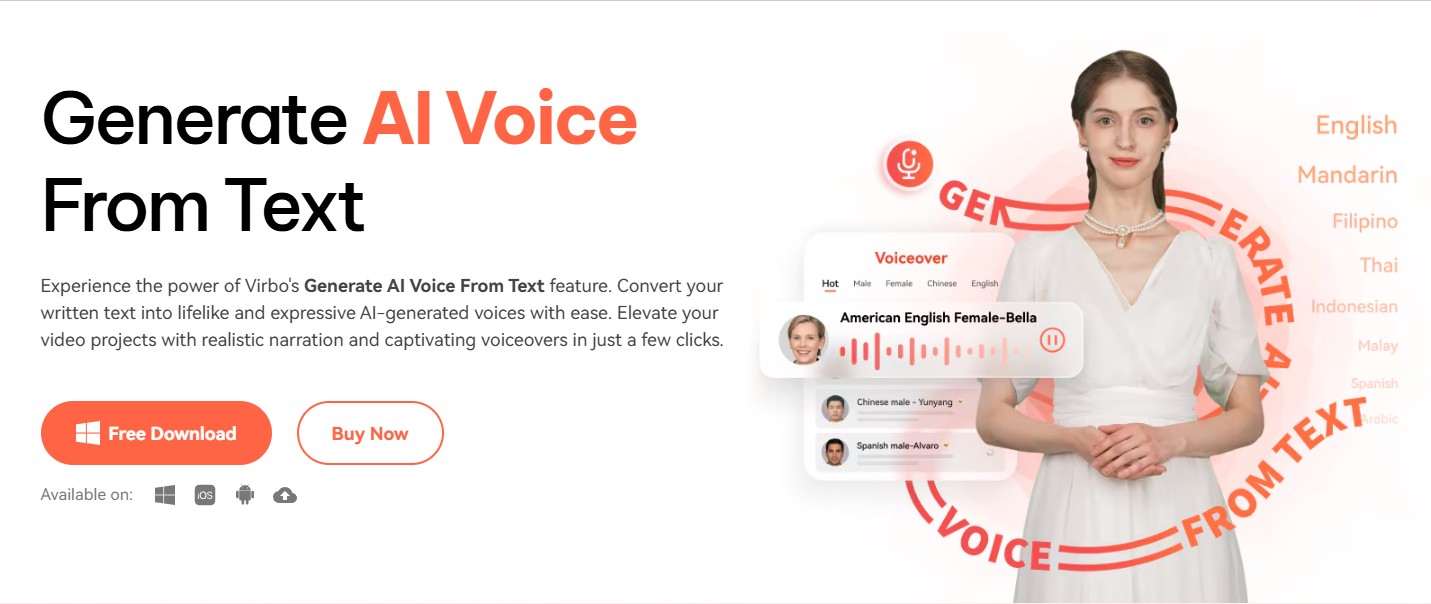
Virbo is an excellent tool for adding vitality to your narratives with AI text to speech MP3 with natural voices. Supporting over 40 languages and 200 lifelike voices, it allows easy customization of speed, pitch, volume, and pauses. Accessible on the Web, Windows, iOS, and Android, Virbo offers diverse accents and gender options, ensuring your content resonates well with a wider audience and reflects your unique style.
- Choose from 9+ timbre variations for tailored audio experiences
- Adjust speed, pitch, volume, and insert pauses for emphasis
- Easily upload recordings up to 5 minutes in MP3 or WAV format
- Access diverse voices for authentic narration across ages and genders
- Match avatar lip movements seamlessly to uploaded audio for realism
- Autocorrect absence affects voiceover script quality and efficiency
- A free, simplified version could enhance user accessibility
- Users experience a slow interface and lengthy loading times
How to Use Virbo
Step 1: Access Virbo's website on your web browser. Click the Generate AI Video Online button to launch the online tool
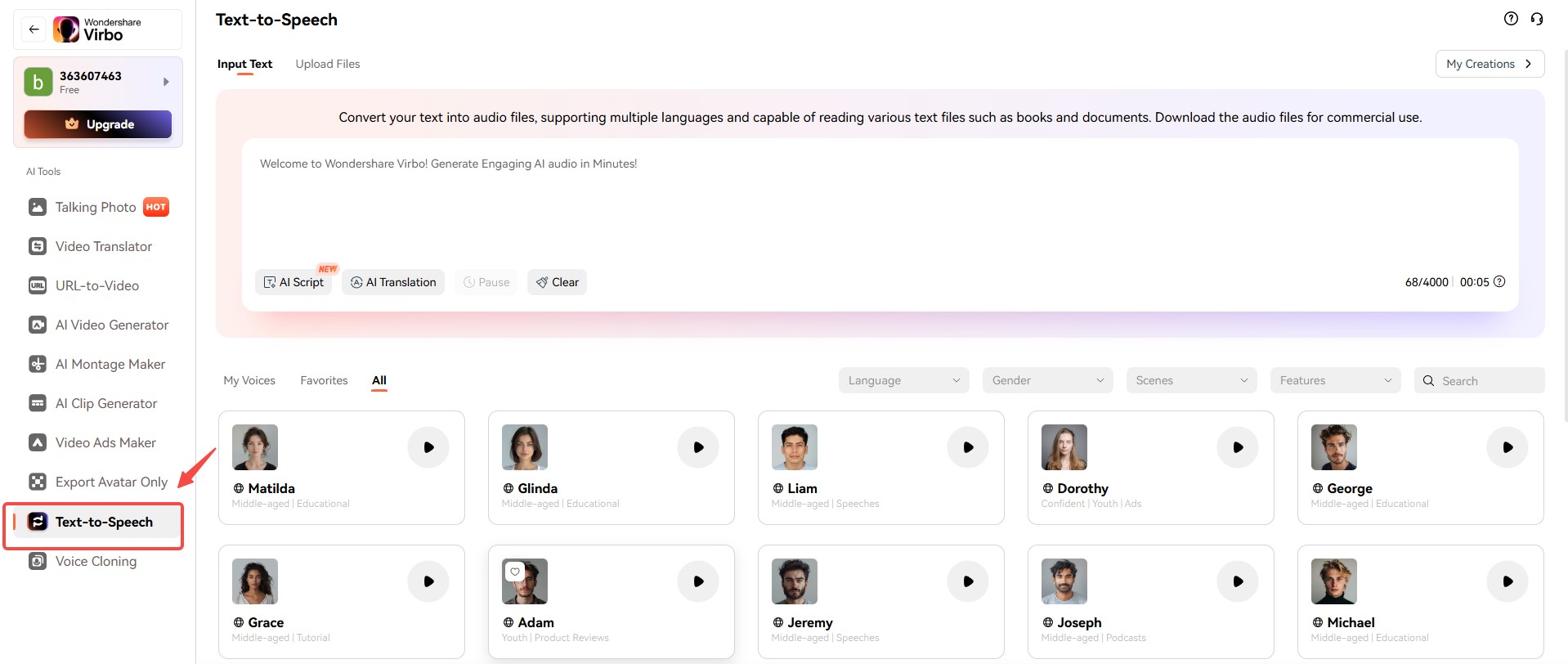
Step 2: As you access the online features, navigate to the More AI Tools section, click the Text to Speech feature, and tap the Experience button.
Step 3: Type your script in the Input Text box in the editing interface, then add and adjust pauses to enhance your AI voiceover.
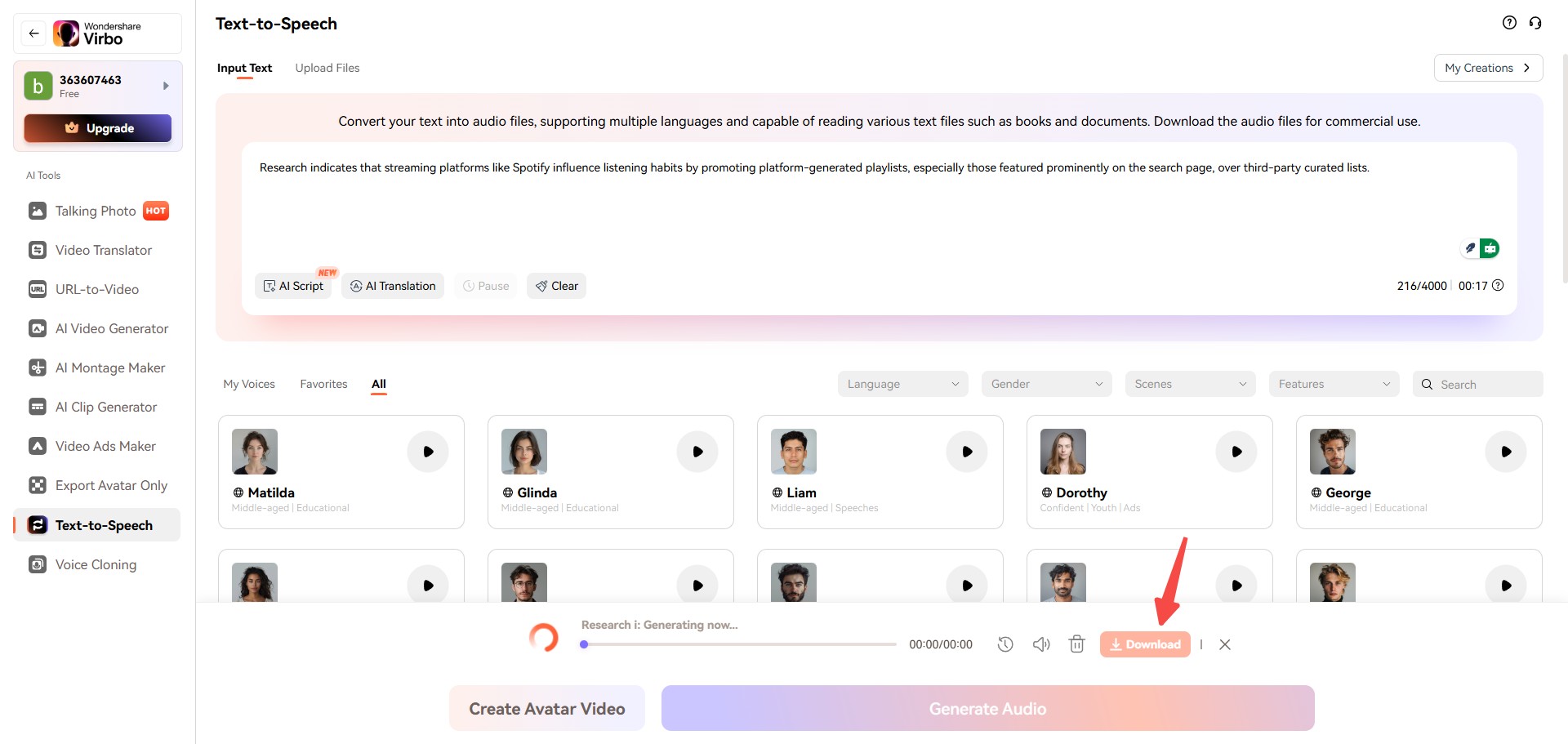
Step 4: After optimizing your script, select the desired Language and Gender for the AI voiceover. Choose Product Reviews in the Trending Voices preview options and select the best voice for your script.
Step 5: Adjust the AI voice's Speed and Pitch for optimal output, then modify the Volume settings. Click Generate Audio, preview it, and download it if you are satisfied with the results.
FAQs
BookFab AudioBook Creator offers high-quality audio, diverse voices & languages, and customizable settings for audiobooks, podcasts, and educational content, making it a premium choice for most users.
Most online converters are free, effective, and user-friendly but require an internet connection. Also, they offer fewer voice variations and lack offline capabilities, limiting accessibility compared to advanced text-to-speech platforms.
The Bottom Line
Harness the power of text to MP3 and elevate your content effortlessly. Whether for audiobooks, podcasts, or educational materials, using text to speech to MP3 converters allows you to engage your audience with lifelike audio. Embrace these tools today and transform your text into captivating audio experiences that resonate with listeners around the world!