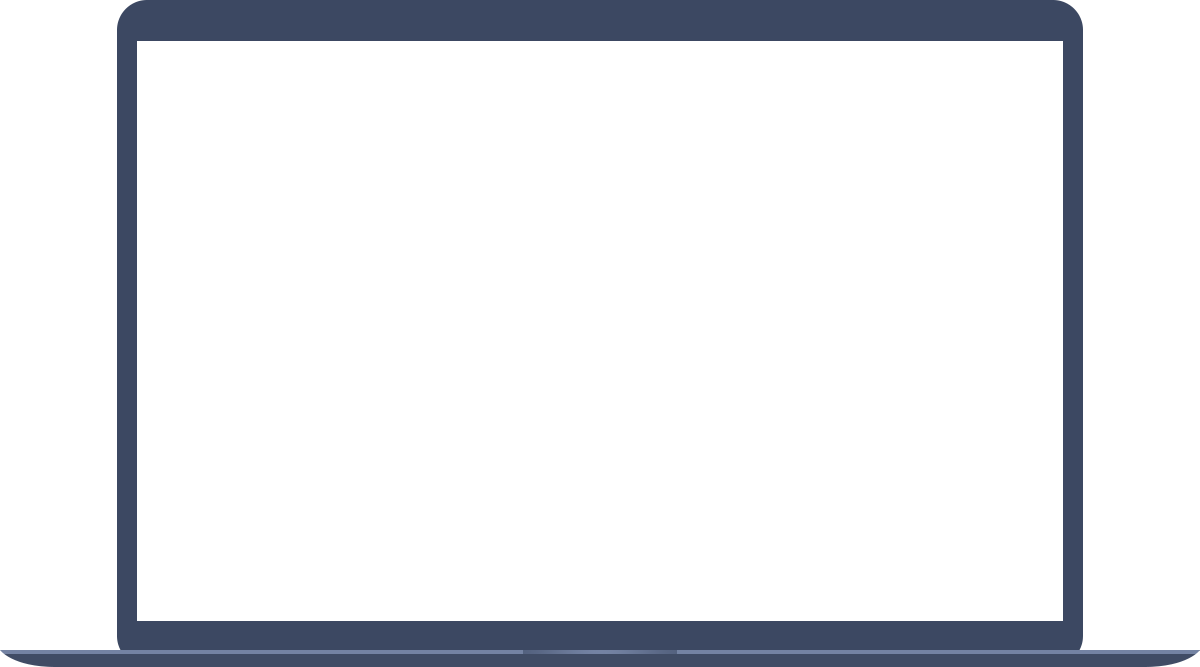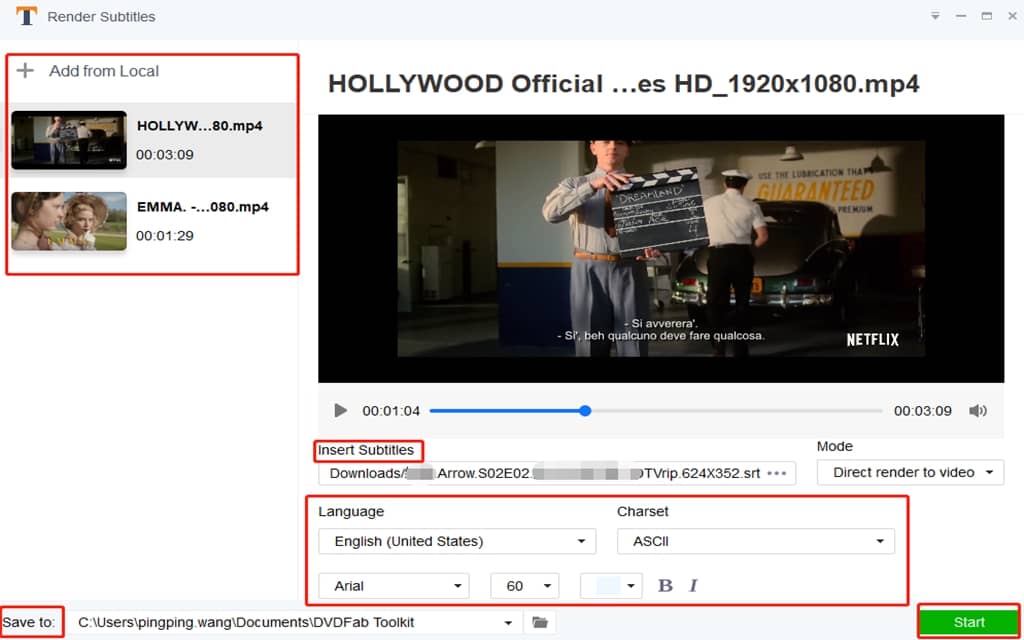Complete DVD/Blu-ray/UHD Solutions.
Add Subtitles to Video Easily
One of the great functions of subtitles is to make the audience understand the main contents of a program. That’s why subtitles are easily seen in a film, TED speech, and a news report. If you want to post personal videos with subtitles on famous platforms like YouTube, Facebook and Vimeo, ask Toolkit Subtitles Rendering Tooling Tool for help. Toolkit Subtitles Rendering Tool makes it easy to add subtitles to video. With a clear and friendly interface, you will be navigated to insert subtitles to your video based on your preferred model. In the meantime, you can set the subtitles’ language, charset, typeface, size, color, position and decide when the subtitles appear. To save your time, this free software also enables you to import multiple videos at a time and deal with them in batches at top speed.
Varied Subtitles Language
Provide 32 subtitles languages such as English, Chinese, Czech, Denmark, Japanese and Portuguese, keeping each video playing in the most amiable language to users.
Two Modes to Add Subtitles to Video
Add subtitles to a video based on two modes: “Direct render to video” and “Remux into file”. The latter option makes inserted subtitles able to be extracted as well.
Multiple Subtitles Customization Options
Allow users to customize inserted subtitles in several ways, such as adjusting the charset, typeface, size, color, position and delay time, etc.
Add Subtitles to Video in Batches
Enable users to add as many videos as possible to Toolkit Subtitles Rendering Tool, and insert their favorite subtitles to each video based on users’ preference.
Fast Working Speed
Add subtitles to each video as fast as possible empowered by Turbo-speed working mechanism, helping users get their videos with subtitles in the blink of an eye.
User-friendly Interface
Serve users with heart and soul by offering clear and colorful instructions, navigating each follower to add subtitles to video easily and fast.
How to Add Subtitles to a Video
3 simple steps to add subtitles
Step 1: Import Your Video
After launching the Toolkit Subtitles Rendering Tool, pay attention to the option of “Subtitle Tools” and click “Render Subtitles” under it. Then load your file by clicking on the “+” button.
Step 2: Insert and Customize Subtitles
Click the “ellipsis” icon under “Insert Subtitles” to add your subtitles to the video. Then customize the subtitles based on your needs. For example, you can change the size, color, position of the words, or highlight them.
Step 3: Set an Output Directory
Where are you going to save your video with inserted subtitles? Choose the default option or create a new folder to store your file. After that, click the button of “Start”.
Cases for adding subtitles to video
Add subtitles easily
What is a user-friendly and good program to add subtitles to video?
If you want to add subtitles to video, turn to Toolkit Subtitles Rendering Tool for help. With a user-friendly interface provided, even a beginner can be skillful at adding subtitles to a video using this software. Free download the latest version of Toolkit Subtitles Rendering Tool with just three clicks. Then click “Render Subtitles” under the option of “Subtitle Tools”. Load your source video and insert the subtitles you have prepared in advance. Next, it is time for you to customize your subtitles based on your preference. There are extensive options available like “Mode”, “Language”, “Charset”, “Delay”, “Position”, etc.
What is the best software for adding subtitles to an MP4 video file?
What kind of software do you want to add subtitles to video? Easy to use, free and versatile, right? If you haven’t found such a powerful program, Toolkit Subtitles Rendering Tool is highly recommended. This free software supports a wide range of video formats, including MP4, 3GP, 3G2, AVI, DIVX, FLV, F4V, M2TS, MTS, MOV, M4V, MPEG, MPG, DAT, MKV, OGM, RMVB, RM, TS, TP, VOB, WMV, WTV, ASF, DVR-MS and WEBM. So it is possible to add subtitles to an MP4 video file with this software. Apart from that, the Toolkit Subtitles Rendering Tool is suitable for both beginners and experts, offering many options to customize your subtitles. Why not install it to your Windows and create your video with subtitles?
How to add subtitles on YouTube?
As one of the most popular platforms, YouTube has a great number of followers around the world, including you and me. When you upload videos to this website, how to add subtitles on YouTube? Have you ever tried Toolkit Subtitles Rendering Tool? This is a versatile program able to add subtitles to video easily and fast. After getting it launched in your Windows, click “Render Subtitles” under the option of “Subtitle Tools”. Follow the clear instructions to load your video and subtitles. Then customize your subtitles using the options listed on the interface. There are 15 charsets provided to save your subtitles from digital gibberish.
What Customers Say
Here are how users evaluated this tool
Toolkit Subtitles Rendering Tool
Add subtitles to video as per your favorite language, charset, typeface, color, and position
More than a Program to Render Subtitles
Toolkit is more than a program to render subtitles to video. In addition to that, it is able to extract subtitles from a video as well. When there is a need to add text, time, and image to your video, ask the “Watermark Tools” in this software for help. When you want to convert video to GIF, create a video to PIC, make Video out of PIC, or turn GIF to Video, there is an option of “Image Tools” available. When your audio needs to be improved and full of noise, corresponding buttons under “Audio Tools” are easily accessible. When your downloaded video fails to be played back on your smartphone due to format error, converting its format with the converter under “Video Tools”. All in all, no matter what kinds of difficulties happen to your videos, audios, and images, Toolkit is your first choice.
- Toolkit Video to GIF Converter
- Toolkit Video to Image Converter
- Toolkit Pic to Video Converter
- Toolkit GIF to Video Converter
- Toolkit Text Watermark Tool
- Toolkit Time Watermark Tool
- Toolkit Image Watermark Tool
- Toolkit Subtitles Extractor
- Toolkit MP3 Converter
- Toolkit Audio Trimmer
- Toolkit Adjust Volume Tool
- Toolkit Denoise (GoPro) Video Tool
- Toolkit Audio Normalization
- Toolkit Audio Merger
- Toolkit Audio Extractor
- Toolkit Remux Audio
- DVDFab Video Converter
- Toolkit Video Trimmer
- Toolkit Video Speed Changer
- Toolkit Video Flipper
- Toolkit Video Rotator
- Toolkit Video Cropper
- Toolkit Video Sharpener
- Toolkit Video Stabilizer
- Toolkit Video Deinterlace Tool
- Toolkit Video Merger
- Toolkit Video Extractor