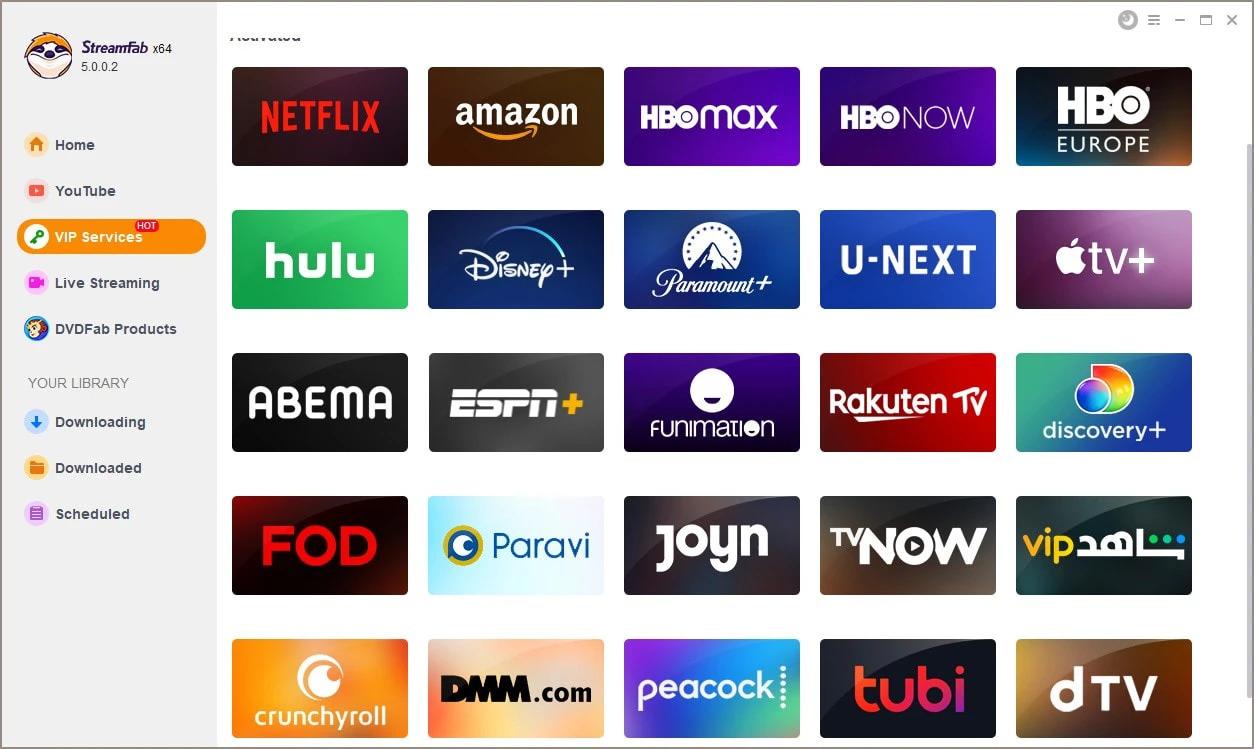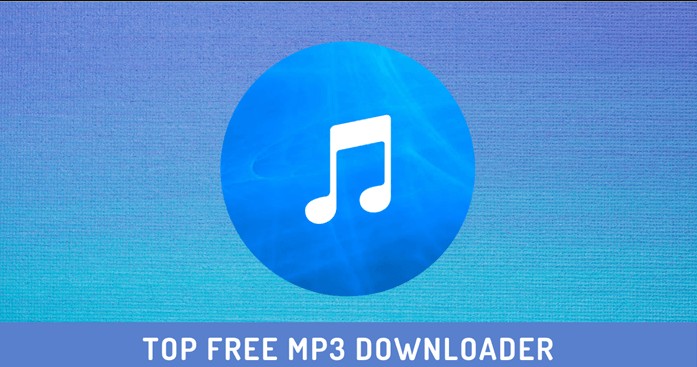Stream Disney Plus on Discord on Multiple Devices: "Black Screen" Fixes
Summary: Having social instincts, we always tend to get along with others to share special moments of our life. However, when circumstances challenge you to stay away from your near and dear ones, we find our way to reach their hearts. So, in this article, you can have a blast at your group watch party with the steps of how to stream Disney Plus on Discord.
Table of Contents
Introduction
To prove the old saying, "if there is a will, there is a way," the different online services have developed their unique recreation approach. Being an instant social communication platform, Discord has proved its potential with 350 million registered & 150 million monthly active users. From video calling, voice calling, and text messing to group watching, this platform gives you complete freedom to connect with your loved ones whenever & wherever you want. So, to enjoy a group watch party with the deadly Disney+ & Discord combination, let's see how to download movies on Disney Plus from phone to TV on Discord.
How to Stream Disney Plus on Discord on a Windows or Mac Computer
- Open and sign in to your Disney Plus account on your PC through a web browser.
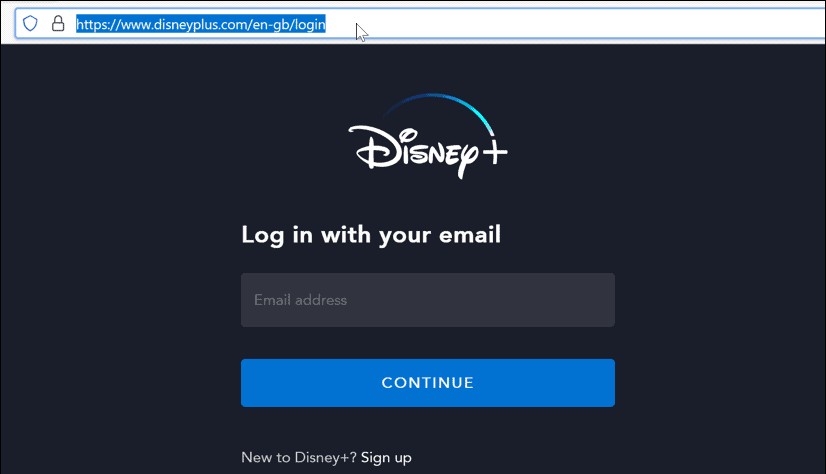
- Next, open & sign in to your Discord account, & go to the "Settings" option by clicking on the "Gear" icon situated next to the "Username" option.
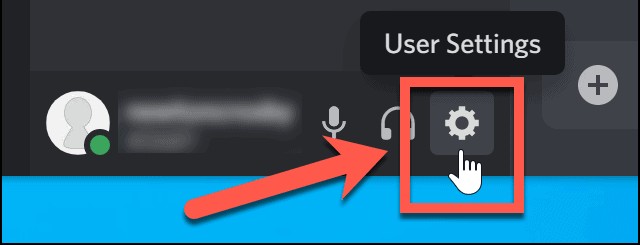
- Move to the "Activity Status" located on the left side at the bottom.
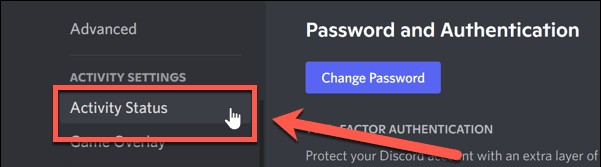
- Head to the "Add It" option at the bottom under "Activity Status."
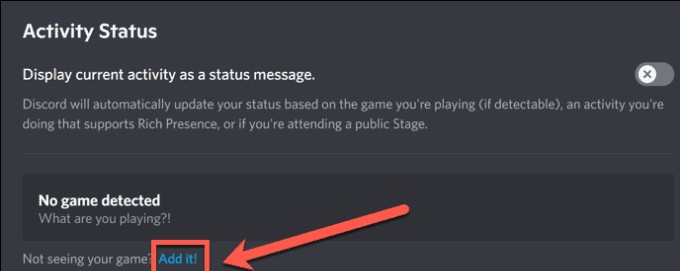
- Go to the Disney Plus browser window while clicking on the down-arrow option.
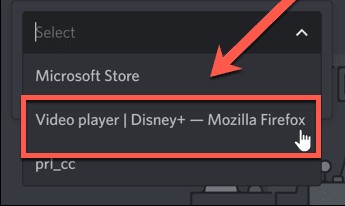
- Select the "Add Game" option.
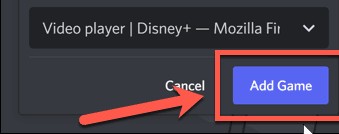
- Hit the "X" icon or the "Esc" (Escape) option placed at the top right corner of the screen.
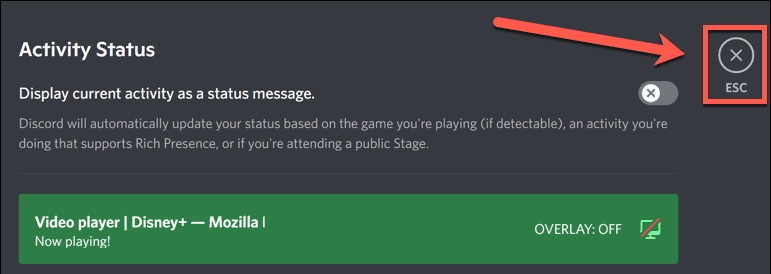
Since the following steps are a little different on Windows & Mac platforms, here you would get the two additional measures of how to stream Disney plus on Windows & Mac PC on Discord.
On Windows
- Open the Discord app or go for the "Open Web Client" option.
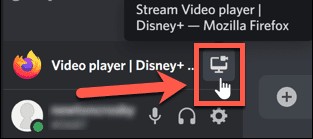
- You will find your browser located above your username.
- Hit on the "Monitor" icon shown on the right side.
- Customize your stream settings option.
- Visit "Go Live" after selecting your streaming channel.
- To get a high resolution for your streaming, you must have paid a "Discord Nitro Account."
- Your streaming pop-up window will appear on the Discord screen.
- Next, when all your invites have joined your Channel, get back to your browser & start playing your favorite Disney+ movies, shows, or series.
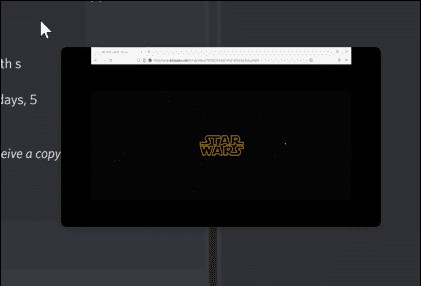
- While enjoying group watching, you can continue your real-time discussion about your watching or something else.
On Mac
- Sign in to your Discord account & go to the " User Settings" option while clicking on the gear icon.
- Select the "Voice & Video" option under "App Settings."
- Go to the "Screen Share" section under "Voice settings."
- Get on the "install" option at the bottom.
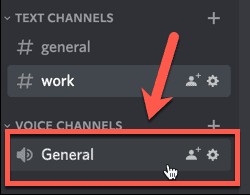
- You may need to use your admin password for the installation authorization.
- After the installation process, the "you're all set to capture audio from applications" message will appear on the screen under "Share Screen."
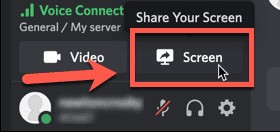
- Next, to exit from the "Settings" menu option, hit the "X" option.
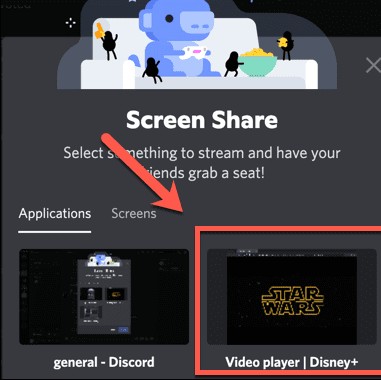
- Select the "Voice Channel" to start your stream.
- Go to the "Screen" option > "Disney Plus video player" > Set your streaming settings > "Go Live."
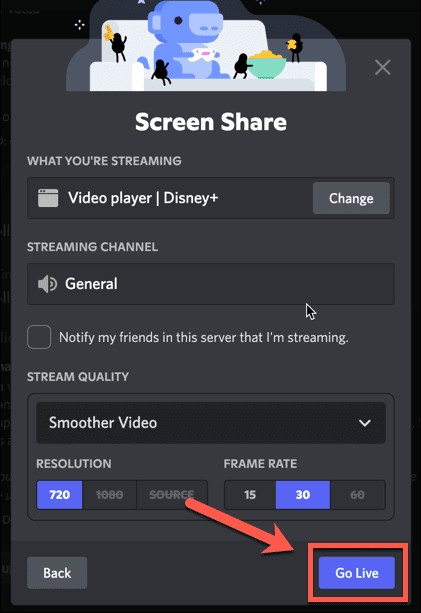
- Once everyone is on your Channel, start your Disney Plus group watching with real-time chat.
How to Stream Disney Plus Day on Discord on Your Mobile Phone
The steps are the same as the computer streaming method:
- After opening Disney+ choose Disney+ content for your group watching.
- Open your Discord mobile app on your phone.
- Go for the "Discord Channel" & select the "Share Screen" option.
- Start enjoying your group watching.
How to Stream Disney Plus on TV on Discord
The answer is pretty simple when you need to know how to stream Disney plus to TV on Discord. After selecting Disney plus content, you need to "Go Live" on Discord on your PC by following the abovementioned steps. Once you set up Discord with Disney+, you must connect your computer to your TV through an HDMI cable.
Now to avoid the limited length issue of HDMI cable that prevents simultaneous action of watching a movie with video chat, you can use the facility of Miracast or Chromecast for your Smart TV, Fire TV, or Android TV. So, let's see the steps of how to stream Disney plus on TV on Discord via the "Air Screen" app.
- Download the "Air Screen" app on your Smart TV/Android TV/Fire TV.
- Enable "Chromecast" or "Miracast" service on your TV.
- Go for the above step of streaming Disney+ on Discord on PC.
- Hit the "Action Center" located at the bottom of the right-hand side of your Windows computer.
- Head to the "Project" or "Connect" option to select your device (TV), where you will mirror your PC screen.
- Select your TV option from the list.
- You are all set with your Disney+ watch party on Discord on your TV screen while using the webcam & mic of your PC for real-time chatting with your friends.
Streaming Disney Plus on Discord Without the Black Screen
While streaming Disney+ on Discord on your PC, if you face any "Black Screen" issue and wonder how to stream Disney Plus on Discord without a black screen, you can go with the steps of 4 methodical solutions to this one problem.
Method 1: Exit Full Screen
Exit from the full screen on your Windows PC by using the shortcut keyboard Ctrl+Shift+F. And repeat the same step to get back to your full-screen mode. Trying this method could fix the "Black Screen" issue.
Method 2: Turning off Hardware Acceleration on Discord
- Go to the "Used Setting" option on the "Gear" menu icon.
- Head to the "Advanced menu" while scrolling down the page.
- Disable the "Hardware Acceleration" option.
- Tap the "Ok" option to confirm your action.
Method 3: Turning off Hardware Acceleration on Chrome or Other Browsers
- Select the three dots menu icon on the right side of the browser's toolbar.
- Move to "Settings" > "Advanced" > "System".
- Select the " Relaunch" option while toggling off the "Use Hardware Acceleration" option.
Method 4: Fix the Lack of Permissions Issue on the Mac Computer
- You must install the "System Preferences" app on your PC.
- Select the "Security & Privacy" option.
- Go to the "Privacy" tab.
- Head to the "Screen Recording" while scrolling down the page.
- Check the blue tick mark next to the "Discord" icon.
- Relaunch the "Discord" before starting the new setting option.
How to Enjoy Disney+ Group Watching Offline: StreamFab Disney Plus Downloader
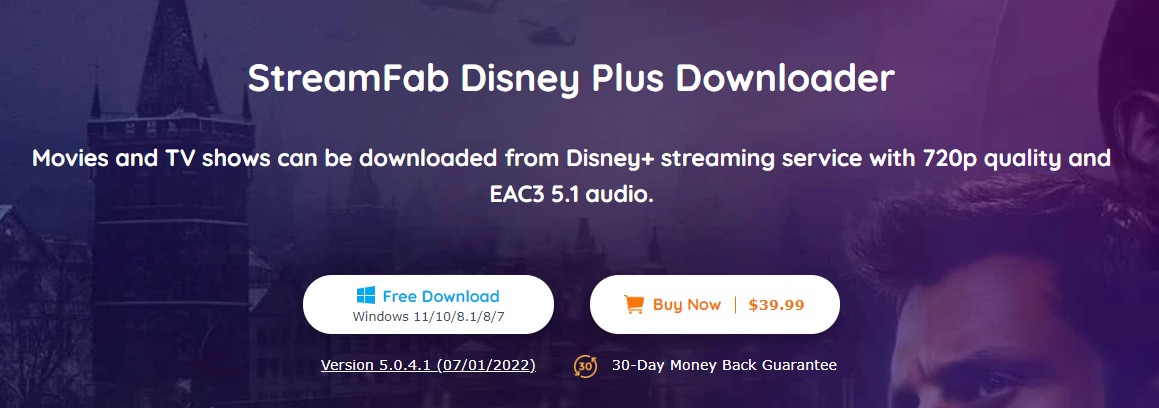
Suppose you want to avoid all these streaming hassles of the group watching on Discord. In that case, StreamFab Disney Plus Downloader, the best Disney Plus download tool, is there to give you the most flexible group watching option on any device anytime in your offline world. To do so, you must download any of your favorite Disney content on your Windows or Mac PC and share it with all of your friends' devices.
That's all, and you are good to go with your simultaneous group watching. So, when you want to know how to stream Disney plus from phone to TV, StreamFab Disney Plus downloader is the best option. So, let's see the other benefits this software offers to make your offline watching more flexible and customizable.
Features
- Download unlimited Disney + content from any corner of the world in 720p resolution with an EAC3 5.1 audio track.
- Enjoy ad-free downloads as long as you want.
- Select MP4 or MKV format to save your download for device dependency-free watching.
- Select & save subtitles and metadata for your convenient offline watching.
- Auto-download option for scheduled newly released videos.
- Simultaneous downloads of multiple videos with high speed.
Price
The subscription plan begins with $39.99/ month, $69.99/year & $89.99 for a lifetime with 30 days money refund policy.
Downloading Steps of StreamFab Disney Plus Dwonloader
Step 1: Begin with 'VIP Service:'
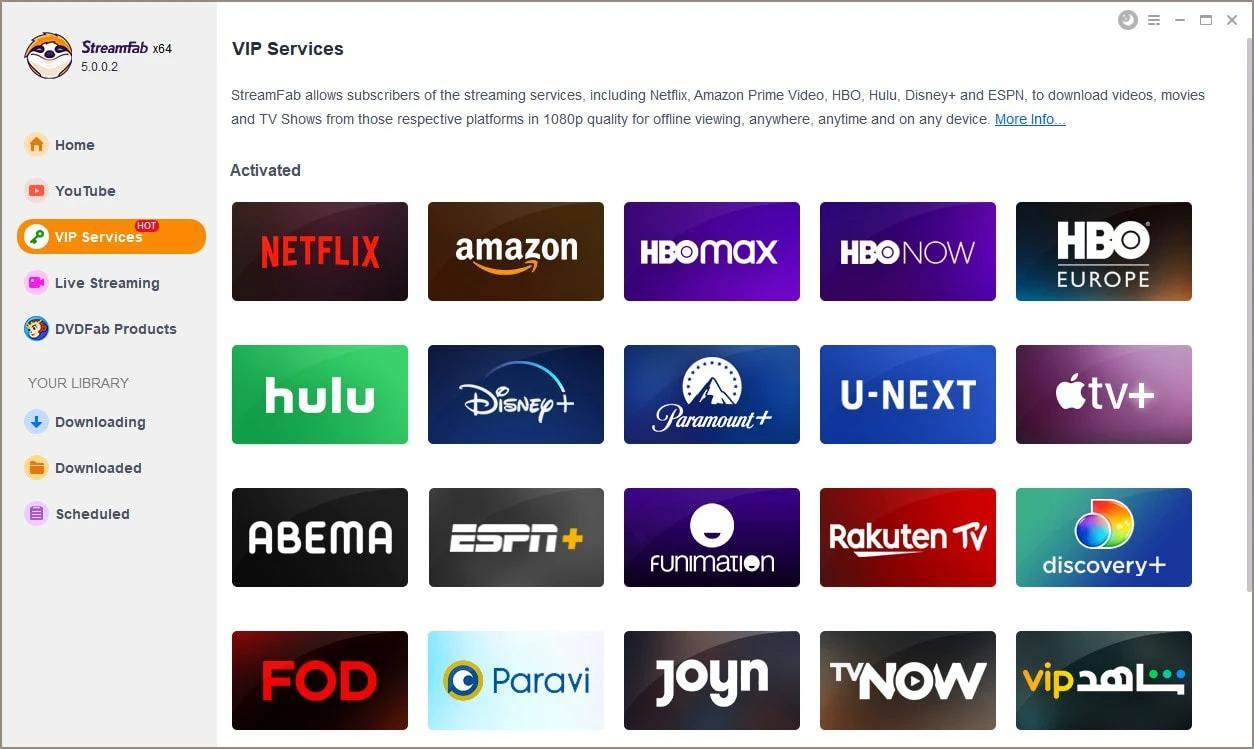
To begin with the software, you need to double-click on the "StreamFab" icon. Then, go to the left side function bar to pick "VIP Service."
Step 2: Sign in to the site to pick a video:
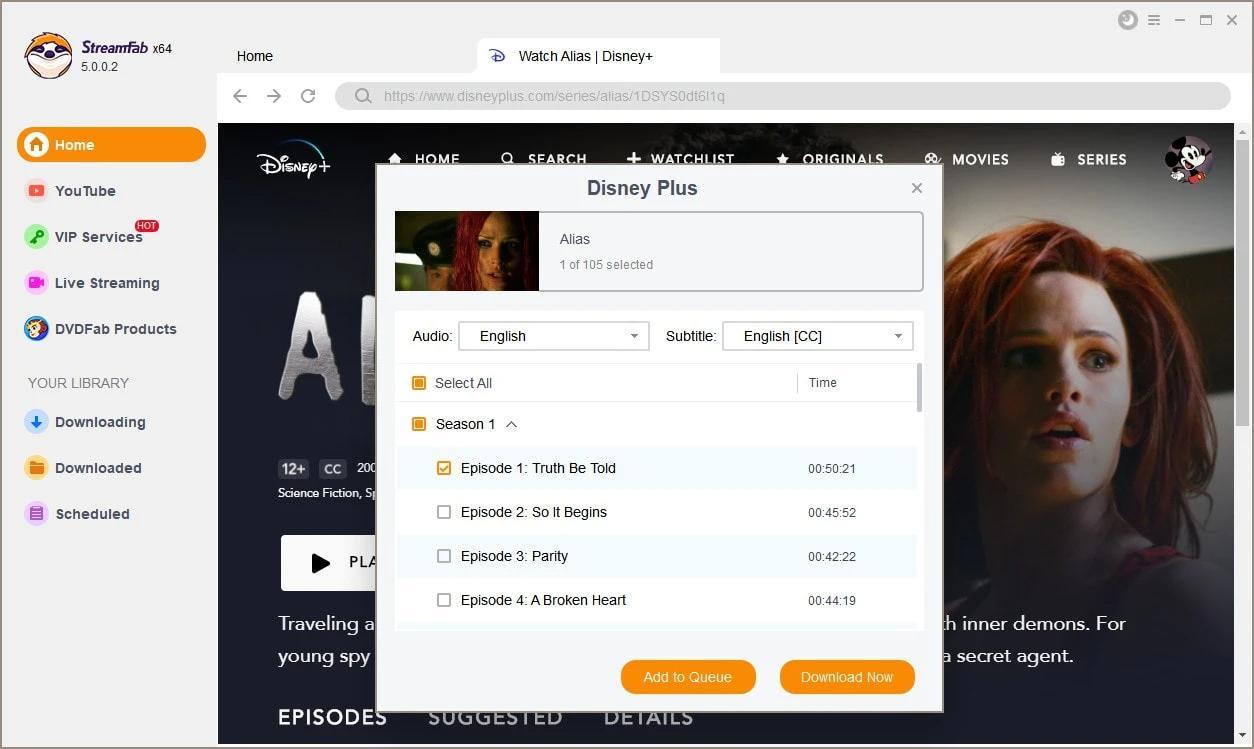
Find & select Disney + website and sign in to your account. Next, choose the video to download.
Step 3: Watch, customize & download:
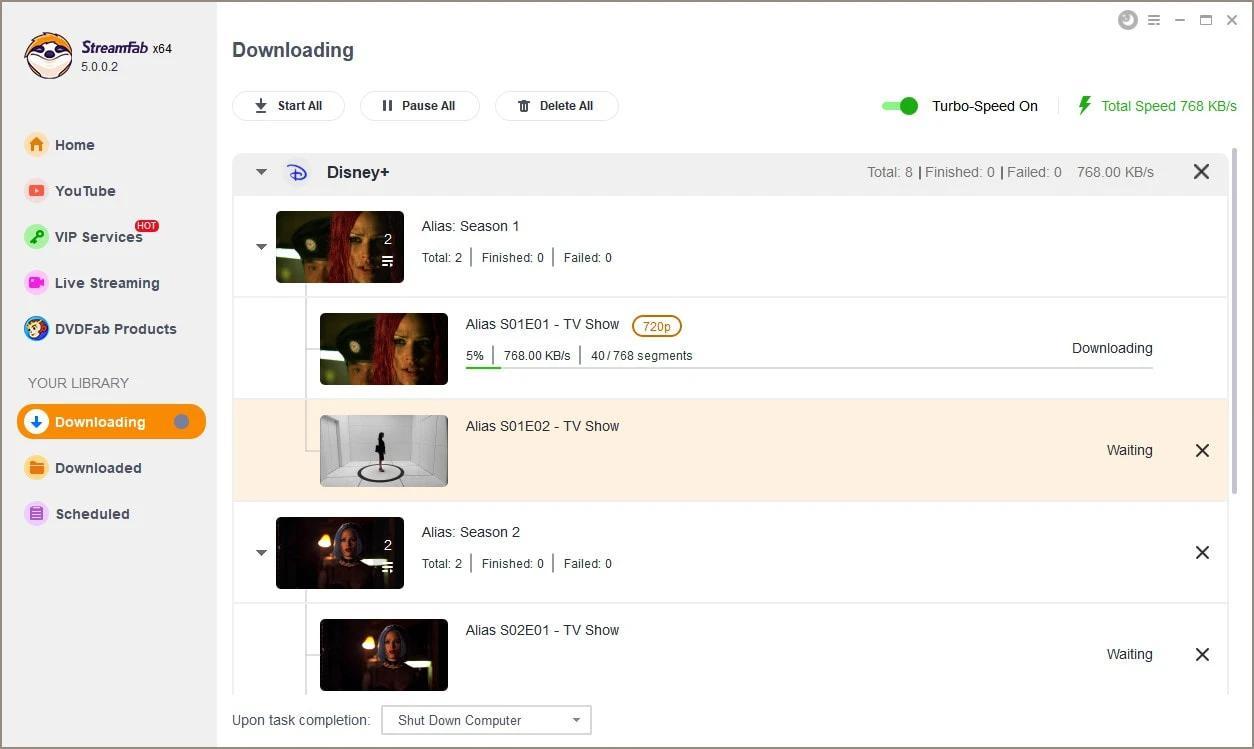
Next, play the video and start customizing your output file with subtitles, audio, etc. Finally, click on the " Download" option when it pops up on the screen while playing the video. As for how to get disney plus on older samsung smart tv, you can also turn to this video downloader.
FAQs
A maximum of 10 people can watch any content on Discord.
Last Lead
If you have been planning to binge-watch with your friends on Discord with your favorites of Disney+, you must be mindful of these steps and instructions on how to stream Disney plus on Discord for hassle-free watching. However, if you want to bypass any online group watching limitation or internet dependency, try the most relaxing and hassle-free option of StreamFab Disney Plus downloader when you have a free account of Amazon Disney Plus.