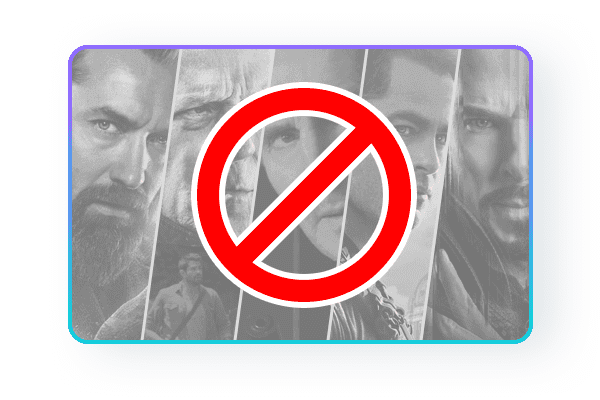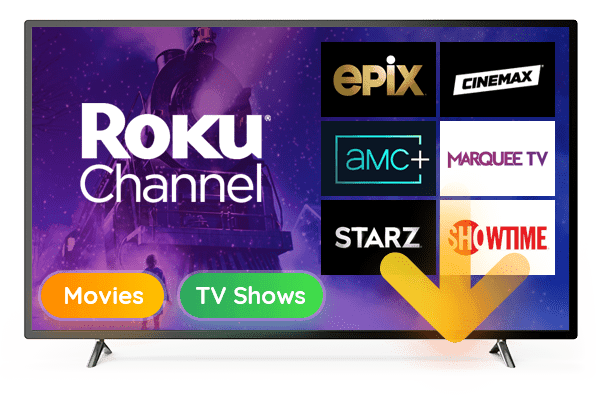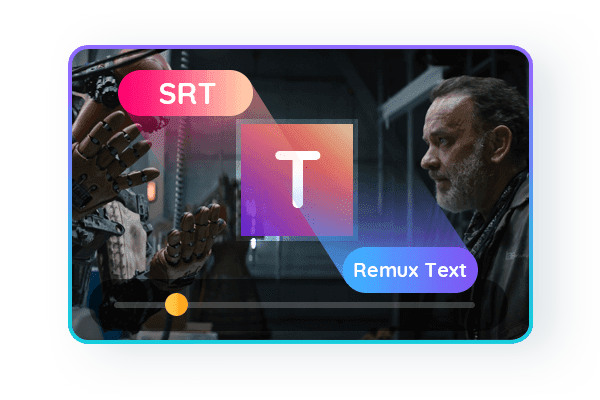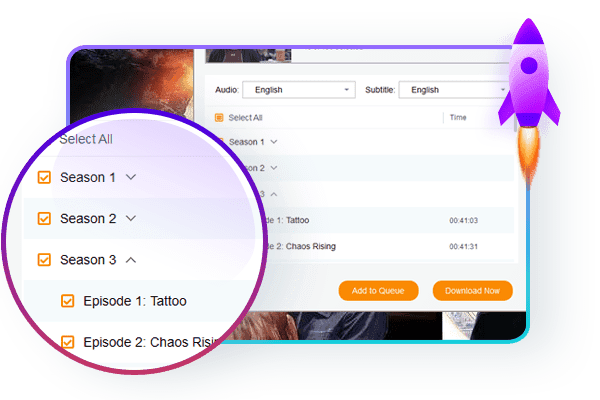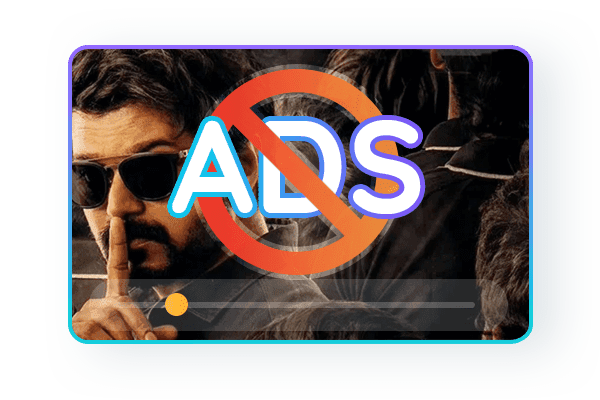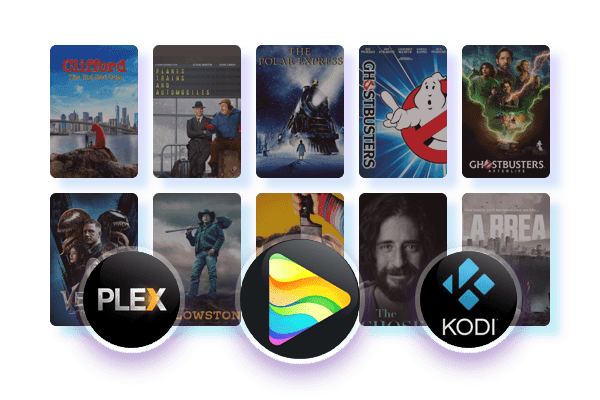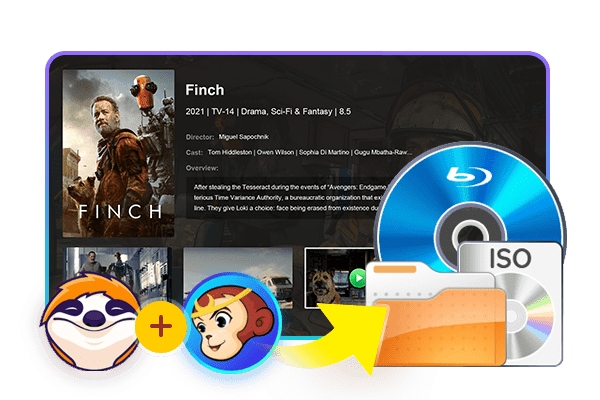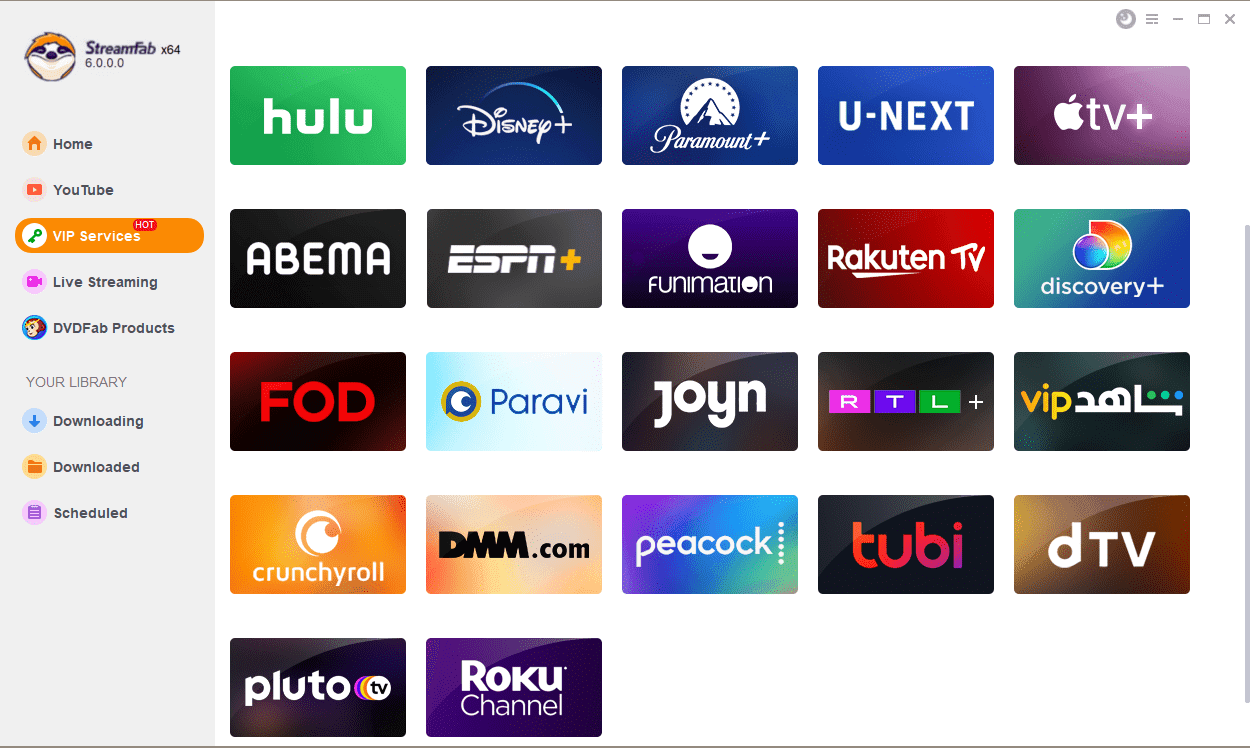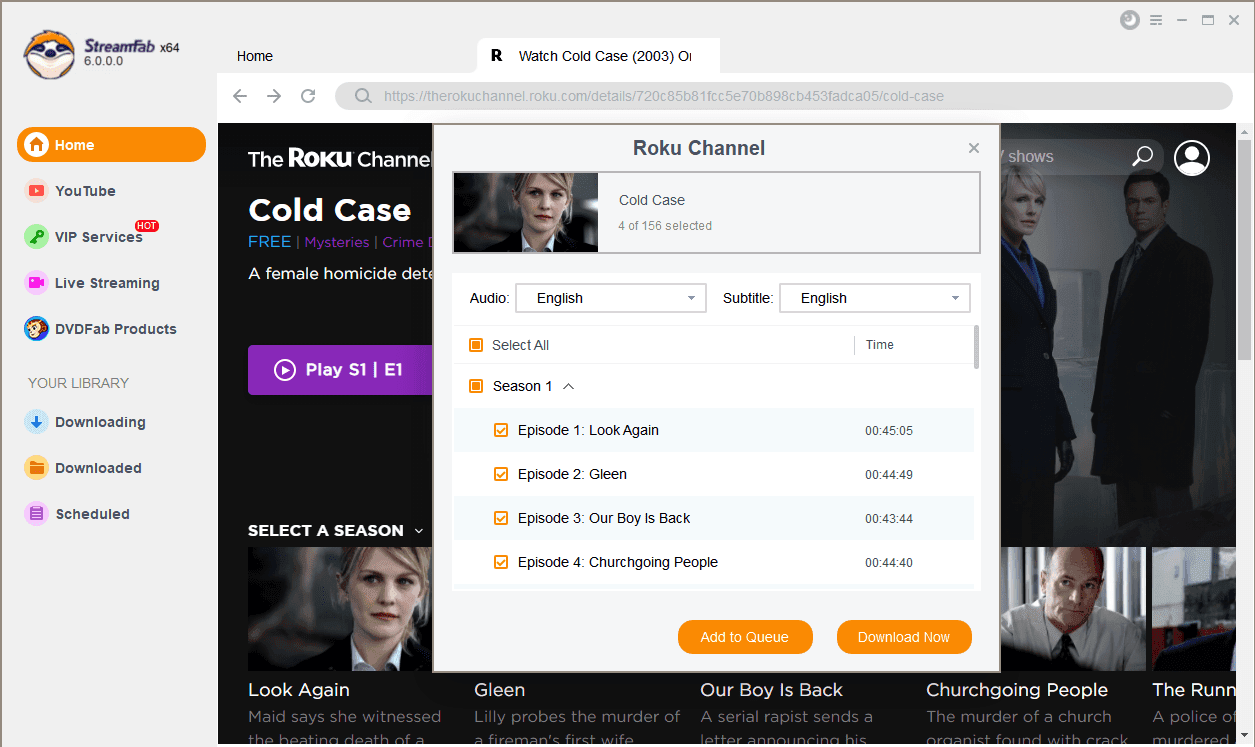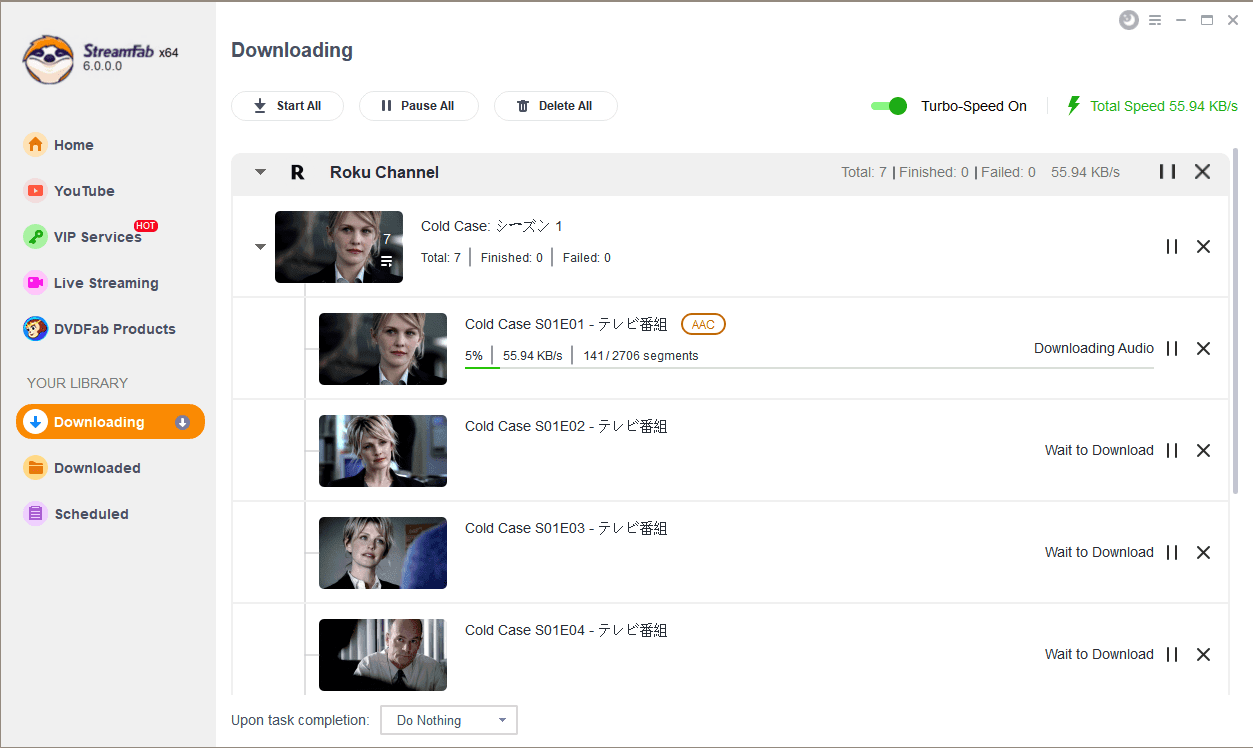Related Articles
 NicoleSep 6, 2024
NicoleSep 6, 2024Top 6 iTunes DRM Removal Tools You Must Know in 2025
Look for the top iTunes DRM removal tools to remove DRM from iTunes movies, videos, music, and audiobooks easily and completely? Here are top 6 iTunes DRM removal software worth your consideration. Read on to take your best pick.
 MarciaMar 28, 2025
MarciaMar 28, 2025Explore the Most Popular Sites for MP4 Movies Download 2025
Feeling difficult to figure out the most suitable website or tool? This article teaches you how to achieve HD MP4 movie downloads and shows the top sites designed to download MP4 movies easily. Read on to know more.
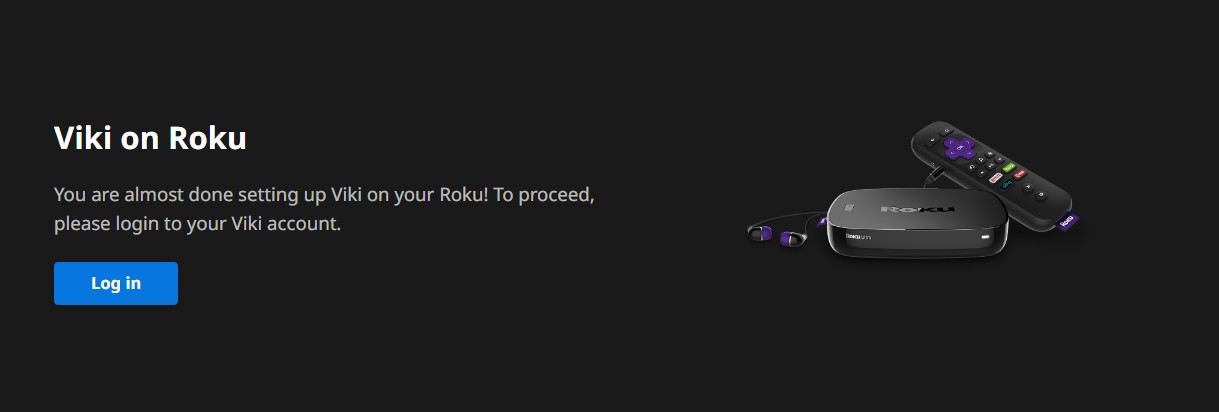 MarciaMay 15, 2023
MarciaMay 15, 2023Viki.com/Roku: Know the All Details
Viki.com/roku is one of the leading global streaming video services just like Hulu in the U.S. having content subtitles in a wide range of different languages. The service gives access to content from 11 different countries. It offers both streaming videos as well as original programmes compared to other services. You can watch the content with subtitles in 200 languages.