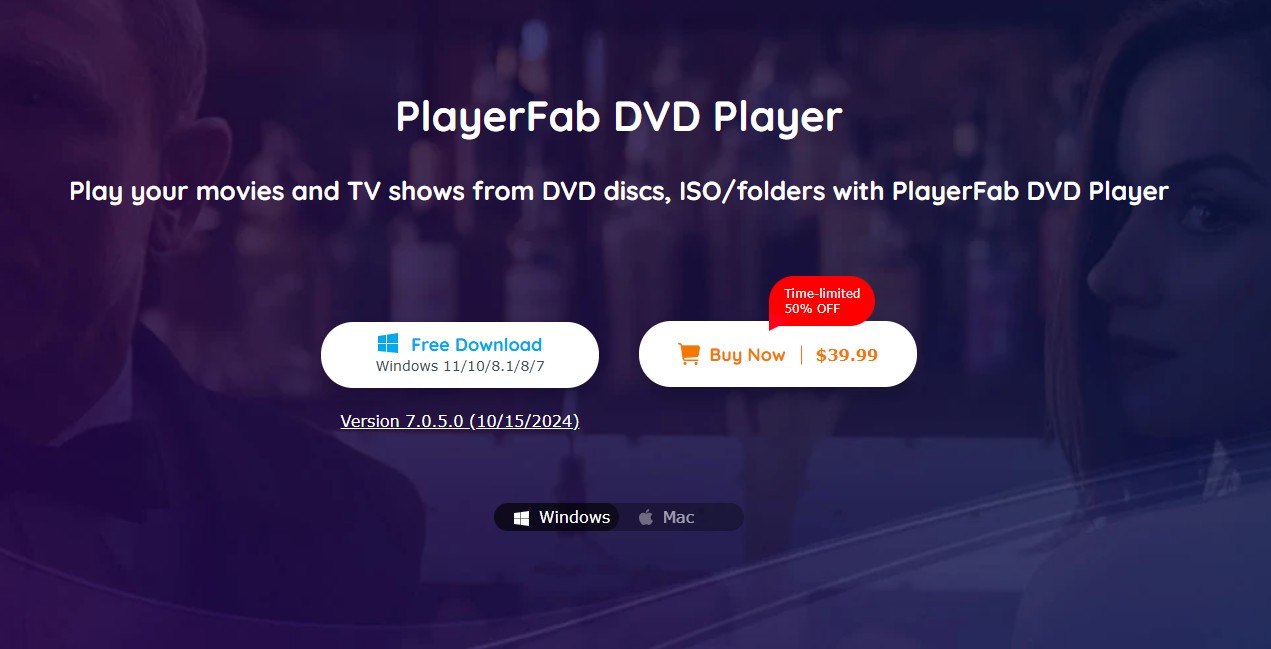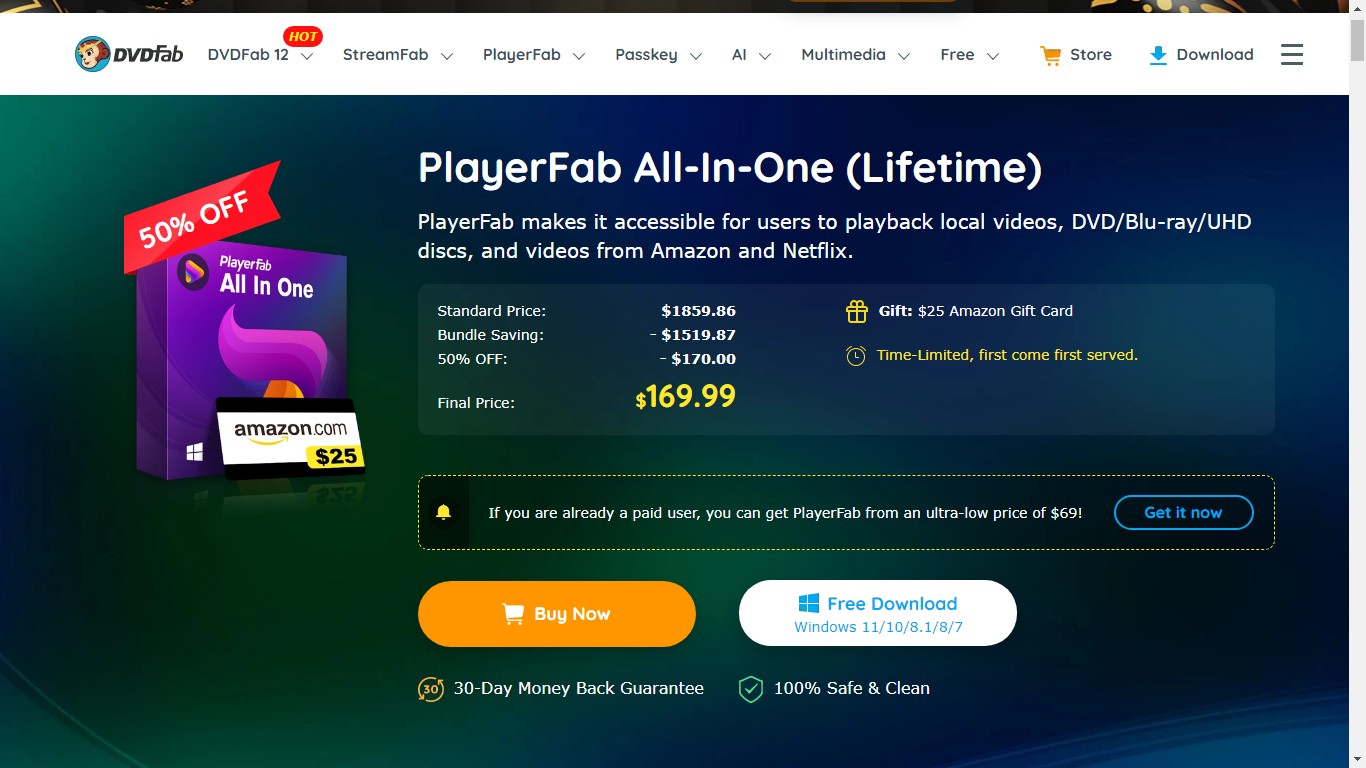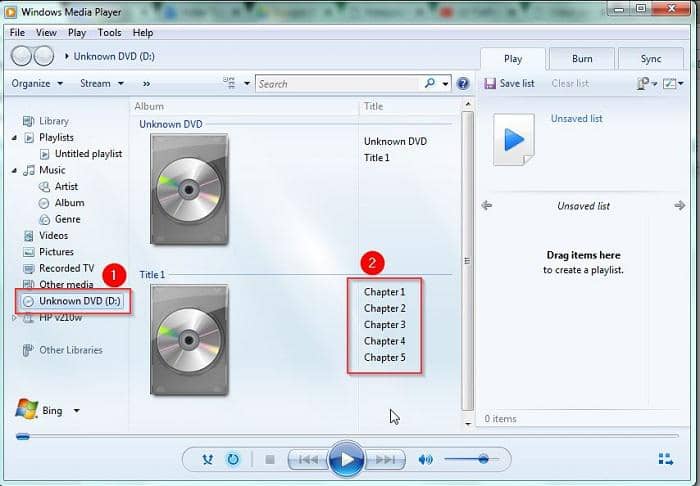[It Works!] How to play DVD on HP Laptops on Windows OS
Summary: When talking about how to play DVD on HP laptop, we need to consider Windows versions like XP, Vista, Win 7/8/10. When your HP laptop won’t play DBD, you have to check its OS version and the laptop DVD drive. This post details how to play DVD on HP laptop computers with the best HP DVD player. Read on for details.
Table of Contents
Why won't my DVD play on my HP laptop? How do I watch a DVD on an HP laptop with Windows 10? If you've recently purchased an HP laptop and are asking these questions, this guide is here to help. Many HP laptops come with DVD-ROM drives, but newer Windows versions like Windows 10 and 8 don't support DVD playback natively. Don't worry—whether your HP laptop has a DVD drive or not, w'll show you how to watch DVDs smoothly.
How to play DVD on HP laptop with DVD Drive?
If you are sure that your HP laptop has the DVD-ROM drive, how to open CD/DVD drive on HP laptop? Read the few steps below to figure out how to play DVD on HP laptop DVD drive.
- First, click the Start button of your laptop, and select Computer from the menu to open Windows Explorer.
- Second, right-click the DVD drive in the left pane. If your HP laptop has a DVD drive, it is listed in the computer section.
- Third, select Eject from the context menu to open the DVD drive on the HP laptop.
- Finally, place the DVD or CD on the DVD drive tray and push the tray back into the laptop to insert the CD or DVD.
Playing DVDs on an HP laptop with Windows XP, Vista, or 7 is easy, but many users struggle with Windows 10 and later versions. If you've ever wondered, "How do I play a DVD on my HP laptop with Windows 10?" you're not alone. Windows 10 and 11 lack built-in DVD playback support, which is why your disc might not play. Here's how to fix it.

How to play DVD on HP laptop without DVD Drive?
In some cases, your HP laptop may not play DVDs because it lacks a built-in DVD drive. If your HP laptop doesn't have a built-in DVD drive—a common feature in newer models—you'll need an external DVD drive to read the disc. Connect the external DVD drive to your laptop via a USB port. Once connected, use DVD playback software to watch your content.
Now, let's see how to play DVD on HP laptop when there is already external DVD Drive with your computer.
Install a HP Laptop DVD player | PlayerFab
Install a third-party media player is the most direct method to deal with the issue of playing DVD on HP laptop. And PlayerFab All-In-One, the best versatile 4K media player, is the perfect HP DVD player for you. It is apt for people who are pursuing the most wonderful viewing experience. It is designed as a full-feature media player to help you play your audios, videos, DVDs, Blu-ray, and even UHD.
Features
- Organize & manage local media library by poster wall
- The navigation menu on DVDs, Blu-rays and 4K Ultra HD Blu-rays
- Build, organize and manage smart local music library
- Hi-Res audio output support, up to Dolby Atoms & DTS:X
- All-inclusive support on 4K UHD, HEVC, and other media files
- All-round 3D playback on all forms of 3D contents
- Import DVD & Blu-ray discs to local media library as ISO files
- PC and TV playback modes optimized for small or huge screens
- Fast and precise review with adjustable thumbnails
- Available on Windows & macOS, free trial
i Free Download i Free Download
How to play a DVD on HP laptop with PlayerFab?
Step 1: Free download this best 4K DVD player on your HP laptop
Hit on the clicking button to start downloading and installing. Just a reminder, no plug-ins or spyware will come along with this HP DVD player.
When you launch this media player, two modes will be presented in front of you. Pick up the one you prefer.
Step 2: Load your DVD source into the HP DVD player
Insert DVD source to the DVD drive. If your computer has an optical drive, then this DVD player will automatically recognize it. As a result, you can play the contents of DVD-ROM already on your computer. If your HP laptop DVD drive does not work or is not available, please load DVD ISO file or folder.
Step 3: Set up your video and immerse yourself in the plot
Right-click on the media player interface you can set up your video while it is playing. For example, you can deinterlace the video, rotate it or adjust its color etc., if you put your mouse cursor on the video tab.
Convert DVD into Digital Files | DVDFab DVD Ripper
If you are looking for a situation where you can play your DVD not only on HP laptop but also on other portable devices. Then, digitalizing your DVD content will be a great choice. Let’s turn to the DVDFab DVD Ripper to help you deal with this issue.
How to play a DVD on HP laptop with the DVDFab DVD Ripper?
Step 1: Free Download and launch the DVD Ripper software
Get this DVD ripping program via the below-downloading button. The whole downloading process can be finished in a very short moment. It is integrated into DVDFab 12 for the sake of better user experience.
i Free Download i Free Download
Step 2: Upload your DVD source
Insert your DVD disc onto your DVD drive, then this program will automatically recognize its content. Besides, you can edit it, such as cropping, trimming, adding text, etc., to output the video the way you like.
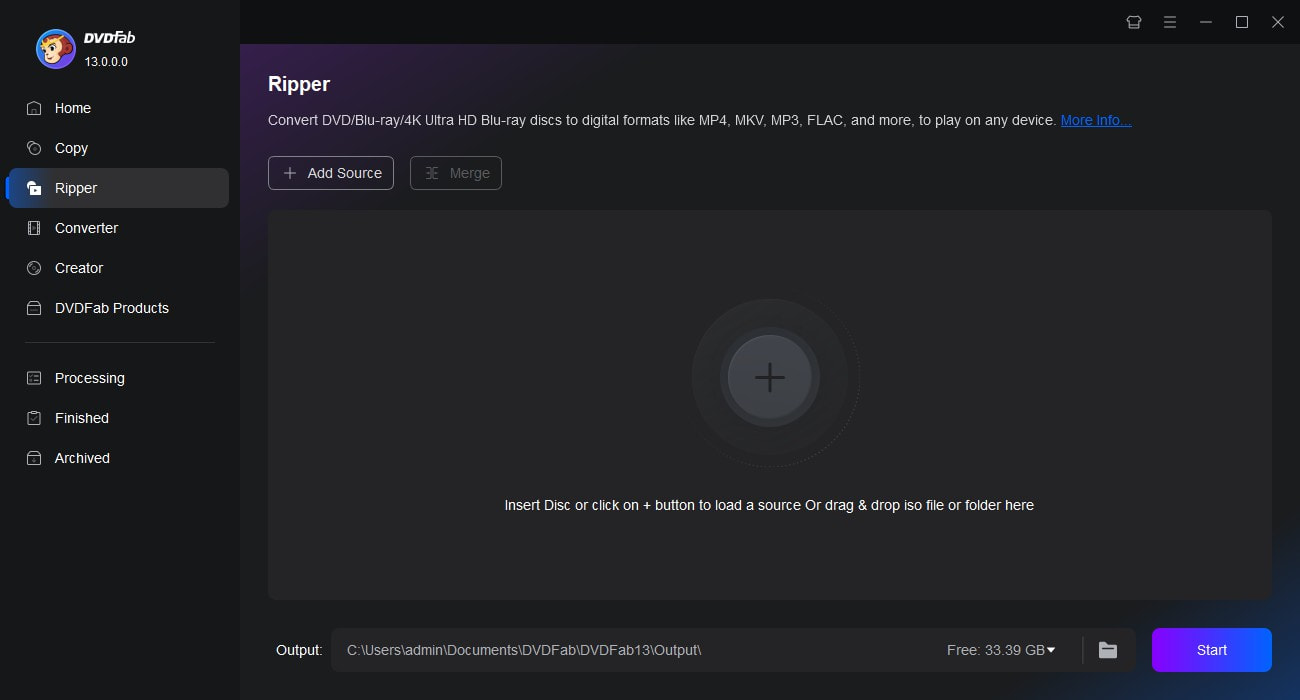
If you click on the Advanced Settings button, you are able to select the video resolution, bit rate, or frame rate, etc.
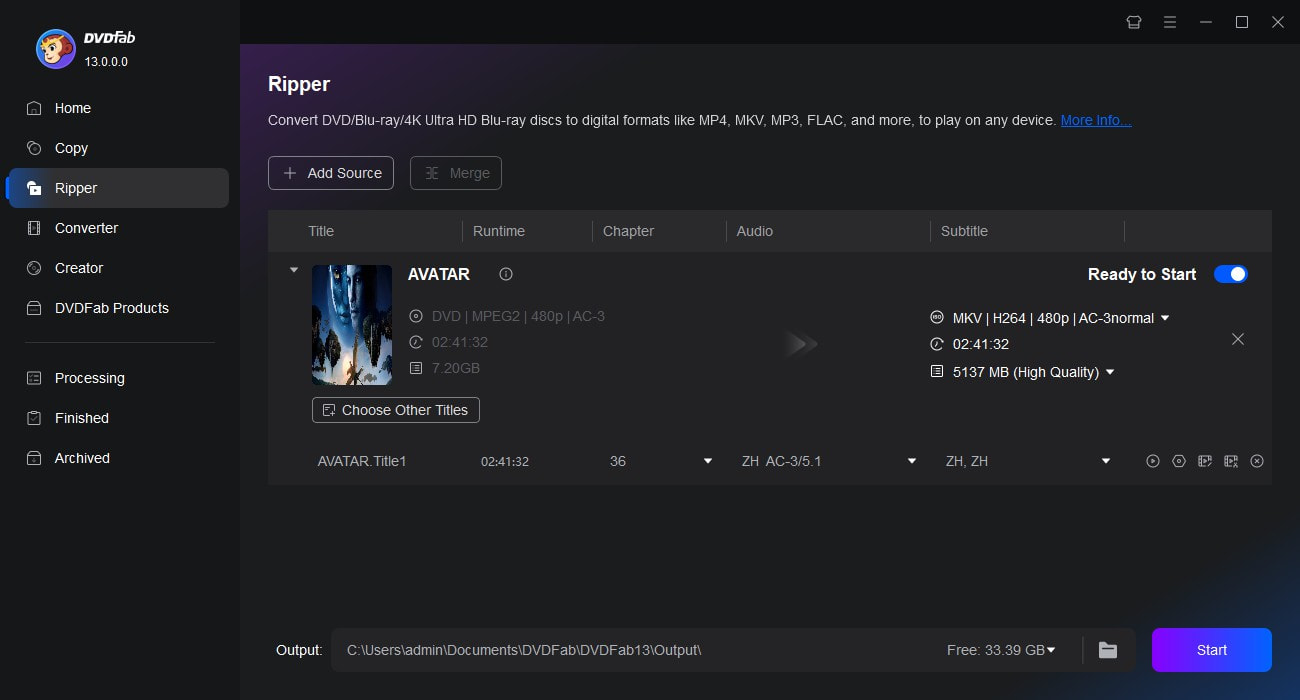
If you click on the Video Edit button represented by a pencil icon, then you can decide how to trim your video, crop it, or whether to add text or subtitles on your video.
Step 3: Start the digitalizing process
Click that Start button to output the video. A few minutes later, you can play DVD content on the HP laptop.
WARM TIPS: You can convert DVD to MP4 videos or other video fromat so that you watch the converted DVD content on portable or mobile devices whenver possible. Besides, if you activate the Enlarger AI icon, it will enable you to AI upscale video from 480p to 1080p with AI tech automatically. In this way, you can watch quality videos on your home player.
Conclusion
Both methods work well if you wonder how to play DVDs on HP laptop. Just choose one method and play in the way you like. Besides the HP laptop issue, you must have also encountered the problem that your DVD cannot be played on your Xbox One. Can Wii play DVDs? If you are still troubled by figuring out how to play DVDs on Xbox One, then maybe you can click here to find answers.