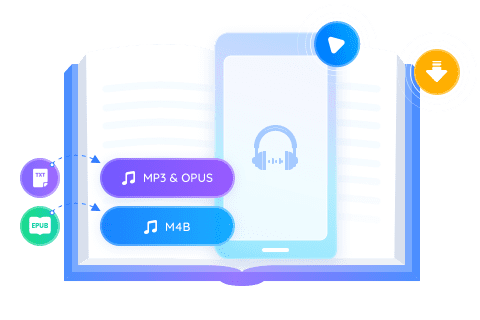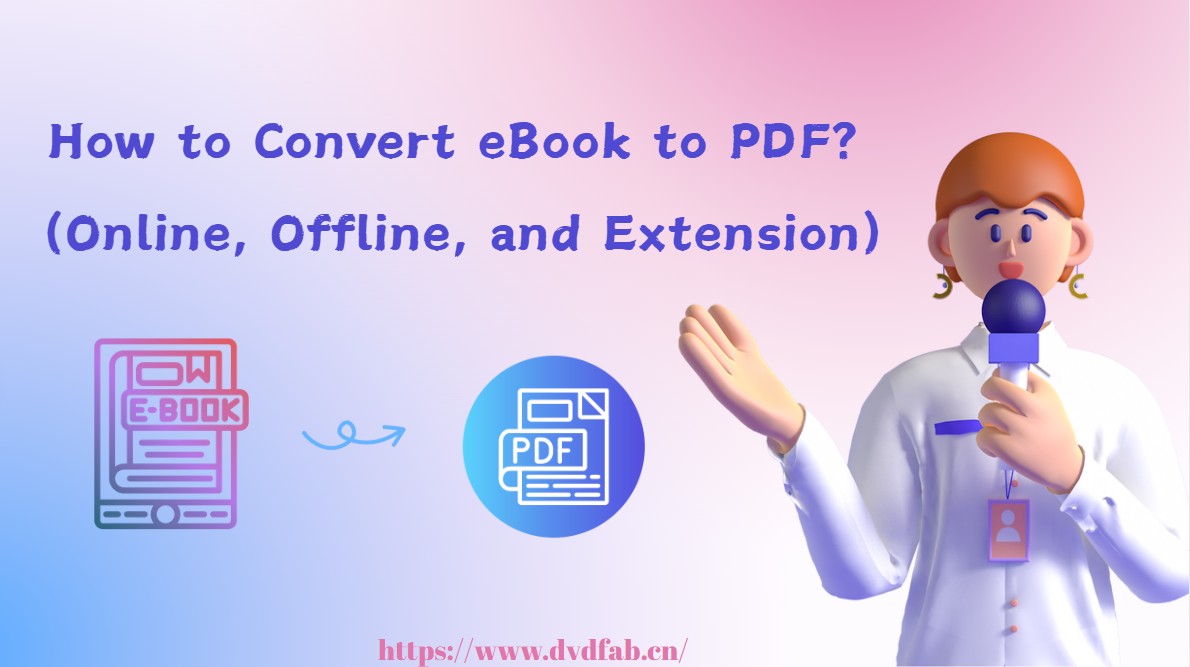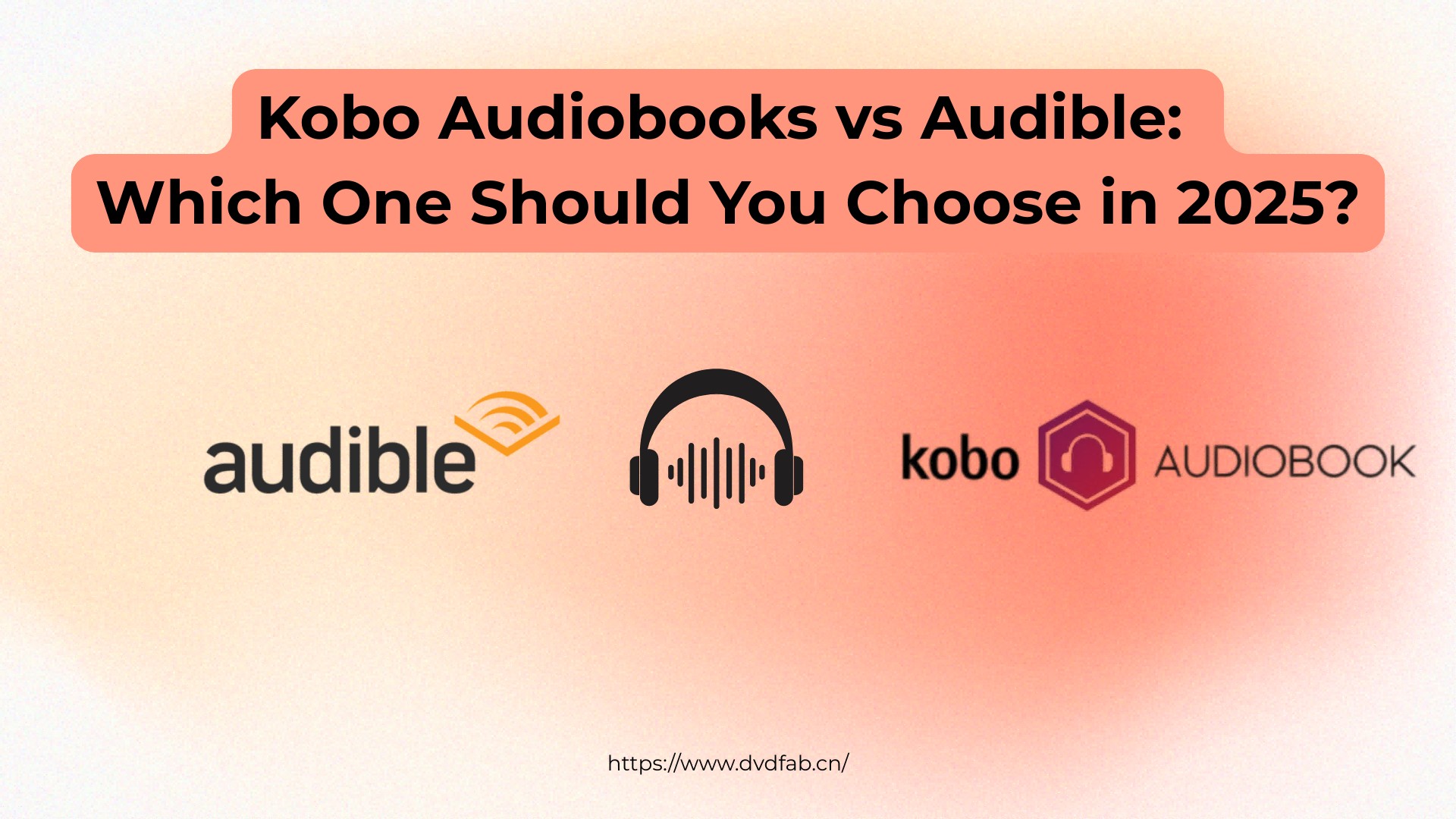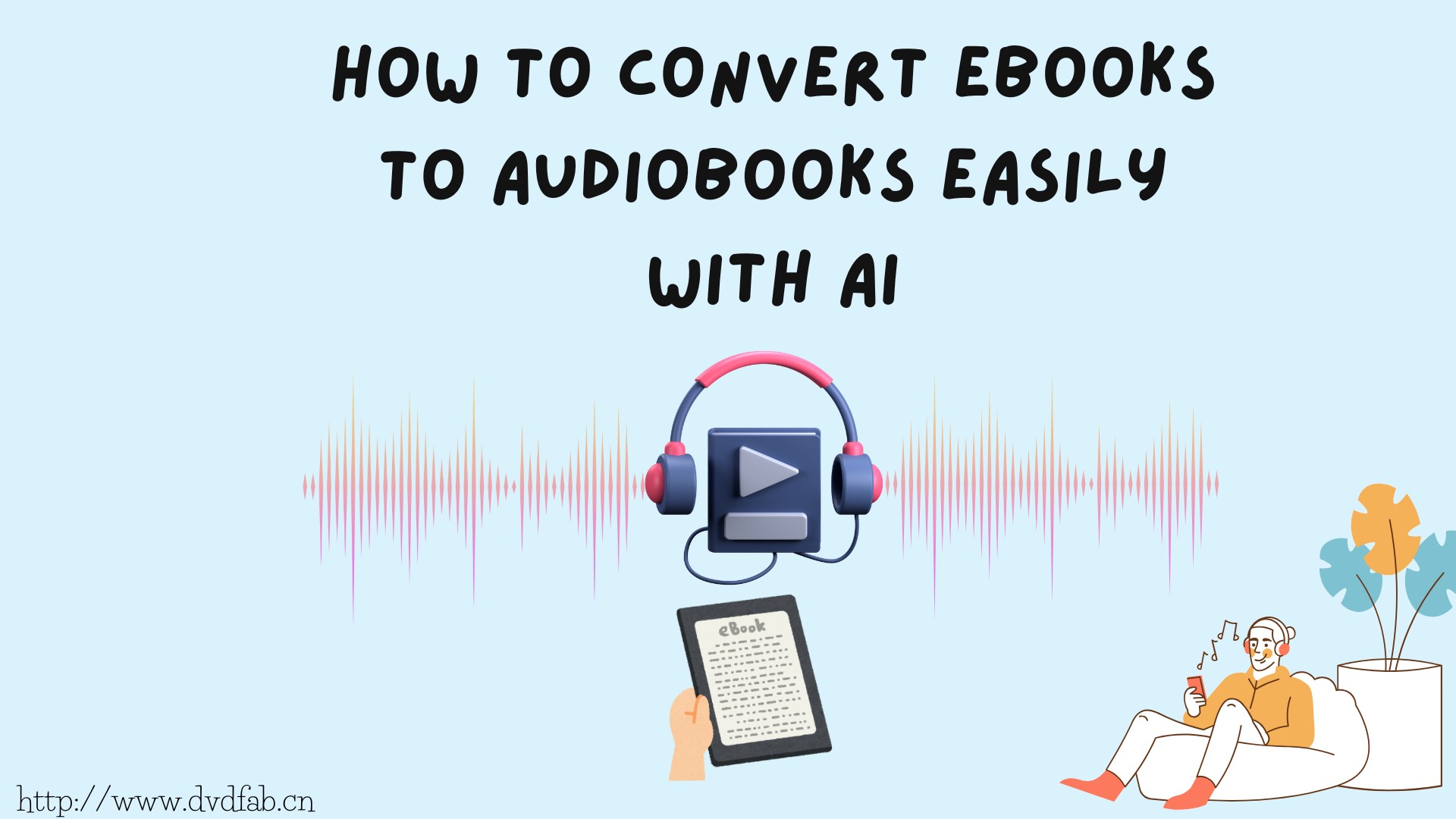Your Guide to Siri Text-to-Speech Tools and Generators
Summary:Discover how Siri's text-to-speech feature can simplify your daily tasks, from reading messages aloud to helping you stay hands-free. This guide also explores how to use Siri on iPhone and Mac, along with top tools like BookFab AudioBook Creator for text-to-speech.
Table of Contents
"Hey, Siri, what's the weather like today?"
"Hey, Siri, remind me to call George at 3 PM."
"Hey, Siri, find a good restaurant near me."
As Apple's virtual assistant, Siri has become an integral part of many people's daily lives. Siri simplifies tasks like making calls, setting reminders, and reading messages aloud, enabling users to remain hands-free.
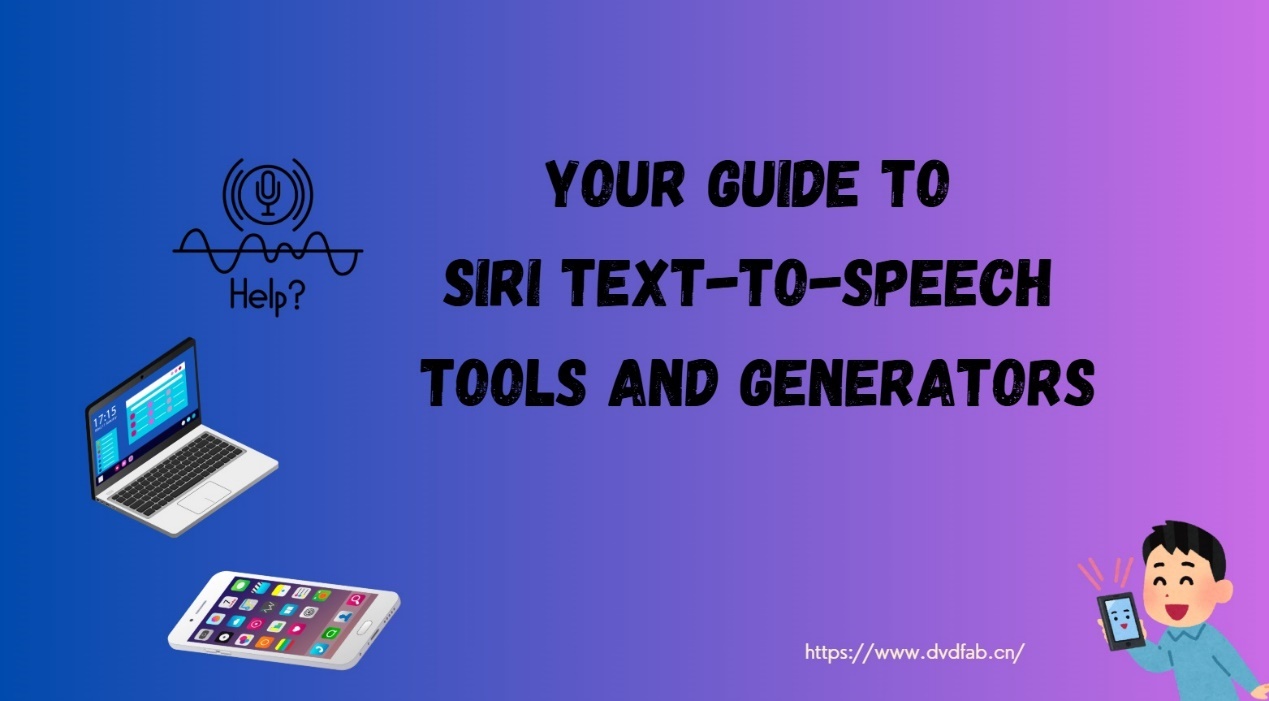
Have you ever wanted to make your phone read text aloud to you? Or perhaps you’ve wondered how to turn your written words into speech effortlessly?
-With Siri’s Text-to-Speech feature, you can do just that!
But how exactly does Siri work as a text-to-speech tool? And how can you make the most of it on your iPhone or iPad? In this article, we'll look at Siri's text-to-speech features, how to use it on your iPhone or Mac, and which generators are best for creating text-to-speech.
Siri Text-to-Speech: Uderstanding its Features and Capabilities

Siri's text-to-speech capability allows users to dictate text from their phone or tablet, which is especially useful for people who have visual impairments, physical disabilities, or prefer to listen rather than read. You may increase your productivity while working, traveling, or just multitasking by using Siri text-to-speech. Here are the highlights of Siri text to speech generator.
1. Simple to Use
On Apple devices, you can enable Siri's TTS functionality by navigating to the Accessibility settings. Options like 'Speak Selection' allow you to have specific text read aloud, whereas 'Speak Screen' reads full webpages or documents.
2. Natural-Sounding Voices
Siri's TTS is intended to sound as natural as possible, with clear and emotive intonation that makes conversations feel more like speaking with a real person.
3. Multi-Language Support
Siri TTS supports a variety of languages and accents, making it available to individuals all around the world.
4. Customizable Features
Siri's TTS provides various customization choices, including the ability to change the speaking rate, select multiple voices, and highlight information as it is read aloud, making it simpler to follow along.
How to Use Siri's Text-to-Speech?
Step 1: Setting Up Siri
- Go to Settings
- Tap Siri & Search
- Turn on Listen for "Hey Siri"
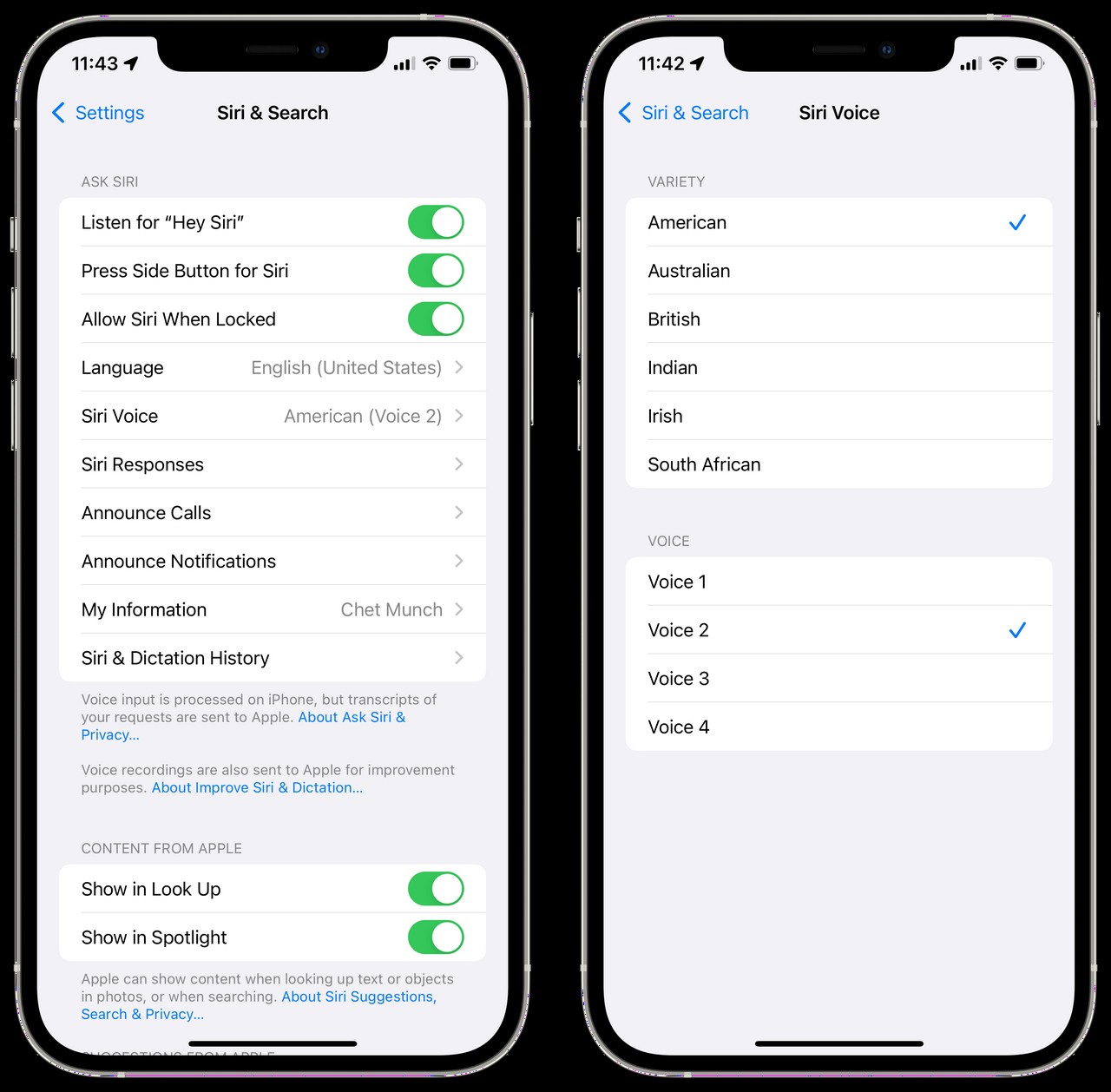
Step 2: Enabling Text-to-Speech
To activate Siri's text-to-speech you should:
- Open Settings
- Tap Accessibility
- Under Vision, select Spoken Content
- Turn on Speak Selection or Speak Screen
Step 3: Using Siri to Speak
- Speak Screen: Swipe down twice to hear Siri read.
- Speak Selection: Highlight text, then tap Speak to hear it aloud.
- Voice Command: Say, "Hey Siri, read my messages" or "Hey Siri, read this page."
Step 4: Customizing Siri's Voice
Change Siri's voice by going to:
-
Settings > Siri & Search > Siri Voice
Choose your preferred accent and gender.
User's Feedbacks on Siri Voice Text-to-Speech
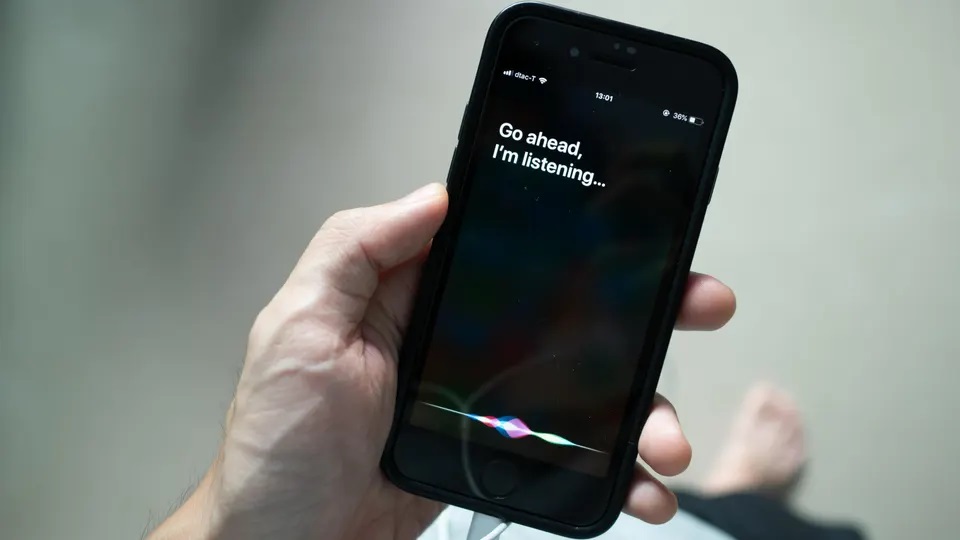
A post in "theverage" mentioned, "Siri is getting a new voice in iOS 13, Apple announced onstage at WWDC 2019, with the company employing new “Neural text to speech” technology to make the virtual assistant sound much more natural." [Source]
"Unlike the old version of Siri, the iOS 13 voice is entirely generated by software, instead of using audio clips from voice actors. In a brief demo shown onstage, the new voice does seem to do a better job at actually pronouncing words, especially ones that are more complicated (like "thermodynamics"). The new voice is also better at longer sentences, stressing syllables more accurately than the older version."
So most users appreciate the ability to have Siri read messages, emails, and web pages aloud, allowing them to stay productive while performing other tasks. The clarity and pleasantness of Siri's voice have been highlighted, making it easier to listen to long texts without fatigue.
However, some users have expressed frustration with Siri's Text-to-Speech feature due to its occasional mispronunciation of specific names or complex terms, which can disrupt the listening experience. Additionally, the feature struggles with certain languages and accents, often mispronouncing foreign words or names. There are also reports of the Text-to-Speech function becoming jumbled or halting mid-sentence when reading lengthy or complicated content, which can be frustrating when trying to listen to longer texts without interruptions. More language support, improved pronunciation accuracy, and better handling of extended passages would significantly enhance the user experience.
Alternatives to Siri Text-to-Speech
While Siri's Text-to-Speech is useful, its limitations—like limited voice customization, occasional mispronunciations, and basic features—can drive users to seek more advanced solutions. Alternatives such as BookFab AudioBook Creator provide more control, higher quality, and extra capabilities for generating audiobooks and fine-tuning TTS experiences. Let's look at other solutions that might better suit your needs.
BookFab AudioBook Creator
Features
- BookFab AudioBook Creator produces high-quality, realistic audio, making it suitable for converting text to speech for audiobooks, podcasts, and other uses.
- Users can select from 20 different voices in English and Japanese, including male and female selections, and voice cloning is planned for future updates.
- Personalize your music by controlling the speed, volume, and tone, allowing for a slower, calming rhythm or a more dynamic and lively delivery.
- The software has pronunciation adjustment capabilities, which allow users to change their pronunciations with Alias and create personalized reading rules for better and more natural results.
- It includes live text highlighting and automatic scrolling, resulting in an engaging experience in which you can follow the voice while smoothly moving through the information.
- TXT files or pasted text can be easily converted to MP3 or OPUS formats, and EPUB eBooks to M4B for audiobooks, ensuring extensive compatibility with a wide range of devices and platforms.
- Transform EPUB eBooks into audiobooks, allowing audio files to be effortlessly transferred to mobile devices for seamless listening across platforms.
- The book management library organizes imported eBooks by title and cover, allowing for quick access and accurate tracking of your reading progress.
Pros and Cons
- High-quality text-to-speech conversion with adjustable options.
- A wide range of voices in many languages.
- Personalize your audio by adjusting the speed, tone, and expressiveness.
- For an interactive experience, text is highlighted in real time and scrolling is automatic.
- eBooks are easily managed, and progress is tracked for seamless listening.
- Future voice cloning feature is yet to be available.
- Some formats require additional steps for conversion.
Detailed steps to make Text-to-Speech with BookFab AudioBook Creator
Step 1: Launch BookFab on your Windows PC and paste the text into the main interface or import a .txt file.
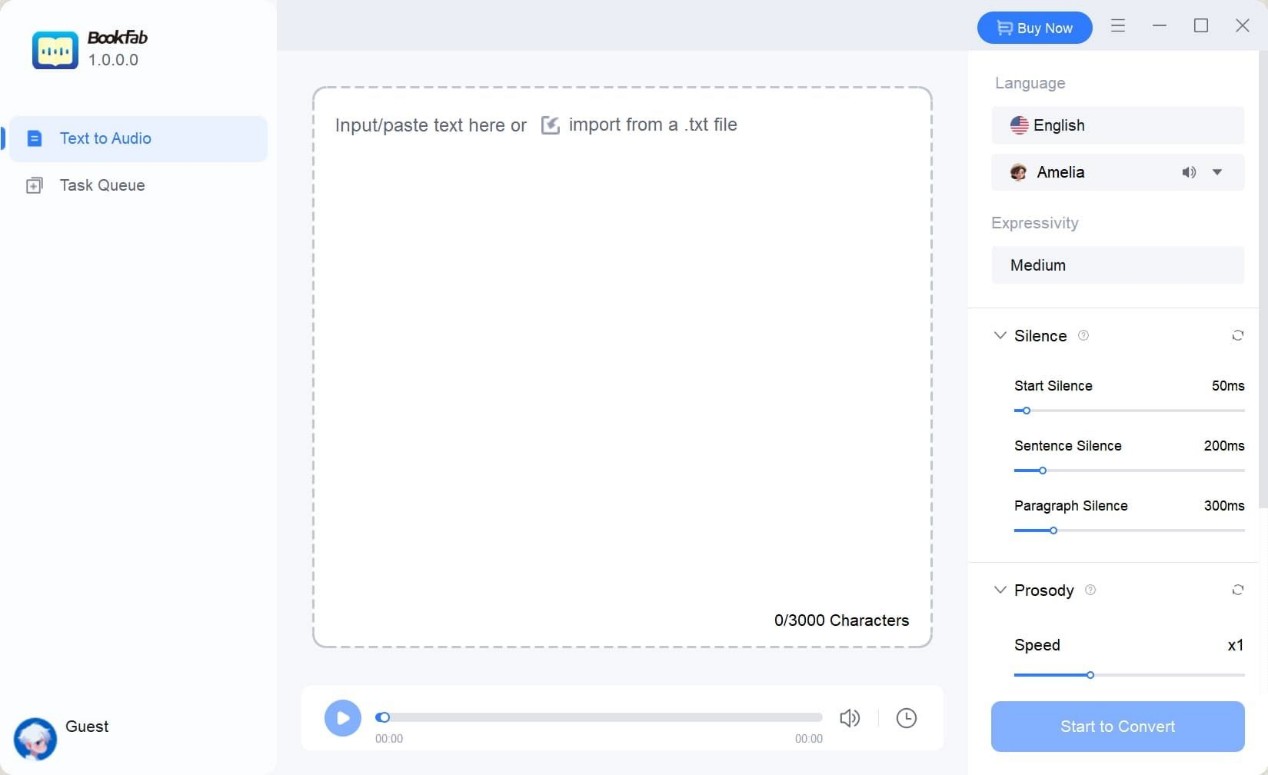
Step 2: Select and Customize the Voice Select the desired language and voice on the right side of the interface. You can also customize the speed, loudness, and emotion.
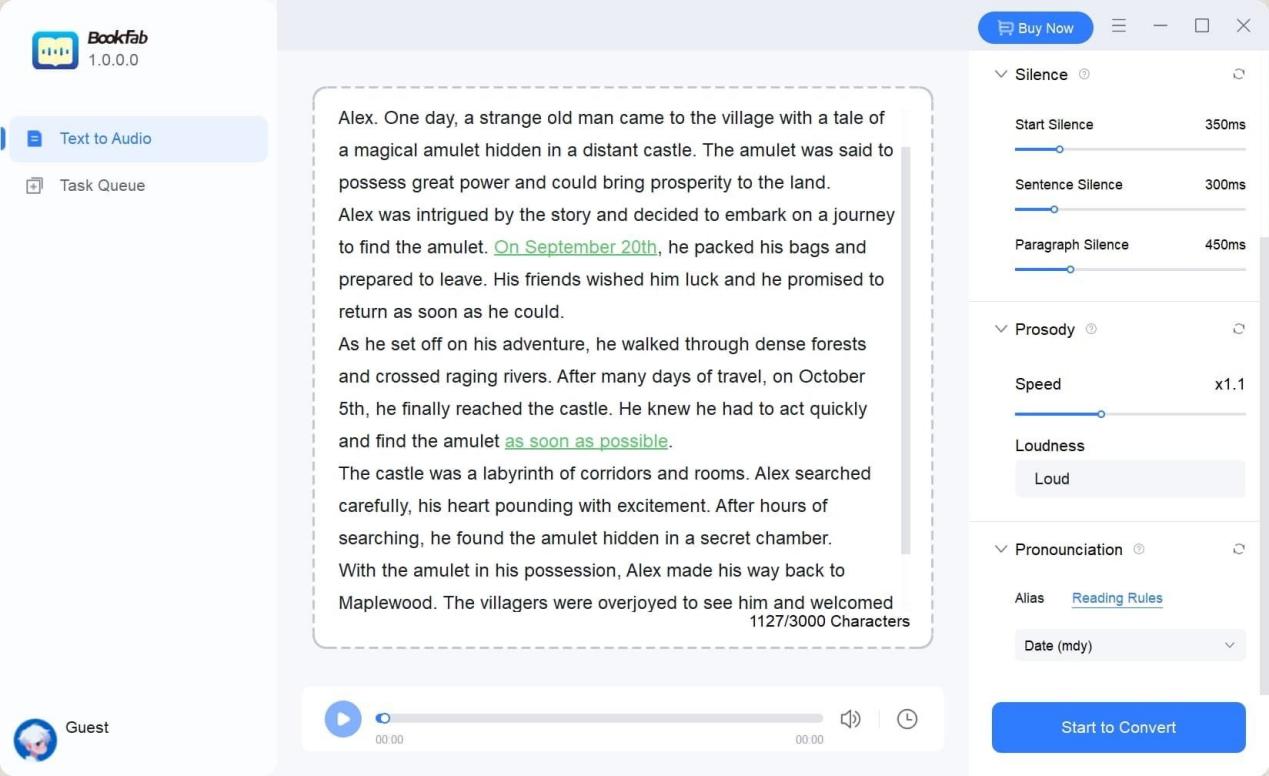
Step 3: Click "Start to Convert" to generate and play the audio, or download the file.
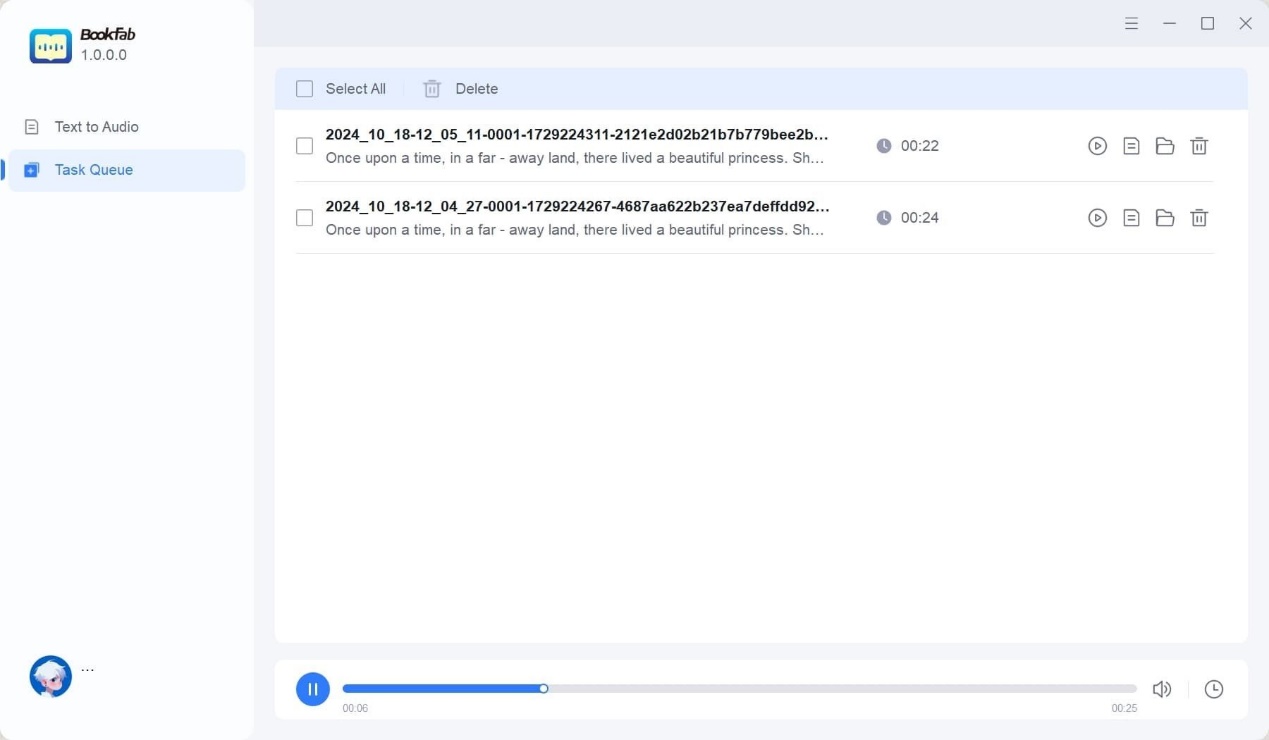
Note: Currently, it only supports Windows, with Mac support coming soon.
Wavel AI
Wavel AI is a great substitute for Siri's Text-to-Speech (TTS) if you want something more robust and adaptable. Compared to Siri TTS, its natural, adjustable speech output provides more freedom.
Features
- Wavel AI uses cutting-edge AI to generate genuine, human-like voices, resulting in a lifelike listening experience.
- It supports over 80 languages, including English, Spanish, and Mandarin, ensuring global accessibility
- Unlike traditional TTS systems, it allows customers to customize pitch, tempo, and tone, personalizing the speech output to their tastes.
- Wavel AI's services are available on desktop, mobile, and online platforms, giving users the flexibility to access them from a variety of devices.
- It includes capabilities such as voice cloning and style-based voice synthesis, making it perfect for content creators and businesses looking for high-quality audio solutions.
- Its elegant interface is designed for ease of use, allowing users to quickly leverage its powerful features without requiring a high learning curve.
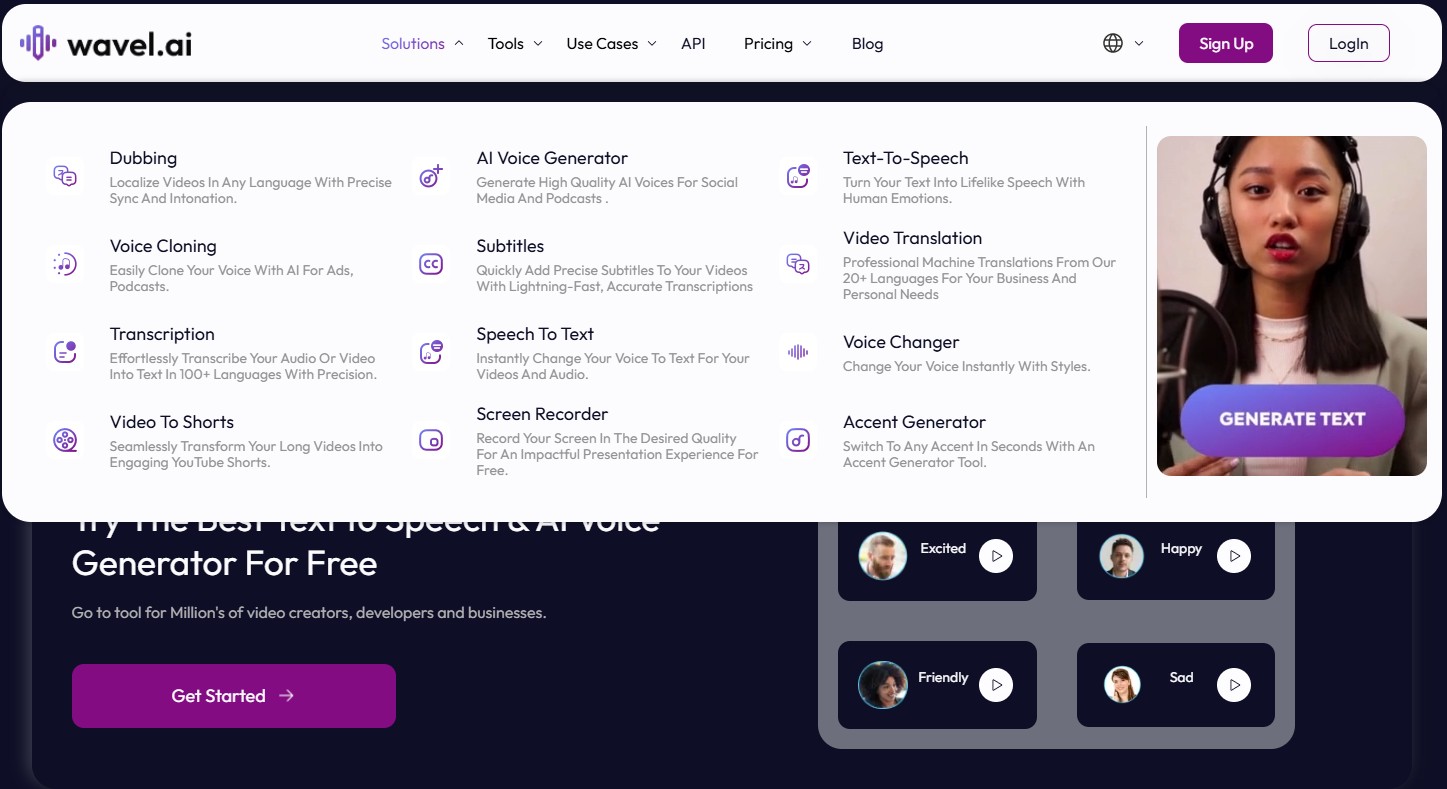
Pros and Cons
- Supports 40 languages, providing extensive multilingual possibilities.
- The platform is praised for its simple setup, intuitive user interface, and efficient file management.
- Customizable voice and language models meet unique business requirements.
- Seamless connection with other products and platforms improves usability across sectors.
- Because some AI-generated text sounds robotic and translation accuracy has to be improved, the quality of the subtitles should be improved.
- Certain artificial intelligence voices are unnatural and could sound stilted, indicating that they require further work.
- Although customisation is a powerful feature, technical know-how may be needed to properly utilize advanced choices.
Detailed steps to to make Text to Speech with Wavel AI
Step 1: Launch your PC's web browser and go to Wavel Studio.
Step 2: Create an account if you're a new user.
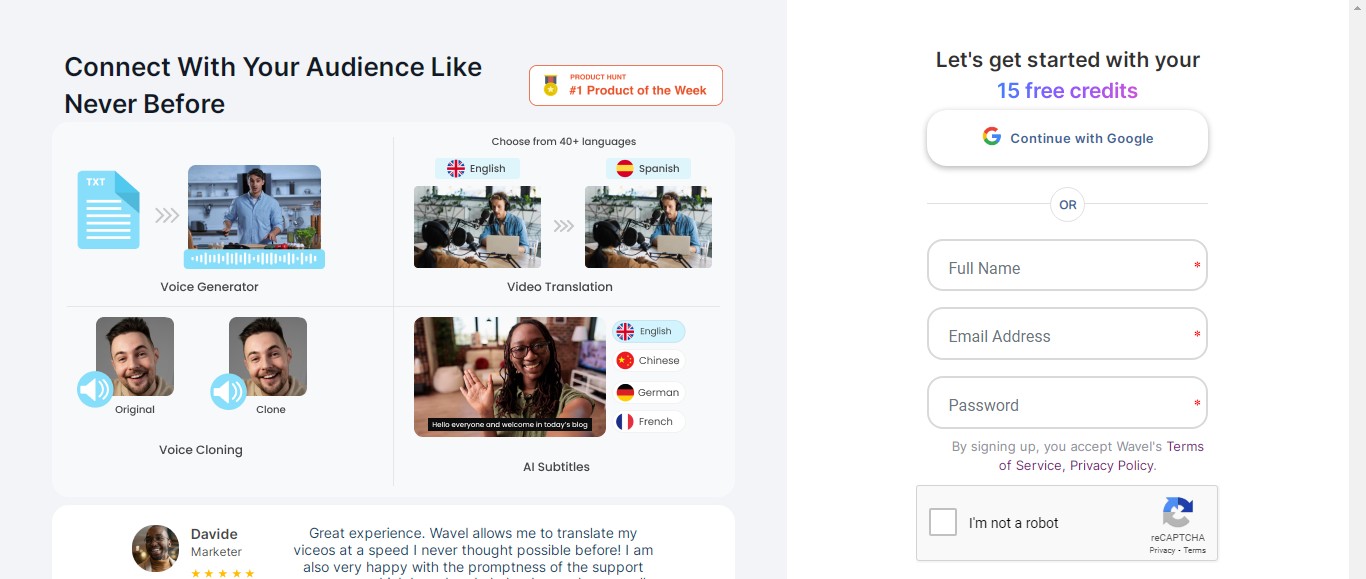
Step3: Once you've signed up, navigate to the studio dashboard and select the Text to Speech.
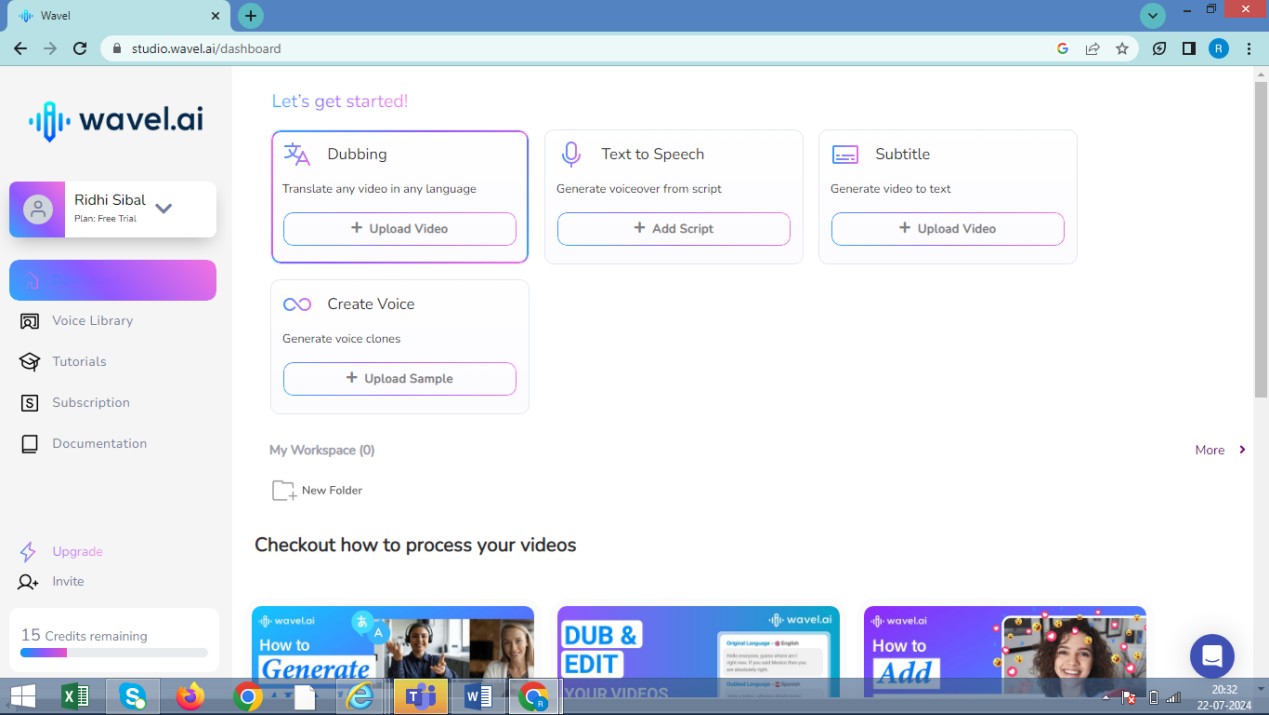
Step 4: Select the language and voice.
Step 5: Click the generate button to get your media file ready for downloading.
ElevenLabs
With the help of this platform's realistic-sounding text-to-speech capabilities, users can produce realistic audio from text input. With more than a million registered users by June 2023, it has rapidly gained popularity due to its fast generation times and high-quality voice outputs. ElevenLabs provides voice cloning services, which let customers produce custom voices from audio samples, in addition to text-to-speech features.
Features
- ElevenLabs' powerful AI creates human-like voices for a more natural listening experience than Siri.
- It supports multiple languages and accents, providing more alternatives than Siri's restricted selection.
- Users can customize their voice tone, pitch, and speed for a really unique experience.
- The Dubbing Studio feature offers professional tools for video and voiceover translation, such as transcript editing and exact timing management.
- Unlike Siri, ElevenLabs specializes in text-to-speech technology and provides high-quality speech synthesis.
- ElevenLabs' adjustable settings and broad language support make it accessible to a diverse user base.
Pros and Cons
- User-friendly interface for quick and easy navigation.
- High-quality AI-generated audio that closely mimics human speech for a smooth listening experience.
- Provides a diverse choice of voices, including genders, accents, and tones.
- Diverse voice selections create a distinctive and compelling aural experience.
- Lifelike voices with natural intonation create a more authentic and human-like listening experience.
- Some voices may have minor mispronunciations or uncommon stress patterns.
- Prices are higher than competing text-to-speech services, making it less accessible for some consumers.
- The pricing structure may not suit all customers, particularly those with limited budgets.
- Limited support for vast amounts of text, limiting long-form content processing.
- Longer texts may require numerous converting sessions due to character restrictions.
Detailed steps to to make Text to Speech with ElevenLabs
Step 1: Enter your text into the input box on the Speech Synthesis page.
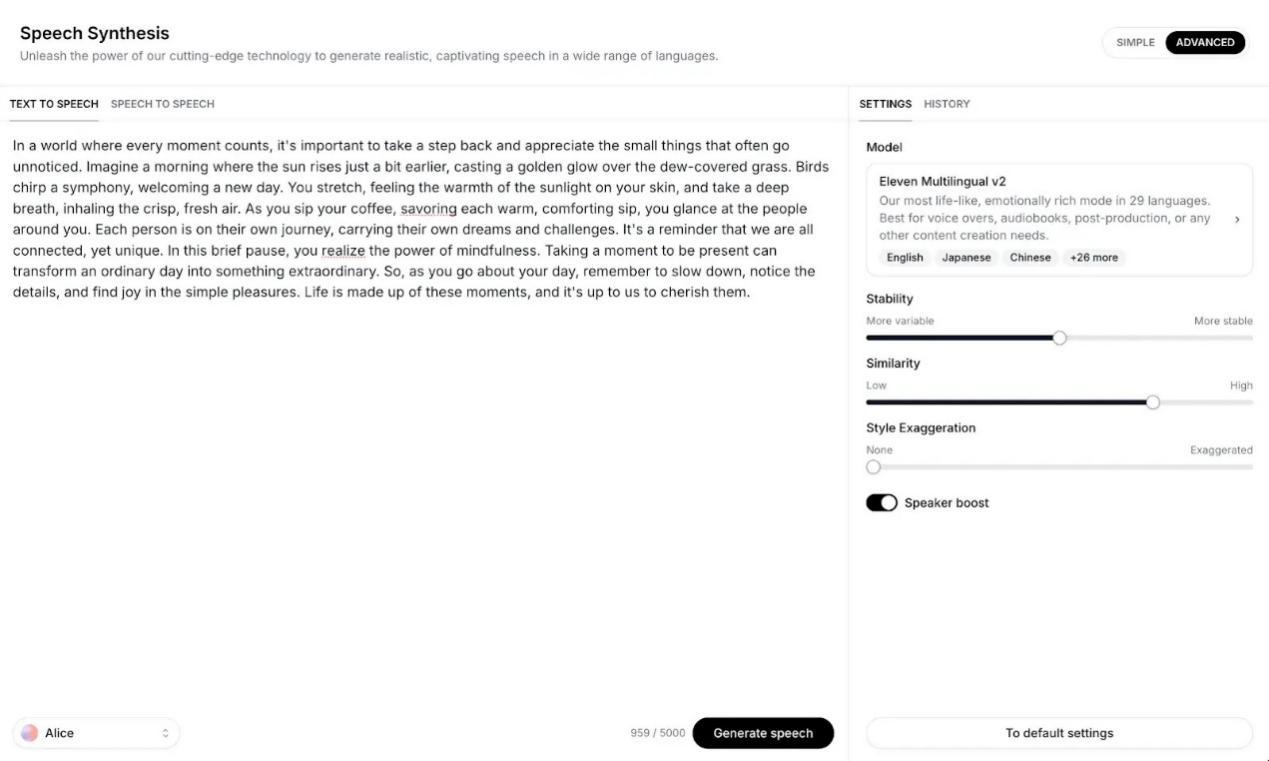
Step 2: Choose a Voice: From the Voices menu in the bottom left of the screen, select the voice you want to use.
Step 3: Adjust the voice settings to achieve the desired output.
Step 4: Click the 'Generate' button to produce your audio file.
Conclusion
We looked into the topic of text-to-speech, comparing Siri's TTS capabilities to the advanced features of three other technologies. These technologies provide intriguing new ways to interact with digital content.
Siri provides Apple consumers with a smooth, seamless experience by allowing devices to read aloud text, making it ideal for multitasking or consuming information while hands-free. However, if you require a more robust text-to-speech solution, BookFab AudioBook Creator is an obvious choice.
FAQs
Siri Text-to-Speech (TTS) converts written text into spoken audio via Siri, Apple's virtual assistant, allowing voice interactions with devices.
Go to the settings on your device and turn on Siri TTS under either the Accessibility or Siri settings, depending on the device.