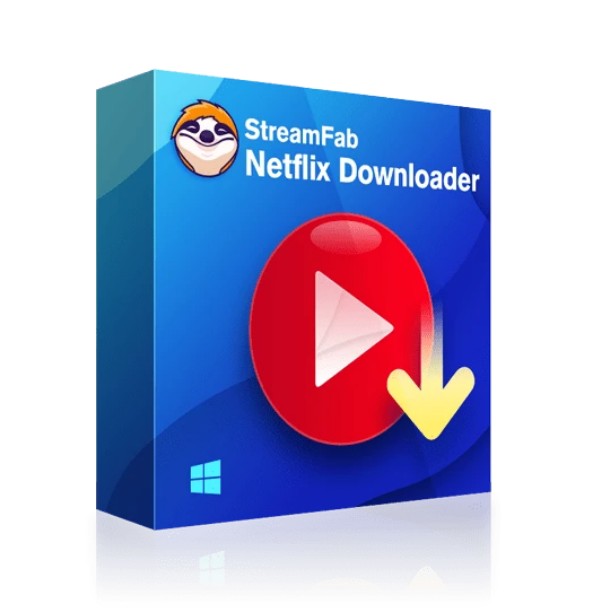The Best Way To Download Netflix in MKV Format
Summary: This article gives you a detailed guide to convert Netflix to MKV in simple steps and let you save Netflix videos in MKV forever.
Table of Contents
Netflix strictly allows downloading of their shows and movies on their app for offline viewing, with no support for playback on other applications. However, what if your necessity is to convert Netflix content to MKV format? Don't worry, this article will guide you on how to download Netflix episodes in MKV format in a quick and reliable manner.
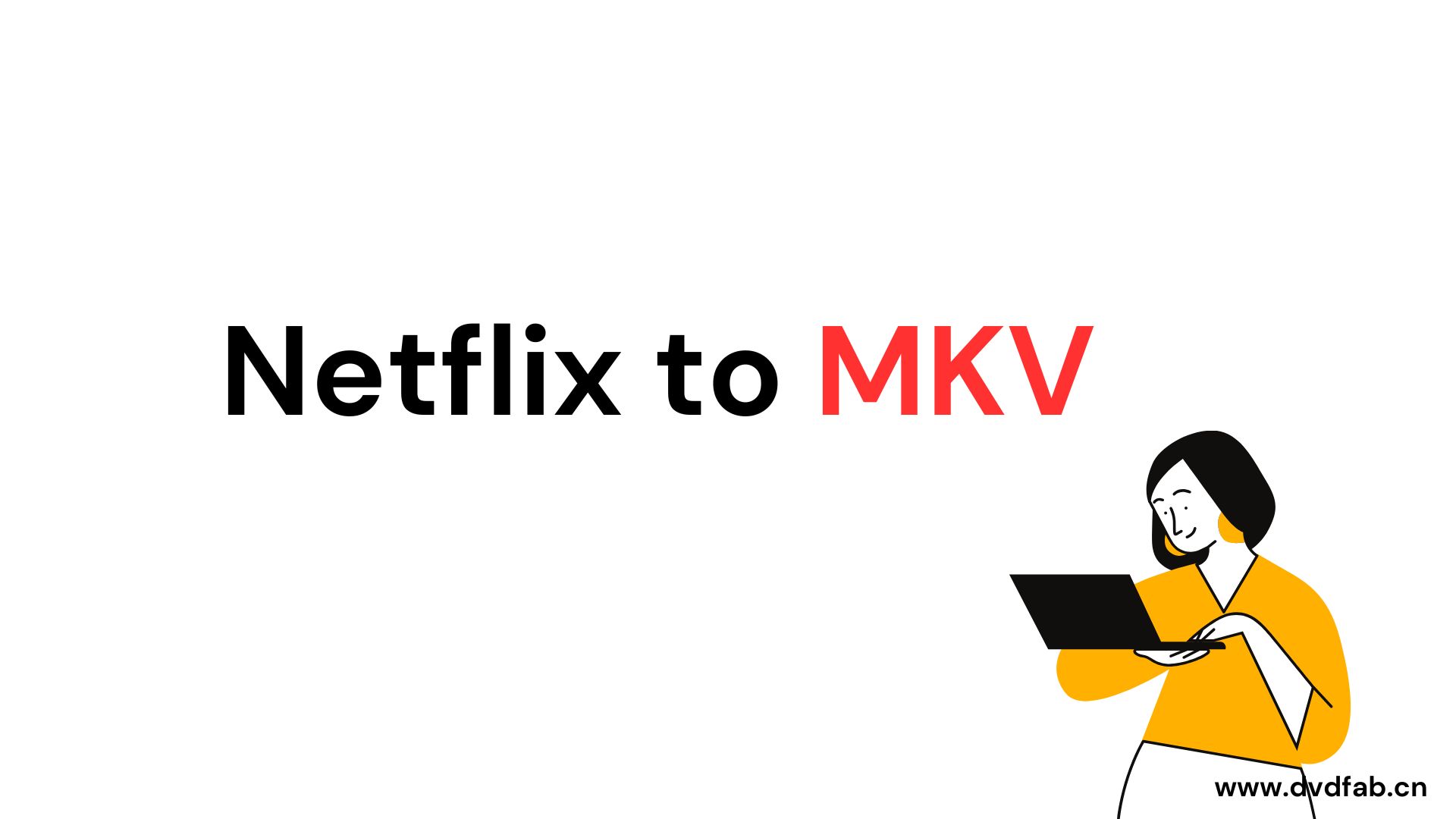
How to Download Netflix to MKV?
Tool Recommend: StreamFab Netflix to MKV Downloader
Downloading Netflix movies or TV shows and converting them to MKV format can often seem challenging but with the right tool, it would be super easy to bypass Netflix download limit. A highly recommended tool for this is StreamFab Netflix to MKV Downloader.
- Save 1080p/720p Netflix videos in MP4 or MKV
- Delete ads from Netflix TV shows
- Batch download Netflix videos with SRT subtitles
- Free trial and free technical support
Mac does not support Netflix download feature, however, StreamFab Netflix Downloader even enables you to download Netflix movies on Mac at the superior quality of 1080p, ensuring you don't lose out on visual quality. Additionally, it provides options to download Netflix to mp4 and MKV format, giving the user flexibility.
StreamFab also has an amazing ad-removal capability. If you have a Netflix ad-supported account, you'll be pleased to know that StreamFab automatically removes ads for you during the downloading process. This allows for uninterrupted viewing of the content once it is downloaded and played.
In addition, if you have a series to download, you can add all the episodes to the download queue at once. It saves you from the hassle of individually downloading each Netflix episode in MKV.
4 Steps to Netflix Movies to MKV
Step 1: Select MKV as Preferred Output Format
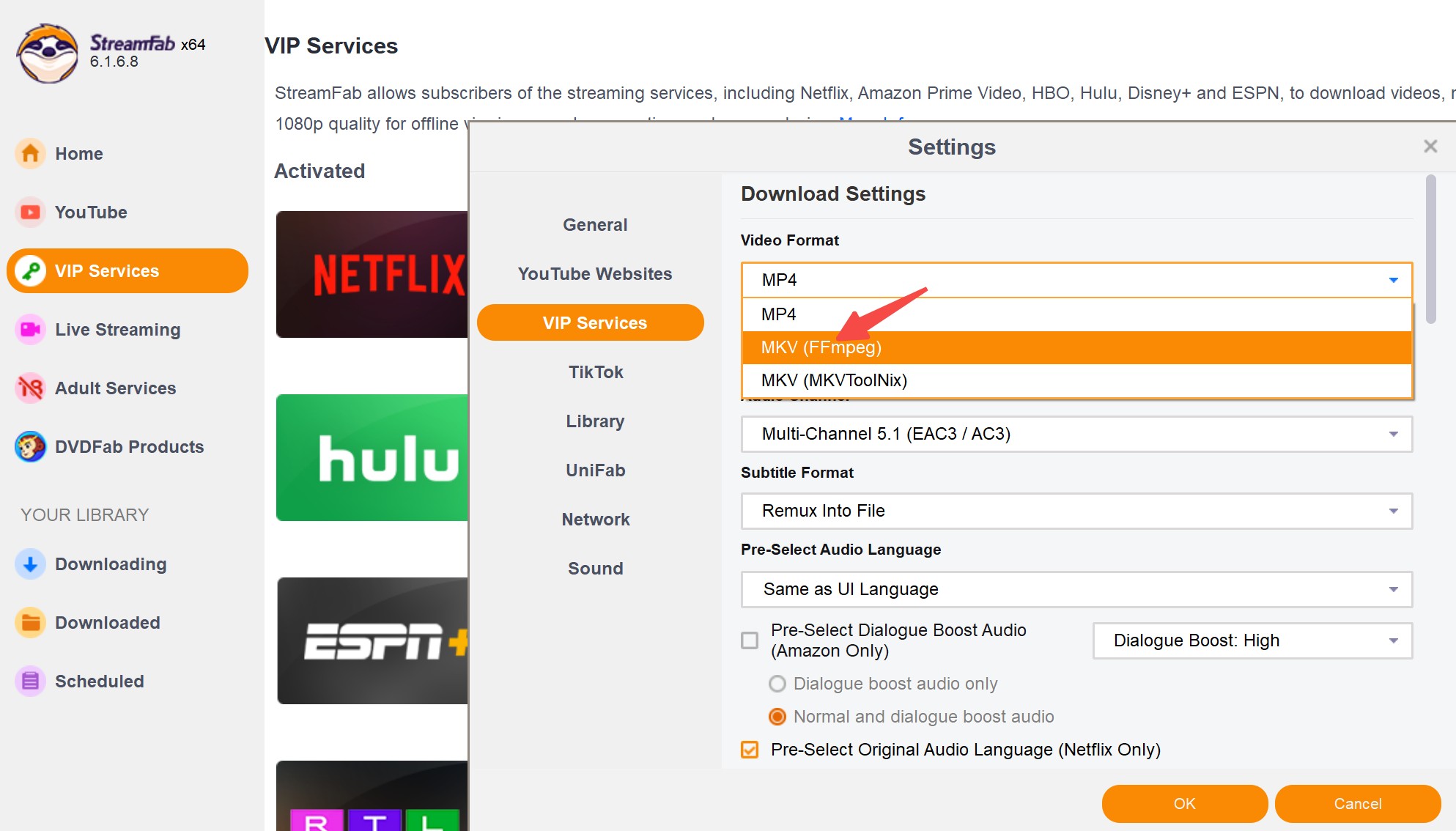
Step 2: Log in to Netflix Account via the StreamFab Browser
In the second step, you're required to enter your Netflix account details. The cool thing about the StreamFab tool is that it comes with an attached browser. Use this to log in to your Netflix account.
Step 3: Choose the Netflix Videos you'd Like to Convert to MKV
With access to your Netflix account, the next thing to do is select what you want to download and convert to MKV. Browse through your account and choose the video content you'd like to download and save in MKV format.
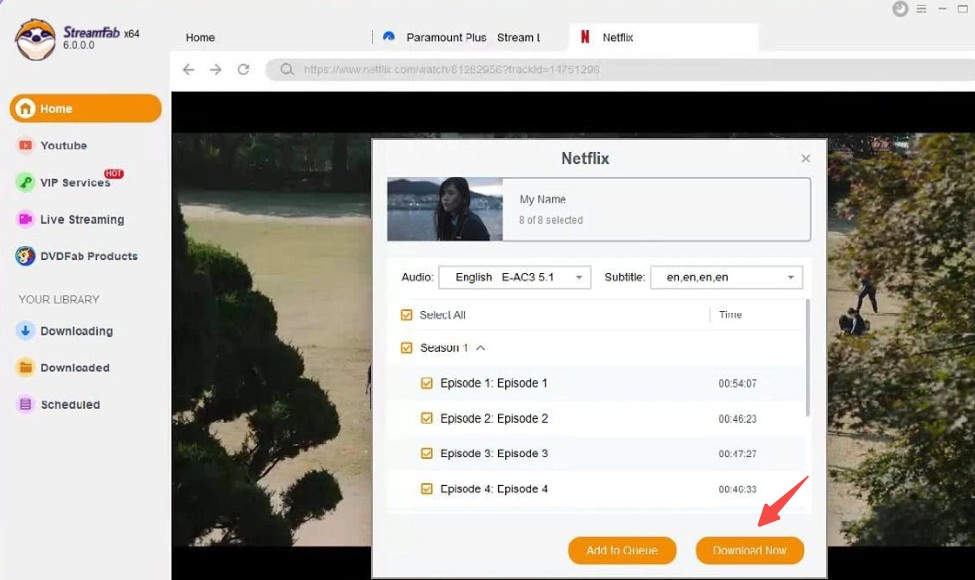
Step 4: Start the Download Process
Lastly, after selecting the Netflix content you’re interested in downloading, hit the "Download" button. This will initiate the process and convert the selected content into the MKV format you've already chosen.
StreamFab Netflix to MKV Downloader recognizes the importance of testing a product before investing in it. Therefore, it offers a free trial period of 30 days for new users to watch Netflix offline. This provides an ample time-frame for you to assess how well the tool works for your downloading needs and deciding if you want to purchase the full version.
How to Save Netflix Forever in Other Formats?
Converting Netflix content to other formats like MOV is a process that can be divided into two stages: downloading and converting.
To start with, you would require a tool that can rip Netflix videos. One such reliable software is StreamFab. Typically, videos are downloaded in MP4 or MKV format. Once you have your downloaded Netflix content, you can use any video format converter to convert the videos into your desired format.
Here are some steps to guide you in converting your videos:
- Download and install a video converter software. Examples include Format Factory or Any Video Converter.
- Launch the application and click on the 'Add File' or 'Add Video' button (this depends on the software you are using).
- Navigate to the location of the downloaded Netflix video and select it.
- Choose the output format you wish to convert the video to. Most converters support various formats like AVI, MOV, WMV, and more.
- Click on 'Convert' or 'Start' to begin the conversion process.
And that's it! You now know how to convert Netflix content to other formats. This can be a great way to watch Netflix content on different devices or media players that support various video formats.
FAQ
StreamFab Netflix Video Downloader offers two subscription plans which you can choose from: Monthly subscription at and the Lifetime Plan at
Yes, it is safe and legal if you download Netflix shows and movies in MKV for personal use. You don't have worry about it.