iTop Screen Recorder Review: Is it Good for Recording Streaming Videos?
Summary: This iTop Screen Recorder review looks into the features of this tool, the price, and gives honest comments: this screen recorder tool is good for recording events and meetings, but may not work as well as StreamFab All-In-One on streaming platforms.
Table of Contents
iTop, which was founded in 2016 and initially provided VPN services, recently launched a different type of product: iTop Screen Recorder. Is iTop Screen Recorder safe? Is this new software good to use? This iTop Screen Recorder review will tell you everything.
What is iTop Screen Recorder?
iTop Screen Recorder is a PC software designed to facilitate screen recording with HD video quality. It offers a simple interface and built-in editor to simplify the recording process for users. The expected scenario to use this tool is to capture mainly game highlights, online meetings, or classes. It also claims to be able to screen-record protected videos.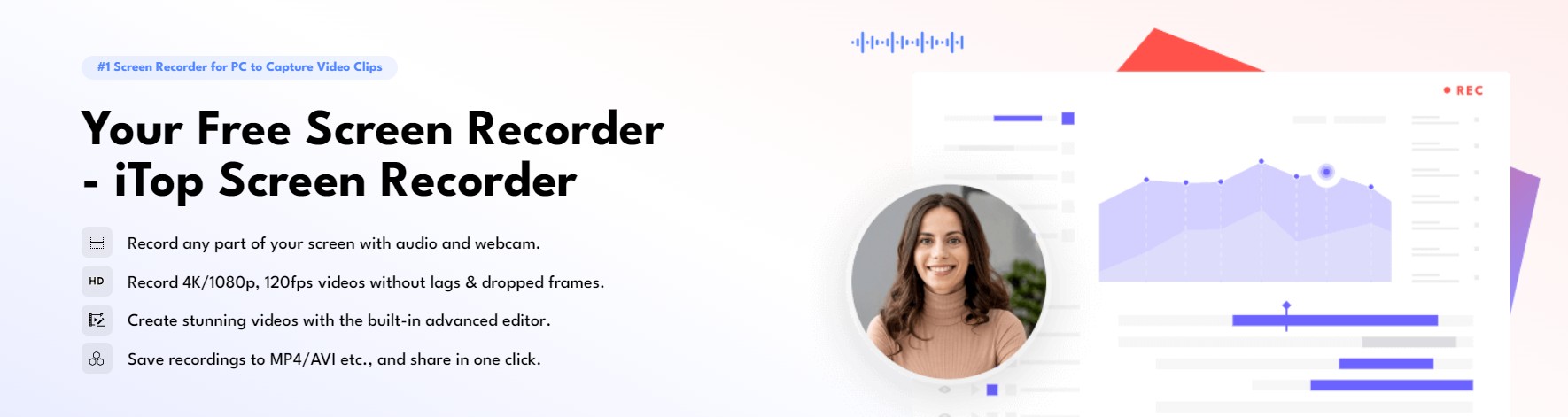
Features of iTop Screen Recorder
iTop Screen Recorder has multiple free trials for users to try out this product. Users will have access to the online screen recorder and record videos with irremovable watermarks. To remove them and enjoy other basic features, they have to download iTop Screen Recorder.
This screen recording software is designed only for Windows PCs. Except for basic recording features, it also provides various editing tools for quick editing before sharing and offers multiple output format options.
Easy Recording
The most common practices of a screen recorder are realized. Users can capture selected areas, annotate while recording, and export video or audio in multiple formats such as MP4, AVI, WMV, etc. Users can record their online meetings on Zoom or similar platforms. To capture highlights of playing video games is also a good choice. For audio recording, it can record online music from streaming services like YouTube, Spotify, SoundCloud, etc.
Cutting Videos or Adding Captions
Most frequently-used functions of a video editor are also enabled. Users can add layers, cut or split video tracks, add subtitles and stickers, choose visual and audio effects, etc.
AI-related Characteristics
Some extra functions may also be useful. For example, users can compress the video if they feel the file is too large. A teleprompter can display the lines you prepared earlier to help you better deliver your speech. AI voice changer can filter the speaker’s voice. A denoiser helps remove background noise and microphone echo from audio recording.
How to Use iTop Screen Recorder?
Preparation: to use all screen recorders, you need enough storage space to ensure it can run.
Download and install iTop Screen Recorder
Download the iTop Screen Recorder for Windows and install it. Open the page or website you wish to record. Launch the tool after the installation is completed.
*Pay attention to the add-on extension of iTop Easy Desktop which is automatically downloaded. You can uninstall it if you do not feel like using it.
Select the recording area
Select to record the full screen, part of the screen, a window, or any area in a fixed aspect ratio. The default setting is to screen record the full screen.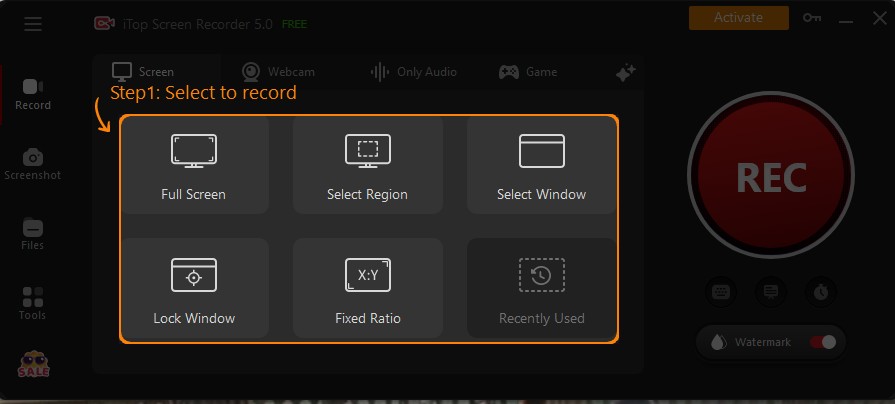
Set recording details
Turn on or off the speaker and other options to keep the settings while you are recording.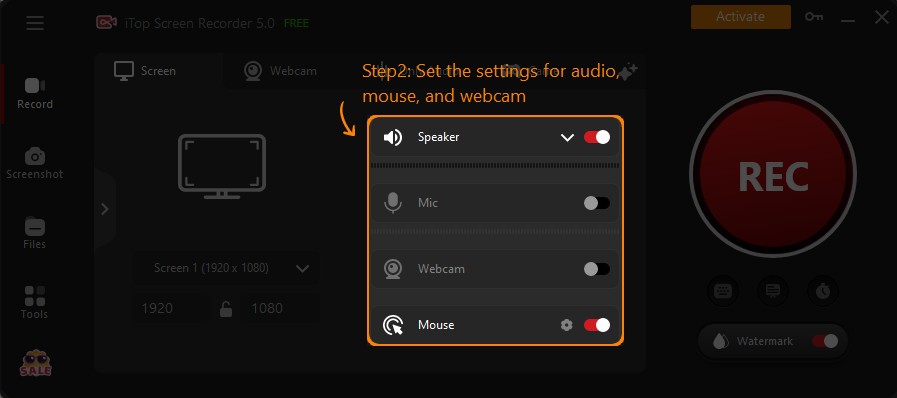
Start recording
Click the red REC button to capture the videos on your Windows PC. You will see a small bar right behind your recording area, displaying how long you have been recording.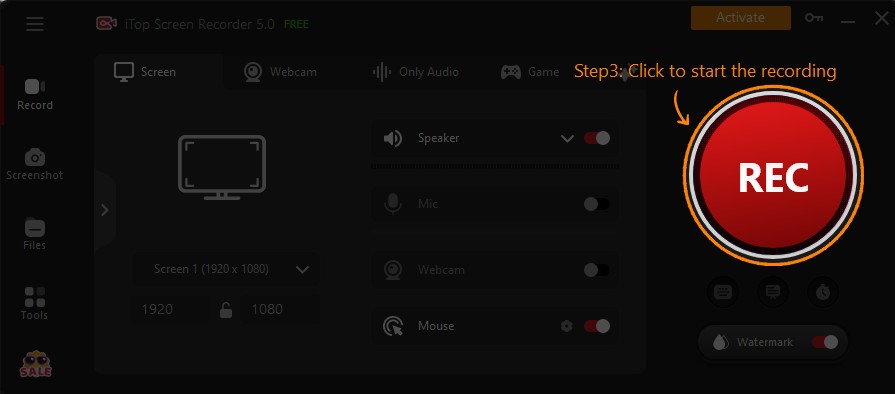
Pause or stop the recording as you need. If you choose “Done”, the recording ends and a window will pop up to tell you the recording is successfully saved.
You can find the captured video in Files > Video. You are also given the right to edit this video using some basic filter or cutting tools. Sharing this video to other platforms is also enabled.
Is iTop Screen Recorder Worth?
The basic free version of iTop Screen Recorder only allows users to record no more than 10 minutes in up to 1080p resolution. The watermark will also be kept. Only when you buy a license can you unlock all the features.
Customers can choose their licenses by time or by the number of devices. The basic plan starts with 1 month per PC as $19.99. The price of a yearly plan is $32.99. The ultimate Lifetime/1 PC plan costs $35.99 with discounts.
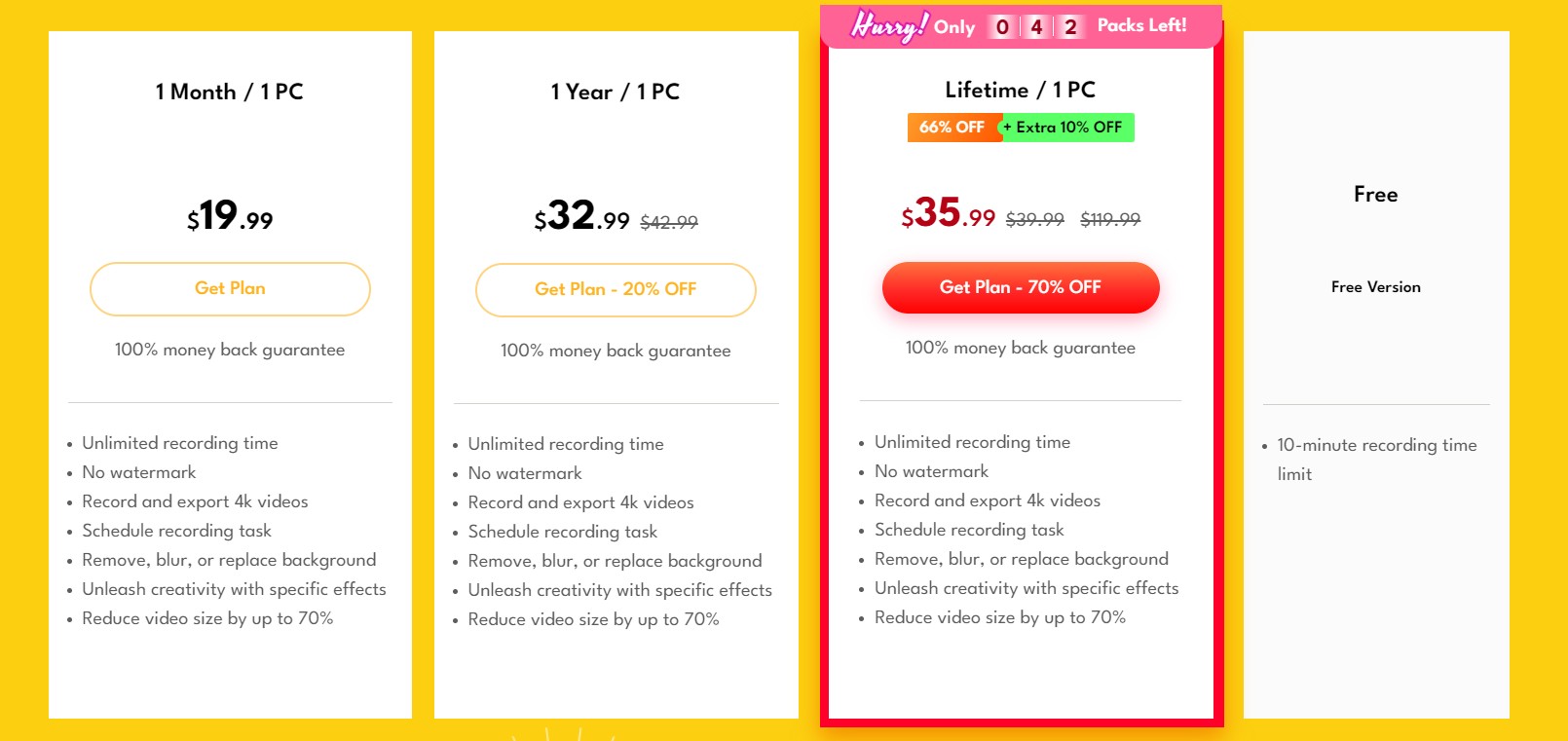
To be honest, this tool may be useful for recording meetings or events, but it seems quite short when recording protected videos on streaming platforms.
First of all, the UI interfacing is not user-friendly. As mentioned before, you might be bothered by its Easy Desktop software, which will change the display of your desktop without asking you in advance. A pop-up window for purchasing invitations appears from time to time.
Second, recording the protected video may strongly restrain your gesture in the recording area. Any small action will leave tracks. The video quality is not ensured and the recording process cannot be sped up.
Last but not least, all the features it announced are only available if you pay. If you need to record on several devices, repeat purchasing is unavoidable.
In my opinion, this tool is only a medium. Users can totally have better choices whether they want to keep a copy of online videos or meetings or edit the videos.
Better Alternative to iTop Screen Recorder: StreamFab All-In-One Downloader
Those who wish to record the online videos plan to keep offline copies, while recording the videos will make this process tiresome. In fact, I would recommend anyone who wishes to view streaming videos offline to download videos rather than to record them. The StreamFab All-In-One Downloader can meet all your needs if you want to save copies of streaming videos for offline viewing.
Downloading videos may override recording videos in the following aspects:
|
StreamFab All-In-One Downloader |
iTop Screen Recorder |
|
|
Supporting platforms and websites |
40+ streaming platforms and 1000+ websites |
Mainly for meetings and events, not for streaming sites |
|
Fast download speed |
√ |
× |
|
Video quality |
Up to 8K |
Up to 4K |
|
Audio quality |
Up to EAC3 5.1 |
AAC3 |
|
Convenience |
√ | × |
|
Slightly impacted by DRM Updates |
√ | × |
|
Customization of languages for subtitles and audio |
√ | × |
|
Wide compatibility |
√ | × |
|
Auto download |
√ | × |
|
Batch download |
√ | × |
|
Review |
The step-by-step guide of StreamFab is also easy to follow.
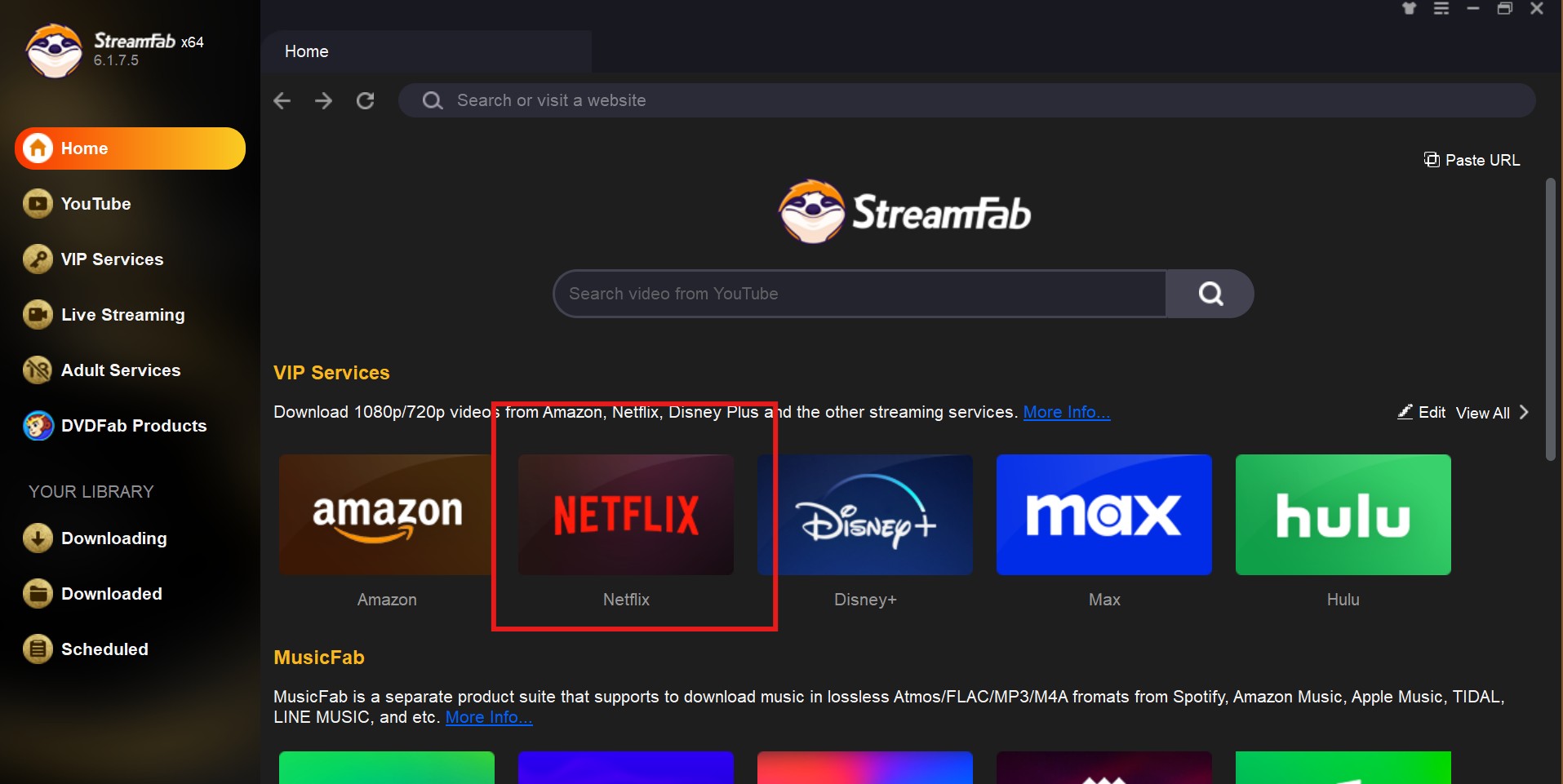
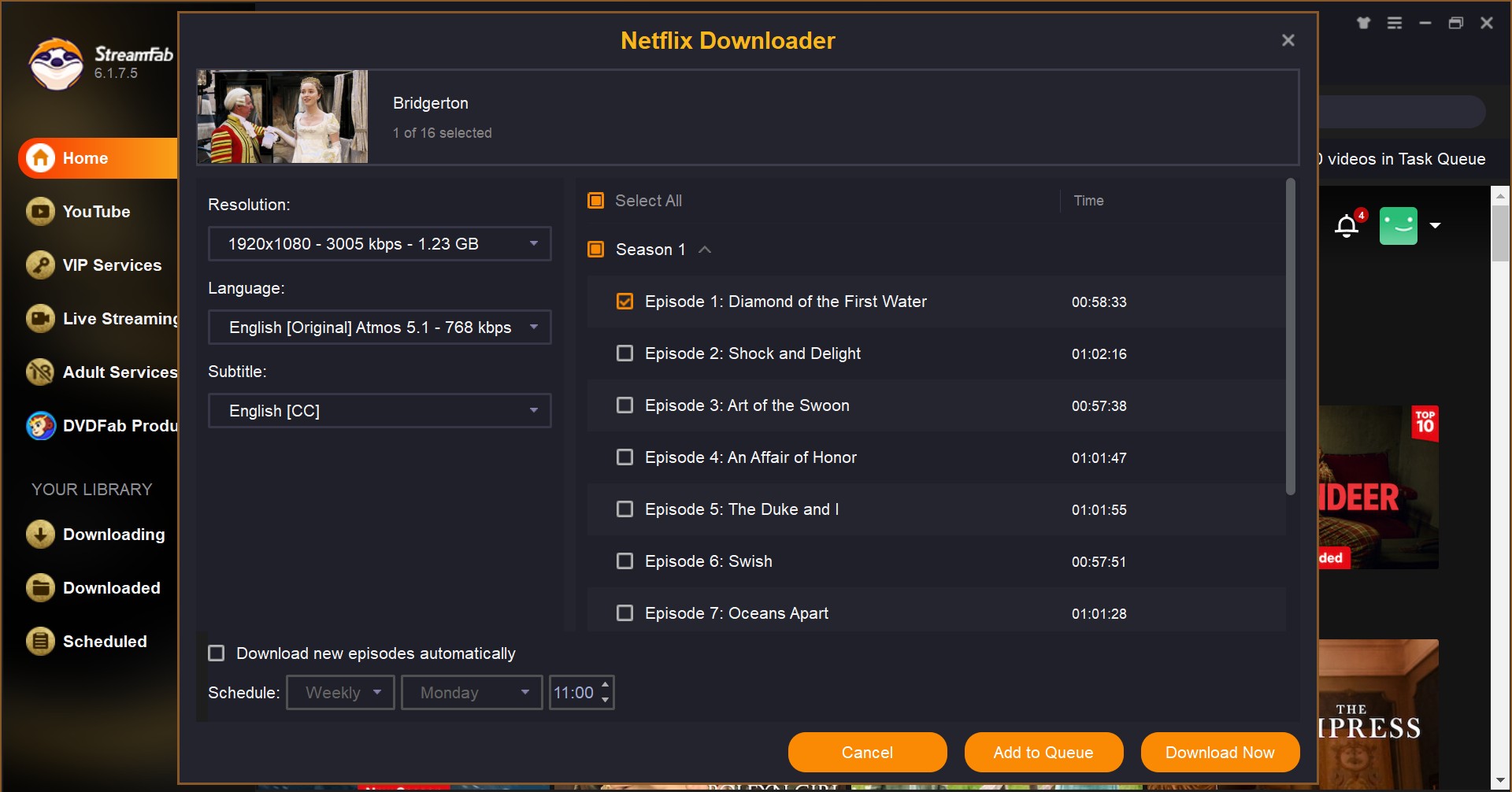
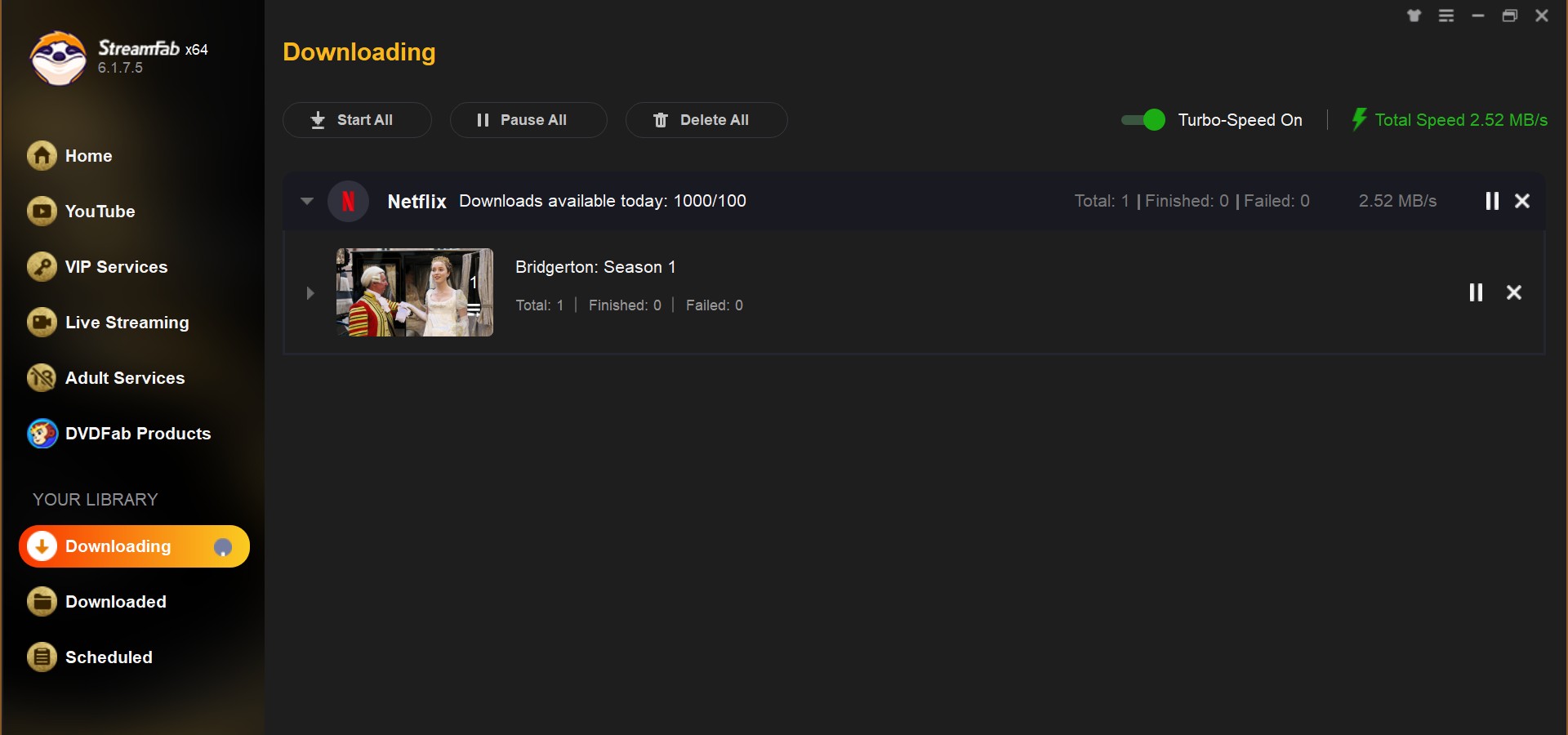
Wrap-Up
In conclusion, the iTop Screen Recorder can work for those looking for a tool to capture, annotate, and share their screen activity. A wide range of features allows users to record, improve, and edit screen recordings with ease. The UI still needs improvements.
This iTop Screen Recorder review thinks that it may not be suitable for recording videos on streaming platforms, such as Netflix, YouTube, etc. The protected videos are not allowed to be shared without permission and the recording process takes much effort than the downloading process.
Therefore, if you are looking for software for offline viewing streaming videos, downloading them with StreamFab All-In-One Downloader can be a good choice.
