How to Download Netflix Shows to Tablet in HD Qaulity 2025
Summary: In this article, we will elaborate on two methods for downloading Netflix videos onto a tablet and outline the considerations to keep in mind when utilizing the download feature of the Netflix application.
Table of Contents
To alleviate the ennui of my travels, I frequently indulge in watching Netflix videos on my tablet. Particularly when one is driving or at a campsite devoid of Wi-Fi, utilizing mobile data becomes essential for viewing. However, mobile networks are notoriously unstable and prone to latency, which can detrimentally affect the viewing experience. Thus, it is imperative to preemptively download Netflix videos onto the tablet.
In this article, we will meticulously outline two methods for downloading Netflix videos onto a tablet and highlight key considerations when employing the Netflix app's download feature. This provides invaluable information on how to enjoy Netflix comfortably in an offline setting, so do not miss out!
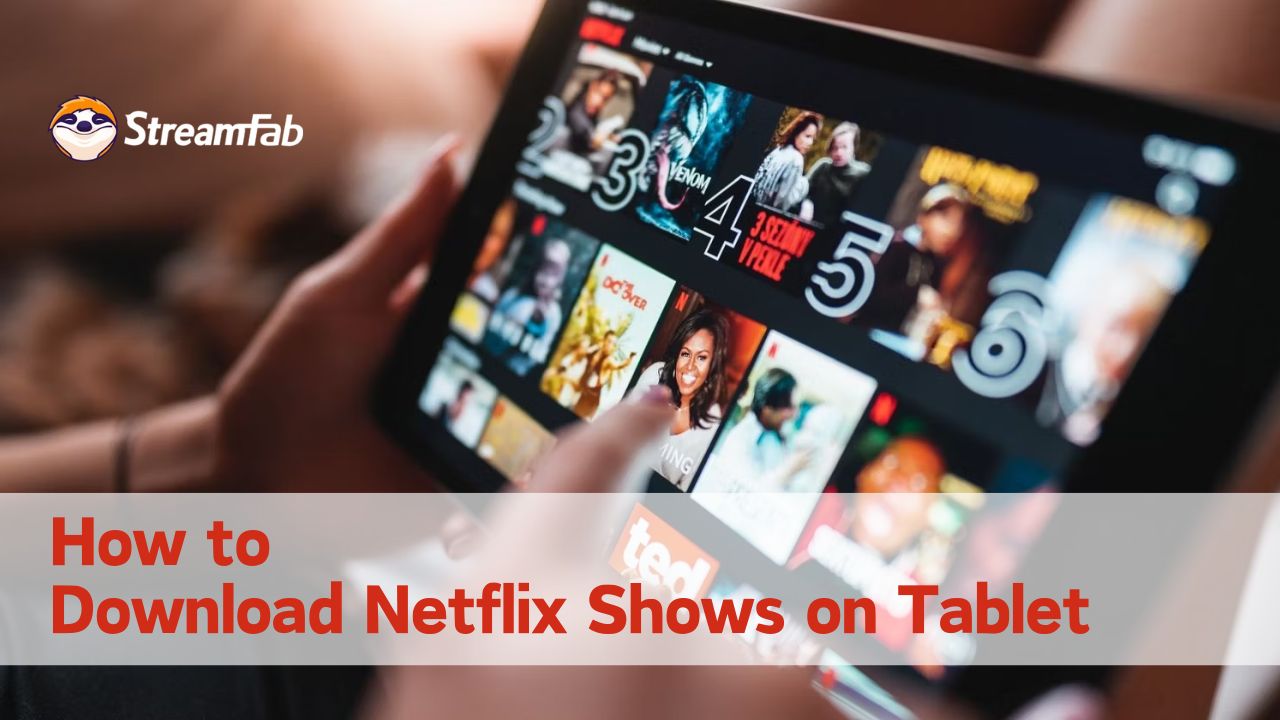
1. Preparation before Downloading Netflix Shows on Tablets
To download videos from Netflix, you must first install the official Netflix application. The Netflix website does not offer a video download feature. Additionally, when downloading videos from the Netflix app, it is important to be aware of certain restrictions. To ensure a seamless experience, you should familiarize yourself with the limitations of the download function and verify in advance that your tablet is compatible with the Netflix application.
This table delineates the potential limitations that may arise while utilizing the download feature of the official Netflix application. Kindly refer to the text below.
| Copyright Restrictions |
Certain content is subject to copyright limitations, which may prevent downloads or restrict availability to specific regions. |
| Pricing Plans |
Standard package and above (The standard package allows simultaneous viewing on a maximum of 2 devices.) |
| Downloadable Content |
Not all Netflix shows are available for download; only a selection of them can be downloaded. |
| Number of Downloads |
Up to 100 videos per device. |
| Viewing Limitations | 48-hour/2-day expiration |
Before downloading the Netflix application, please verify its compatibility with your tablet. The following tablets support the download of the Netflix application:
- iPad: iOS 9.0 or later
- Android Tablets: Android 4.4.2 or later
- Amazon Fire Tablets: Fire OS 4.0 or later
- Windows Tablets: Windows 10/11
If you are uncertain about the version of your tablet, please follow these steps for verification: Navigate to "Home" > "Settings" > "General" > "About" > "Version" to check your tablet's version.
2. [Limited] How to Download Shows on Tablet with Netflix App
Once you comprehend the download restrictions associated with the Netflix application, you may commence the process of downloading on your tablet.
Step 1: Initially, acquire the Netflix application. For detailed installation instructions, please refer to the official Netflix website. Ensure your Wi-Fi connection is active, and then launch the application.
Step 2: On the homepage, navigate to the top left corner and select “≡” > “Available for Download” to search for videos that can be downloaded. Alternatively, you may enter your preferred movie or TV show into the search bar and proceed to its details page. If there is a download button, depicted within a red circle in the accompanying image, it indicates that the video is available for download.
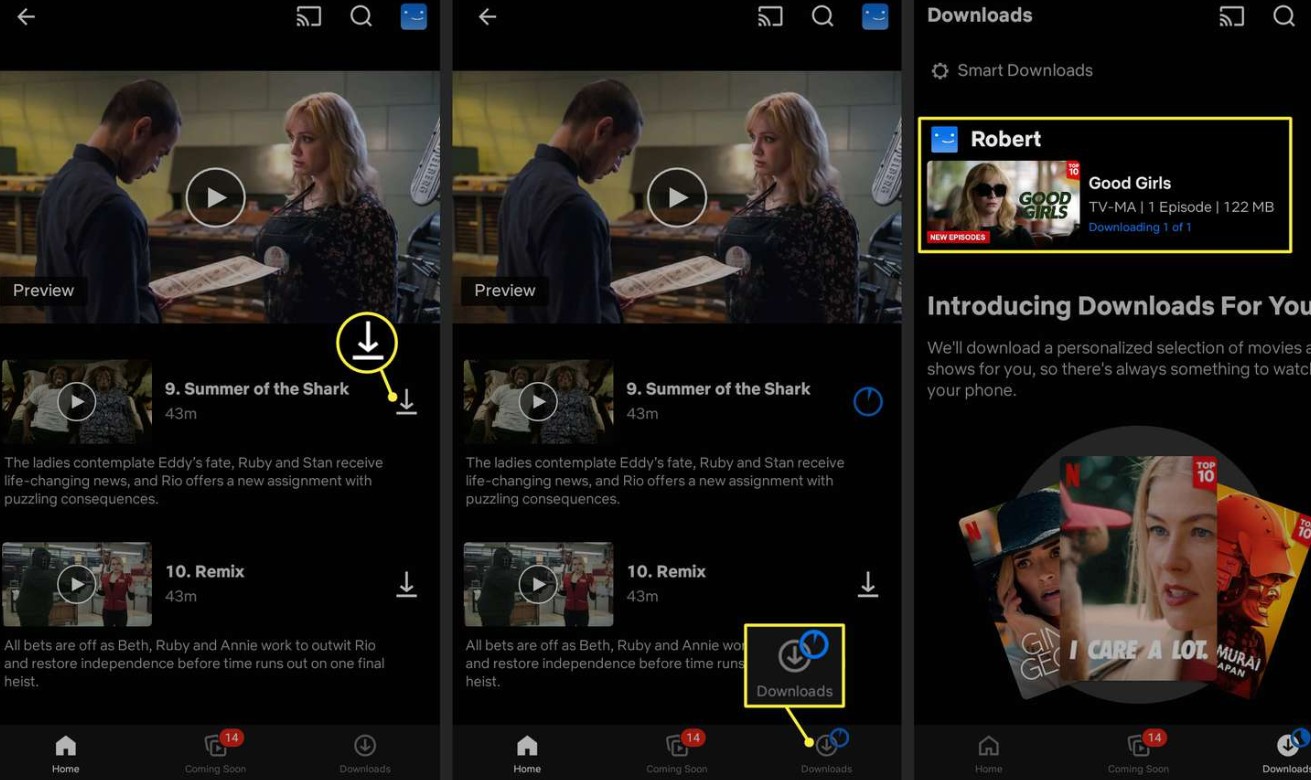
Then, simply click the “Download” button to select the relevant episodes and initiate the download.
Step 3: The completed downloads can be viewed in the "My Downloads" section on the homepage. For videos available for offline viewing, please ensure to watch them within the specified time frame!
3. [No-Limits!] How to Download HD Netflix Shows on Tablet
The following method can also be employed to download videos from Netflix.
Here is how to utilize the StreamFab Netflix Downloader to download high-definition Netflix videos onto your computer and subsequently save them onto your tablet. This approach necessitates that you initially download the video to your PC, yet it offers several advantages that the Netflix application does not possess.
- Never expire: Unlike the Netflix application, videos downloaded via StreamFab are free from playback limitations, allowing you to view them conveniently.
- 1080P HDR Netflix videos: With this software, you have the capability to download Netflix videos in a maximum resolution of 1080P, with support for HDR & Dobly vision.
- MP4/MKV format: You may choose between two output formats: MP4 and MKV, ensuring seamless playback on your tablet.
- Select audio tracks and subtitles in multiple languages to cater to your needs.
- No cap on the number of videos you can download: If your tablet has sufficient storage capacity, you can even download over 100 videos!
Utilize the StreamFab Netflix Downloader to save Netflix videos onto your tablet, allowing you to delight in your favorite Netflix content offline for eternity!
Here are the steps to use the "StreamFab Netflix Downloader."
Step 1. First, download this Netflix video downloader by clicking the button above. Once the software is installed, launch it and register your Netflix account.
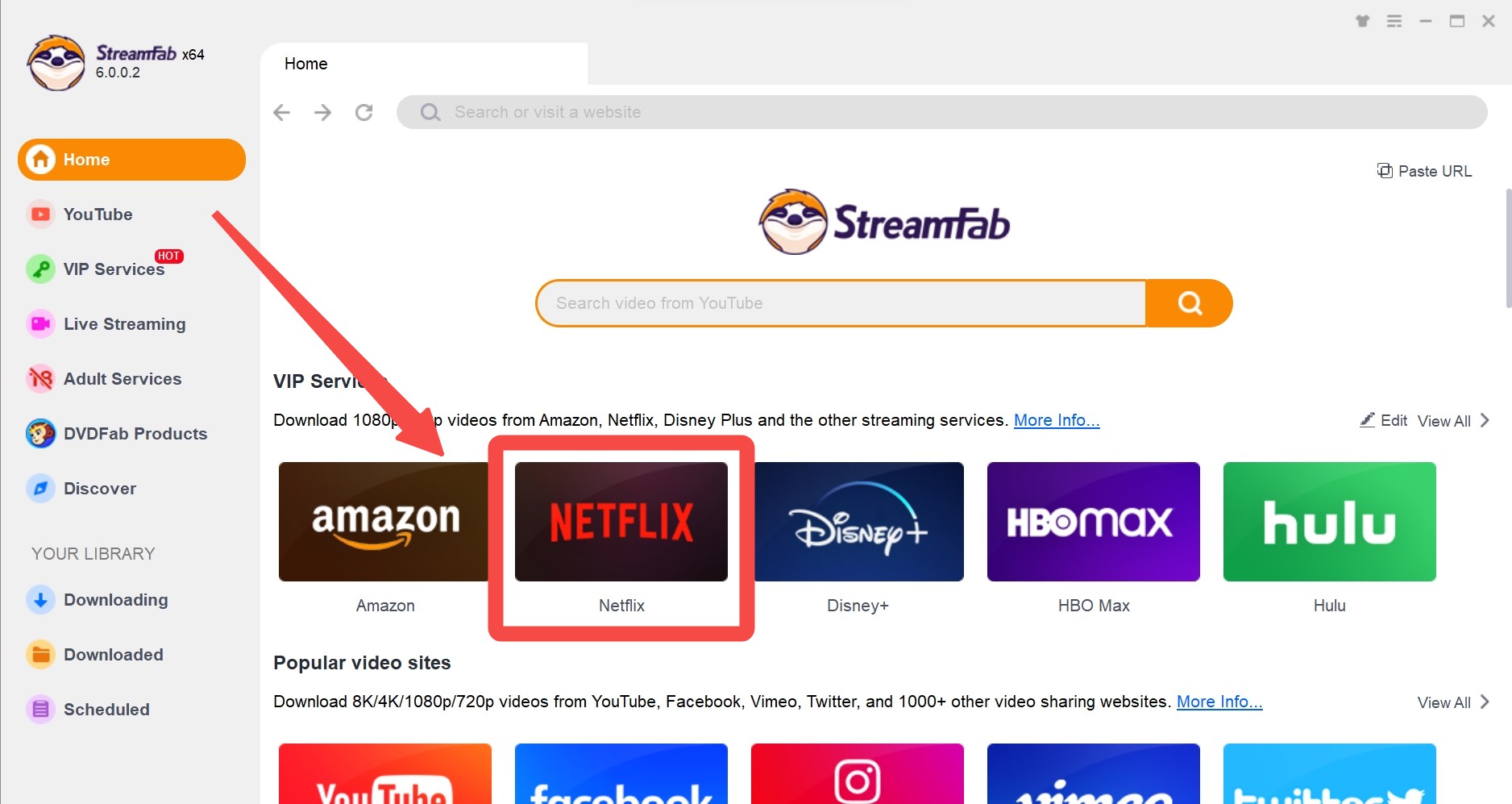
Step 2. In the search bar, look for your preferred videos. When relevant videos appear, play it. StreamFab will analyze the video automatically.
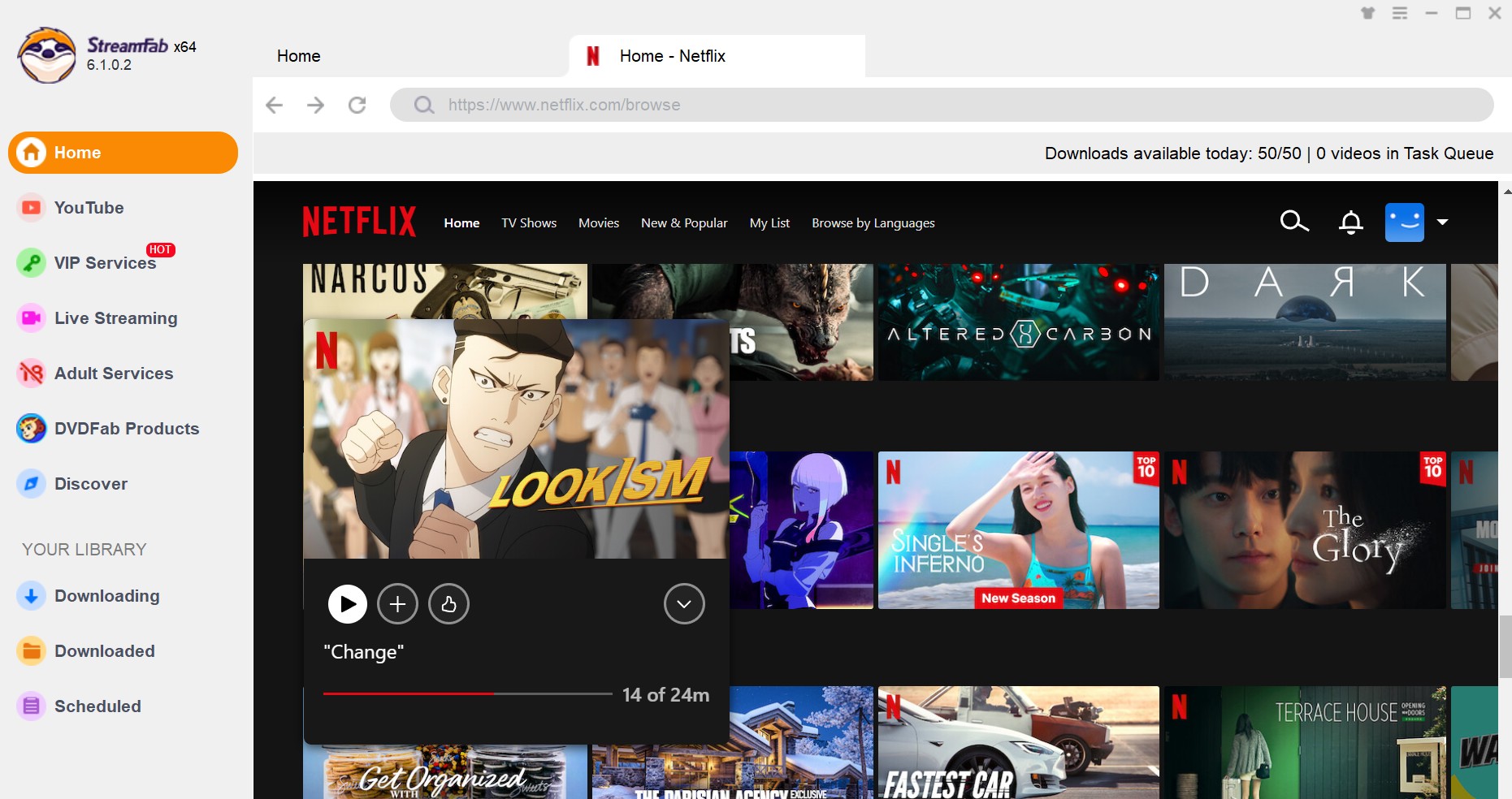
Step 3. Customize the video episodes, resolution, audio, subtitles, etc, click the "Download" button at the bottom right corner. The download will then commence!
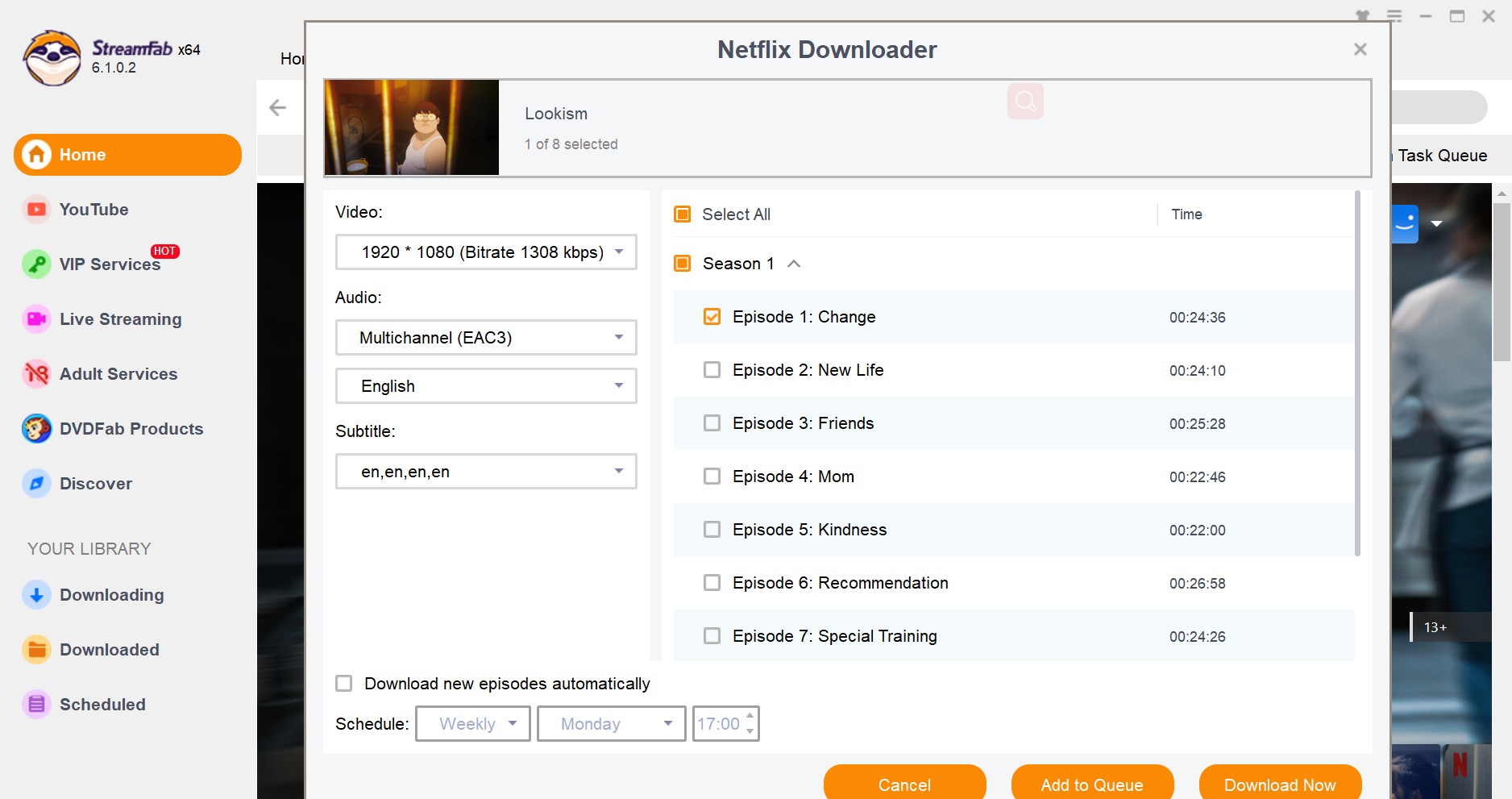
Step 4. Transfer the downloaded Netflix videos to your designated output folder, and subsequently share them with your tablet via email or transfer Netflix video to USB.
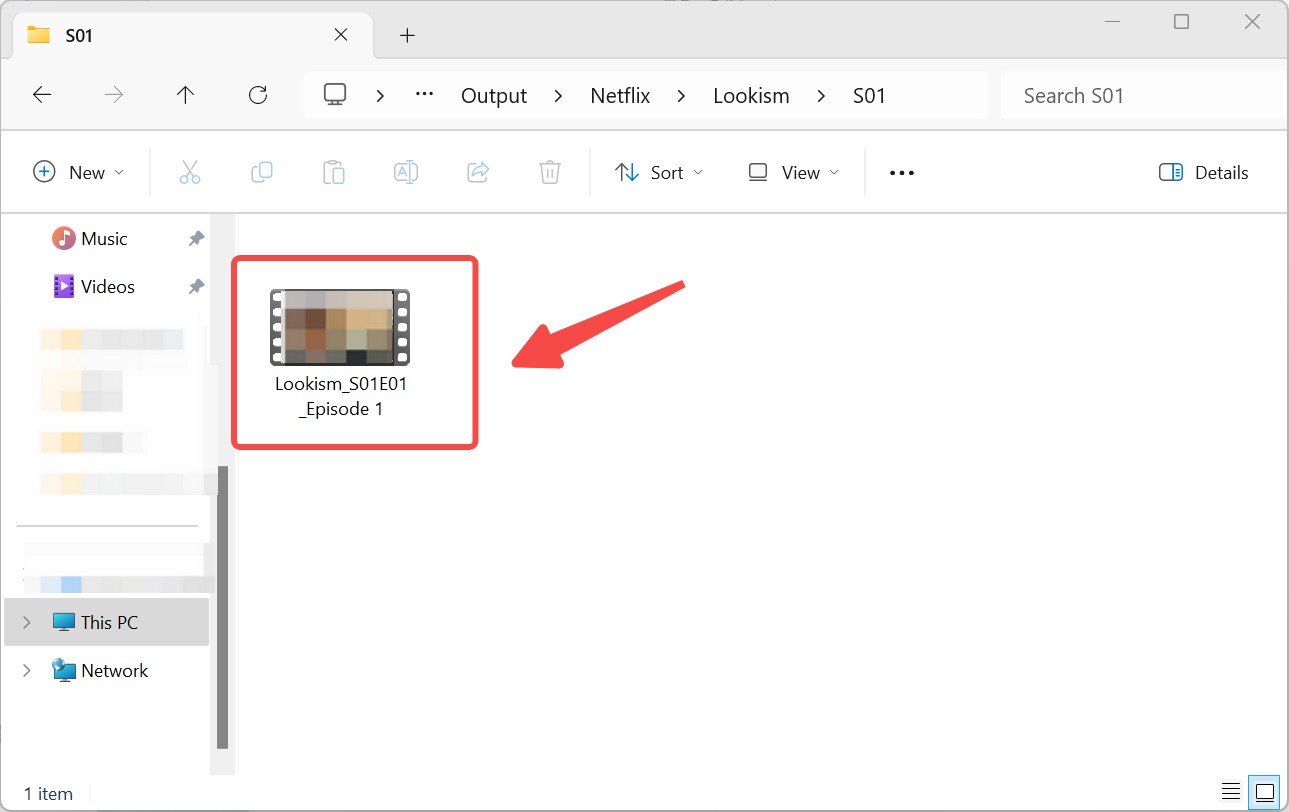
This allows you to enjoy Netflix videos offline on your tablet! The process is straightforward, making it easily manageable even for beginners. If this piques your interest, do not hesitate to download the software and give it a try!
4. FAQs
How to Download Netflix Shows on Android Tablet?
There are two methods to consider.
First, you may download the Netflix application on your Android tablet and utilize it to download videos. Before proceeding with this approach, ensure that your Android tablet is running version 4.4.2 or higher, as only devices that meet this specification are compatible with the Netflix app.
The second method involves using the StreamFab Netflix Downloader, a dedicated tool for downloading Netflix content on your PC and subsequently transferring it to your tablet.
This article provides a comprehensive overview of these methods, including detailed instructions, limitations, and advantages. If you are interested, please take a moment to explore further.
Which Netflix Plans Is Suitable for Tablet?
If you wish to utilize Netflix on your tablet, we recommend opting for the Standard plan. With this plan, you can enjoy simultaneous viewing on up to two devices, allowing you to effortlessly use your tablet alongside others.
Moreover, the Standard plan supports high-definition quality akin to Blu-ray. Even on the expansive screen of a tablet, you can indulge in your viewing experience without any strain.
For further details regarding the plans, please consult the official Netflix website.
Conclusion
In this article, we present two methods: the official Netflix download method and the option of utilizing the StreamFab Netflix Downloader. It is crucial to be aware of the limitations associated with the official application, making it imperative to ascertain compatibility with various tablets beforehand. Conversely, employing the StreamFab Netflix Downloader allows for a more flexible enjoyment of videos, free from playback limitations or download quotas.
Therefore, we recommend using StreamFab Netflix Downloader to download Netflix videos on your PC and transfer them to your tablet. With this software, you can download high-definition Netflix videos at remarkable speeds and enjoy them offline without restrictions! This software caters to a variety of user needs, providing you with an enhanced viewing experience. We offer a free trial; we invite you to download and experience it!
