How to Download Netflix Videos on iPhone & iPad 2025
Summary: We will provide a detailed explanation of two methods for downloading and saving Netflix videos to an iPad/iPhone.
Table of Contents
Have you ever considered using an iPad or iPhone to enjoy Netflix videos at your convenience, anytime and anywhere? Preemptively saving videos proves particularly advantageous during long journeys or in locations lacking internet access, such as on an airplane. In this instance, we will elucidate three distinct methods for downloading Netflix episodes to your iPad or iPhone.
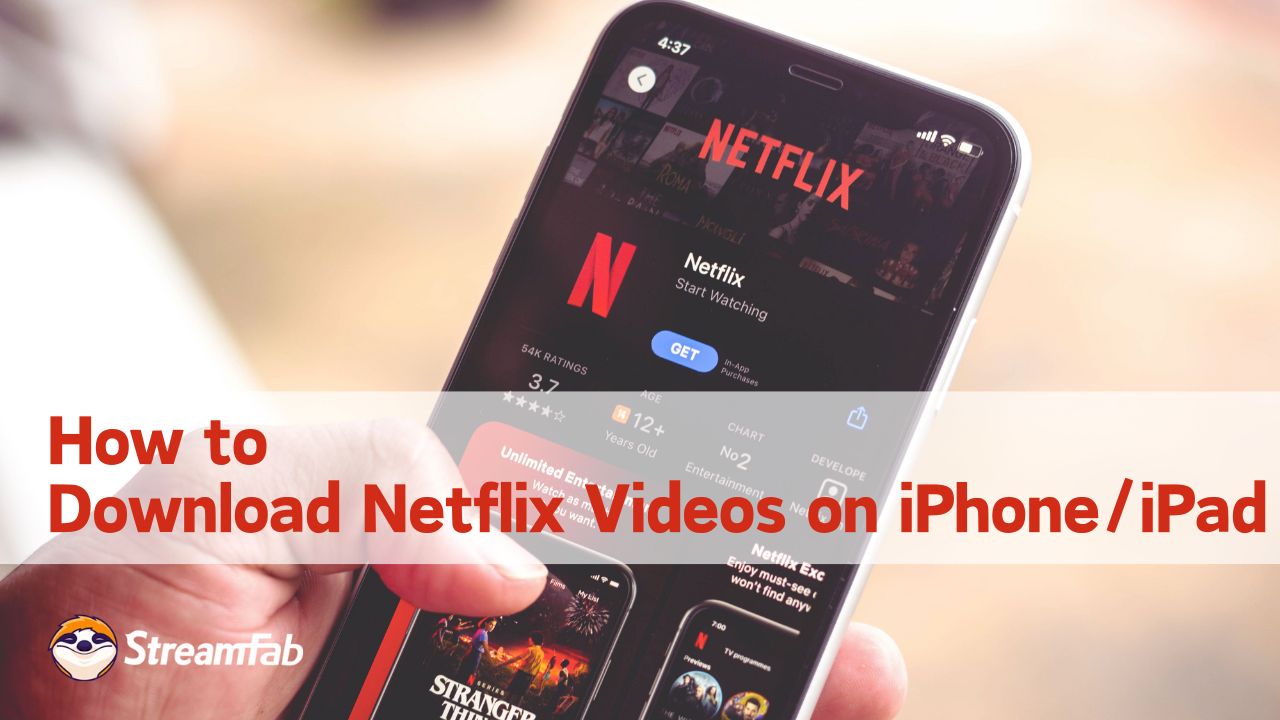
Method 1: Use Netflix Application to Download Videos on iPad/iPhone
This method will demonstrate how to effortlessly save videos to your iPhone or iPad using the official download feature of the Netflix application. Additionally, we have summarized the inherent limitations of the official method.
- Certain videos may be unavailable for download: Some Netflix videos may be restricted by the author's stipulations.
- Downloaded Netflix videos can only be viewed for a limited time: The validity period varies by title.
- There is a limit on the number of downloadable videos: A maximum of 100 Netflix videos may be downloaded on one device.
- Some videos can only be downloaded a few times within the year: Exceeding this limit will prevent you from downloading the same video again using the same Netflix account.
The official download feature of the Netflix application provides a direct and straightforward method to watch Netflix offline on an iPhone or iPad. Its primary advantage lies in its convenience, as users need not utilize any additional software or tools.
However, certain limitations exist, as it may not be compatible with all content or devices. This feature is ideal for those who wish to swiftly and effortlessly download streaming videos from Netflix. If you are already aware of and can accept the aforementioned download restrictions of the Netflix App, you may follow the steps below to download Netflix videos on iPadOS or iOS 15 and later versions.
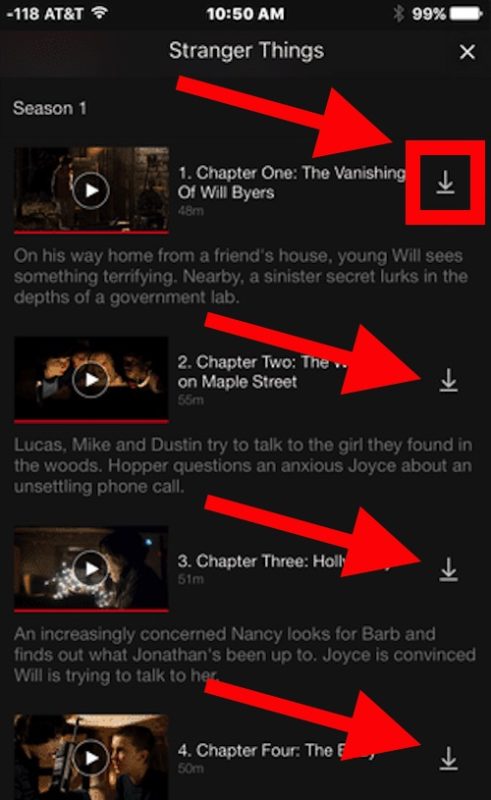
If you wish to download and preserve videos that have expired or are no longer available, please refer to the method outlined below.
Method 2: Use Netflix Video Downloader to Transfer Downloads to iPad/iPhone
Using Netflix's downloading software offers an unrestricted solution for saving videos to your iPhone or iPad. Today, we will introduce a program called "StreamFab Netflix Downloader," which enables you to effortlessly download and preserve Netflix videos. This software

Allows for the rapid acquisition of high-quality 1080p footage and supports popular, DRM-free formats such as MP4 and MKV, facilitating the transfer of saved Netflix content to nearly any device, including seamless playback on both iPhone and iPad.
- Unlimited downloads: No restrictions on the number or validity, allowing for infinite downloads.
- Flexible output format selection: Permanently preserve Netflix to MP4 or MKV.
- Integrated Netflix web player: Effortlessly search with an interface identical to the Netflix application.
- High-quality downloads: Achieve stunning realism with resolutions up to full HD 1080P HDR.
- Auto-download mode: Download newly release Netflix videos automatically at a set time
- Flexible subtitles: Download all subtitles suitable for viewing on iPhone and iPad, including SRT and remixing.
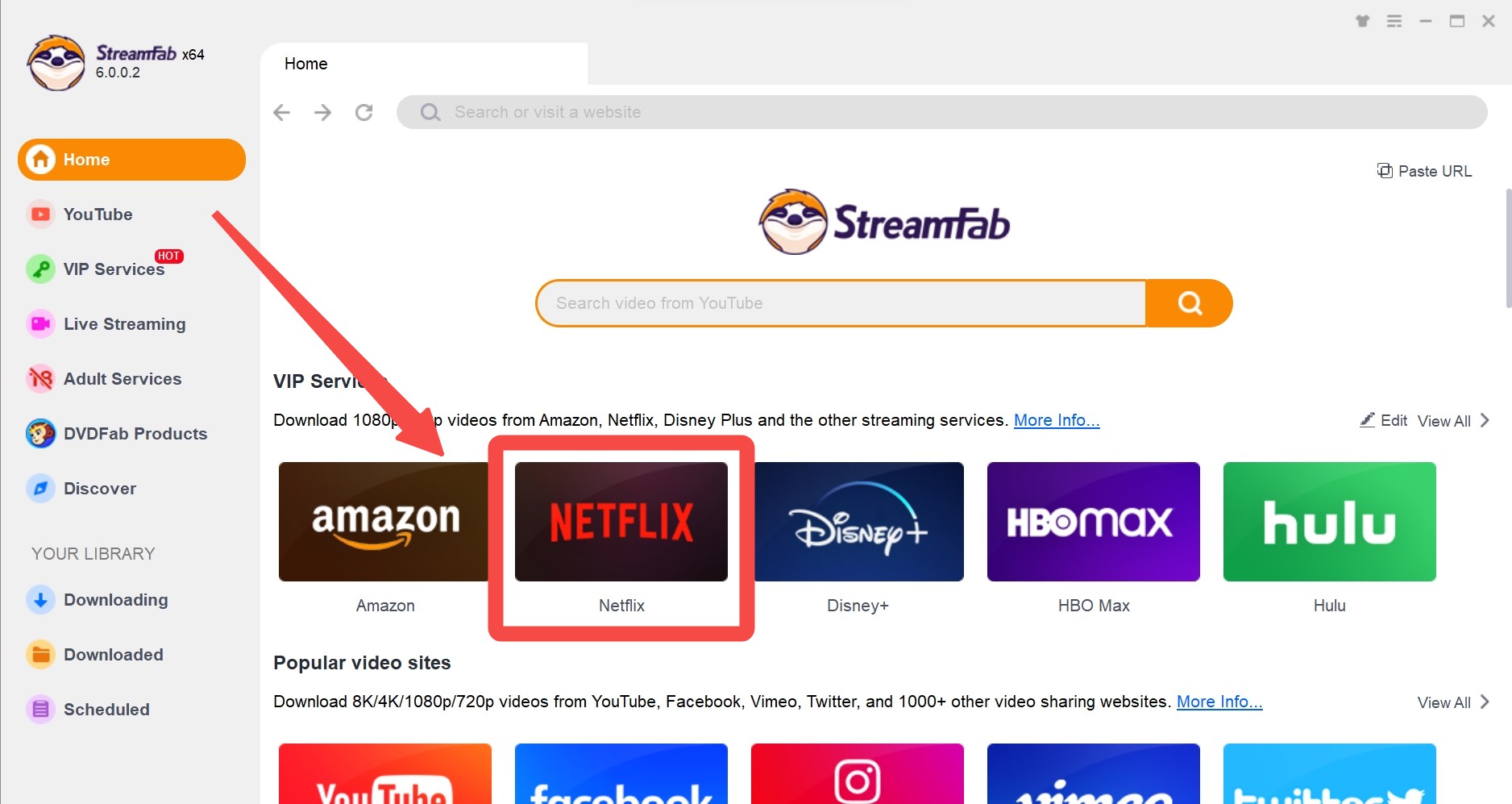
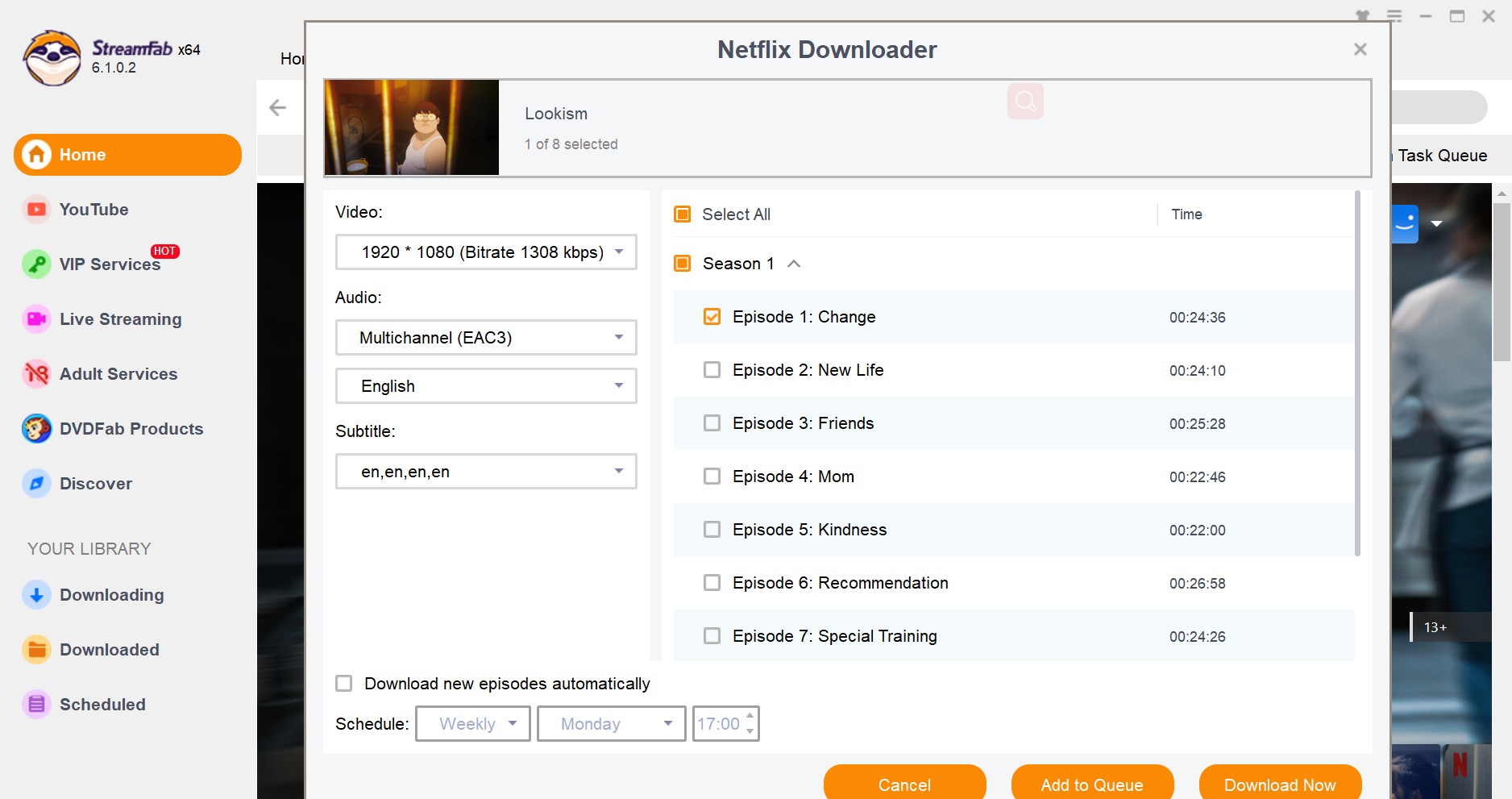
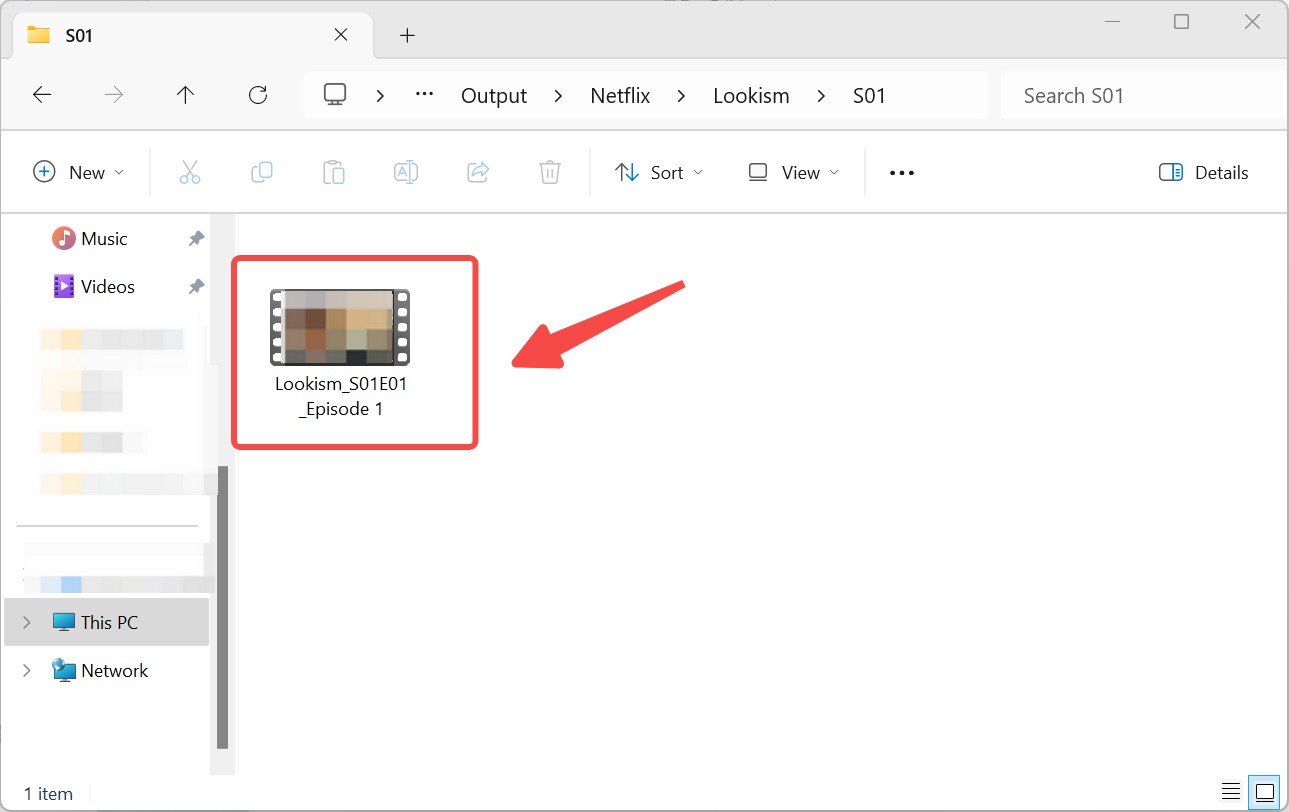
By utilizing the "StreamFab Netflix Downloader," you can effortlessly save an unlimited number of videos on your iPhone or iPad, or transfer Netflix movies to USB and share with other devices. The advantage lies in its capacity to download any video, free from the constraints imposed by the official application. Moreover, once downloaded, these videos can be viewed offline at your convenience.
Even beginners will find the operation remarkably straightforward. This method is ideal for frequent Netflix users who value offline viewing or those seeking to surpass the download limits set by the official application. I encourage you to explore the "StreamFab Netflix Downloader" and enjoy your videos comfortably, without the worry of Netflix's restrictions.
FAQs
Regrettably, the Netflix app does not currently offer a version for Mac. If you wish to download Netflix videos on Macbook for offline watching, we recommend utilizing the StreamFab Netflix Video Downloader. This tool performs equally well on Mac devices as it does on Windows. Provided you possess a Netflix account with a basic plan, you can use it to download your favorite Netflix films locally.
When you download videos using the Netflix app on your iPhone/iPad, they are directly stored within the app's internal storage. The videos are not saved elsewhere, such as in the iOS Photos or Files applications. If you wish to verify this, you can find them in the "My Downloads" or "Downloaded" sections of the Netflix app.
Conclusion
Above, we introduced two methods for saving Netflix videos to the iPad/iPhone. While using the official application is straightforward, it does come with certain limitations. In contrast, StreamFab Netflix Downloader allows you to save Netflix videos without restrictions, in high quality, and with remarkable efficiency. With support for various formats and the capability to preserve subtitles and audio tracks, you can significantly enhance your viewing experience on the iPad. Take full advantage of it to thoroughly enjoy Netflix videos.