4 Easy Methods to Download Audio From Website
Summary: Listening to your favorite audio, including music, songs, audiobooks, podcasts, etc, instantly boosts your mood while driving, walking, or running. Let's start to download audio from websites on multiple devices or platforms.
Table of Contents
Introduction
When you hardly have time to catch your favorite videos, movies, or podcasts, you can enjoy their entire audio while working or walking. Sometimes, after spending a hectic day in front of your computer screen, you just want to give your eyes some rest while enjoying your favorite songs, music, or audiobook.
Sometimes, you feel like saving only the audio for offline entertainment. In that case, you must know how to download audio files or steps to rip audio from websites. So, here you go with the 4 methods to download audio from websites.
Method 1: How to Download Audio From Website on Windows & Mac
Even though you can download audio from websites, but to extract audio from websites requires some advanced technology. In that case, the StreamFab YouTube Downloader offers the most effective customization with the smart option to rip audio from website. While downloading audio in MP3 format, it lets you select audio quality with a batch processing option.
- Download audio or video files from over 1000 websites without ads, including YouTube, Facebook, Twitter, TikTok, Vimeo, etc.
- Save audio in MP3 format with up to 320 kbps audio quality.
- Save video in MP4 or MKV format with up to 8K quality.
- Enjoy audio extraction from audio or video files in batches.
- Search audio/video within the built-in browser.
- Get video downloads with your best-suited subtitles & metadata.
- Scheduled newly released videos will be automatically downloaded.
How to Download Audio From Website with StreamFab YouTube Downloader
💻OS:
Step 1: When you open the StreamFab program on your system, please switch to the left side panel to choose YouTube service. Then select the website from where you would like to download audio files or extract audio from any video.
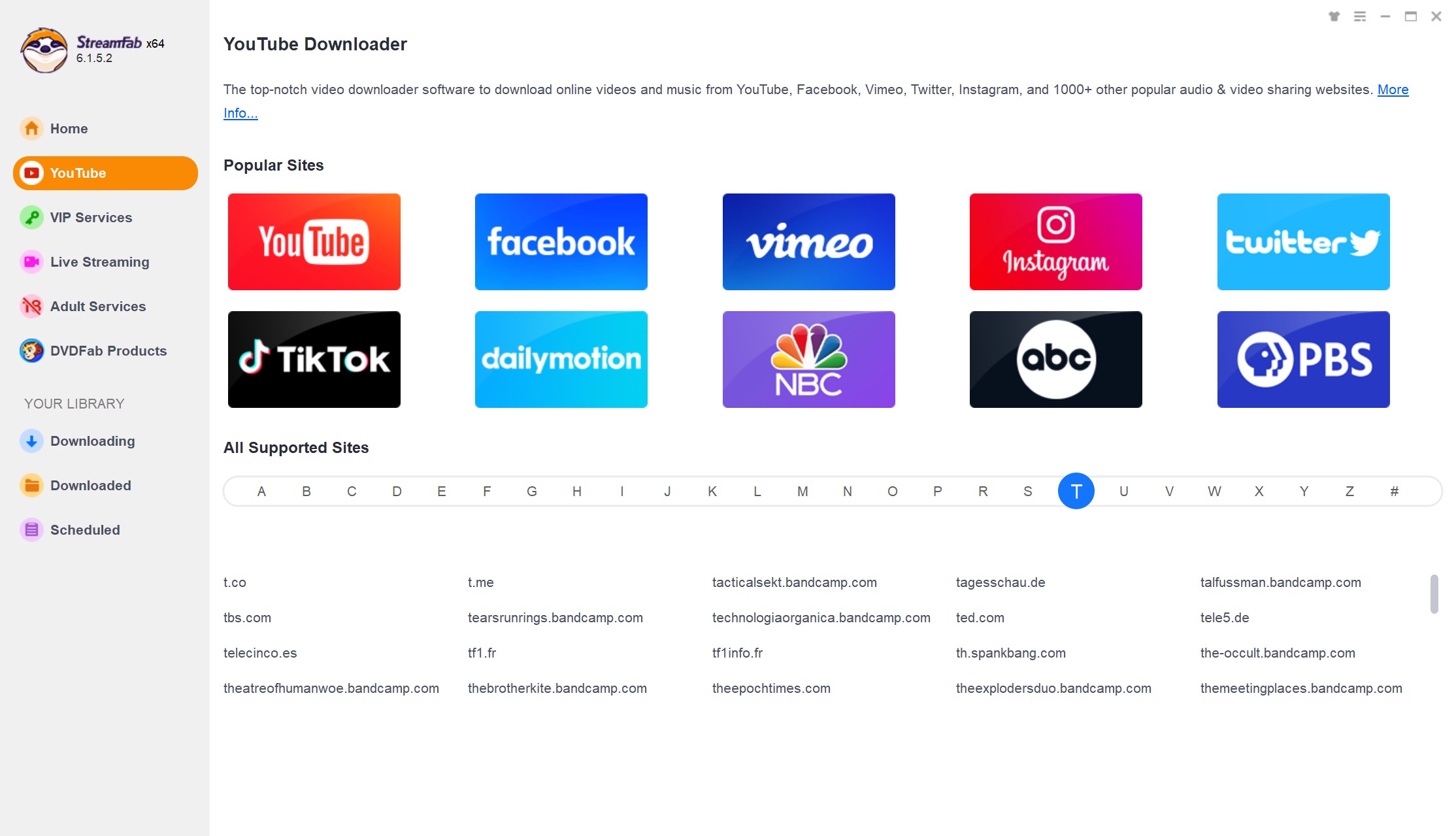
Step 2: Then go to the website to search for your required audio content. After locating the content, play the audio, and the tool will analyze the audio using the built-in browsing option. Start selecting MP3 or M4A format, audio quality, etc, to customize the content from the pop-up video.
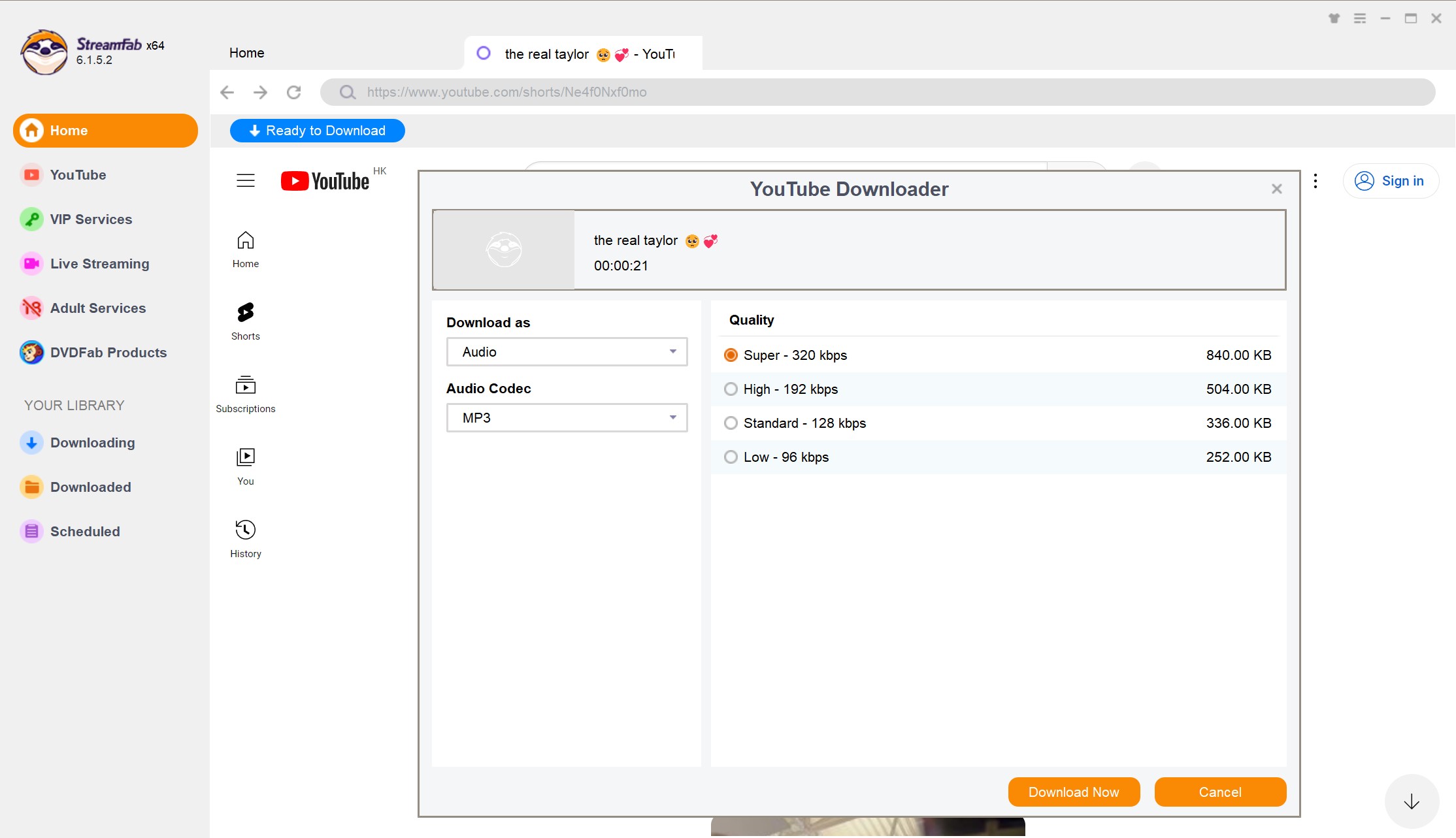
Step 3: At the end, you need to hit the "Download Now" option for instant saving, or you can put the content in the download queue for later downloading.
Method 2: How to Download Audio From Website on Android
Your Android smartphone is your first friend to access your favorite audio content anytime. So, without bothering about your internet bandwidth, it's always better to download audio from a website. Whether you need to rip audio from website from any of your desired videos or download audio file, with StreamFab For Android, you can do it on any Android device within a few clicks. With stereophonic sound support, you can save the audio without any ad annoyance from 1000-plus websites.
- Detect content inside the tool with built-in browser support.
- Rip permanent & all device-compatible audio from website in MP3 format.
- Explore crystal clear clarity with AAC 2.0 audio track.
- Download audio files in bulk to save time.
- Download streaming videos in MKV or MP4 format from Amazon, Netflix, and across 1000+ websites on your Android devices.
How to Download Audio From Website with StreamFab for Android

Step 1: After downloading & installing the StreamFab app on your Android device, visit your preferred website to download audio clips from.
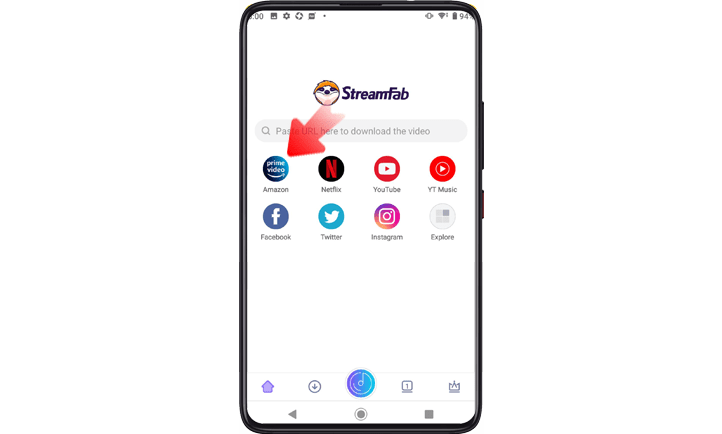
Step 2: Now, start navigating your desired audio to save offline, and once you locate the content, play it. Next, go for output audio profile customization with audio quality, format, etc., selection options.
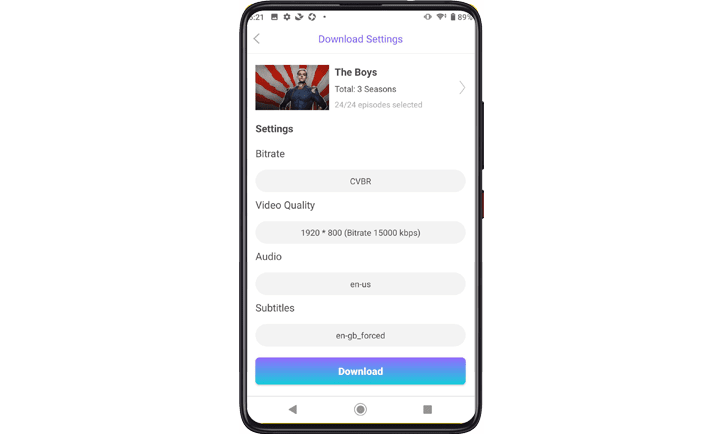
Step 3: Finally, put your fingertip on the "Download" option to end your favorite audio file downloading or extracting process.
Method 3: How to Download Audio Files From Website Online
If you want to download audio files from any audio or video streaming website, the Conversion Tool is the most effective online program with simple steps for downloading audio content. You can save audio content with a stable internet connection within a few clicks.
Pros:
- It supports multiple devices, platforms & web browsers.
- Download audio files in MP3 format.
- It doesn't require any installation or registration.
- Three-step downloading process.
Cons:
- Audio extraction from the video is not possible.
- It doesn't support YouTube Content.
How to Download Audio Files From Website with Conversion Tool
Step 1: Copy the audio link from your preferred website
Step 2: Paste the copied audio link to the dedicated section in the online tool
Step 3: Select the "Start Download" option to save the MP3 file on your desired device
Method 4: How to Download Audio Files From Website with Developers Tools
The web browser's built-in Developer Tool is another free and smart option to download audio from websites. These tools help you to interact with web pages and browsers. There are multiple developer tools, such as inspector tool, console tool, etc, to meet various purposes of downloading digital content, viewing certain elements, etc.
Pros:
- It helps to debug code, measure performance, inspect elements, etc.
- It supports real-time modification of HTML, CSS, and Javascript of the web page.
- Each web browser has its unique developer tool with a distinct feather, interface, and shortcut.
Cons:
- One developer tool has compatibility issues with different web browser.
- There is no audio quality customization option.
How to Download Audio Files From Website with Developer Tool of Chrome
Step 1: After opening the web browser, locate the embraced audio you would like to save for offline listening
Step 2: Click F12 > Network > Media. Click the F5 button to refresh the webpage and play your selected audio content.
Step 3: Move to the Media tab and right-click on the file > Open in New tab > the three dots > Download option to download audio file on your system.
How to Download Audio Files From Website with Developer Tool of Firefox
Step 1: After initiating with the Firefox browser, head to the website to select the audio content.
Step 2: Go to the top right corner to select the Menu option > then Web Developer > Web Developer Tools > Network > then Media.
Step 3: Press the F5 button to refresh the web page and play your selected audio.
Step 4: Head to the Media > right click on the file > Open in new tab > Menu option > Select Save page as > Ctrl + S and download audio file.
FAQs
- It takes less storage space on device
- Internet and ads free listening
- No need to watch video while listening to audio
- Shareable to any device or platform
- Enjoy permanent audio as long as you want
At the end of the 1990s, the concept of audio download began in the CD era.
Conclusion
If you love to listen to your favorite audio content in your pastime, you better download audio from website for offline listening to save your internet data. You don't have to download the entire movie to enjoy your favorite movie's song. Instead, you can extract audio from the video using the most advanced audio downloaders like StreamFab with maximum audio customization.
