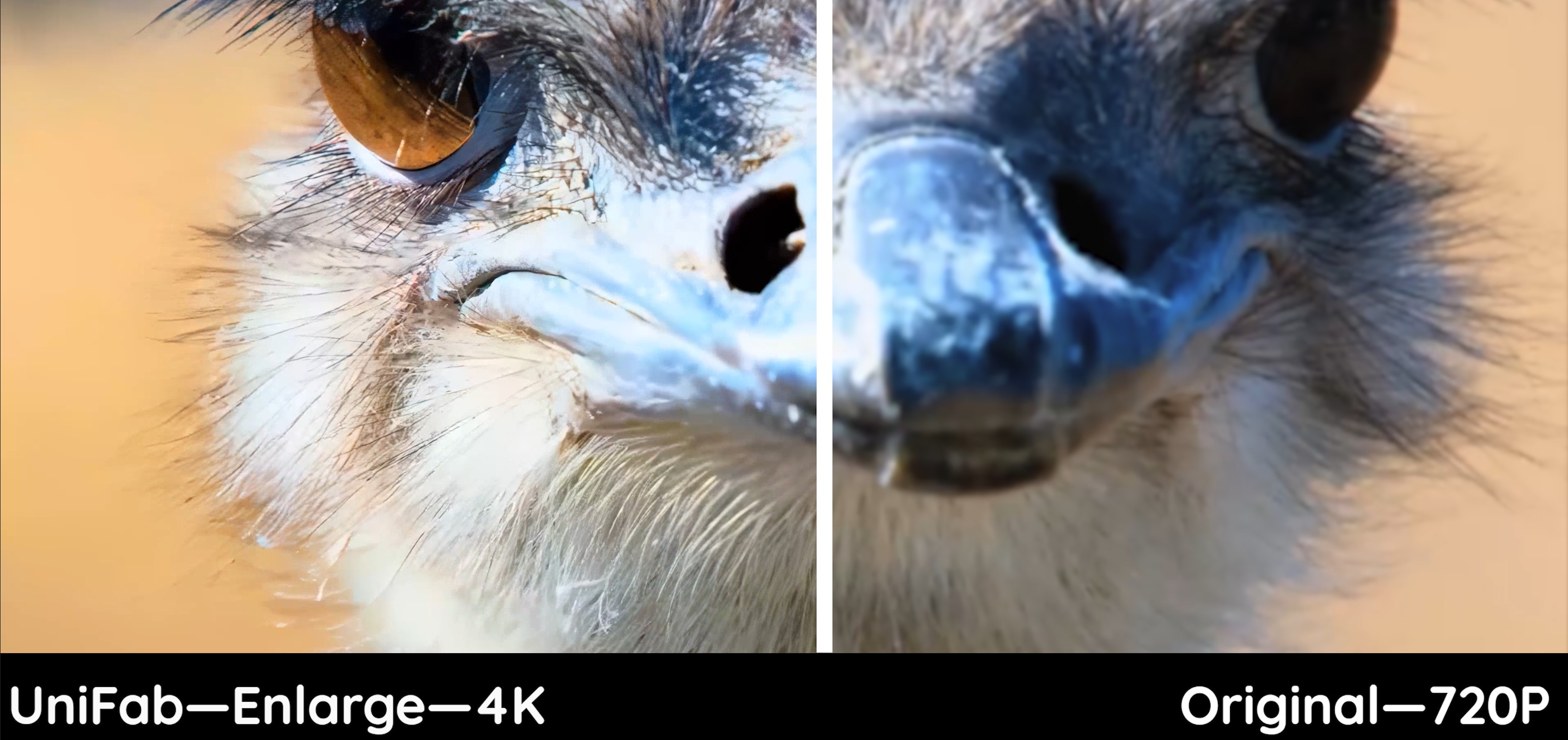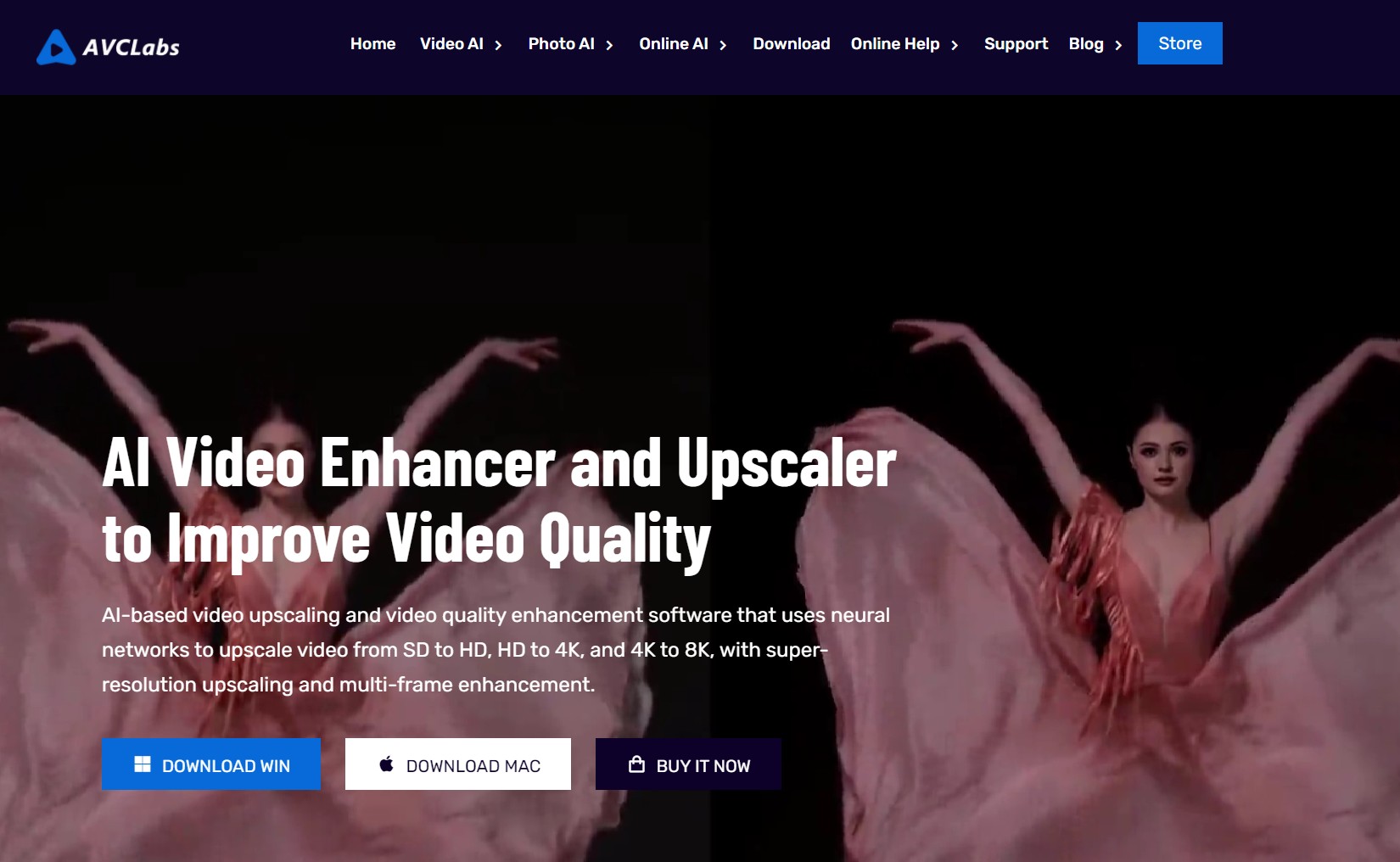[Guide] How to Change Video Resolution | 2025 Updte
Summary: In this article, you will learn how to change the video resolution in different ways on different devices. There are some software recommended to help you change your video resolution.
The need for knowing how to change video resolution emerges with the desire for a better watching experience. To achieve this goal, there are several stages that matter a lot if you want a video with 4K or even 8K resolution. First, you can decide the video resolution when you download it. Second, you can change video resolution when a video is ripped. Third, you can increase video resolution when it is converted. Now, follow me to know how to change the video resolution in the three stages. I will recommend you several software to let you know how to change video resolution.
Table of Contents
Change Video Resolution with Artificial Intelligence
Launch UniFab and choose the 'Enlarger' module.
Install the software on your device and open the interface
Load the source and edit the output video
Choose the 'Enlarger' module. Click the Add Video button to select the video you want to change the video resolution.
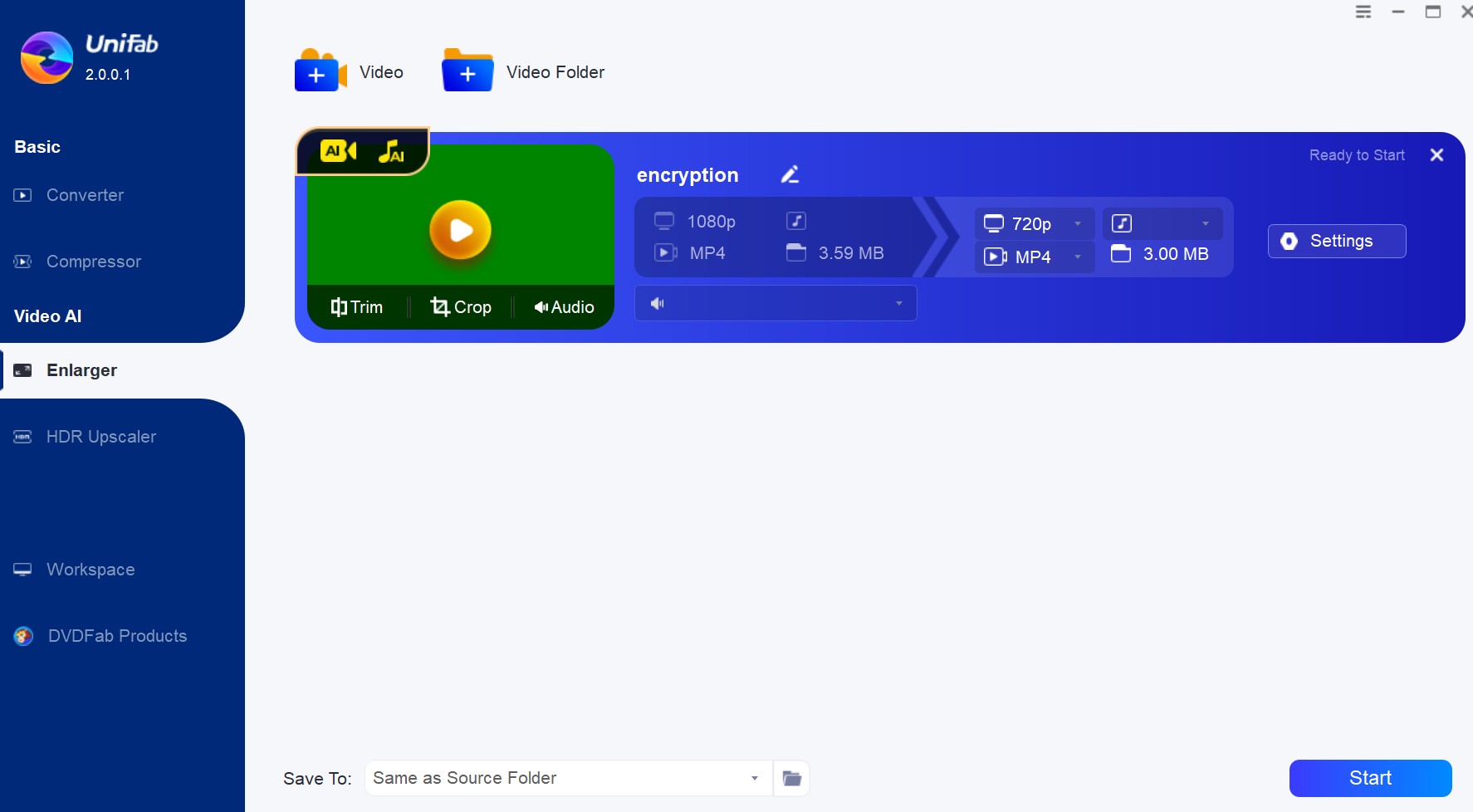
Customize the restoring video file
Customize the quality and resolution, for example, I want to change the resolution into 4k, as well as codec, frame rate, etc, and then click 'OK' to start the procedure.
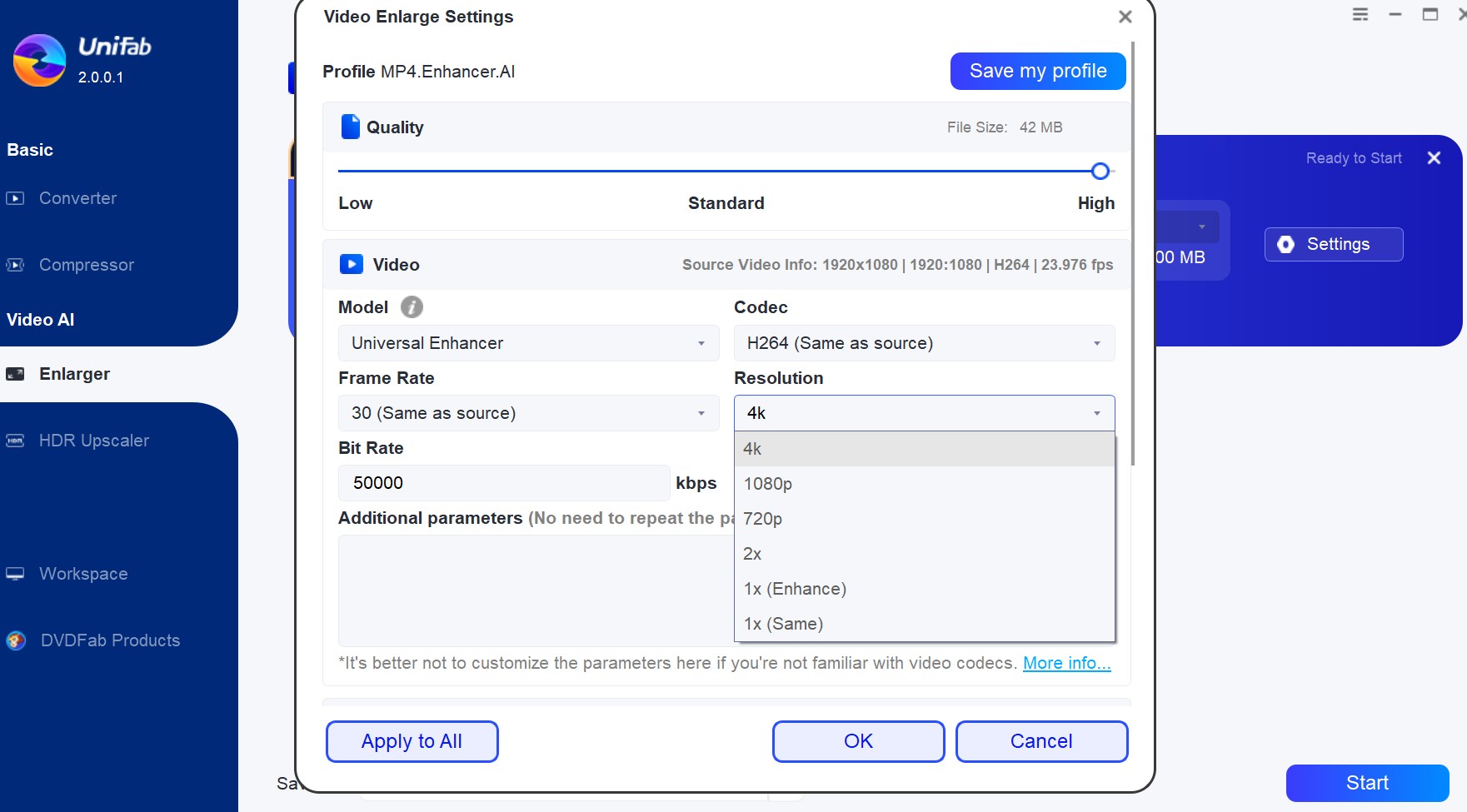
Then, UniFab Video Upscaler AI will work fast to upscale your video automatically. There is no need for you to worry about the image contrast, color, brightness, saturation, noise, etc. since this AI video enhancer trained by machine learning models will set all of these parameters based on users’ preferences.
Change Video Resolution during Video Download
When you wander in YouTube, Facebook and other websites, it is inevitable to be fascinated by some amusing and inspiring videos, so you couldn’t help downloading them. Is there any way to change video resolution during it is being downloaded. Yes.
StreamFab Video Downloader can show you how to change video resolution when you download videos from YouTube, Facebook and other social media.
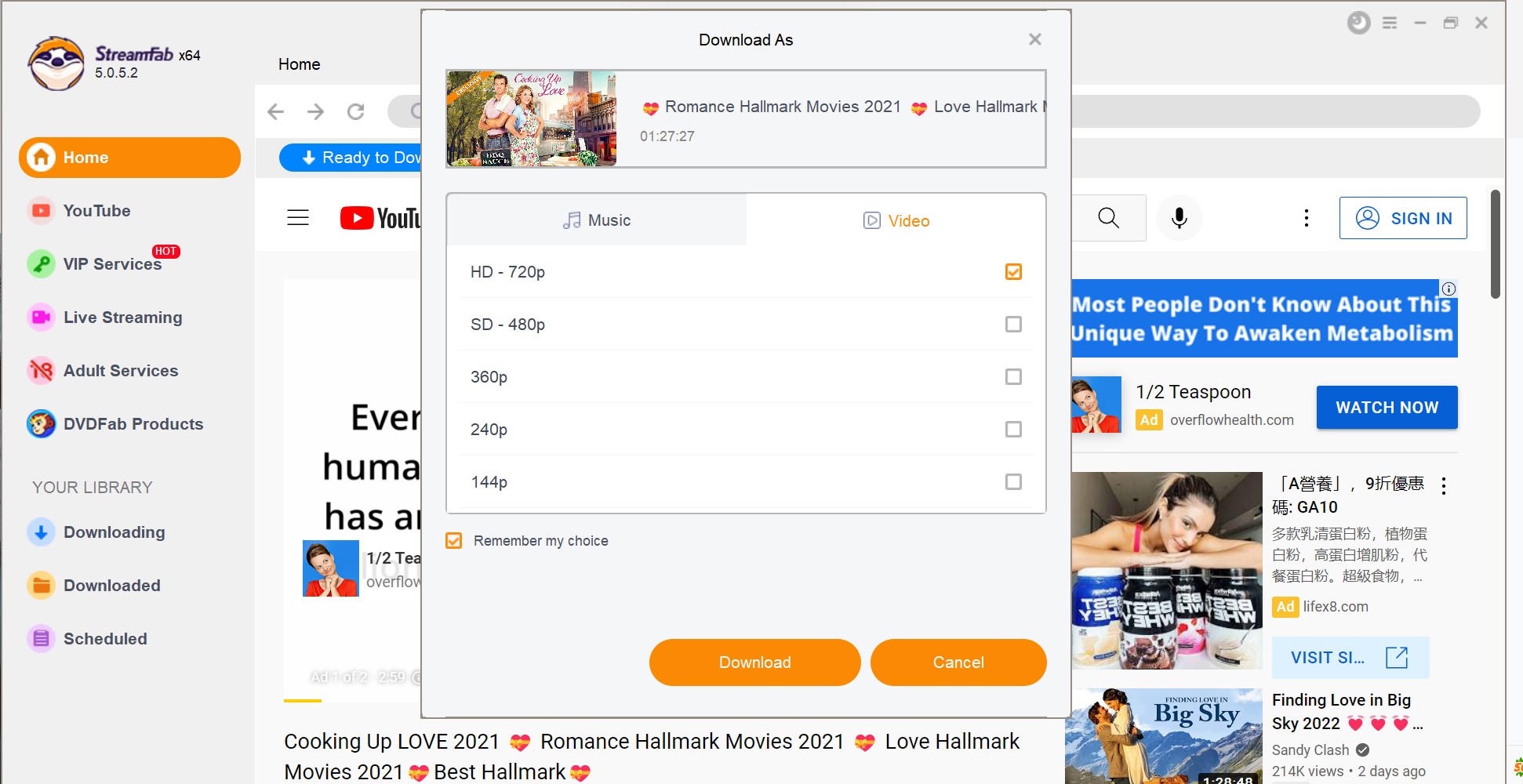
Step 1: Download and Install DVDFab Video Downloader
Compatible with Windows and Mac, DVDFab Video Downloader is reckoned to be downloaded and installed with three clicks, and no other applications will be followed at the same time. It is free and easy to use.
i Free Download i Free Download
Step 2: Increase Video Resolution with DVDFab Video Downloader
- After launching DVDFab Video Downloader, you need to click the “Little Triangle” in the upper-right corner > “Settings” to set the interface language and decide where to store your files
- Search your video using the built-in browser like YouTube, Facebook and others you like, or input the video URL to locate your video
- Click the button of Download icon, choose “Video” and you will ask to choose video resolution ranging from “8K UHD - 4320p” to “4K UHD - 2160P”, Full HD - 1080p” and “HD - 720P”
- Locate the downloading video by clicking “Downloading” in the left navigational column
In this way, you can increase video resolution while downloading it, if your source video is of low resolution.
Change Video Resolution of Your Discs
Is there any DVD/Blu-ray videos to be ripped, so that you can enjoy them on portable devices like a mobile phone or laptop? I guess you must have more than a DVD/Blu-ray video in hand. Would you like the ripped video to keep the same video resolution with the source video, or increase the video resolution of the original video, making it clearer? Let DVDFab DVD Ripper or Blu-ray Ripper do you a favor.
Step 1: Download and Install DVDFab DVD Ripper
Also, with three clicks you can get DVDFab DVD Ripper, which is one of the powerful modules in DVDFab 12. With the help of Enlarger AI— an video upscaler, your output videos can be upscaled by 300% reaching 1080p.
Step 2: Increase Video Resolution with DVDFab DVD Ripper
- Start DVDFab DVD Ripper and choose the module of “Ripper”
- Input your 2D or 3D videos in DVD disc, DVD folder or a DVD ISO file by clicking the “+” icon
- Click the “Profile Switcher” option and choose the output format like MKV or MP4
- Enable the function of “Enlarger AI” to increase your video resolution
- Set output directory and start ripping the DVD video
Through this way, your ripped file can get a higher video resolution than before.
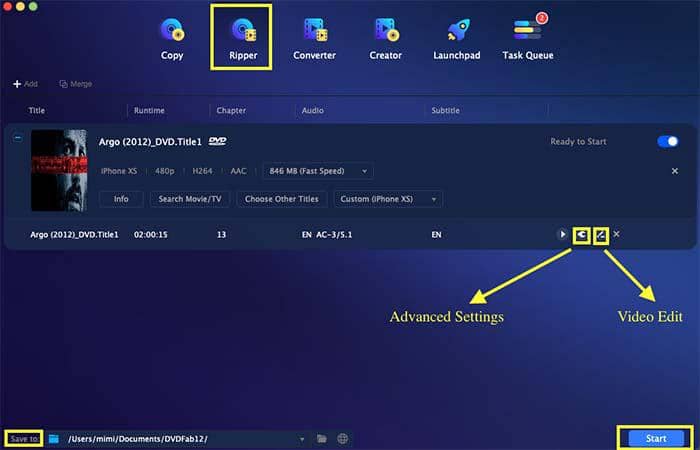
Change Video Resolution While Converting DVD to Blu-ray
Simply increasing video resolution can never make your video perfect, unless you are empowered by artificial intelligence, the new but the most advanced technology. With the help of “Enlarger AI”, you can optimize your DVD video to the largest extent. Now, let me show you how to upscale DVD videos when it is converted to Blu-ray files with the DVDFab DVD to Blu-ray Converter.
Step 1: Download and Install DVDFab DVD to Blu-ray Converter
DVDFab DVD to Blu-ray Converter is also part of DVDFab 12. Download and install DVDFab 12 and then you are allowed to use the Enlarger AI function to increase video resolution.
Step 2: Increase Video Resolution with DVDFab DVD to Blu-ray Converter
- Launch DVDFab 12 and click the module of “Copy”
- Choose the mode of “To Blu-ray”
- Load your DVD videos to this software
- Enable the function of “Enlarger AI” listed below
- Set the output directory and start the conversion
Through this way, you can convert DVD videos to Blu-ray videos and increase video resolution.
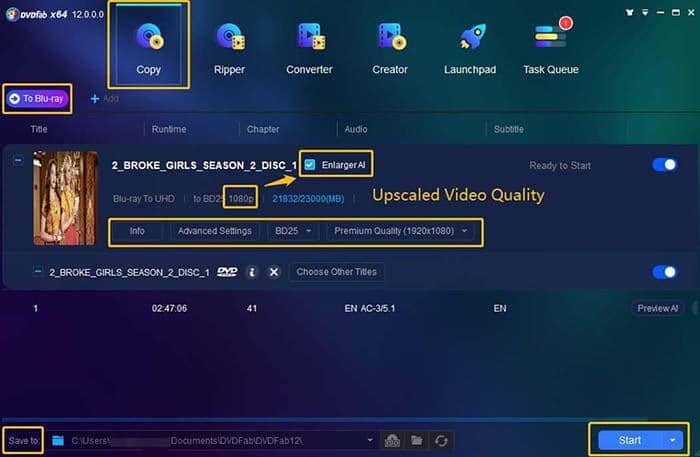
Other Alternatives to Change Video Resolution
In addition to the video resolution changers above, other DVDFab alternatives can also be of great help to increase video resolution, such as “VideoSolo Video Converter” compatible with Windows and Mac, “Movavi Video Converter” compatible with Windows and Mac, “ QuickTime” compatible with Mac, as well as “Udemy” compatible with Android and iPhone.
After the video resolution changes, the size of your video will change accordingly. Besides these tools I have recommended, you can also try some online video resolution change tools and learn how to change a video resolution size. To add more effects to your videos, you can make use of the video enhancement software as well.
Conclusion
These are effective ways helpful for you to figure out how to change video resolution, especially to increase video resolution. You can turn video resolution up when you download it. You can also change video resolution higher than before when your rip it. Most importantly, you can convert a 720p video to 1080p with UniFab Video Upscaler AI while you are changing the video format and adding video effects.