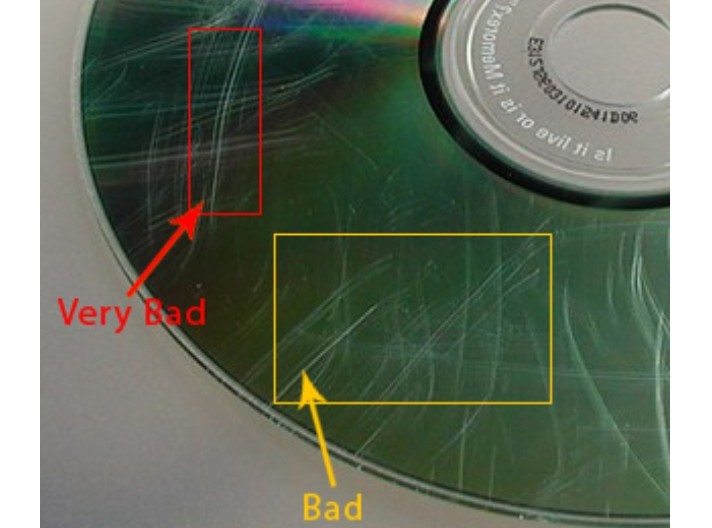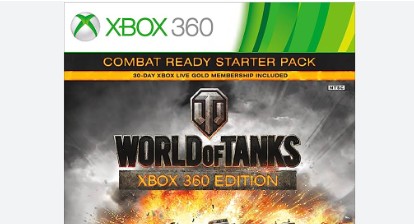DVDFab 12 Review Guide | Make the Most of This Powerful Software
Summary: DVDFab is powerful software that can be used for various tasks related to DVD, Blu-ray and UHD. In this guide, we'll show you how to use all the features of DVDFab 12 to get the most out of it. We'll also discuss what new updates and features available in DVDFab 12. After reading this review guide, you'll be an expert on using DVDFab like a pro!
Table of Contents
Streaming services are all the rage these days, and with services like Netflix, Hulu, and Amazon Prime, it's no wonder why so many people are ditching their physical media in favor of digital content. Nevertheless, some holdouts prefer DVDs for backup and playback on media centers such as Kodi and Plex. And that's where DVDFab 12 comes in. This powerful software can be used for various tasks related to DVDs and Blu-rays, such as copying, converting, creating, and burning. In this comprehensive DVDFab review, you will learn about all the features and how to get the most out of it.

- News: With DVDFab now newly upgraded, we recommend that you use the latest version and read this detailed DVDFab 13 review.
The Main Functions & Features of DVDFab 12
Whether you're looking to back up, convert, rip, burn and even remove cinavia from your movies, DVDFab 12 has you covered. The software offers a wide range of features, like, as you can clone DVDs and Blu-rays to blank discs/hard drive, convert discs to multiple video formats for playback on different devices, decrypt and copy DVDs and Blu-rays with copy protection, and more. Regardless of what you want to do with your DVDs and Blu-rays, DVDFab 12 has you covered. Let's go into more detail about the main functions.
Burn DVD to Disc
DVDFab 12 makes it easy to burn your DVDs and Blu-rays to discs or create ISO files from them. By using DVD Copy software, you can easily lossless backup to DVD-9, compress any DVD to DVD-5, and copy DVD with 6 copy modes to meet diverse needs. Similarly, for Blu-ray, you can use DVDFab Blu-ray Copy to lossless backup any Blu-ray to BD-50, compress any Blu-ray to BD-25/50, and copy any Blu-ray with 5 copy modes for meeting diverse needs. Furthermore, with DVDFab UHD Copy, you can lossless backup any 4K Ultra HD Blu-ray to a blank disc or save it as an ISO folder.
Convert Disc to File
DVDFab 12 is hands down the best software to convert your discs to files. By using DVD Ripper, Blu-ray Ripper, and UHD Ripper, you can rip any DVDs, Blu-rays, and UHDs into any video or audio format you desire. Whether you want to convert MP4, WMV, M4V, TS, 3GP, MP3, FLAC, OGG, WMA, OR PCM, it can be done within a few minutes. You can also compress the video size while preserving quality. Furthermore, with the built-in video editor, you can make your video look even more amazing by adding filters and effects.
Convert Between Discs
Regarding converting between different discs, DVDFab 12 is the best tool. Whether you want to convert DVD to Blu-ray, Blu-ray to DVD, Blu-ray to UHD, or UHD to Blu-ray, DVDFab 12 can do it all easily. And thanks to its powerful conversion engine, you'll get the best quality results without any quality loss.
Convert Between Files
You can easily convert videos to more than 1000 formats using DVDFab Video Converter. The best part is that you don't have to worry about quality loss while compressing the videos. Whether you want to watch videos on your TV, phone, or tablet, this converter will make it possible.
Make File to Disc
DVDFab 12 also makes it easy to create discs from video files. With DVD Creator, you can create DVDs with stylish menus from any video file. Moreover, if you want to create Blu-rays or make a 4K Ultra HD disc/ISO/folder, you can use Blu-ray Creator and UHD Creator.
Remove Cinavia Protection
Cinavia is a copy protection technology used on DVDs and Blu-rays. When a DVD/Blu-ray with Cinavia protection is played, a watermark is audible in the background audio. This watermark can not be removed by standard means. Thankfully, DVDFab DVD cinavia removal, Blu-ray cinavia removal, and UHD cinavia removal can easily remove the Cinavia watermark from your DVDs, Blu-rays, and UHDs. Not only that, but they can also fix the audio issues caused by the Cinavia protection.

Other Important Features of DVDFab 12
- 50x high-speed processing ability with hardware GPU acceleration.
- Multimode feature is useful, allowing you to do many tasks simultaneously.
- Remove any copy protection from DVD or Blu-ray and output high-quality audio.
- The cloud decrypt and cloud speedup allow you to decrypt and load faster.
- It supports almost all languages and is compatible with Windows and Mac.
- Compress Any Disc to Save Storage for Better Playback on Any Standalone Player.
DVDFab 12 Review: How Does it Work?
Now that you know all about DVDFab 12, it's time to learn how to use it. Here's a step-by-step guide that will help you get the most out of this powerful software.
Step 1: You need to download and install DVDFab 12 on your computer.
Step 2: Launch it and insert in an optical drive the DVD or Blu-ray that you want to copy. Or navigate to it via the "Add button" if it is already inserted. If the source is an ISO file, you can also simply drag and drop it into the interface.
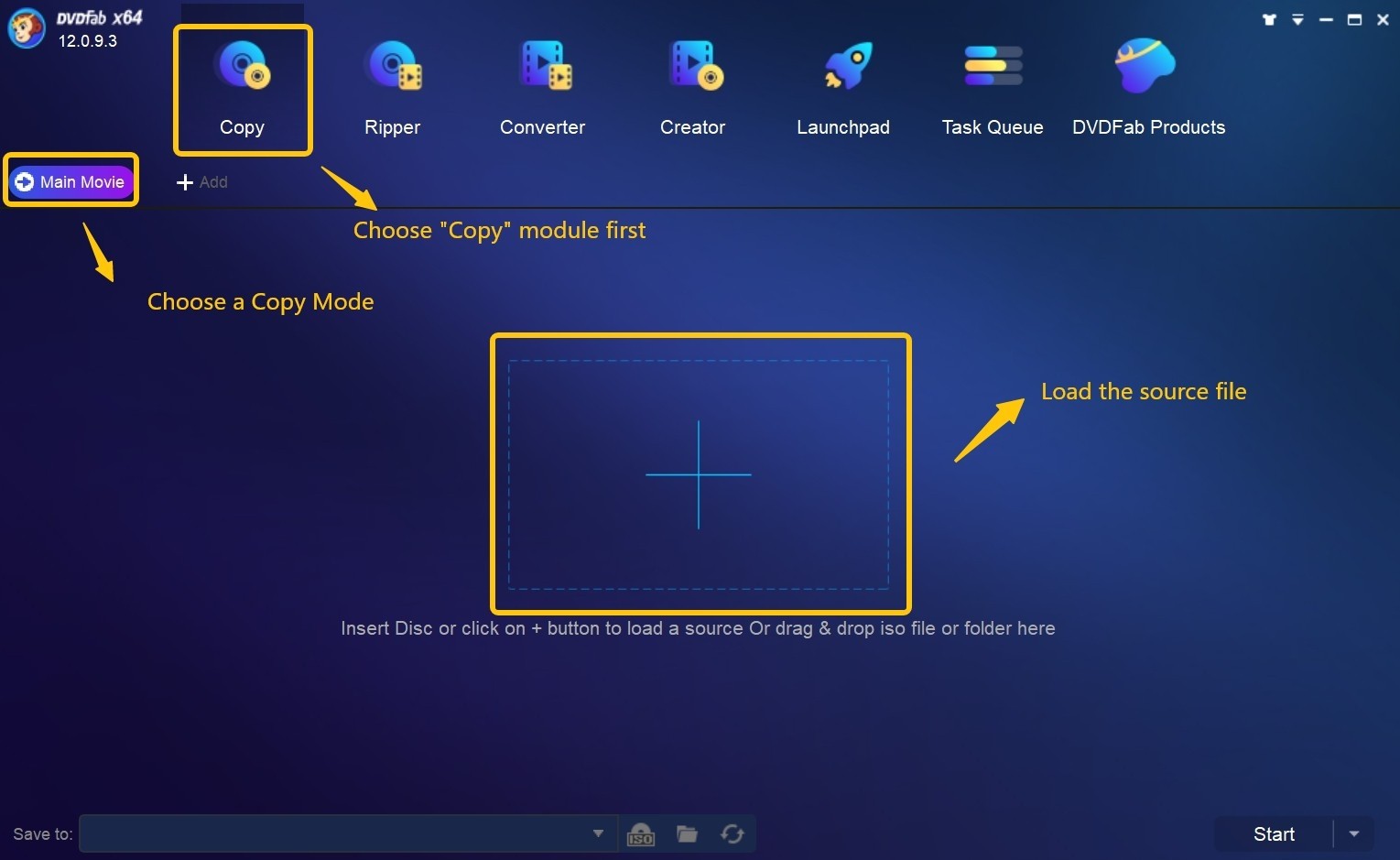
Step 3: Now, choose from main interface the option that you want. If you want to make a 1:1 copy of the disc, choose "Copy". If you want to compress the video, choose "Ripper". Choose "Converter" if you wish to convert between discs. If you wish to create your own DVD or Blu-ray, select "Creator." You can also see here the launchpad and task queue. Launchpad is the starting point for all dvdfab products, and task queue lists all the dvdfab tasks that are in progress or have been completed.
For copy mode, you will be able to select the output DVD size (DVD-9 or DVD-5). Next define the volume label and customize other copy options. You can also select the audio and subtitle tracks that you want to keep.
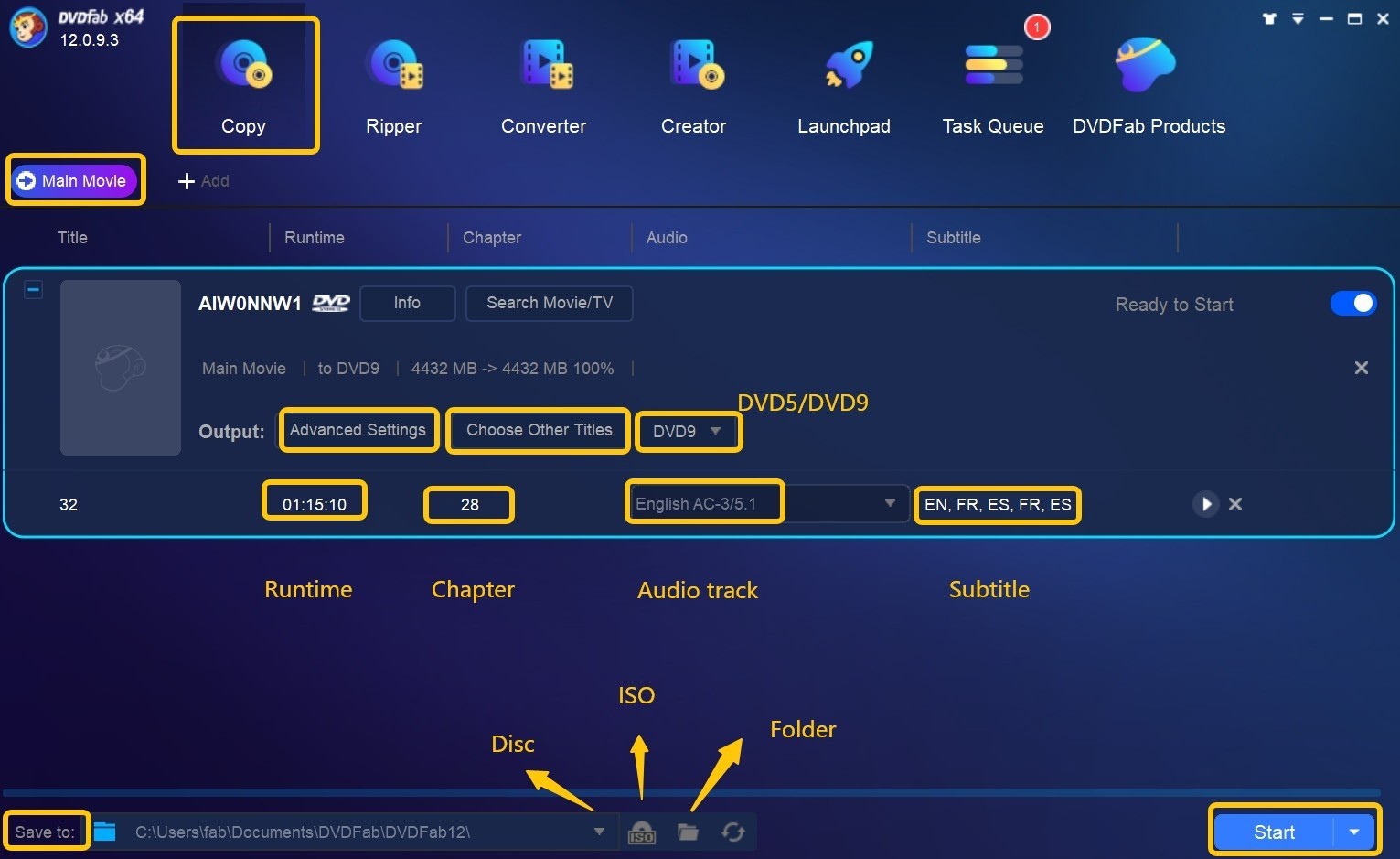
For Ripper choose one profile and customize the options. Choose video and audio parameters as well as subtitles. You can also upscale video by "Enlarger AI".
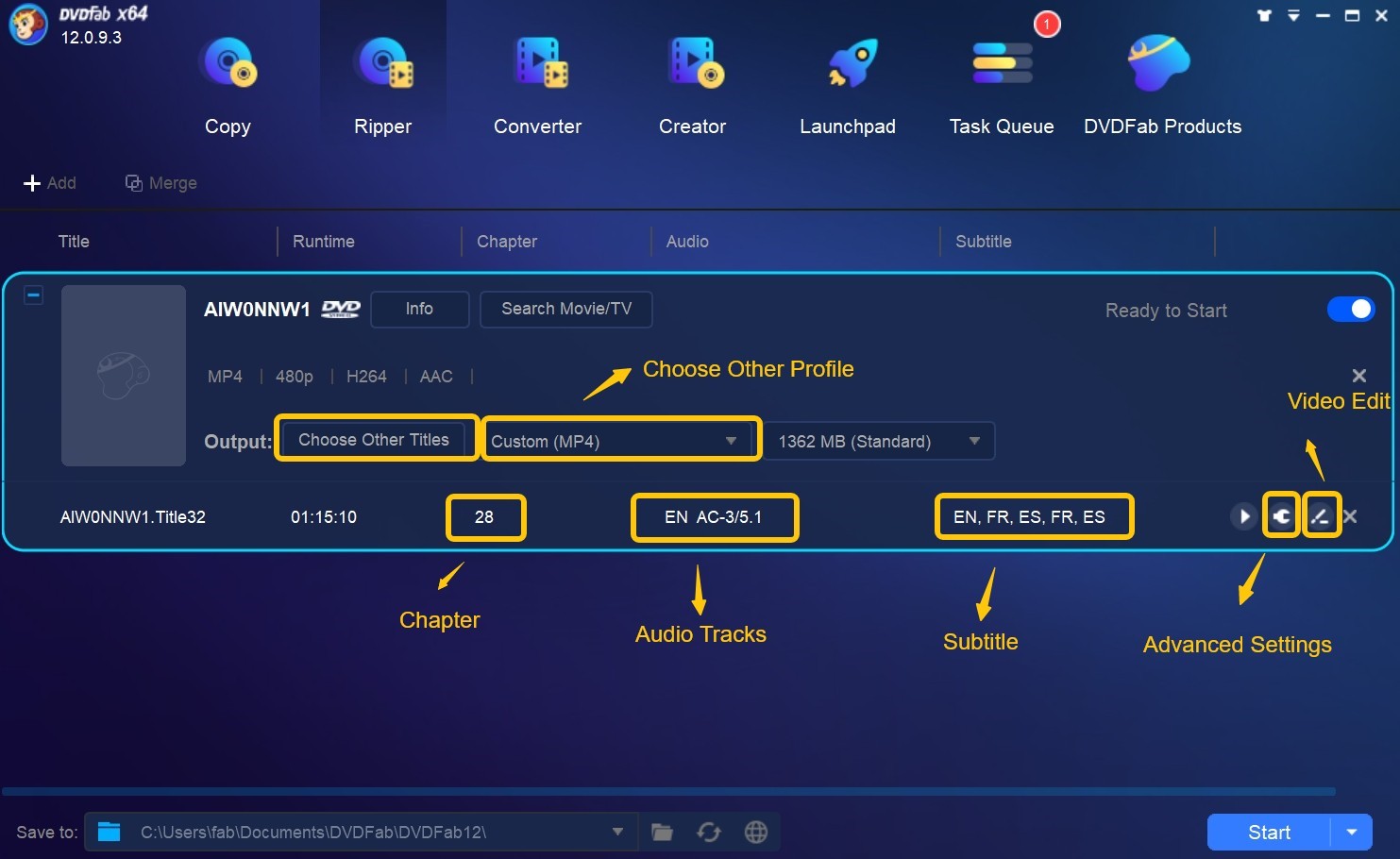
For creator, click on wrench icon. Here you can select the target disc type, output size and quality, and video format. You can also customize menu and chapter settings here.
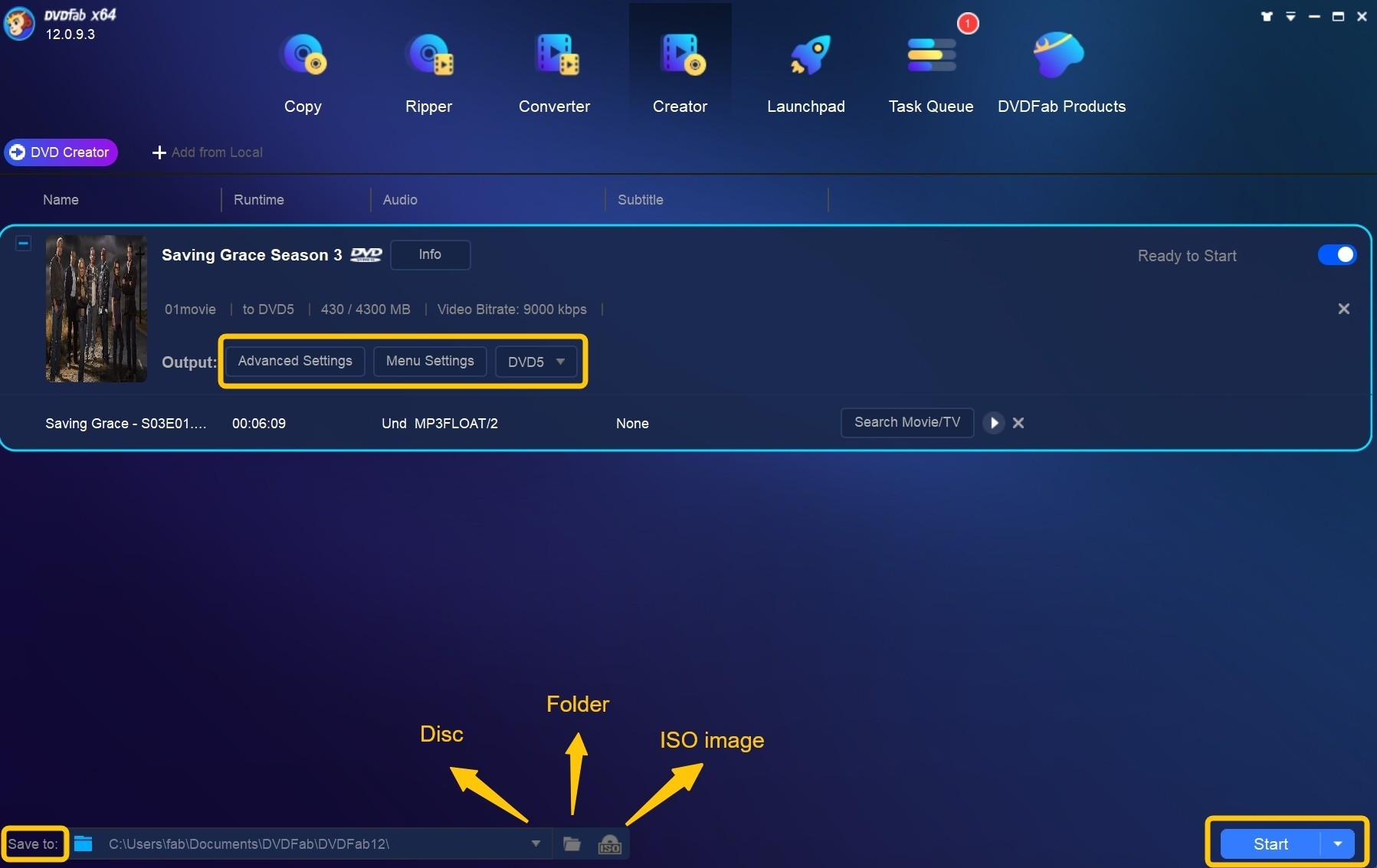
For the converter, click on the wrench icon and personalize the output blu-ray. You can also customize titles, chapters, video and audio parameters as well as subtitles here.
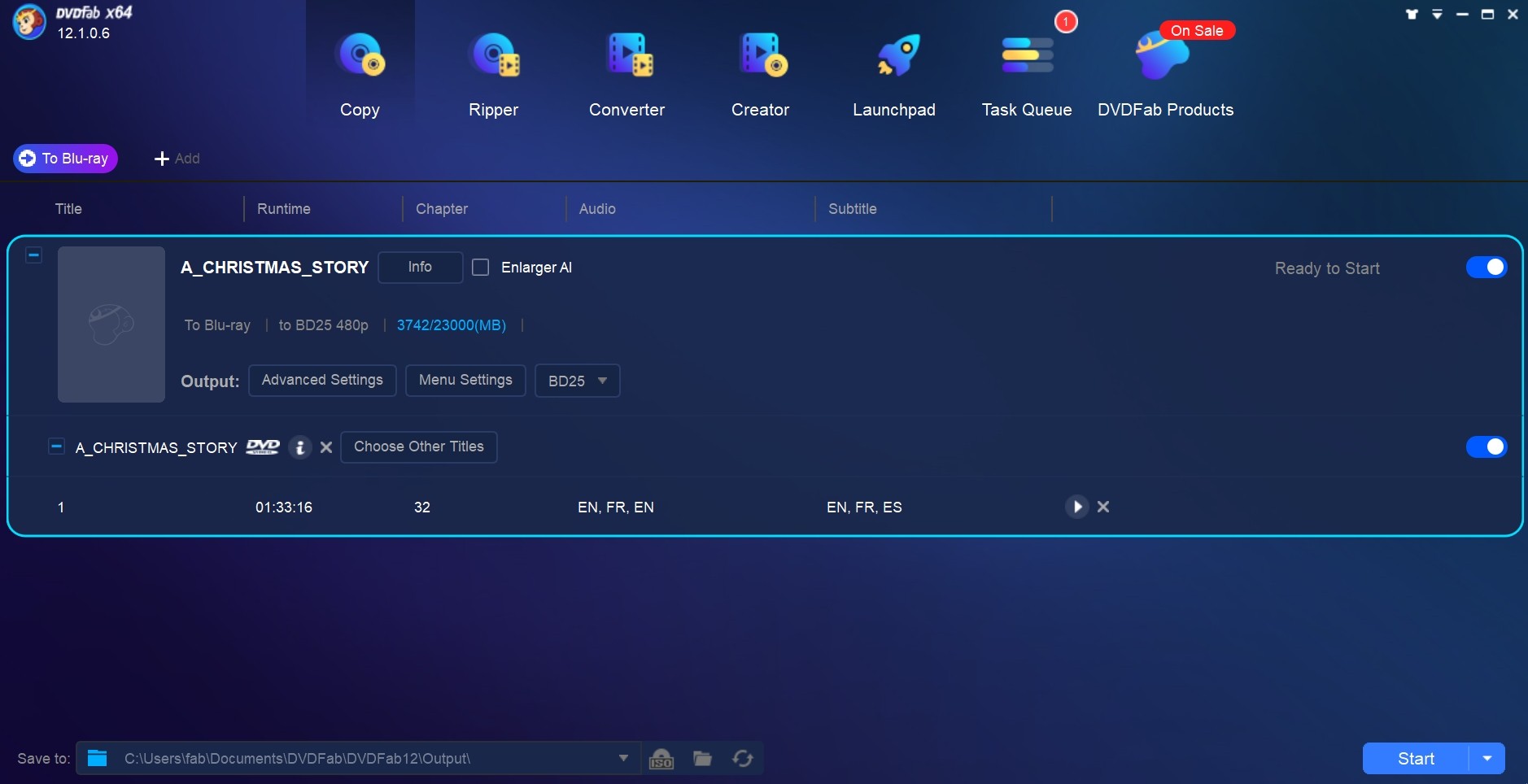
Step 4: After you have chosen and customized all the settings, click on "Start" to begin the process. Once it is finished, you will have a perfectly copied, compressed, converted, or created disc ready to use. You can see the task's progress in the "Task Queue" window.
What's New in DVDFab 12 that wasn't in Previous Versions?
This DVDFab 12 version has a lot of new and improved features. Here's a look at some of the most noteworthy changes:
Supports 4K BDAV Copy/Conversion
DVDFab 12 supports 4K BDAV output by recording devices such as Sony/BS4K/Sharp/CS4K/Panasonic. If you want to make a copy of a 4K BDAV or convert to popular video formats, UHD Blu-ray recorder ripping or copy software can do this easily.
A Friendly Launchpad is Now Added For New Users
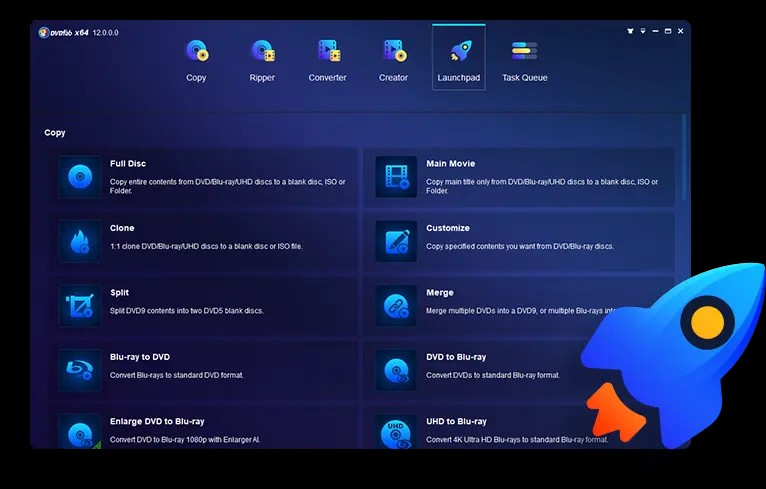
DVDFab 12's new launchpad is user-friendly for first-time DVDFab users. You can quickly and easily access all of DVDFab's products from the launchpad with just a few clicks. Besides commonly used rip, convert, copy tools, utilities, and many other DVDFab 12 products tools.
Upscale BD to 4K UHD
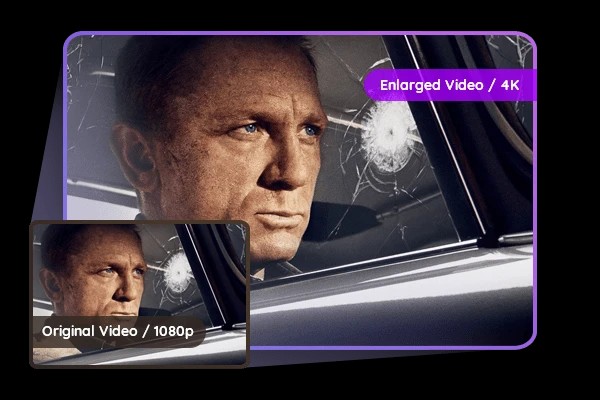
DVDFab 12 can now upscale standard Blu-ray to the stunningly realistic and lifelike 4K UHD Blu-ray image quality. It optimized image quality while upscaling and improved conversion speeds through hardware acceleration. This makes it a great choice for those looking to improve their movie-watching experience.
Select the Output Profile that Suits Your Needs
The preset function in DVDFab 12 automatically loads frequently used profiles for both mobile and home theater without setting the output every time. This is extremely helpful if you want to convert your DVDs to different devices. The software makes it easy to select the output profile that suits your needs.
Enlarge Video with AI
DVDFab 12 also features an AI-powered upscaling engine that can improve the quality of your video. This software improves the quality of photos by enlarging, sharpening, and denoising them. It is especially effective with out-of-focus, unstable, or blur photos. This results in a better viewing experience, especially watching on a large screen.
Restore Damaged Media
DVDFab 12 can quickly and easily recover your lost data from your DVDs/(4K UHD) Blu-rays. It runs in the background of your PC, so it will periodically scan your backup files to ensure they are playable. It repairs damaged or corrupted files rapidly and securely.
Redesigned Task Queue
- Users can freely add new tasks into the Task Queue.
- Task Queue is now on the top menu, if you still want it to display as a separated window, go to Common Settings > General to change it.
- Users can select a certain task from the Current Task list to delete it or to put it into the Archive Task list. Even the deleted tasks can be restored from the Recycle Bin directly.

Archived Task is the place where all the task information of your last operation is saved, including your detailed custom settings. Depending on how each task was processed, users might be able to see Completed, Failed, or Exited Unexpectedly under the status tab. You can reload the tasks directly from here.
Improved Some details Such as Menu and UI
DVDFab 12 new color schemes provide users with different choices to match their environment. The Blue, Light, Dark, and 365 color schemes are all modern and elegant, and users can choose the most suitable one from light mode and dark mode depending on their needs. Furthermore, the user interface has been modernized and made more elegant, while the menu has been enhanced to allow for more customization. Additionally, forced subtitles can now be automatically scanned and selected.
So, these are some of the most noteworthy changes in DVDFab 12 that weren't in previous versions. DVDFab 12 is sure to meet all your needs and exceed your expectations!
Frequently Asked Questions
DVDFab Mini, a simplified version of DVDFab Copy and Ripper modules combined, is targeted for those non-heavy users who just want to easily and quickly copy or convert their DVDs and Blu-rays without wading through any sophisticated settings. In other words, with DVDFab Mini, users are able to get things done with the minimal steps possible, meaning that even fresh users don’t have to go through any learning materials to get the task done. Therefore, it is safe to say that despite there is a Mini in the name, its power is not mini at all.
DVDFab Mini does not have its own installer program, instead, it will be automatically installed on user's computer accompanying the installation of DVDFab 12. However, it does have its own desktop shortcut. What's more, DVDFab Mini cannot run side by side with DVDFab 12. The only default conversion profile in DVDFab Mini is MP4.
Yes, DVDFab 12 supports all products with just one subscription for a lifetime. With 25 products and overall features, it’s the most powerful and comprehensive DVD & Blu-ray toolkit that help you copy, convert, rip and create DVDs and Blu-rays. Also, it has a license for 5 PCs immediately and 30$ Amazon Gift Card.
Yes. DVDFab 12 is 100% clean and safe to install and use. There are no spyware, adware or Viruses. Also, DVDFab 12 never collects any personal information.
If you need help with using DVDFab 12, you can visit their website and submit a ticket. One of their support representatives will get back to you as soon as possible.
The Bottom Line
DVDFab 12 is a comprehensive DVD and Blu-ray toolkit that provides users with all the features they need to copy, convert, rip and create DVDs and Blu-rays. There is no doubt it is the best software for dealing with DVDs and Blu-rays. Keep using the latest version of DVDFab for the best user experience and most up-to-date protections! Hopefully, this review guide has helped you understand the features and how to use them to get the best results.