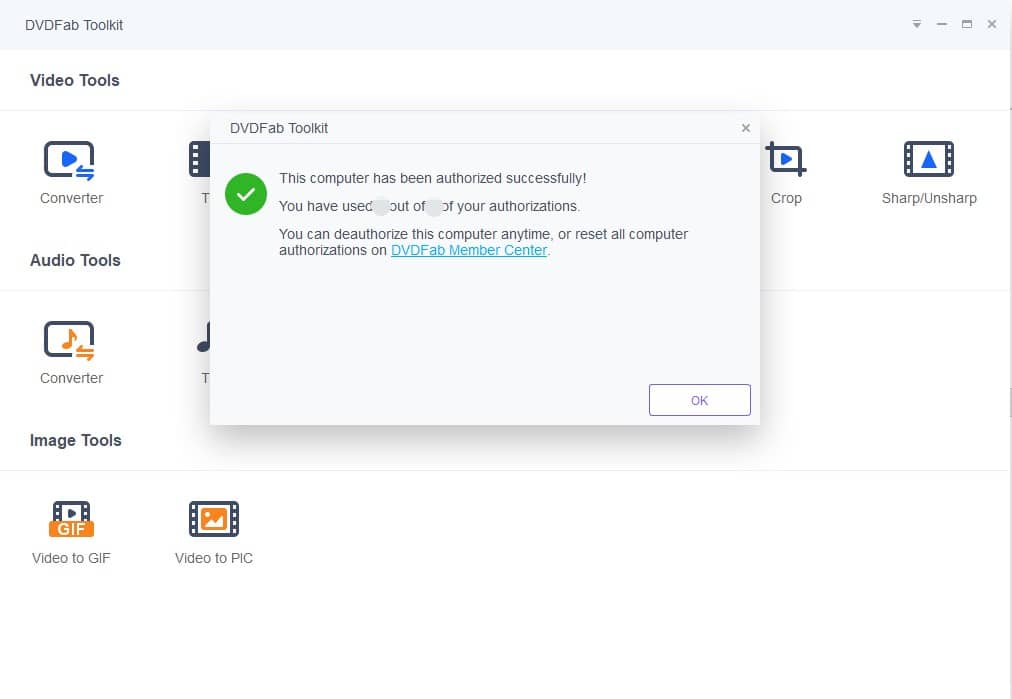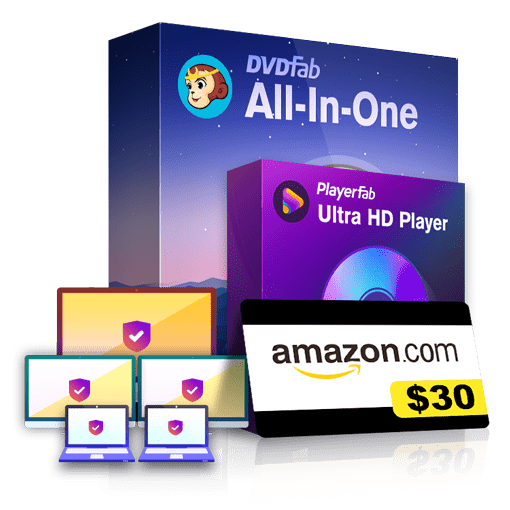How to Purchase Our Products
- 01 Select the Target Products in DVDFab order page
- 02 Enter Your Personal Information as Required
- 03 Proceed to Checkout
How to Activate Our Products
Thanks for choosing product(s) from DVDFab.cn. Please follow the instructions below to complete the registration (activation) process of the product(s) you've purchased. If you have not yet purchased anything, you may skip this page, or Make a Purchase Now.
DVDFab
Notice
DVDFab 13 installer will install all the 21 products once and for all on your computer. Before moving on, make sure you are already a member at DVDFab Member Center; otherwise, go Create an Account first.
Note: Updating your registered email address in Member Center DOES NOT automatically update it inside DVDFab 13. You need to authorize DVDFab 13 again with your newest email after (whenever) you change it in Member Center.
How to authorize/deauthorize DVDFab 13 (Windows and Mac)
1. Upon DVDFab 13 startup, click the "Authorize" button on the popup window which asks you to "Buy Now", "Authorize" and "Try";
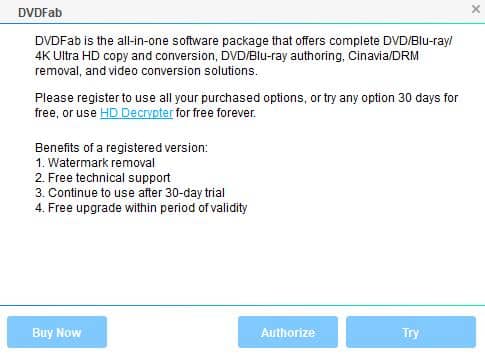
2. Enter your registered e-mail and password at DVDFab Member Center, and then click the "Authorize" button to proceed;
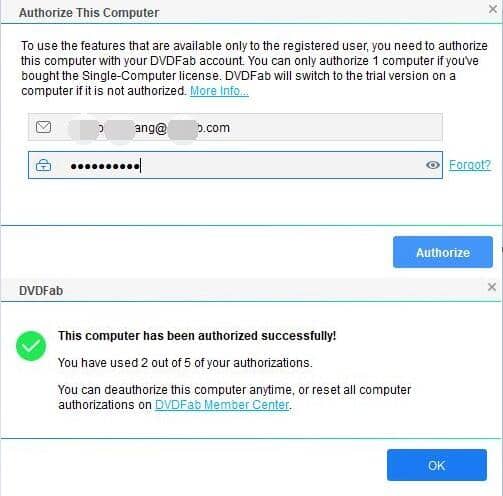
3. If the information you entered is correct, you shall see all the license information of the product(s) you've purchased, and then just click "Start DVDFab" to use the product(s).
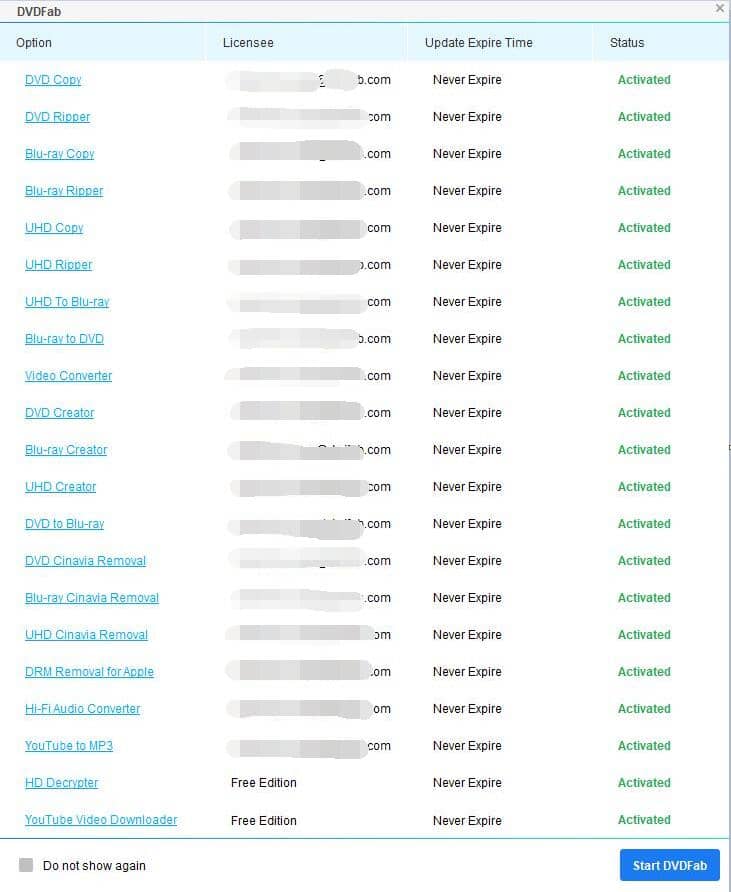
4. To deauthorize DVDFab 13 on your current PC, click the "Deauthorize" tab from the dropdown Help menu;
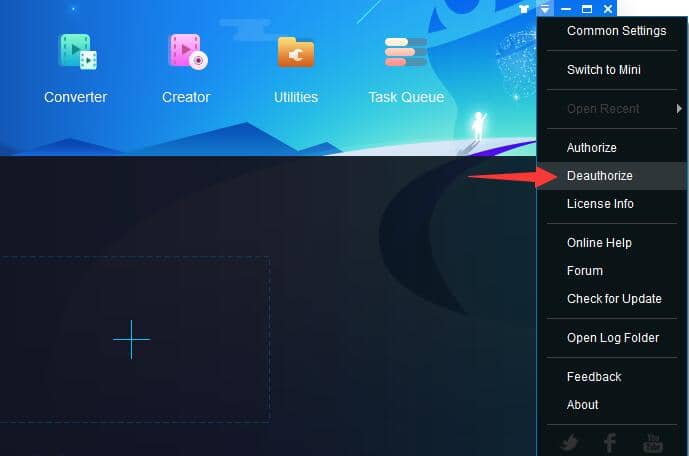
5. Enter your password and then click the "Authorize" button to proceed. As suggested, you can also deauthorize all your current PCs at the Member Center.
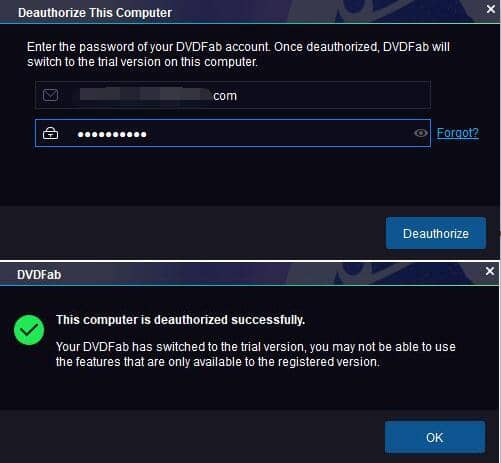
Media Player
Notice
DVDFab Player has its separate installers for Windows and Mac systems;
Before moving on, make sure you are already a member at DVDFab Member Center; otherwise, go Create an Account first.
How to Authorize Player 6
1. Upon the startup of PlayerFab, click the reverse triangle button at the top right corner;
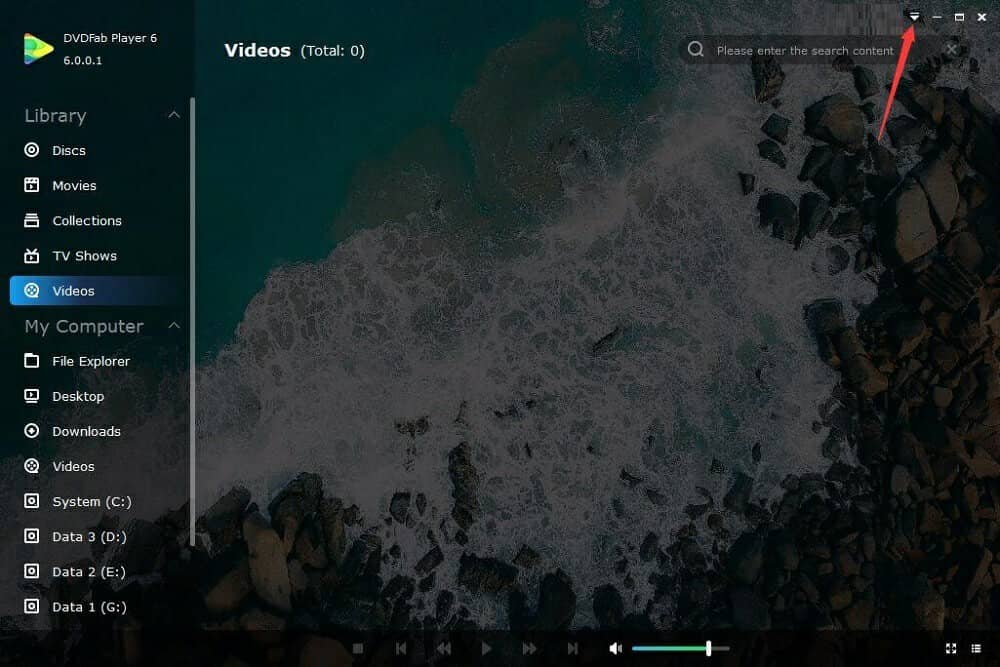
2. Click the "Authorize" tab from the drop-down menu;
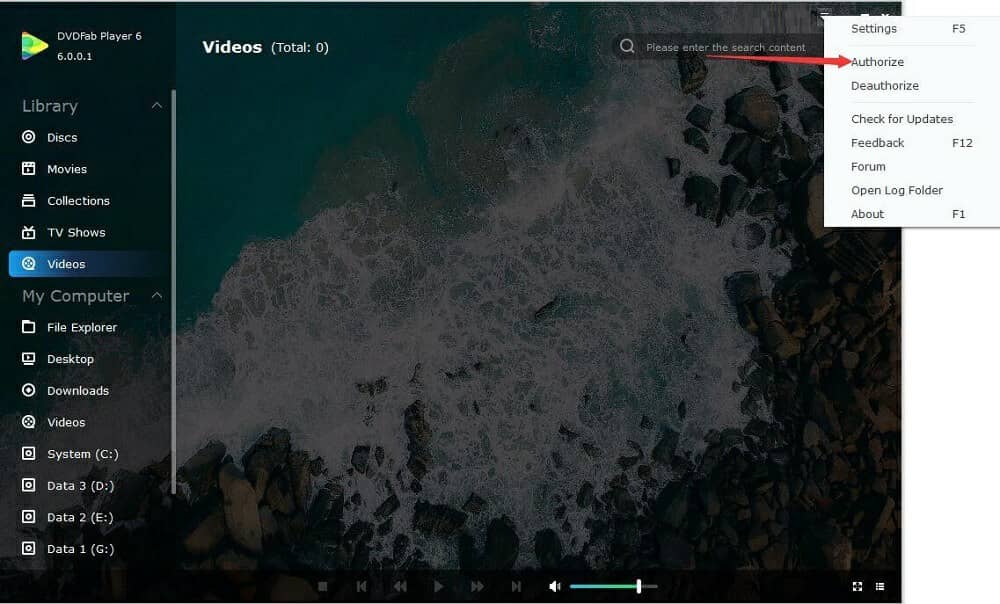
3. Enter your registered e-mail and password at DVDFab Member Center;
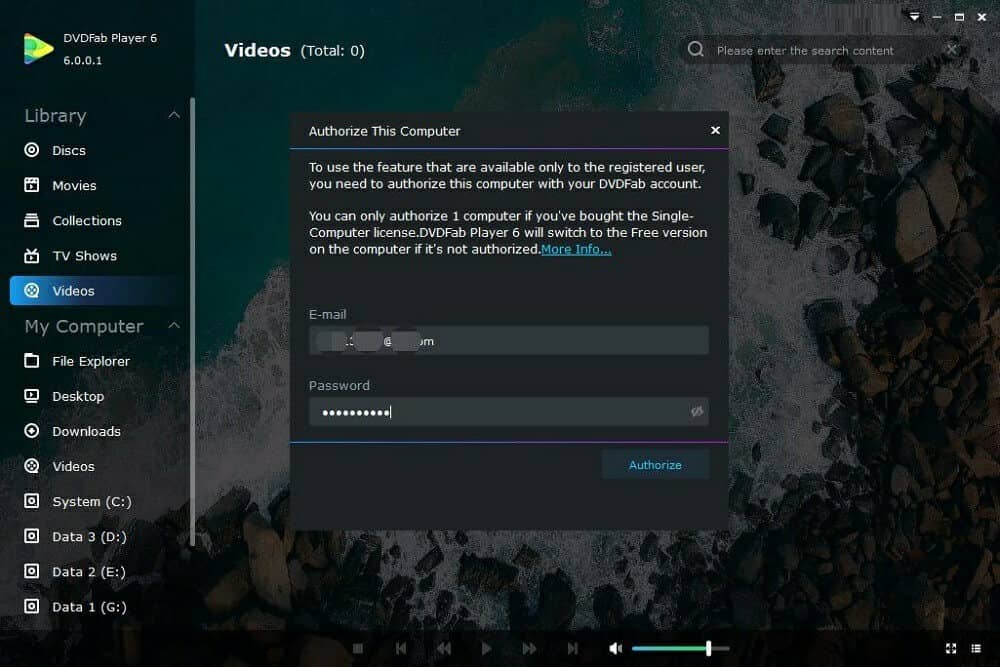
4. Click the "Authorize" button.
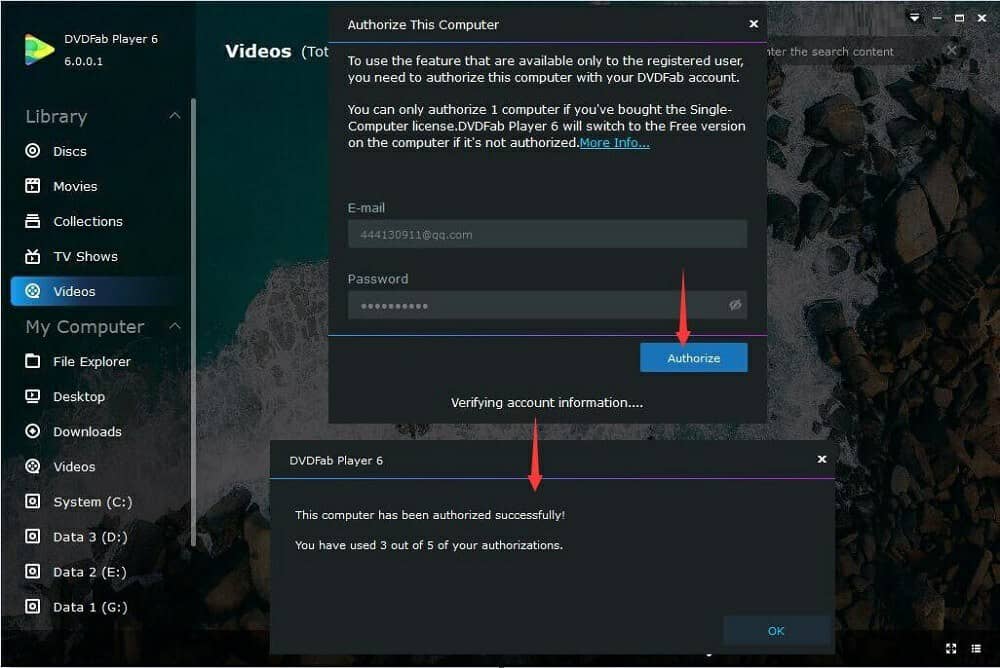
How to Activate Player 6 for Mac
1. Upon the startup of Player 6 for Mac, choose the PC mode;
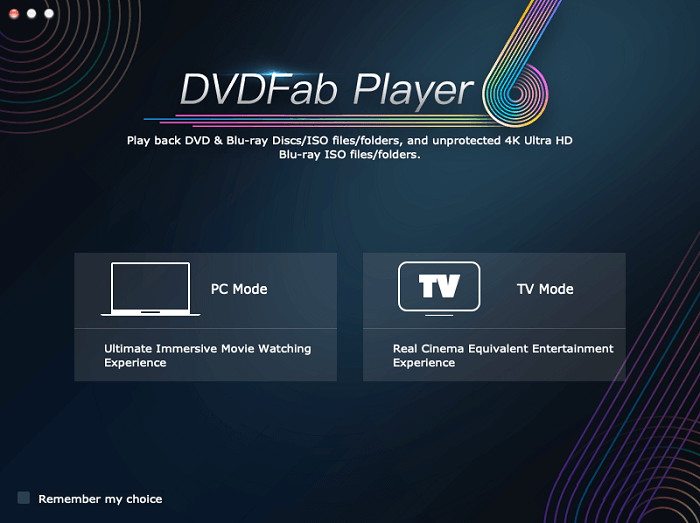
2. Click the key icon from the top-right corner of the main interface;
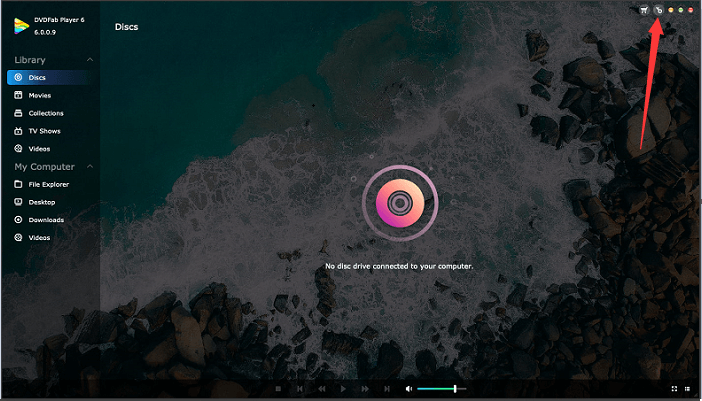
3. Enter your registered e-mail and password at DVDFab Member Center;
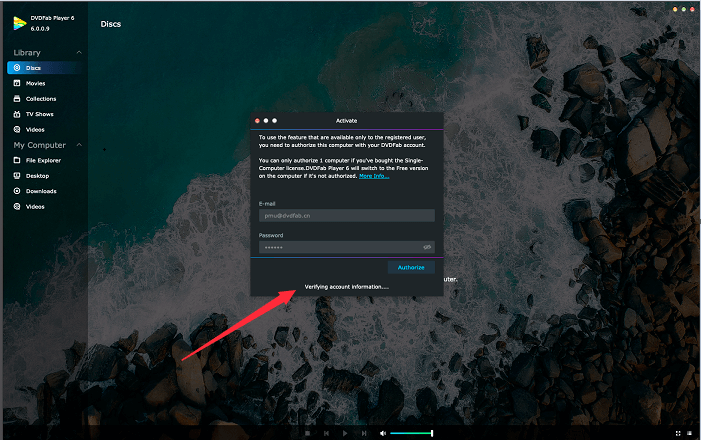
4. Click the Authorize button.
Passkey
Notice
Passkey installer includes Passkey for DVD, Passkey for Blu-ray & UHD and Passkey Lite (free version), and it is only for Windows platform;
Before moving on, make sure you are already a member at DVDFab Member Center; otherwise, go Create an Account first.
How to activate Passkey 9:
1. Start Passkey 9 after installing it on your computer;
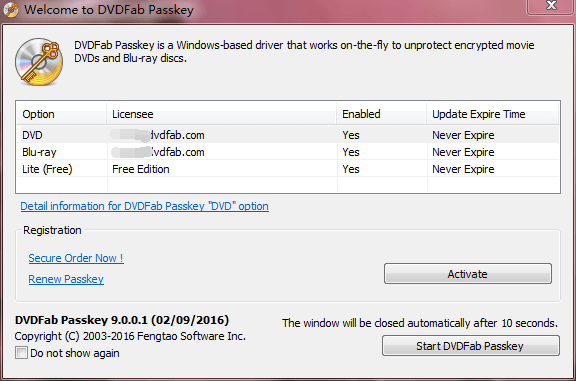
2. Click "Activate" button on the popup window;
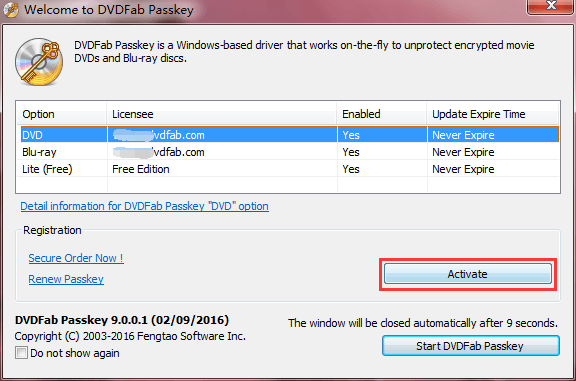
3. Enter your registered e-mail and password at DVDFab Member Center;
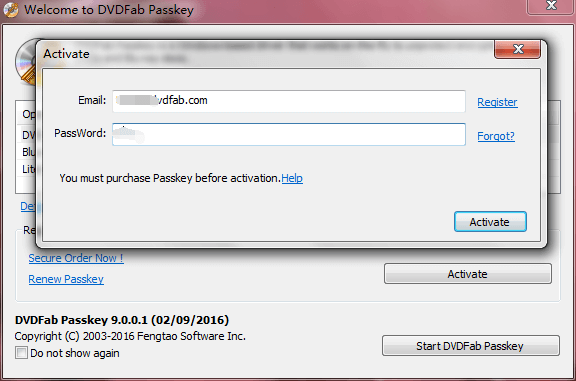
4. Click "Activate" button.
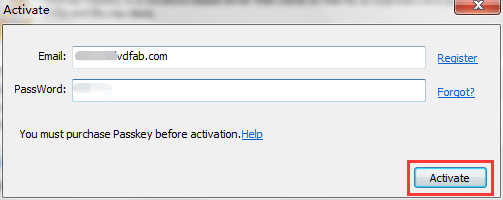
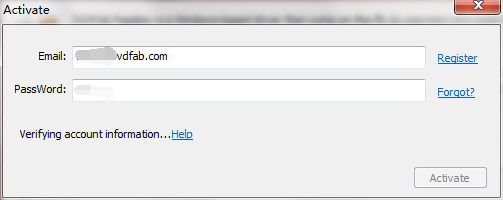
Toolkit
Notice
Toolkit installer includes 20+ handy utility tools that each works independently, and it is only for Windows platform;
Before moving on, make sure you are already a member at DVDFab Member Center; otherwise, go Create an Account first.
How to authorize Toolkit:
1. Upon the startup of Toolkit, click the reverse triangle button at the top right corner;
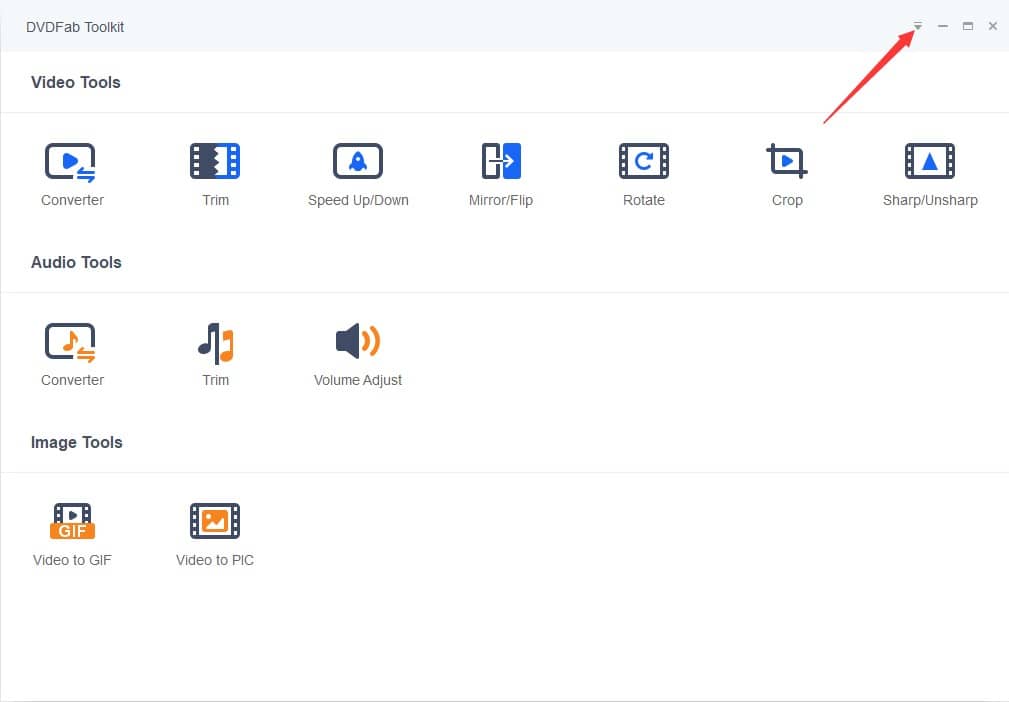
2. Click the "Authorize" tab from the drop-down menu;
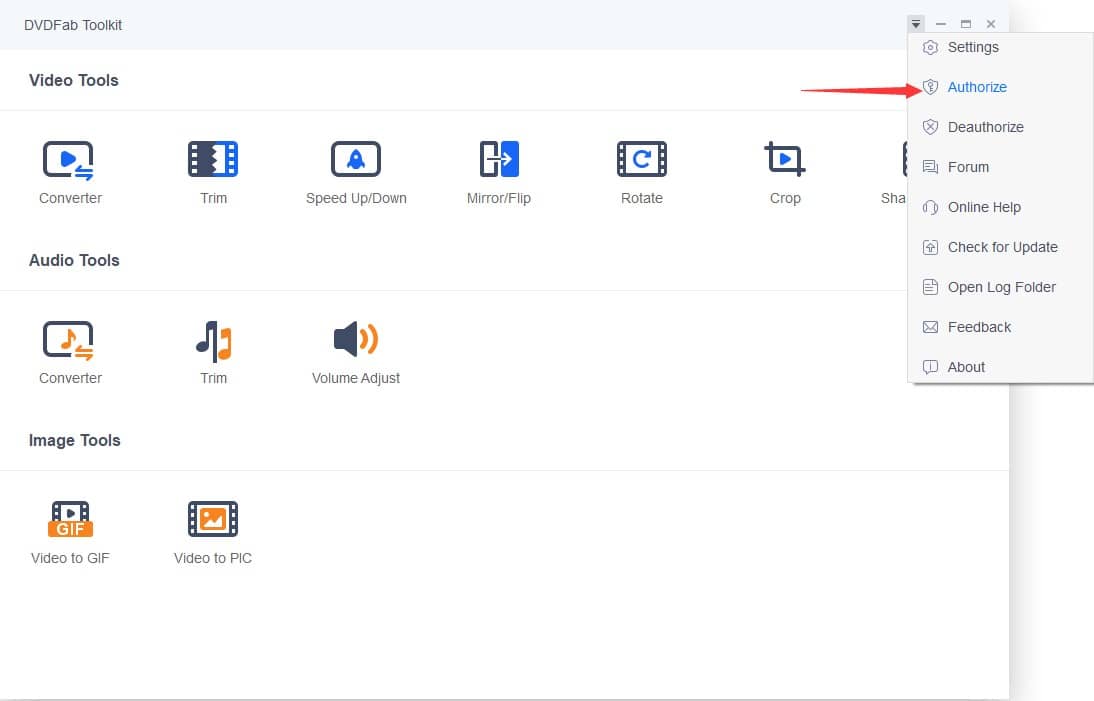
3. Enter your registered e-mail and password at DVDFab Member Center;
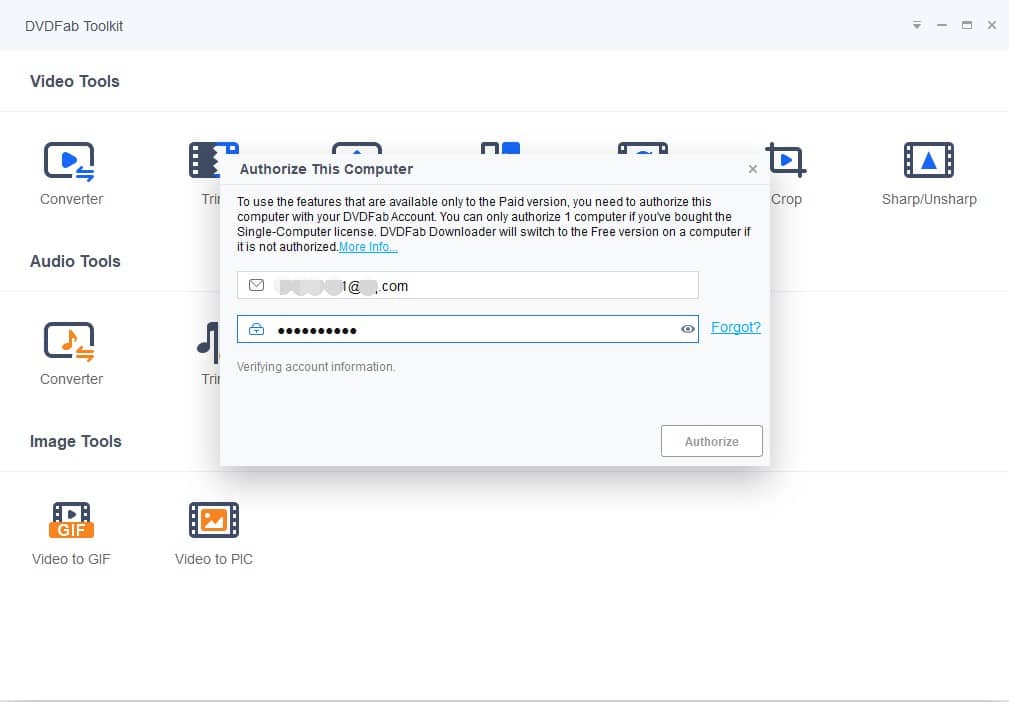
4. Click the "Authorize" button.