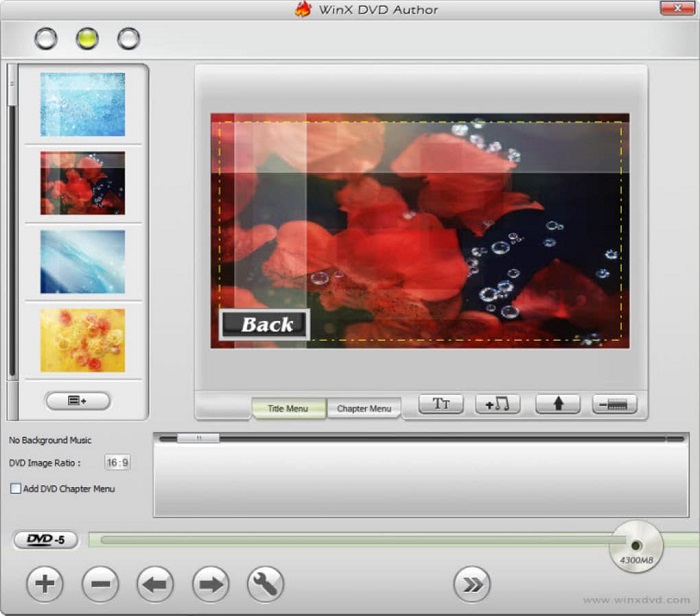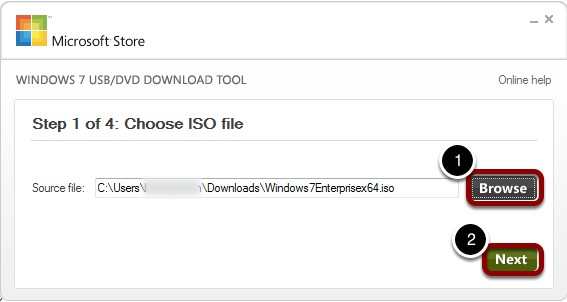How to Convert MP4 to DVD Free: 10 Best Tools for Windows, Mac, Online
Summary: How to convert MP4 to DVD format for easy playback on any DVD player? This article provides a comprehensive review of the best MP4 to DVD converters available for both Windows and Mac OS to help you do that. Each software is evaluated based on its features, ease of use, and conversion quality.
Table of Contents
MP4 videos can take ample storage space on your computer. However, you can upload it to cloud service or convert MP4 to DVD and safely keep it with you without compromising on the quality. Earlier Windows versions had Windows DVD Maker to create data DVDs from video formats. However, the latest versions lack its support, and you may find yourself searching for competent MP4 to DVD converters software.
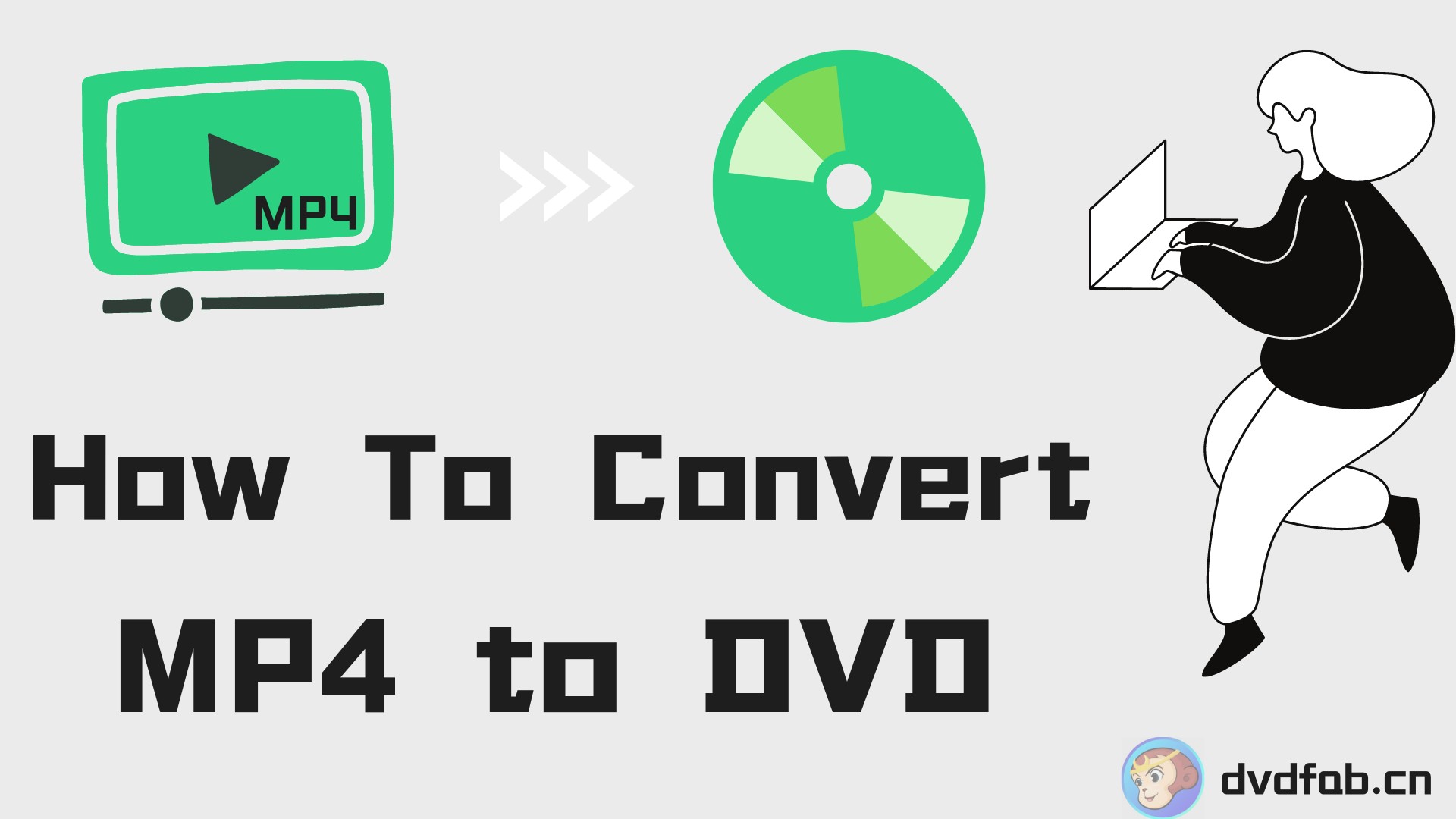
Following questions are often asked:
Q1: "What software should I used for burning an MP4 Video onto a DVD Disc?"
Q2: "How can I burn an MP4 to a DVD that plays in a DVD Player?"
This article will guide you through the best free and paid options for Windows and Mac to help you convert MP4 to play on a DVD player. We will deeply review each software's features and cons and show you step-by-step instructions on how to convert MP4 files to DVD. Let's find out.
How to Convert MP4 to DVD Format: 9 Converters on Windows/Mac
When you need help converting MP4 to DVD format, look no further, as these 9 free and paid MP4 to DVD converters will help you instantly convert your videos to DVD discs. Let's look at each one of them.
1. DVDFab DVD Creator - Best MP4 to DVD Converter for Win/Mac
- Input: MKV, MP4, AVI, M2TS, TS, MOV, WMV, WMA, 3GP, FLV, etc.
- Output: DVD-9/-5, DVD+R/RW, DVD-R/RW, DVD+R DL, DVD-R DL.
- Convert multiple MP4 files into one DVD and arrange their playback order.
- Create and customize your own DVD menu with various stylish templates.
- Select audio tracks, subtitles your want to convert, or add external subtitles.
- Batch convert multiple video files to DVDs at GPU-hardware-accelerated speed.
- Generate original metadata information for media server.
- Preview the output video before converting MP4 to DVD.
How to Convert MP4 to DVD Format with DVDFab DVD Creator?
Step 1: Launch DVDFab DVD Creator and Load MP4 Videos
After launching the software, let's select the "Creator" module first and choose the mode of 'DVD Creator'. Then, click on the "Add" button to load your source MP4 video files, or simply drag and drop them to the main interface.
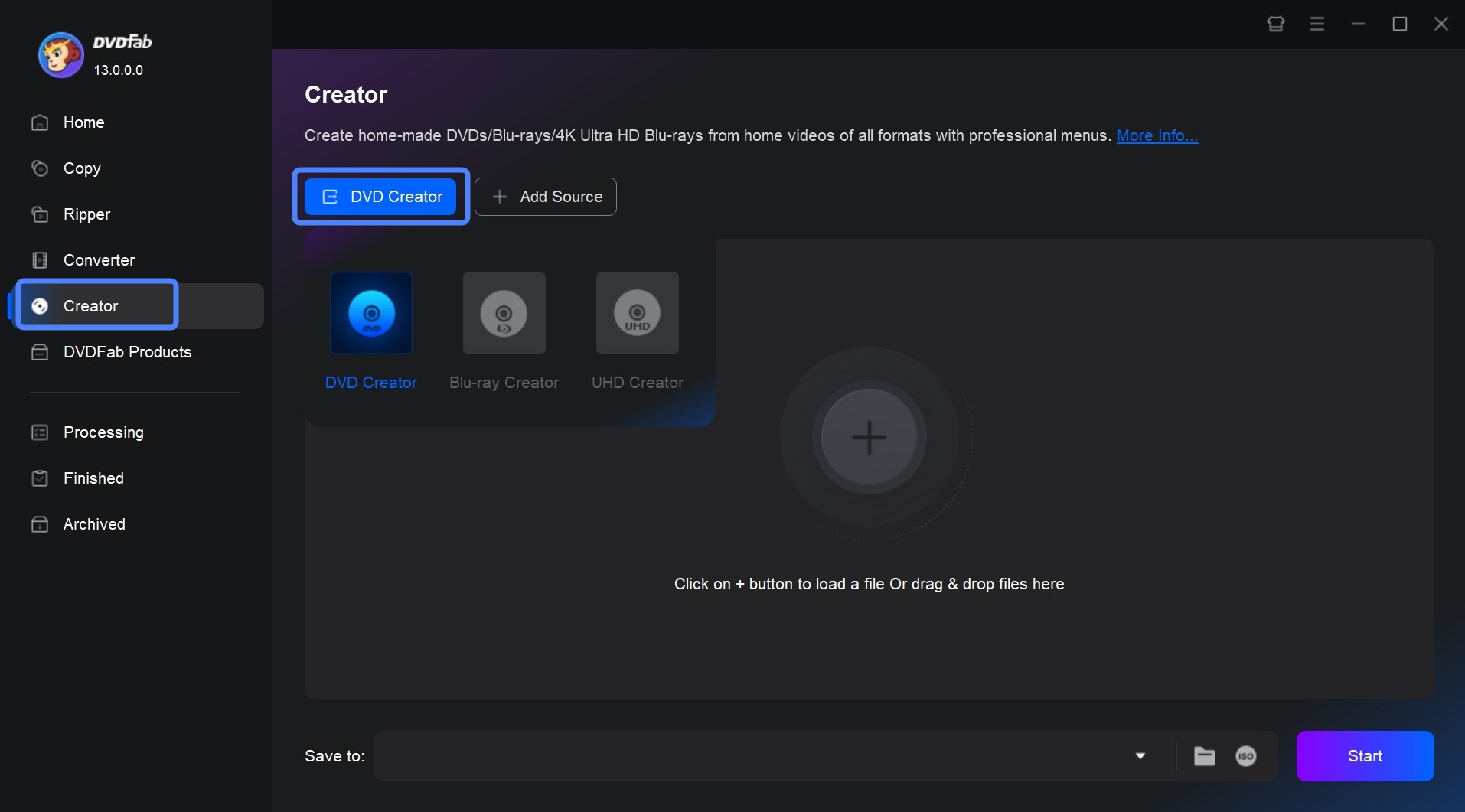
Step 2: Customize Your Own DVD and Make DVD Menu
After DVDFab finishes analyzing your file(s), the Name, Runtime, Audio, Subtitle information will be displayed on the main interface. You can choose your preferred audio tracks and subtitle language, or add external subtitles. Also, you get rid of the subtitle by clicking "None".
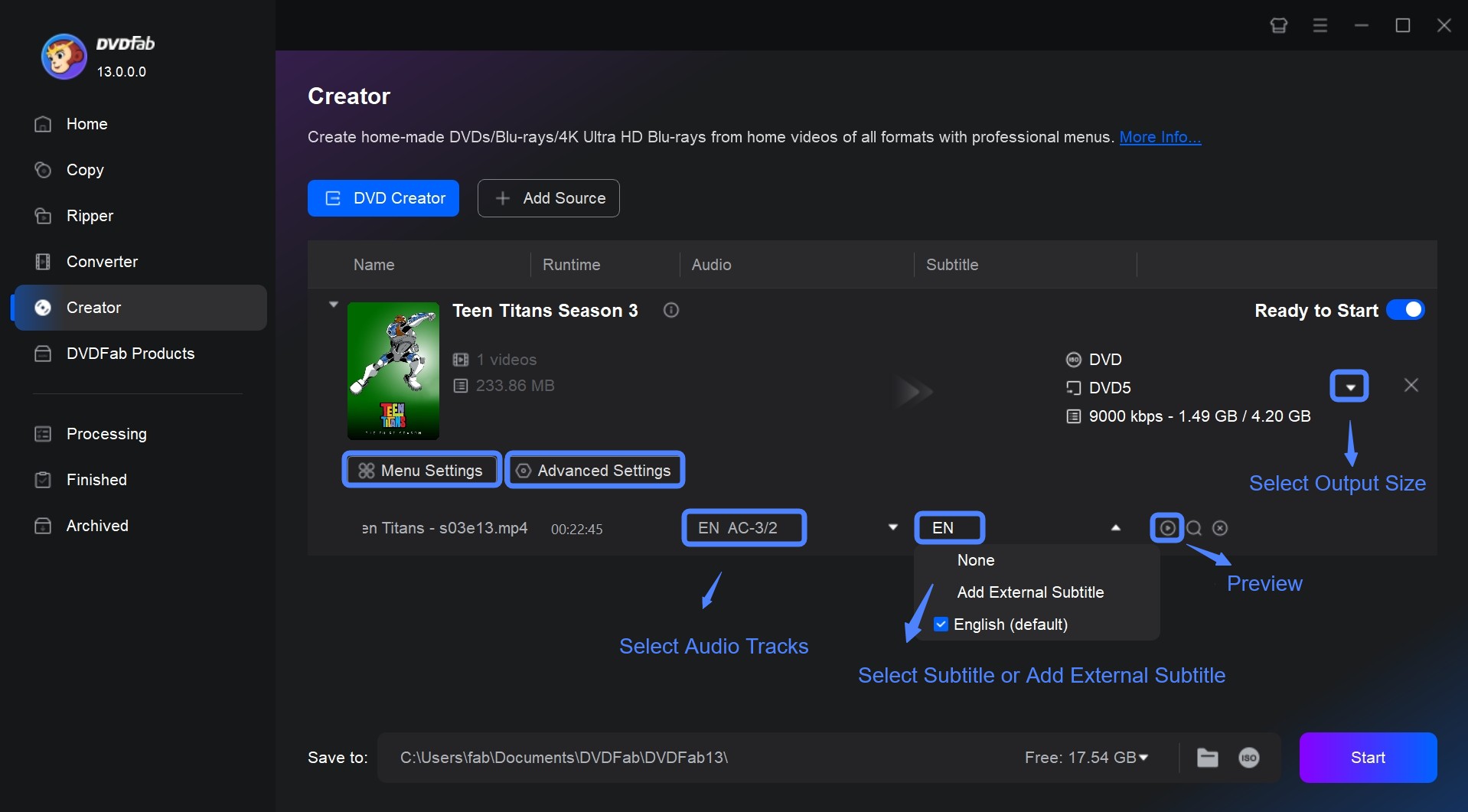
There are two options to customize your DVD: "Advanced Settings" and "Menu Settings". Using the former option, you can set the output DVD name, type (DVD 5 or DVD 9), and video resolution, such as 'Same as the source' or 'Fit to Disc'. You can also set the "Menu Properties" and "Playback Mode."
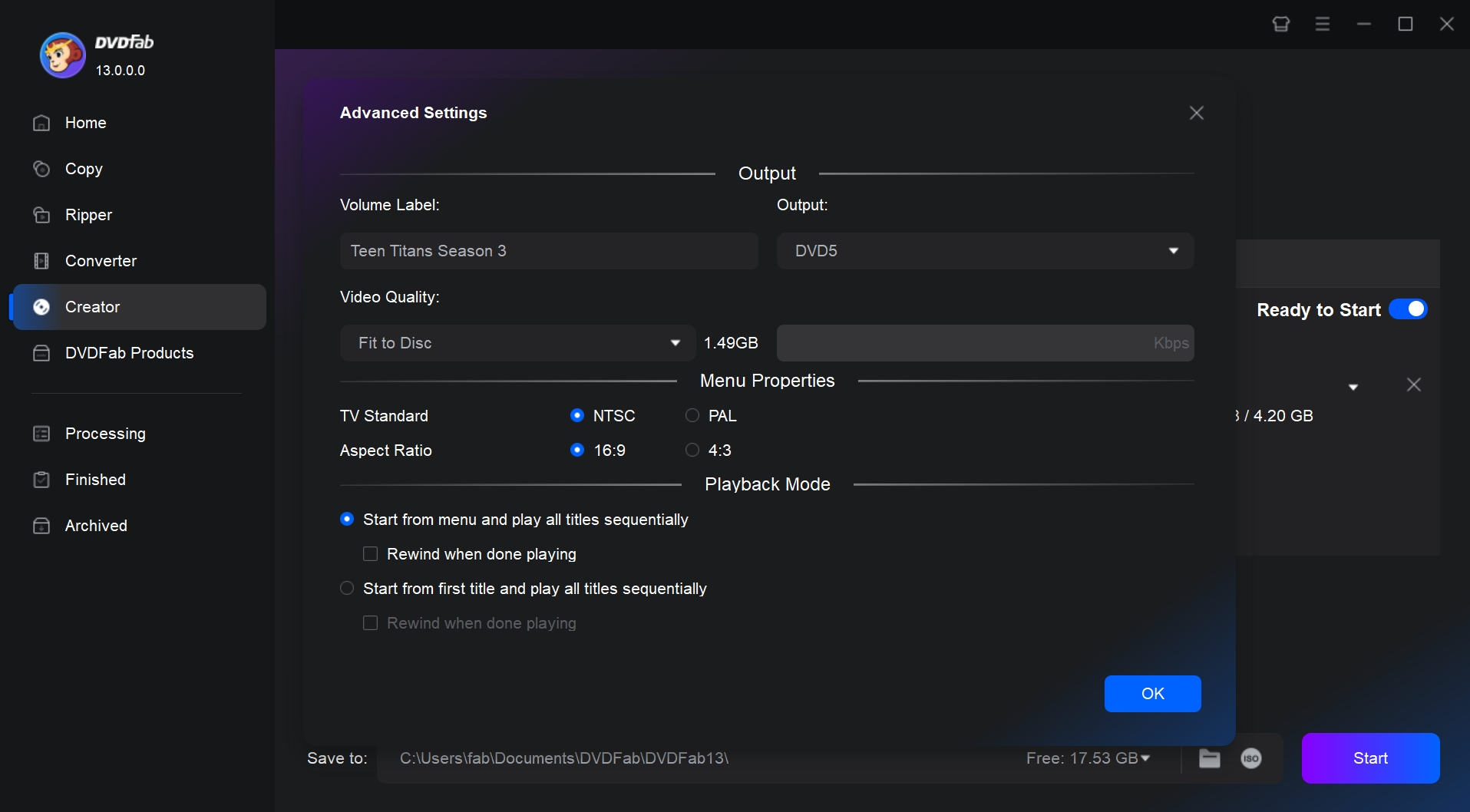
Click "Menu Settings" and you will be able to fully use the built-in DVD menu creator. You can choose a menu template you like and personalize all the elements and widgets inside it, such as applying a background image, editing text font, color, and size, adjusting thumbnails, and playback buttons such as Play/Pause and Previous/Next. Afterwards, click the button "OK".
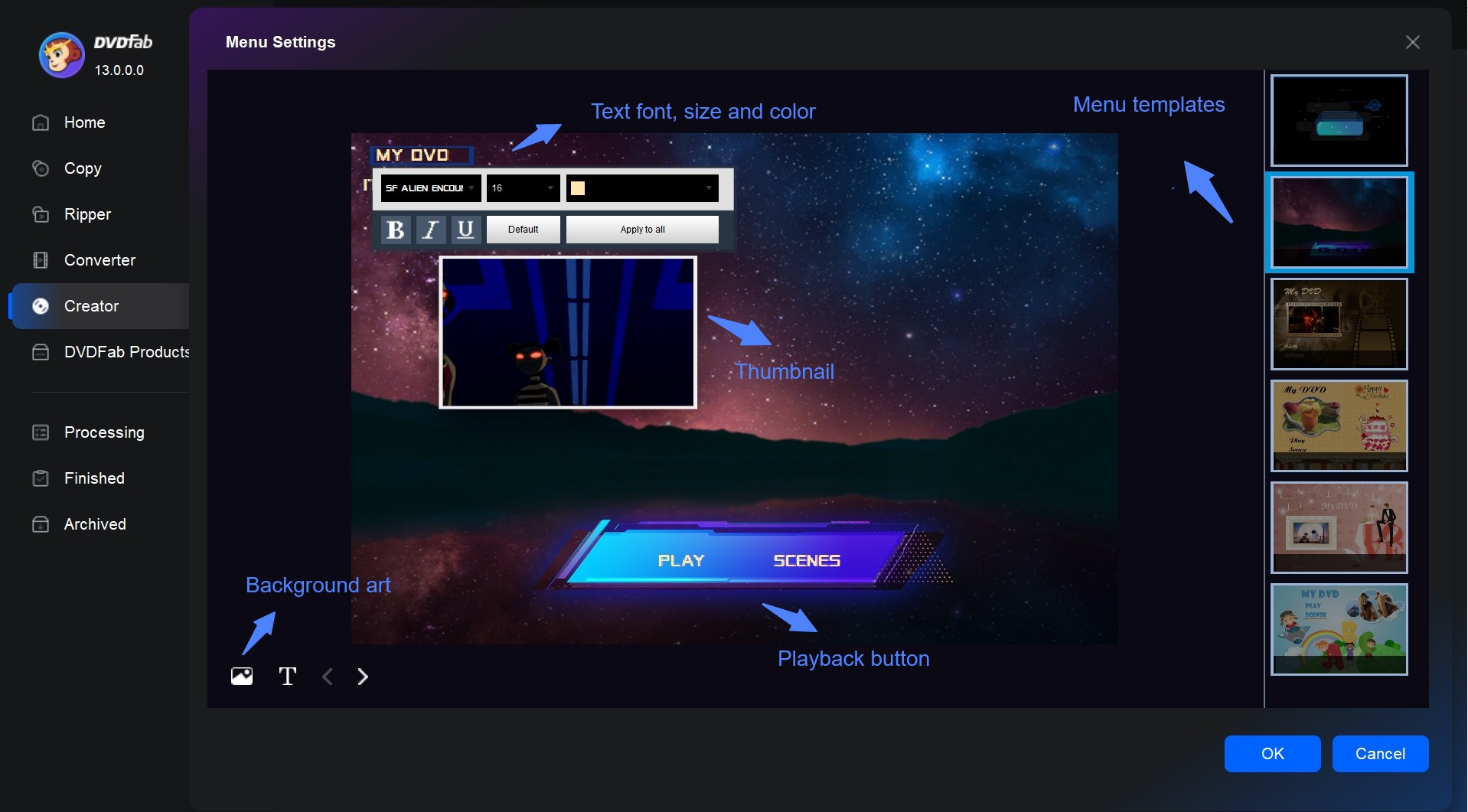
Step 3: Select an Output Directory
Move to the bottom of the main interface to select an output directory. There are three options: Hard Drive (Disc), Folder, ISO file.
- Convert MP4 to play on DVD player: choose the first option - Disc (Hard Drive)
- Save the MP4 to DVD file on computer in a folder: choose the second option - Folder
- Output a DVD from MP4 videos in ISO format: choose the third option - ISO
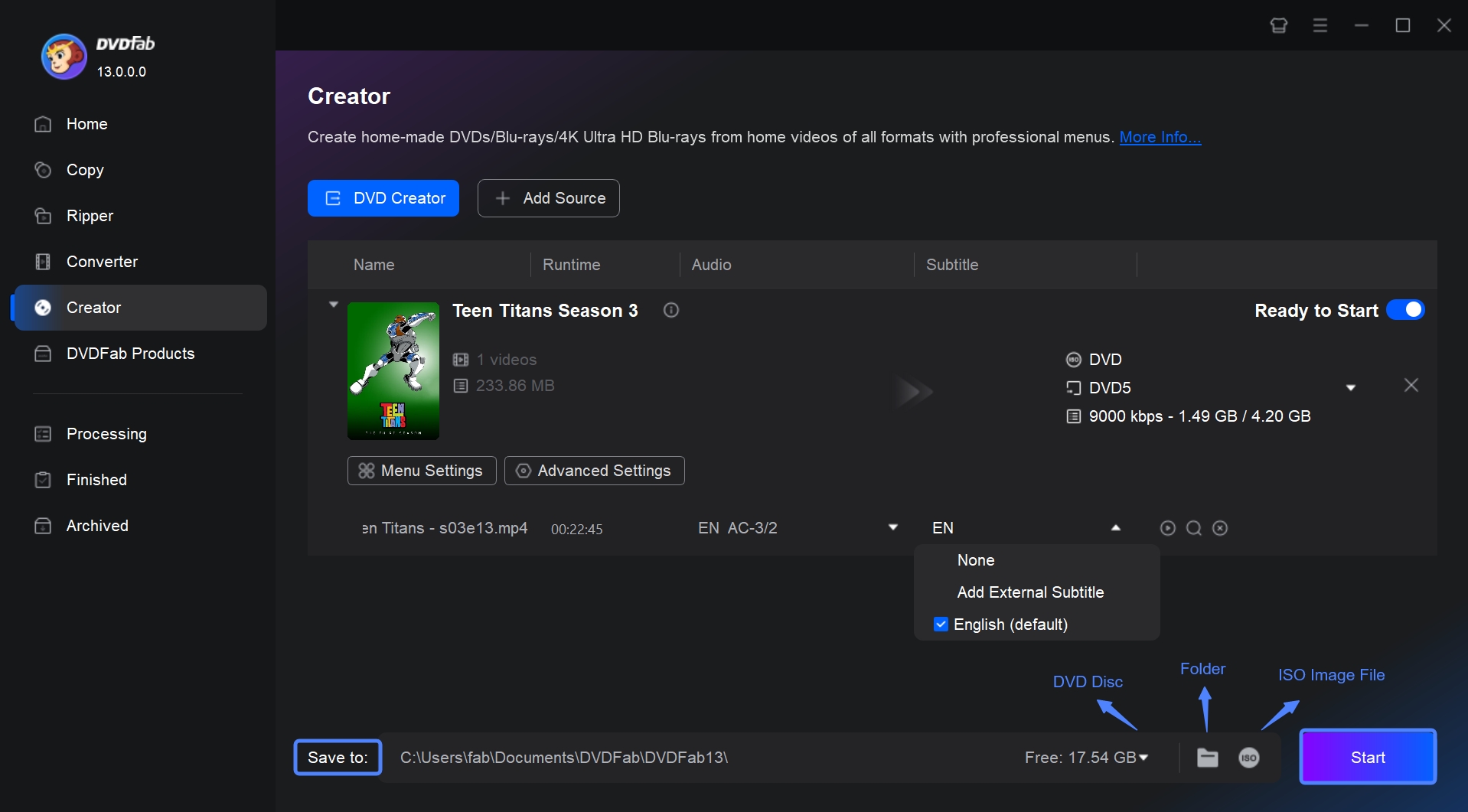
Step 4: Start the MP4 to DVD Conversion Process
Finally, click the "Start" button to start the convert MP4 to DVD video process. The advanced GPU acceleration technology behind DVDFab DVD Creator ensures you a 50x faster DVD burning speed.
This is the only program for creating DVD files from a video clip that will work with H265 files. DVDFlick doesn't, nor does Movavi Converter, except in Win10 and with a nVidia GTX950 or better card. DVDFab works in Win 8.1 and with stock GPUs. And it seems quick. A very nice app.
Some users pointed out the unique advantages of DVDFab DVD Creator in this respect. Actually I have been using this software for 3 years. Recently, I used it to compile all my family vacation videos into a single DVD. The process was straightforward: I simply imported my MP4 files, and within minutes, I had a fully authored DVD with a custom menu. One thing I really appreciate is the speed; it's noticeably faster than some other converters I've tried, which is a huge time-saver.
2. Freemake - Best Free MP4 to DVD Converter for Windows
Freemake is one of the best free MP4 to DVD converter for Windows that allows users to create DVD and Blu-ray discs freely. The software supports a variety of 62 formats and can convert videos, photos, music, and other types of files into DVD compatible formats. It also provides tools for slideshow creation, editing, customization and authoring capabilities for adding menus and subtitles to discs.
However, if you are in search of a free MP4 to DVD converter no watermarks, this tool would not meet your requirements.
- • Offers easy conversion of videos from MP4 to DVD.
- • Add images and photos to DVDs.
- • Provides stylish menu templates and an option to upload a local image.
- • Include video editing features like cropping, trimming, rotating, adding subtitles, and video previews.
- No support for Linux or macOS.
- Menu templates are not customizable and lack editing options.
- Add intro clips and watermarks to videos.
- Be wary of adware (Pluto TV) during installation, which may embed itself in your operating system and web browser.
How to Convert MP4 to DVD Free with Freemake?
Step 1: Download and install Freemake Video Converter on your Windows computer. Open the software and click '+Video' to add MP4 files or drag and drop files directly into the program window.
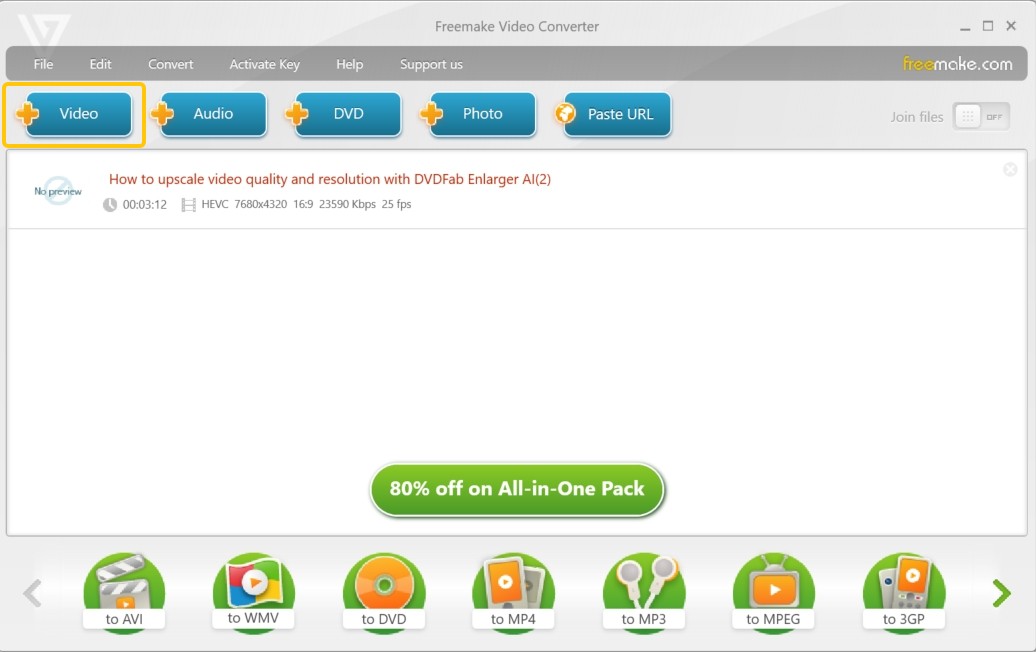
Step 2: Select 'to DVD' on the formats bar. Add the option to your Favorites for regular use if desired. Review and adjust conversion parameters in the new software window if necessary. These parameters can include the DVD title, menu type, volume, aspect ratio, encoding system, and audio codec.
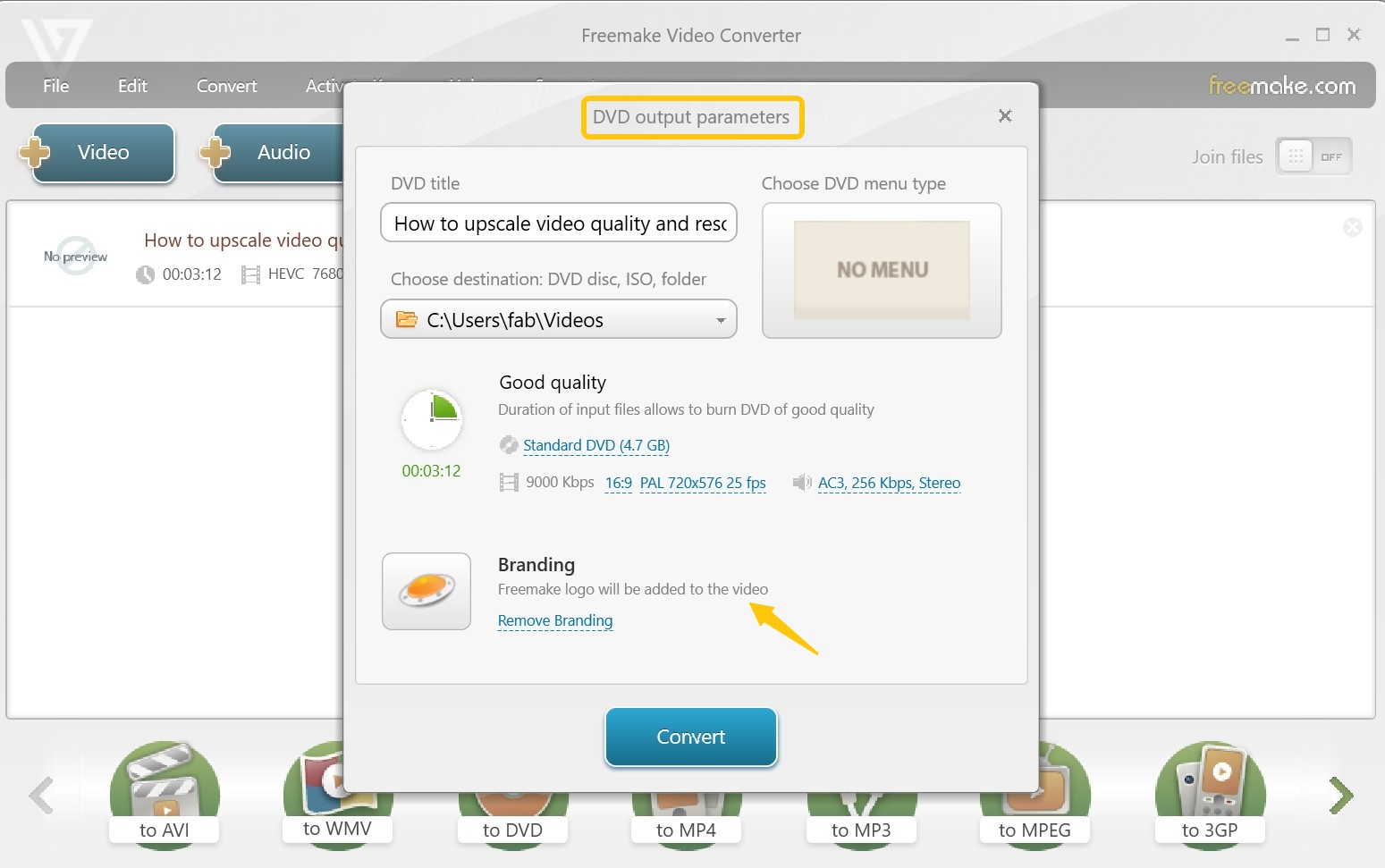
Step 3: Click 'Burn' to begin the MP4 to DVD conversion. Insert a blank DVD-R or RW into your DVD-ROM drive and select it as the destination.
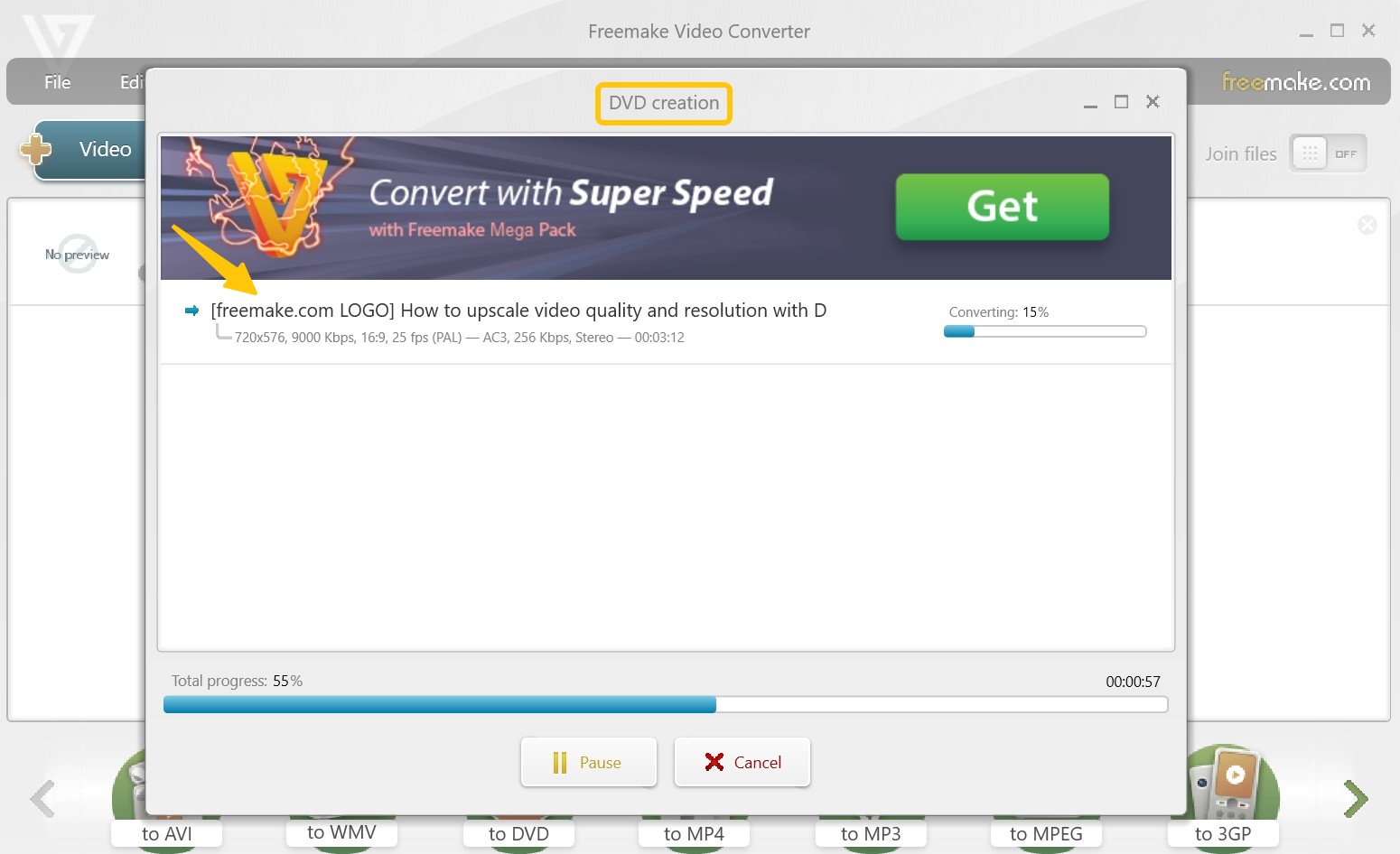
Freemake Video Converter shuts down whenever I try to convert a video.
The program is apparently supposed to open another window to set the settings on when I select what format I want to export to, AND keep the original window open, instead it waits about five seconds and shuts down without a trace. I can't find any trace of it in the Task Manager either.
I have also encountered the above problems when using it. Some users suggest that we can uninstall and reinstall it in this case.
3. MacX Video Converter - MP4 to DVD Converter for Mac
MacX Video Converter is a super-fast DVD maker that enables conversion to numerous formats with over 370 codec libraries. It helps you convert MP4 to DVD format or any other format/device you name, including over 400 video file types. Moreover, it supports compression features for 4K video files. You can decode and encode HEVC/H.265 without hassle.
- • Easily convert popular formats like MP4 to DVD format.
- • Supports DVD discs, ISO files, DVD folders, and VOB files.
- • Allows an easy and high-quality video transcoding of up to 4K UHD.
- • Extract audio from the original video with a flexible parameter setting.
- • Allows conversion of multiple videos at the same time.
- • Convert videos at a 5x faster speed.
- Cannot work on Windows computer.
- Offers limited editing features.
- Only a handful of online videos can be downloaded and saved successfully.
How to Convert MP4 to DVD Video with MacX Video Converter?
Step 1: Install and launch the MacX Video Converter on you Mac computer. Click on the "Video" button that appears at the top, browse and select the MP4 file you want to convert
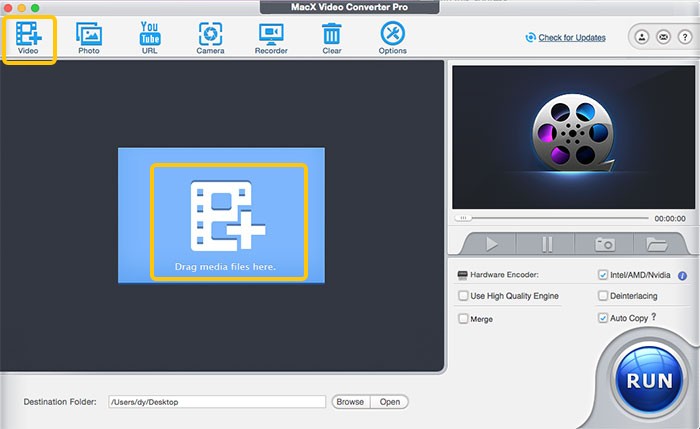
Step 2: After the video has loaded, click the file in the preview window and select the output DVD profile from the drop-down list.
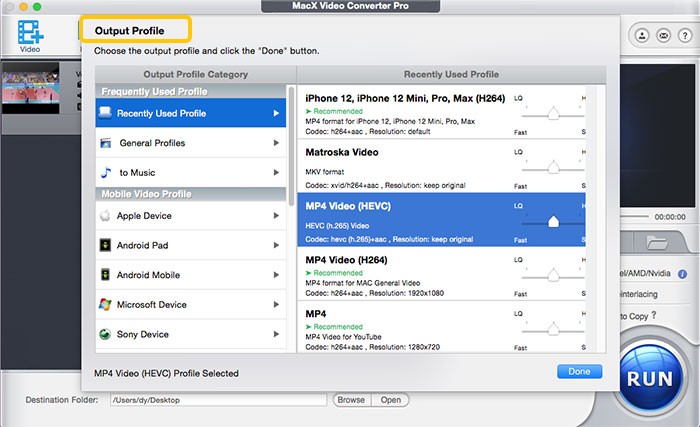
Step 3: Choose the output folder you desire your converted file to be saved by clicking the "Browse" button. Once everything is set as per your preference, click the "RUN" button to convert your MP4 file to DVD.
The interface is clean and easy to navigate, which I appreciated right from the start. Converting MP4 videos to DVD was a straightforward process. I simply selected the files I wanted to burn, chose the DVD format, and clicked “Start.” The conversion was pretty fast, which is always a plus when you're working with large video files. In my experience, the speed is close to real-time, which is efficient enough for most home projects.
MacX Video Converter is a good choice if you’re looking for speed, simplicity, and essential features like video trimming and subtitle support. However, if you need more advanced DVD menu options or detailed editing tools, it might not be the best fit.
4. Movavi Video Converter
Movavi Video Converter is a versatile tool that can convert 180+ video files, including MP4 formats with high speed. This comprehensive software not only can convert MP4 to DVD-compatible format in high quality but it also allows customization like adding subtitles and watermarks, cropping, trimming, and more. However, you'll need a DVD burning software to write the converted file into a physical DVD disc.
- • Convert MP4 to DVD-compatible formats (VOB folders).
- • Support to choose PAL or NTSC standard.
- • Come with various video editing features.
- • Support to convert multiple MP4 files at the same time.
- The software only provides 7-day trial version.
- It can not create a physical DVD from MP4 files.
- It doesn't provide any DVD menu template or menu editing features.
How to Convert MP4 to DVD with Movavi Video Converter?
Step 1: Open Movavi Video Converter and click on 'Add Media' then 'Add Video' to choose the MP4 files you want to convert.
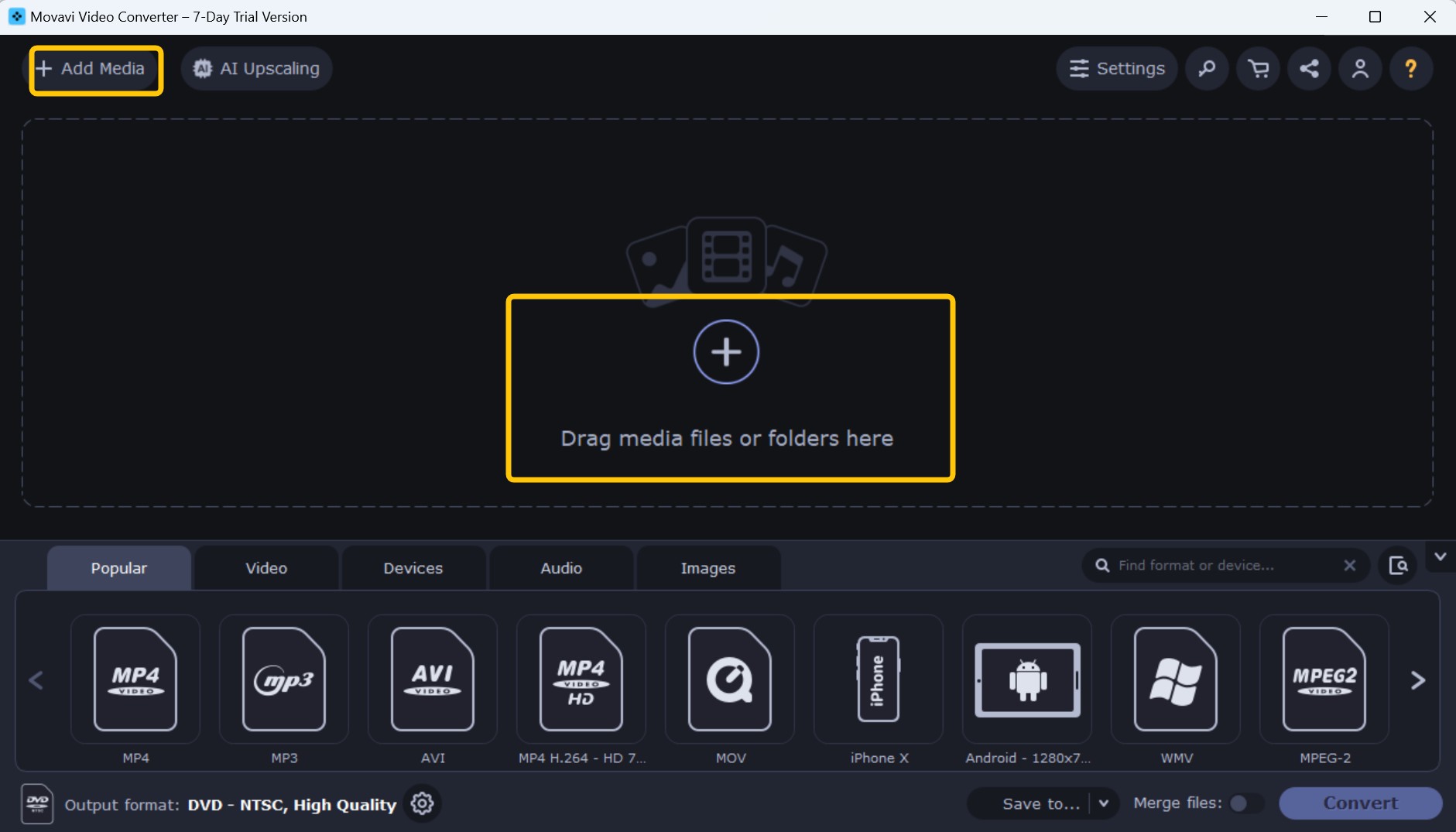
Step 2: After adding your files, navigate to the 'Video' tab and select the 'DVD-Compatible Video' preset group. Here you can set your desired standard and quality. Additional parameters like 'Frame size' and 'Frame rate' can be adjusted by clicking the 'Cogwheel' button.
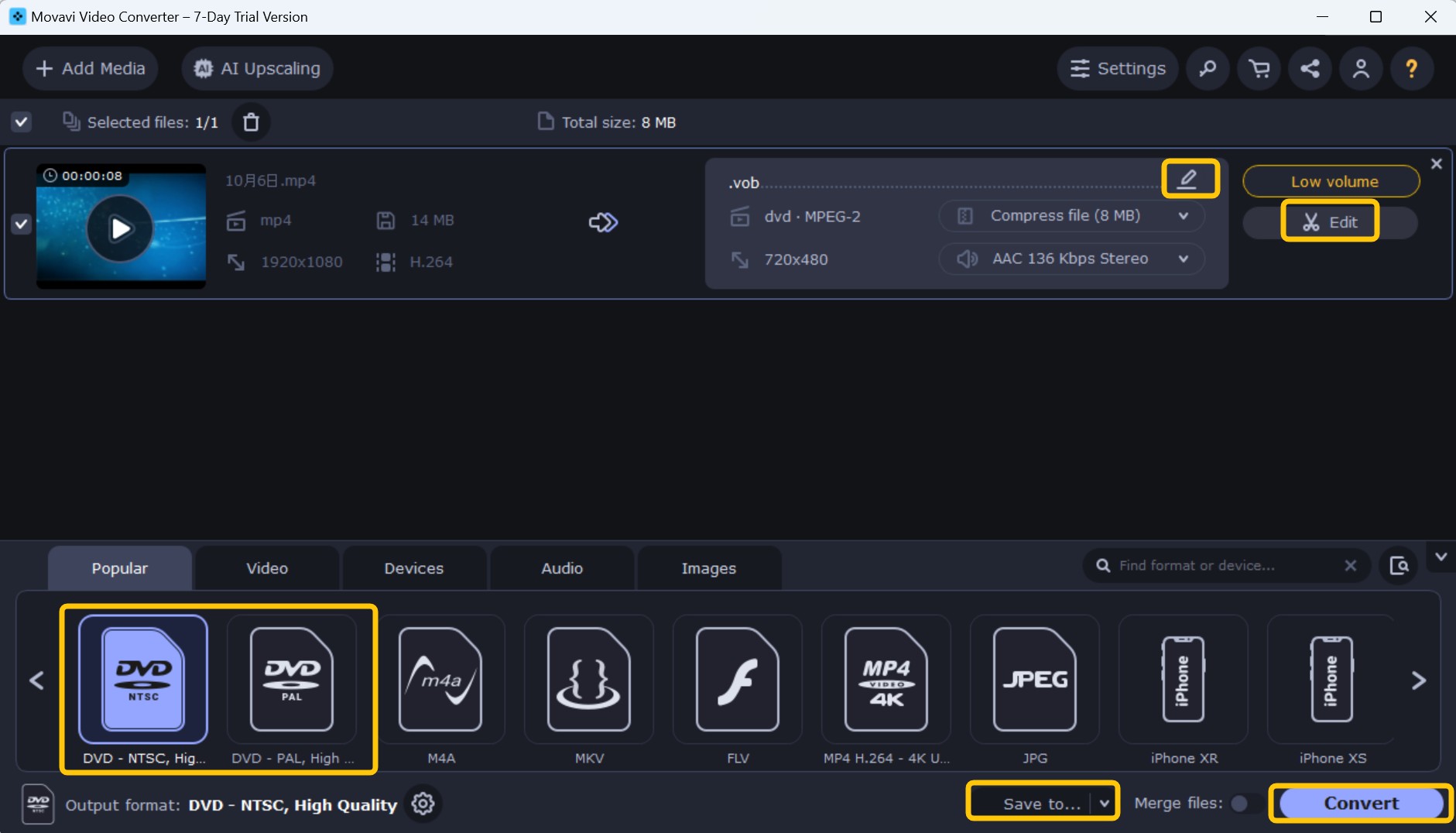
Step 3: Click on the 'Save to' button to specify the output location and then click 'Convert' to create a DVD-compatible format from your MP4 file.
I’ve used Movavi Video Converter several times for converting and burning MP4 files to DVD, and overall, I’ve been quite pleased with the experience. The software is well-known for its user-friendly interface, and I found it easy to navigate right from the start. It doesn’t take long to learn how to convert videos or burn them to DVD, which is perfect if you're in a hurry.
Many users have reported that it is very smooth to use and is a good software. I’d say Movavi Video Converter is a great tool for anyone who needs to quickly and easily convert and burn videos to DVD. It’s a solid all-rounder, with a good balance of speed, customization, and editing options. If you don’t need the deepest level of customization for menus and are looking for a straightforward solution, Movavi is a great choice.
5. Wondershare UniConverter
Wondershare UniConverter is a powerful and versatile mp4 to DVD converter tool. It supports a wide variety of video file formats including MP4. The software allows you to burn your MP4 files directly onto a DVD disc or save as ISO files or DVD folders. It also provides built-in editing tools, customizable DVD menu templates and high-speed conversion, ensuring excellent output quality.
- • Batch convert multiple MP4 files to DVD, ISO, or DVD folder.
- • Support to convert video files among 1000+ formats.
- • Utilize video editing tools to trim, crop, add watermarks, subtitles and more.
- • Personalize DVDs with complimentary templates and adjustable parameters such as Aspect ratio, TV standard, and quality.
- The user interface can be confusing and less intuitive.
- It sometimes "lags" during processing and seems to freeze.
- When converting larger video files to different formats, the software slows down.
How to Convert MP4 to DVD with Wondershare UniConverter?
Step 1: Run Wondershare UniConverter and click on the "DVD Burner" tab on the left, then click on the "Add Files" button in the center to import your MP4 files. Or, you can drag and drop the MP4 files directly into the interface.
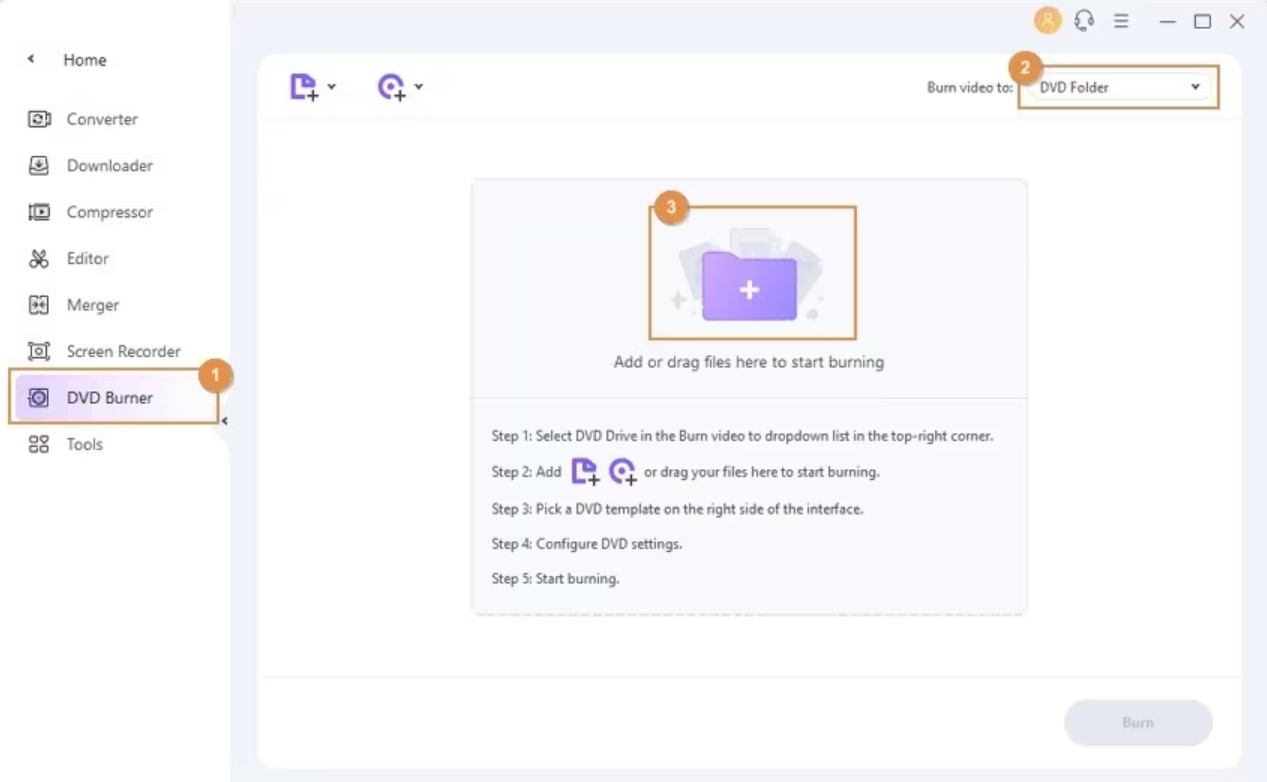
Step 2: Customize the DVD settings if required. You can choose from various DVD templates, label the DVD, select the type of menu, aspect ratio, TV standard, and quality to suit your needs.
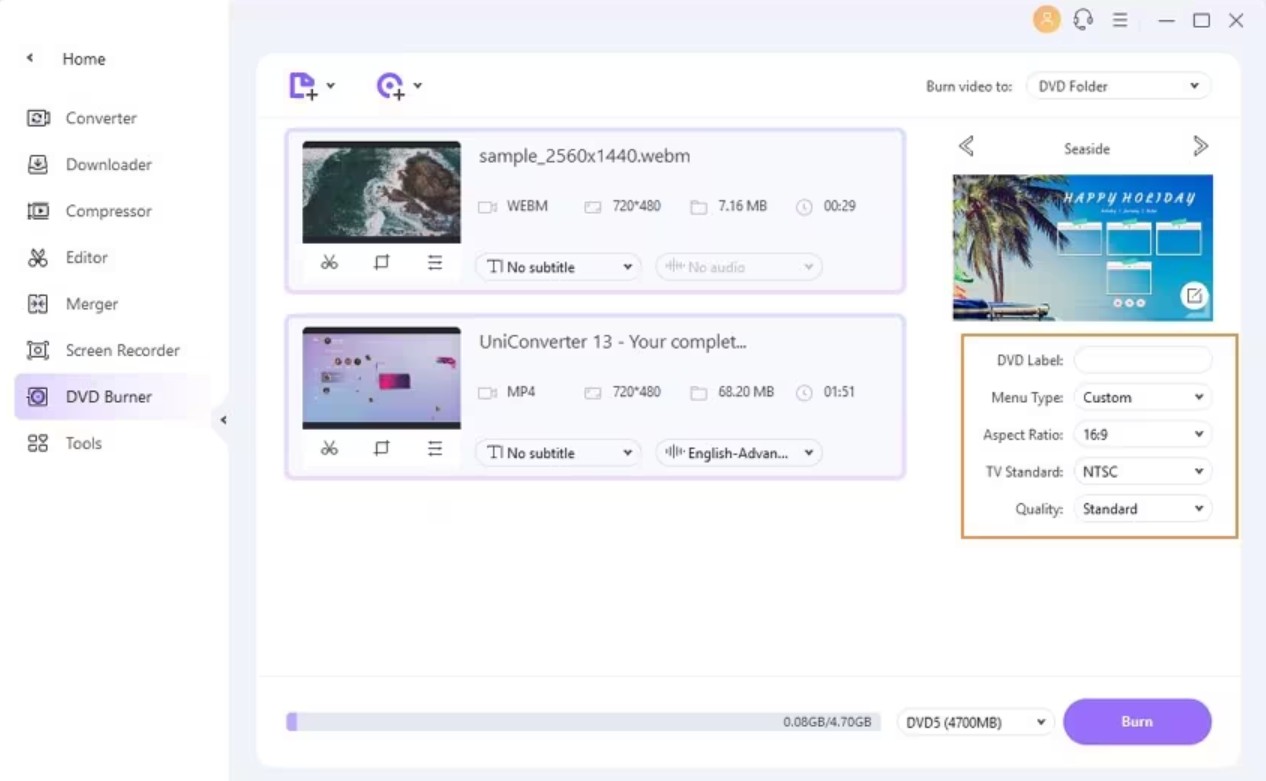
Step 3: Choose where you would like to save your burned video, then click on the 'Burn' button. The program will start to convert MP4 to DVD and save the file in the chosen folder shortly.
The customization options for DVD menus are quite advanced. Unlike some other software I’ve used, Wondershare allows you to choose from a wide range of templates, and I was able to customize nearly every aspect of the DVD menu. I added a background image, changed the text style, and even included a music track to make the DVD feel more polished.
For many users, it offers a solid balance of speed, customization, and editing options, making it a top choice for anyone looking for a versatile and reliable DVD creator.
6. EaseFab DVD Creator
EaseFab DVD Creator is another powerful yet lightweight MP4 to DVD converter that offers ease of use with advanced options. GPU hardware acceleration also allows fast conversion speed and excellent quality. This DVD authoring software provides over 70 input formats and easily handles even 8K resolution. Also, EaseFab's powerful compressing features offer accessible customizable settings.
- • Creates a DVD from any kind of video file/audio and image.
- • Offers a built-in video editor to edit videos.
- • Automatically and manually inserts chapters in long videos.
- • Offers an ultra-fast DVD-burning speed with advanced technology.
- • Enables to customize DVD with free DVD menu templates.
- The software's trial version only allows 3-minute DVD burning.
- The software may shut down unexpectedly without any given reason.
- The software has not been updated since 2018.
How to Transfer MP4 to DVD with EaseFab DVD Creator?
Step 1: Download and launch EaseFab DVD Creator from its official website. Click the "Add files" button to browse your computer hard disc and add the MP4 files you want to burn to DVD.
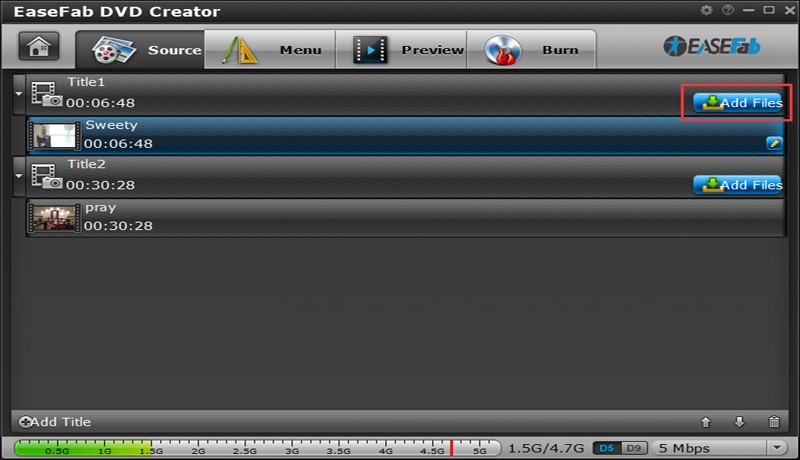
Step 2: After loading the MP4 files, you can customize the DVD menus or edit videos based on your needs. You can choose from different themes of menu, or download more from the website. You can also adjust the video aspect ratio, edit videos such as trim, crop, adjust video effect, add watermarks, and so on.
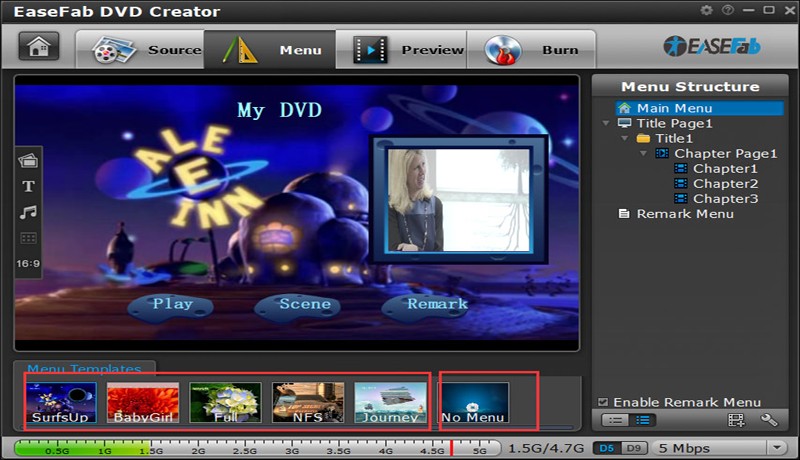
Step 3: After all settings, click the "Burn" button to select the output parameters like DVD Type, Output Path and Copy Number. Hit "Burn" again to start burning your MP4 videos to DVD.
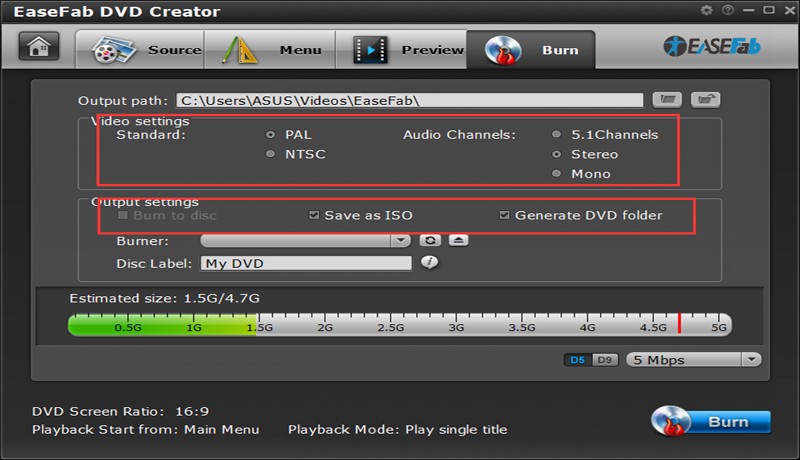
Editing features are basic but functional. You can trim, crop, and rotate videos, which is enough for simple edits. I’ve used the trimming feature to remove parts of a video that I didn’t need, and it worked smoothly. However, if you’re looking for more advanced editing options, such as special effects or transitions, you might want to look elsewhere, as EaseFab is focused more on simplicity.
One feature I found really useful was the ability to add subtitles. I used it to create a multilingual DVD by adding external subtitle files to a movie. The process was simple, and the subtitles synced perfectly with the video, which saved me a lot of time compared to using other software that doesn’t support this feature as easily.
7. Any Video Converter
Any Video Converter is a powerful, free MP4 Video to DVD converter without ads, spyware, malware, and watermarks. It offers a comprehensive free toolbox to download, convert, and edit videos. You can use the program to convert MP4 to DVD and other popular formats absolutely free and adjust audio volume with audio effects.
Any Video Converter Ultimate is a pro software version with 30x faster speed and advanced features, including converting DVDs and CDs into popular video formats. It also offers batch video adding and conversion and free DVD menu templates for customization.
- • Supports NTSC and PAL TV systems.
- • Enables to convert videos, extract audio, and edit video like a pro successfully.
- • Convert 100+ video formats to DVD discs in simple steps.
- • Allows downloading online videos and audio tracks.
- • Allows burning 720p or 1080p AVCHD DVD.
- • Offers ready-to-use presets, making videos playable on iPads, iPods, iPhones, and more devices.
- The free version includes bundled extra software.
- The slow-burning speed consumes a lot of time.
How to Copy MP4 to DVD with Any Video Converter?
Step 1: Install and run Any Video Converter on your computer. Move to the Burn DVD window at the top and click Add Video(s) option.
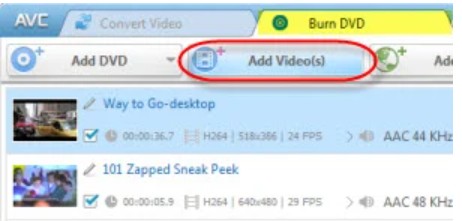
Step 2: Select DVD video NTSC Movie or DVD video PAL Movie, depending on your TV system.
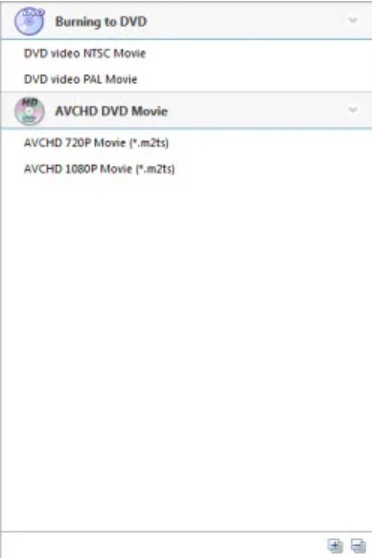
Step 3: Tap Convert NOW! to convert digital files like MP4 to DVD. Click OK in the DVD Burning Engine window so that the drive will eject the disc automatically.
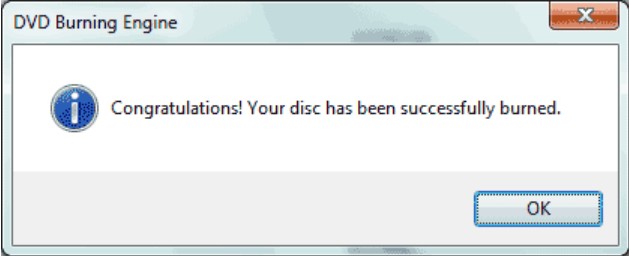
One of the things I like about Any Video Converter is its versatility in handling a wide range of video formats. I’ve converted videos from various sources, including MKV, AVI, and WMV, all with ease.
Once the videos are converted, it’s a straightforward process to burn them onto a DVD. The software allows you to create either a DVD or an ISO file, which is convenient if you want to back up your video before burning.
Overall, Any Video Converter is a decent choice for those who need a simple and efficient way to convert and burn videos to DVD.
8. Leawo DVD Creator
Leawo DVD Creator is a comprehensive and powerful Mp4 to DVD software with powerful burning functions and top speed without losing quality. It helps you convert MP4 to DVD format and burn over 180 formats at 6x faster speed in multiple formats. This DVD burning software for Windows 10 enables you to preserve original video quality when burning video to DVD. You can edit and add a watermark to make it your own style.
- • Creates DVD from any video and photos
- • Offers free and customizable disc menu templates
- • Enables the creation of DVD with a blazing speed at high quality
- • Allows editing video with personalized style
- • Convert photos into slideshows and burn quickly to DVD
- It does not offer high-level video editing functions
- Cannot add external subtitles to DVD.
- Some DVD menu templates are outdated and troublesome
How to Create DVD from MP4 with Leawo DVD Creator?
Step 1: Download and launch Leawo DVD Creator on your computer. And put a blank playable disc on your computer's drive to complete the burning task.
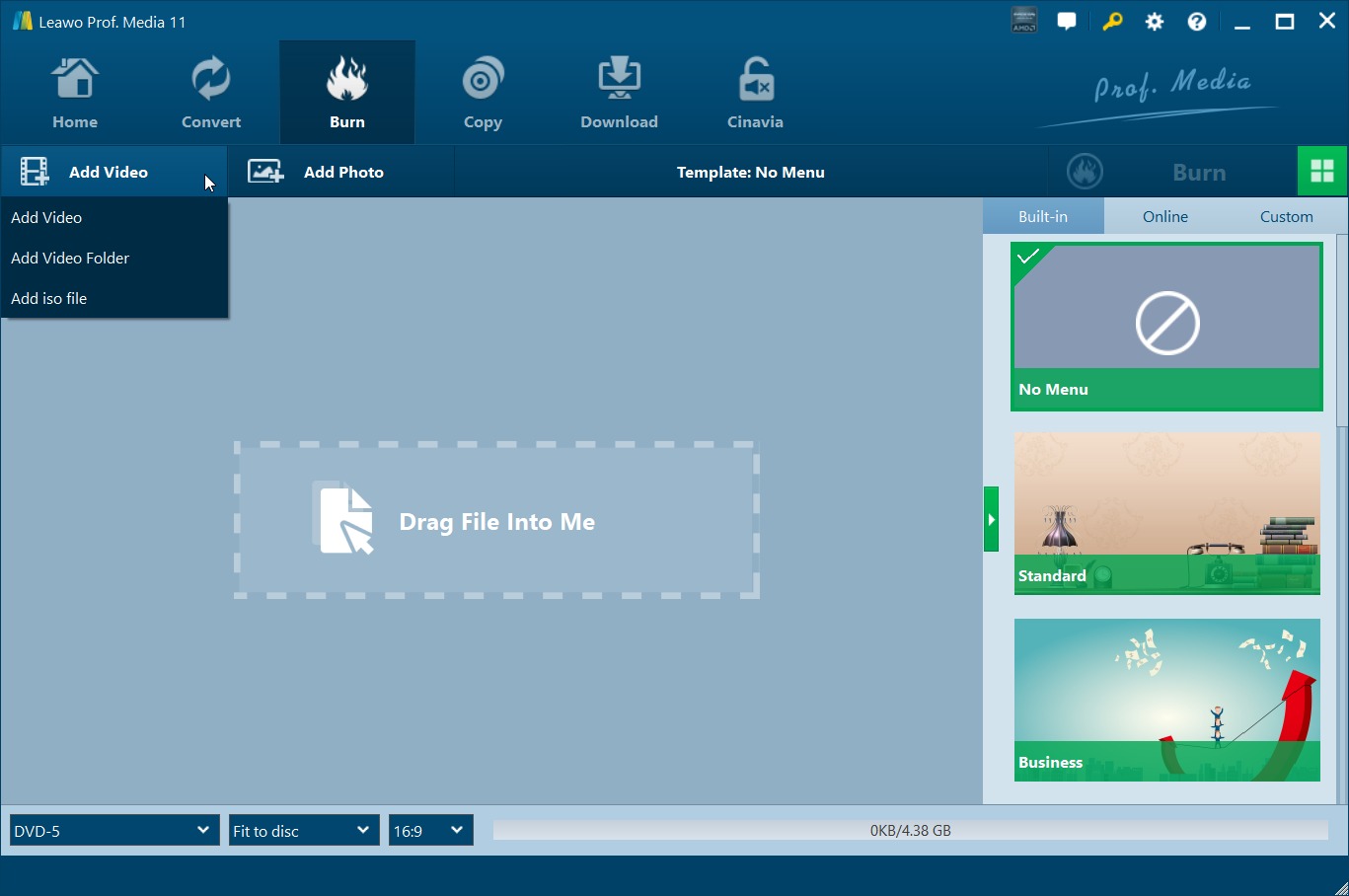
Step 2: Click Add Video to import the MP4 video to the program's main interface. Or, drag the MP4 file directly to the program.
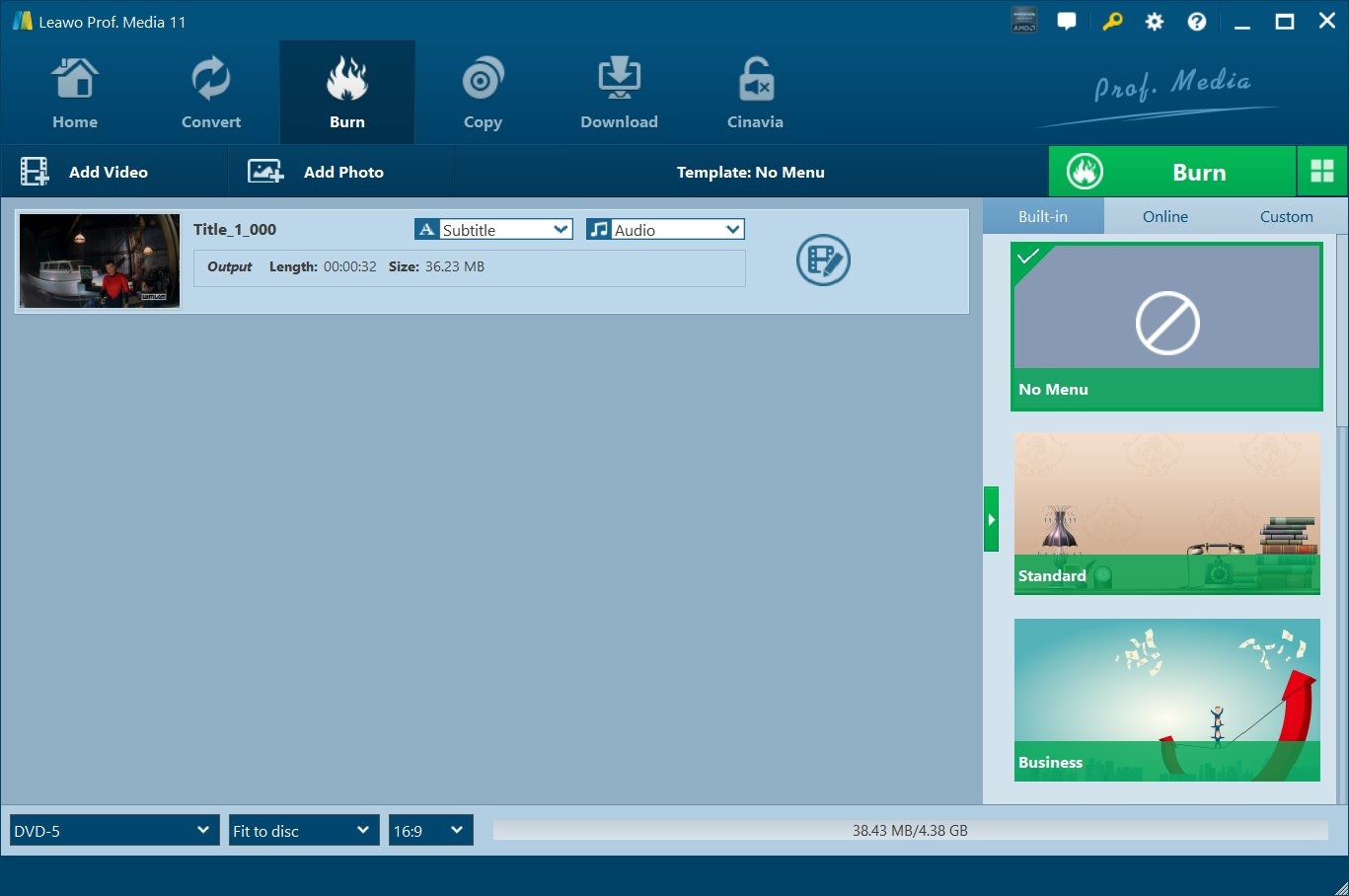
Step 3: Set disc menu templates by either DIY your own disc menu or choosing one from the templates library from the right column.
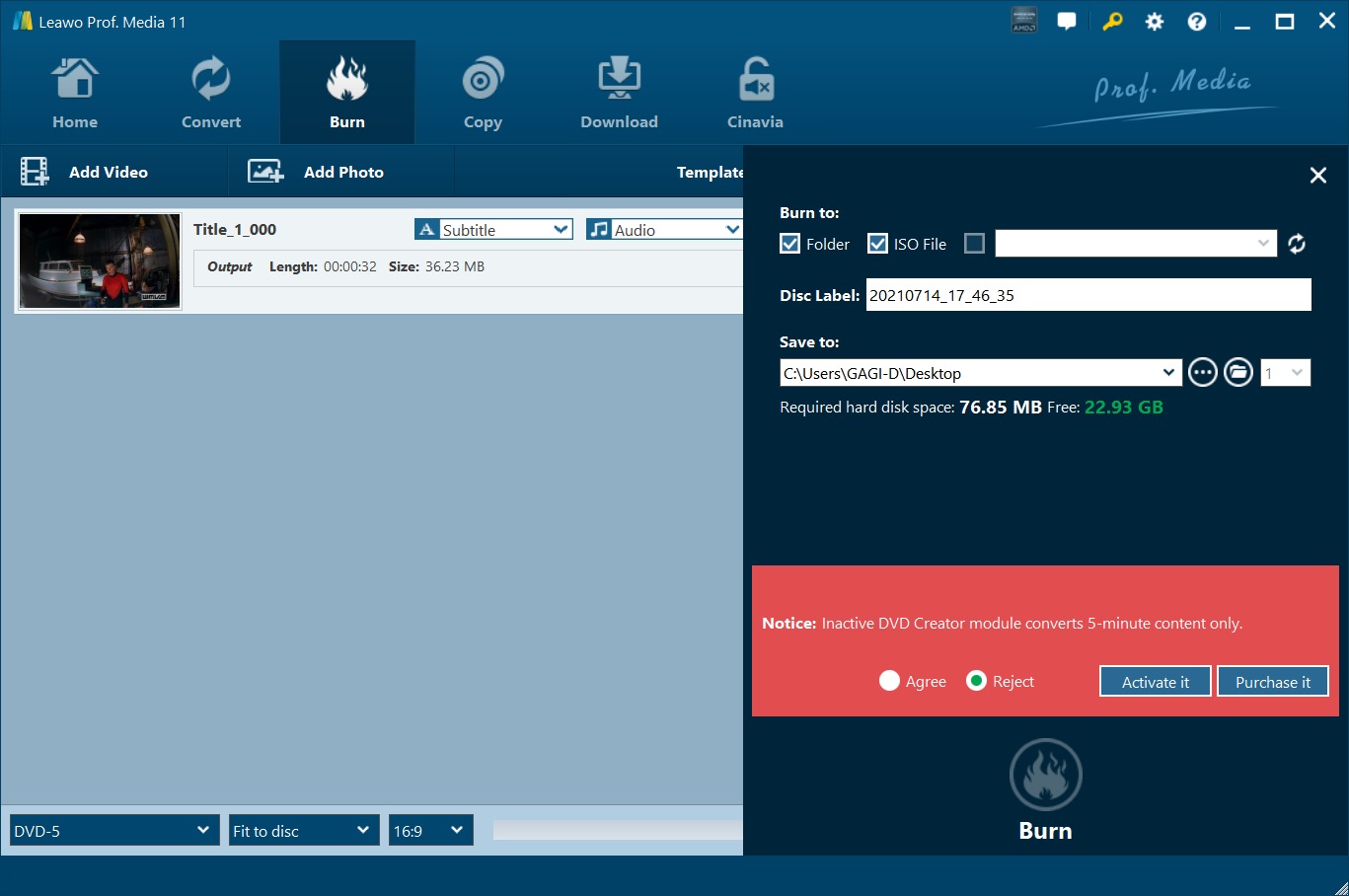
Step 4: After selecting the templates, tap the Burn button at the upper-right corner to initiate the DVD burning process. Then, confirm other options like Burn to, Disc Label, and Save to.
The conversion speed is decent. I recently burned a 90-minute movie to DVD, and it took about 45 minutes to complete. While it’s not the fastest DVD creator I’ve used, it’s still pretty reasonable, especially when considering the size of the file. For everyday use, this is a fair speed, though I did find that other tools can burn DVDs a bit faster.
Leawo is not packed with advanced features, it covers all the essentials and provides enough flexibility for most casual users. It’s an excellent choice if you want a no-fuss, reliable DVD creation software without diving into overly complex settings.
9. Aiseesoft DVD Creator
Aiseesoft DVD Creator is a versatile MP4 to DVD software that burns videos, images, and audio to DVD/ISO files and folders at super-high quality. Its customizable menus and powerful editing features help create and convert MP4 to DVD format with ease. You can pick your preferred audio track and subtitle or add one for the burned DVD.
- • Creates DVD files/folders and ISO files from any kind of video
- • Assists with customizable DVD menu templates
- • Allows choosing a preferred audio track and subtitle for DVD
- • Supports editing videos to enhance the DVD creation
- • Helps preview all effects and changes when the video burns to DVD
- Error message "program stopped working" may occurs in Win 8.1.
- This program is runs very slow and doesn't look very good.
- Amazon users complains that DVDs do not play on PC after burning.
How to Convert MP4 to DVD Video with Aiseesoft DVD Creator?
Step 1: Download, install, and launch Aiseesoft DVD Creator and click Add File to load the MP4 file into the program. Then Put a blank playable DVD disc into the device's drive.
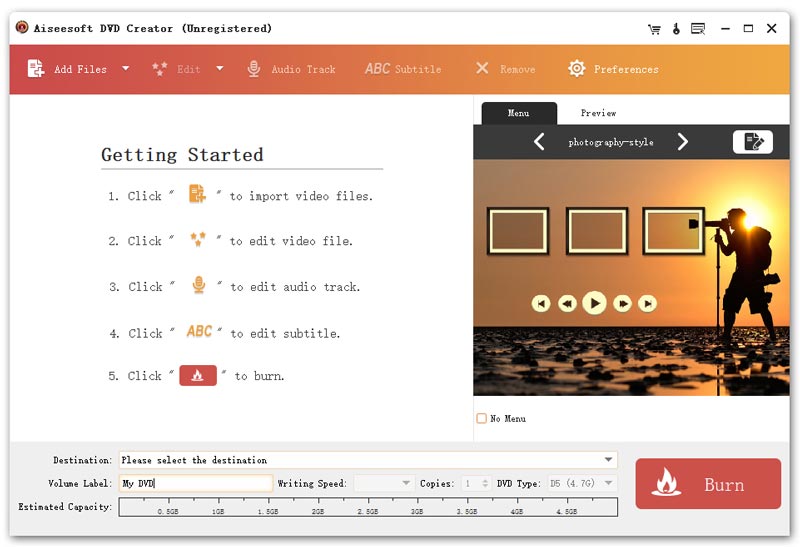
Step 2: Check the options like Edit, Audio Track, Subtitle, and Menu buttons to edit your DVD before conversion.
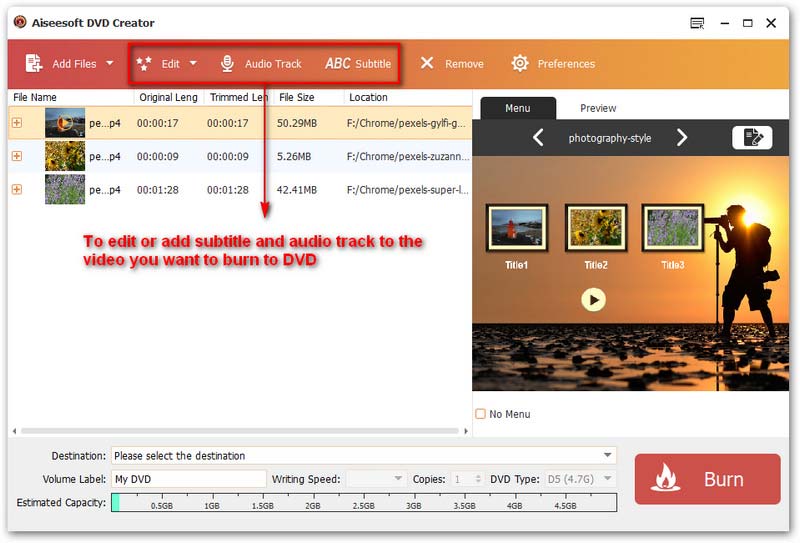
Step 3: Preview your file, tap Burn to convert MP4 to ISO or DVD, and store it on the local disk for backup.
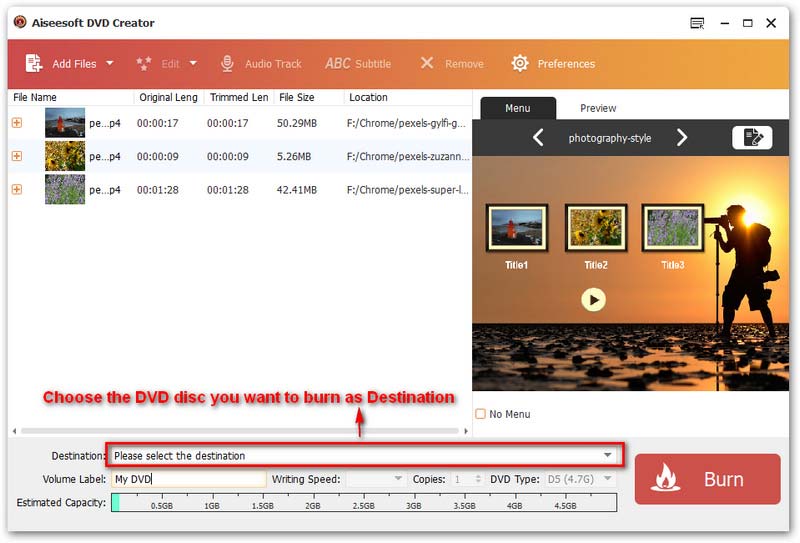
Adding subtitles was also a smooth process. I used this feature for a bilingual DVD, and Aiseesoft allowed me to add subtitles without a hitch. You can import subtitle files and sync them to your video, and the process was fairly straightforward. However, there’s no built-in subtitle editor, which means you’ll need to prepare your subtitle files beforehand. That’s something to keep in mind if you’re working with subtitles that need fine-tuning.
If you’re looking for a straightforward, user-friendly DVD creator with basic editing features and good output quality, I would recommend Aiseesoft DVD Creator.
How to Convert MP4 to DVD for Free Online?
Online MP4 to DVD converters are convenient and accessible, as they do not require any software installation.
Zamzar - MP4 to DVD Converter Online
Zamzar is a popular web-based file conversion platform that supports over 1200 different file conversions with varying formats. One of the many conversion options available on Zamzar is the ability to convert MP4 files to DVD. However, it can only convert video files to be DVD compatible, not burn them directly onto a physical DVD, for which a separate free DVD burning software is needed.
👍Pros:
- Supports a wide range of video/audio formats.
- User-friendly.
👎Cons:
- Can't convert MP4 to physical DVDs with menu.
- Requires account creation to download converted files.
- Files stored only for 24 hours.
- Conversion unavailable for files over 50MB in size.
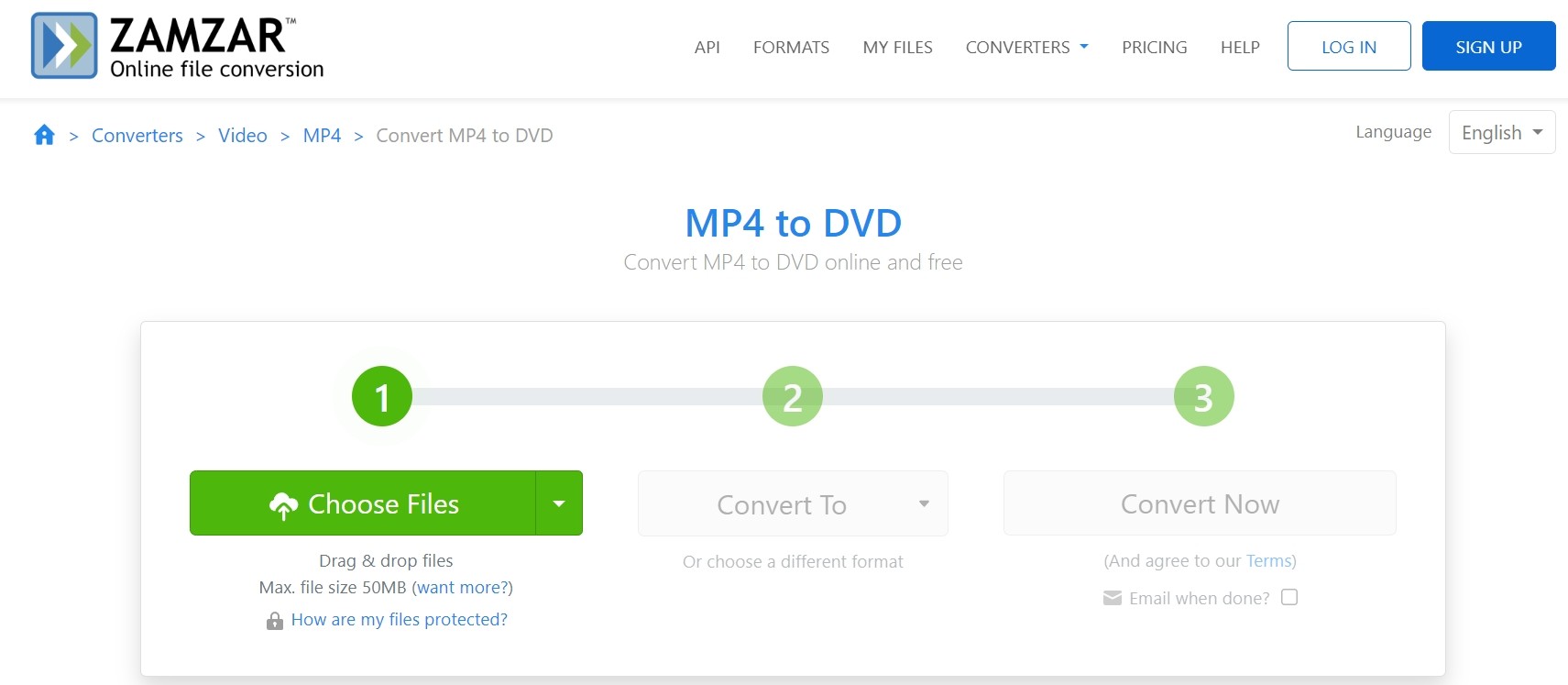
How to Convert MP4 to DVD-compatible Format Online with Zamzar
Step 1: Visit the Zamzar website and sign in to your account.
Step 2: Click on "Add Files" and select the .mp4 file you want to convert, or drag and drop the file into the upload area. You can also upload files from URL, Dropbox, Google Drive or directly link the file.
Step 3: Choose "DVD" as the desired output format.
Step 4: Click "Convert Now". Provide your email address to get the link of the converted file.
Step 5: After conversion completes, check your email for the download link. Click the link to download the DVD-compatible file.
Compare the 10 Best MP4 to DVD Converters: A Table for You
We have shared detailed insights into all the best MP4 to DVD converters. If you want to pick one among them, here are a few features that can help you compare them. Let's glance.
| MP4_to_DVD Converter | OS | Input | Output | Speed | Custom Menu | Edit Video | Add subtitles |
| DVDFab DVD Creator | Windows 7/8/8.1/10/11 & macOS 10.10-14 |
200+ | DVD disc, folder, and ISO |
50x faster burning speed | √ | √ | √ |
| Freemake | Windows 11/10/8/8.1 /7/Vista | 62+ | DVD disc, folder, and ISO |
High speed | × | √ | √ |
| MacX Video Converter | Mac OS X 10.6 and later | 400+ | 420+ | 5x faster speed | × | √ | √ |
| Movavi Video Converter | Windows 11, 10, 8, 7 and Mac 10.15 or higher | 180+ | 180+ | High speed | × | √ | √ |
| Wondershare UniConverter | Windows Vista/ 7/8/10 and Mac 10-11 | 1000+ | 1000+ | High speed | √ | √ | √ |
| EaseFab DVD Creator | Windows PC XP/7/8//10/11 & MacOS X 10.7 or later |
70+ | DVD disc, folder, and ISO |
High speed | √ | √ | √ |
| Any Video Converter | Windows PC 11/10 (64 bit) | 100+ | 200+ | Slow speed | √ | √ | × |
| Leawo DVD Creator | Windows PC 7/8/8.1/10/11 & macOS 10.13/.../13/14 |
180+ | DVD disc, folder, and ISO |
6x faster speed | √ | √ | × |
| Aiseesoft DVD Creator | Windows PC XP/7/8/10/11 & MacOS X 10.7 or later |
300+ | DVD disc, folder, and ISO |
High speed | √ | √ | √ |
| Zamzar | Web-based | 100+ | DVD | Internet dependent |
× | × | × |
FAQs
Choosing the best MP4 to DVD converter depends on your specific burning needs and budget. Amongst freeware, you can try Freemake. Among the professional software, DVDFab DVD Creator is the best known for its fast and quality DVD creation capabilities and support for various video formats.
Windows Media Player doesn't have the capacity to create a video DVD from MP4 files. However, you can convert MP4 files onto a data DVD using Windows Explorer.
- First, insert a blank DVD into your computer.
- Open Windows Explorer and select your MP4 files, then right click and select 'Send to', choosing your DVD drive. You will then have two options: 'Like a USB flash drive' or 'With a CD/DVD player'.
- Choose 'With a CD/DVD player' to ensure the DVD works in most devices.
- Click 'Next', add a title for the disc and the MP4 files will begin to transfer onto the DVD.
Generally, the conversion process can range between a few minutes to several hours. It depends on many factors like your computer's speed, DVD size, quality of output file, bitrate of the output file, etc. With GPU acceleration technology, the burning speed of DVDFab DVD Creator can be 50 times faster than ordinary programs.
Generally, traditional and older DVD players allow clips with a specific resolution and BVOP specs with limited capabilities, so only a handful of them can play MPEG-4 footage. Many DVD players recognize only MPEG-2 in VOB format and do not play MP4 or WebMD files directly. So you must convert MP4 to DVD to play them easily on DVD players.
The Bottom Line
Selecting the best MP4 to DVD converter can be tricky, but you can choose one quickly, as we have provided the best software already to help you convert MP4 to DVD format. You can go through them and select the most appropriate one that meets your needs and requirements. Also, consider your device’s OS, software speed, budget, and other factors like video editing features to settle on the perfect one.