How to Convert 2D DVD to Anaglyph 3D?
Table of Contents
DVDFab 2D to 3D Converter can work with DVDFab DVD Ripper to rip and convert 2D DVD to anaglyph 3D for viewing with anaglyph 3D glasses. This is a tutorial about how to do the conversion with just a couple of steps and how everything can be set easily and flexibly.
Step 1: Install and Start up DVDFab 13
Start up DVDFab 13, choose Ripper option. Then insert DVD disc into optical drive for DVDFab to analyze it. After the movie is in, the longest title will be selected by default. You can change the audio tracks and subtitles.
Anaglyph 3D Format in "Choose Other Profile"
Choose Ripper and load in the DVD source;
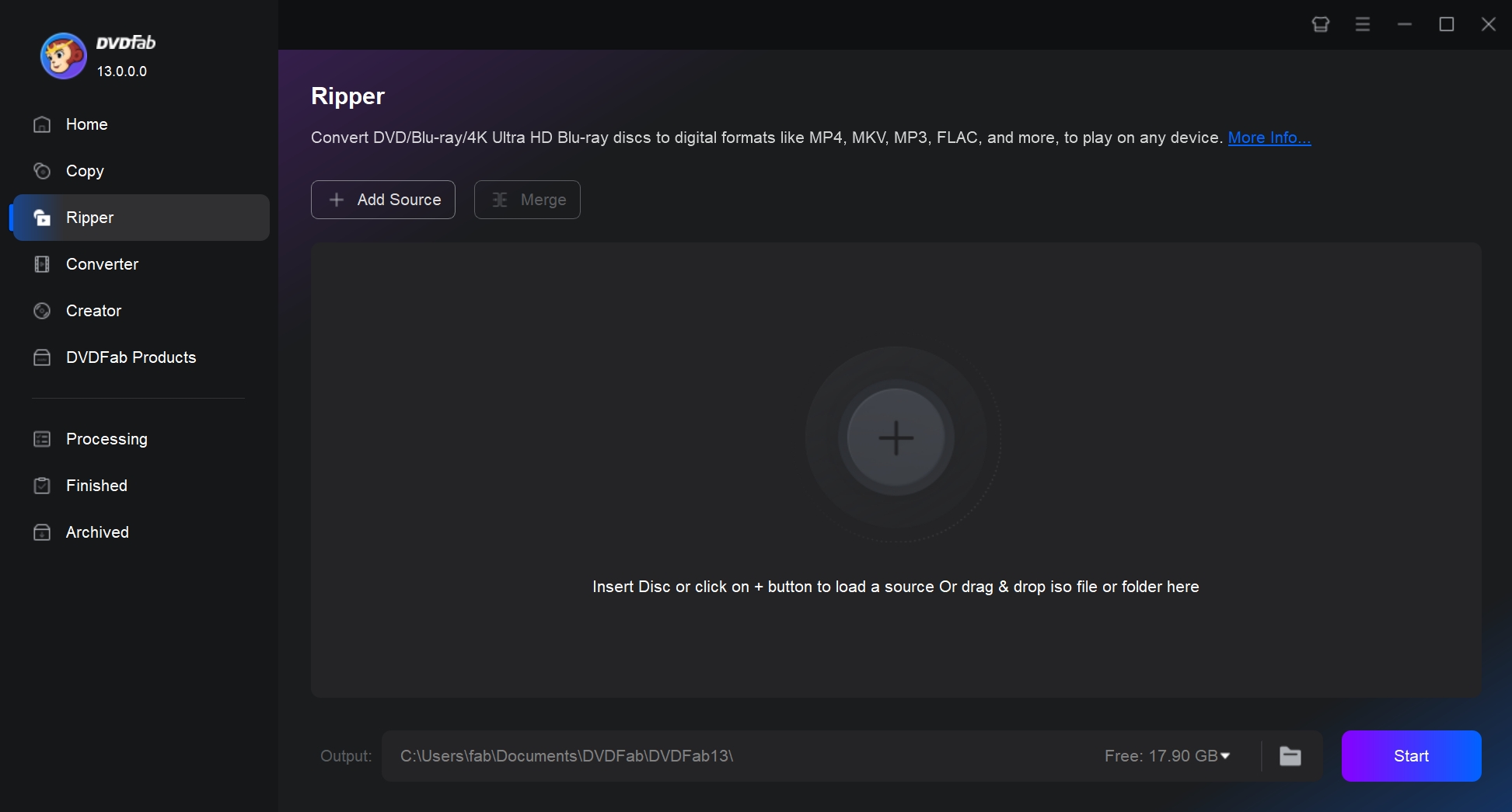
Select choose other profiles;
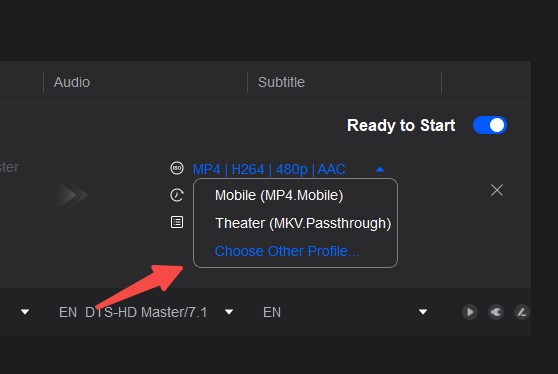
Choose Anaglyph 3D to Convert 2D DVD to 3D
Click Advanced Settings button to go to 3D tab, then select anaglyph 3D then choose a anaglyph mode for the output, according to your anaglyph 3D glasses.
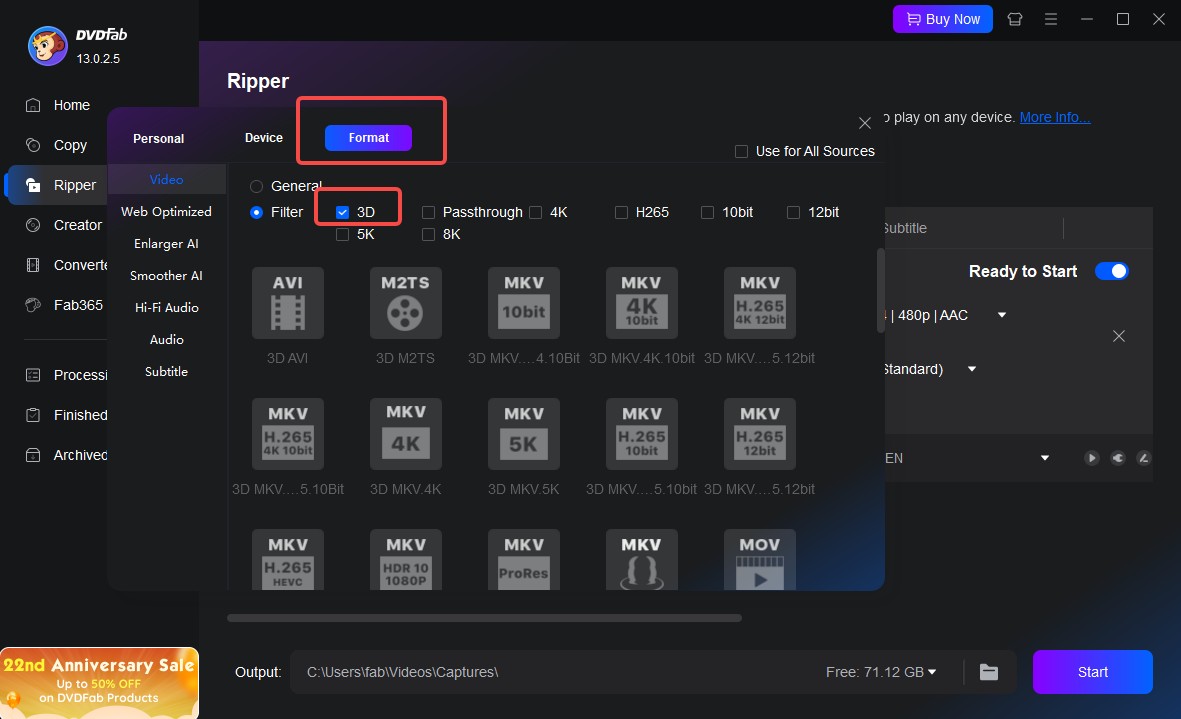
And switch to Video tab and Audio tab to set video parameters and audio parameters if you like.
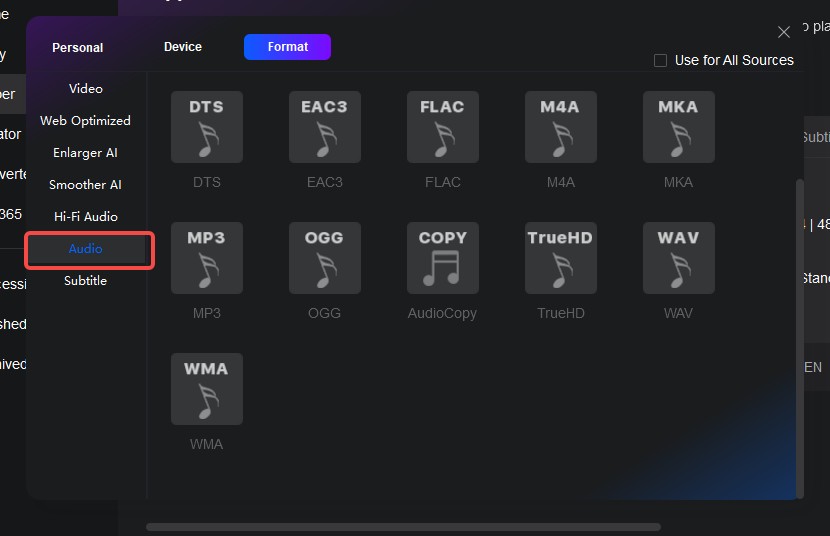
Click Edit button on the main interface then you can edit the video.
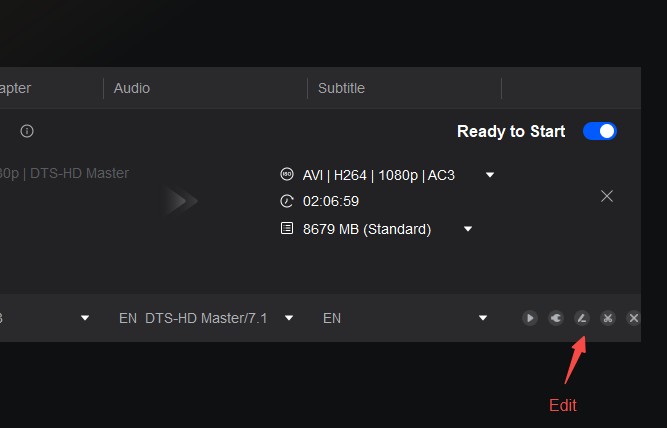
Start to Convert 2D DVD to Anaglyph 3D
Click Start button to start conversion. During the process, you can view detailed progress info and preview the progress with real time images.
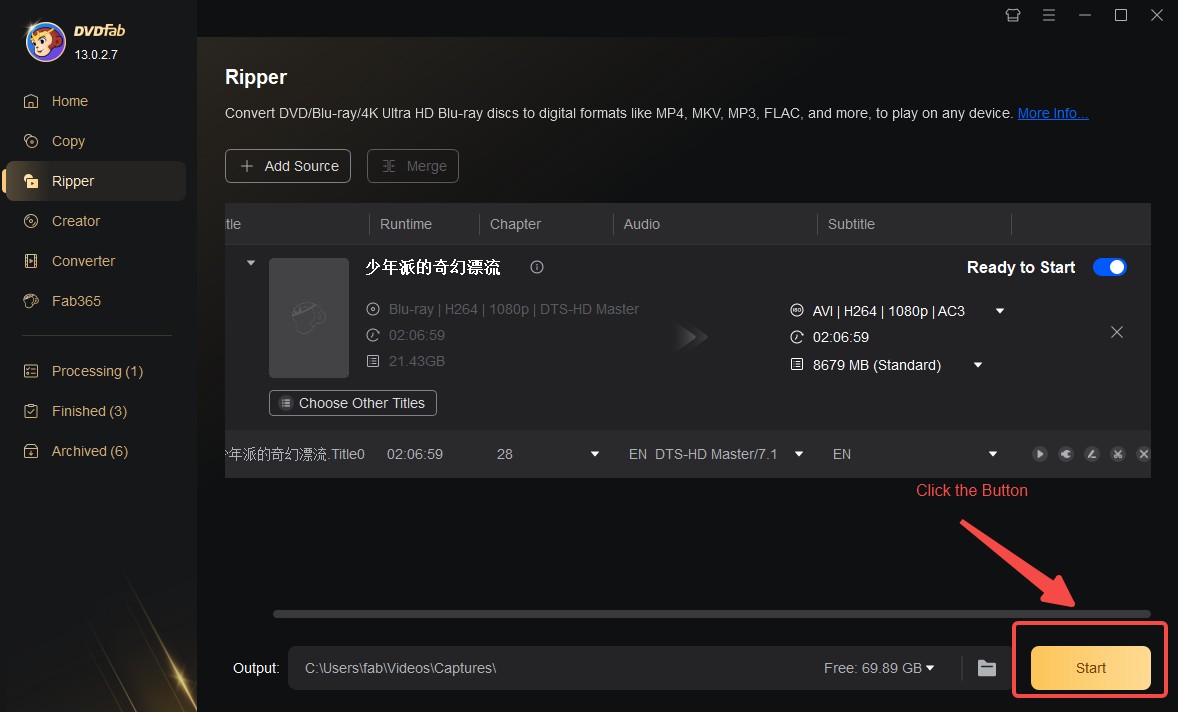
① Rip and convert DVDs to watch on PCs, smartphones, tablets, etc.
② Extract the audio tracks from DVDs and output as pure audio files
③ Support all the popular audio & video formats like MP3, MP4, MKV, etc.
④ Support to edit the videos like cropping, trimming, and more
⑤ Support GPU hardware acceleration to convert much faster
